Dealing with PS4 system storage errors can be incredibly frustrating. This vague error message often pops up unexpectedly, preventing you from playing games, saving progress, or even starting your console.
In this troubleshooting guide, we’ll explore the causes behind the nebulous “Cannot use this system storage” and “Not enough free system storage space” errors, along with proven solutions to get your PS4 back up and running smoothly again.
By the end, you’ll know to diagnose and resolve the most common PS4 system storage issues.
What are the causes of PS4 System Storage errors?
There are a few key reasons why PS4 system storage errors happen:
- Full Hard Drive: The most obvious culprit is having a full hard drive with no space left for new game installs, patches, saved data, and other files the PS4 needs. You may keep getting errors as drives fill up over years of use.
- Corrupted Data: Sometimes, system files, game data, or update packages can become corrupted. This leads to clashes when the PS4 tries reading them. Reinitializing or rebuilding the database can fix this.
- Buggy Updates: Occasionally, system software updates don’t install properly and leave leftovers behind, leading to conflicts. Reinstalling the update can help.
- Faulty Hard Drive: Occasionally, bad sectors, connection issues, or failing drives can cause storage errors if the PS4 has trouble accessing files.
- Temporary Glitches: Sometimes, one-off temporary glitches with background tasks, sleep modes, or network issues randomly lead to false storage errors.
How to fix PS4 System Storage error
Here are the possible solutions that you can try to fix the PS4 System Storage error:
Fix 1: Clear Up the Hard Drive Space
The number one cause of mysterious PS4 system storage errors is having a full hard drive. When your HDD has less than 10% free space left, you increase the chances of conflicts. Make sure to regularly clear old games and content you aren’t using.
Here are the steps to free up space:
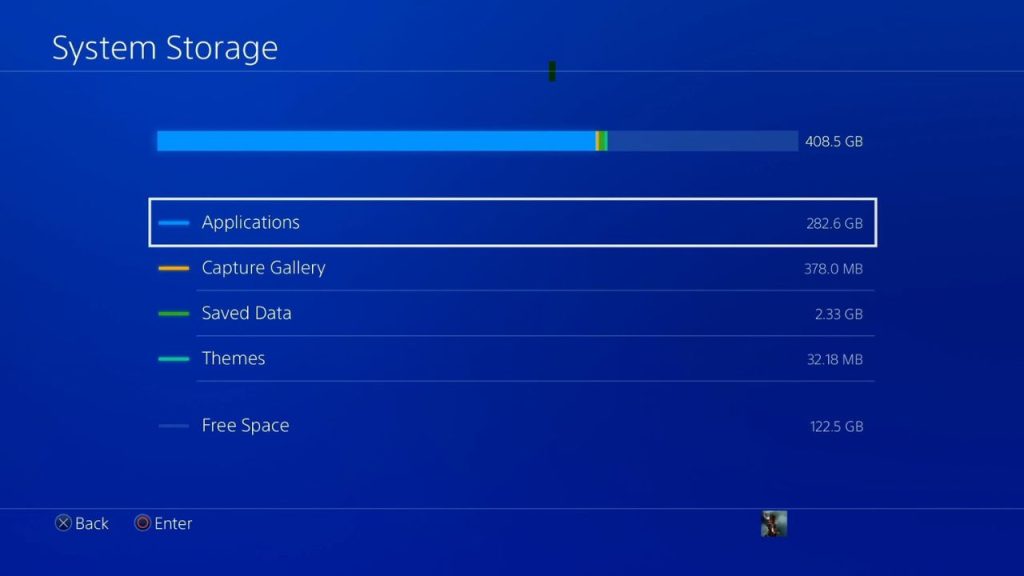
- Go to Settings > Storage > System Storage. View applications from largest to smallest.
- Delete old games or betas you aren’t playing anymore. Check for leftover add-ons too.
- Remove captured videos, screenshots, and uploads you don’t need.
- Delete unused themes and avatars.
- If needed, Back up and save files to a USB drive or cloud storage, then delete local copies.
Fix 2: Rebuild PS4 Database
Rebuilding the PS4 database scans for corrupted data and system files that could be causing conflicts and storage errors. It defrags the drive to clean things up.
Steps to rebuild the database:
- Fully power down PS4, not rest mode.
- Hold the power button until you hear a second beep.

- Connect the controller with a USB cable to the console, and select the Rebuild Database option.

- Wait for a few minutes to allow the system to rebuild database.
Fix 3: Reinstall System Software Update
Sometimes a recent system software update can become corrupted and not fully installed. Leftover outdated files then clash with updated ones. Reinstalling the update can overwrite this.
To reinstall update:
- Go to Settings > System Software Update.
 System Software Update.” class=”wp-image-17346″>
System Software Update.” class=”wp-image-17346″> - Select the option to reinstall the latest update.
- Follow onscreen prompts to detect existing version.
- Console will restart a few times to reinstall the update fully.
- Resolve any error codes during the installation process.
Fix 4: Initialize PS4
As a last resort, you can initialize (factory reset) your PS4 to wipe all stored data and settings, essentially a clean slate. Make sure to backup saves first! This should resolve any deep system errors.
These are the steps to initialize PS4:
- Go to Settings > Initialization.
 Initialization.” class=”wp-image-17347″>
Initialization.” class=”wp-image-17347″> - Select Initialize PS4 option.

- Follow the prompts to confirm and choose settings.
- Complete process takes 30-60 minutes to erase everything.
- Re-download games and saves and check for the problem.
Fix 5: Replace Faulty Hard Drive
The hard drive could be damaged or defective in rare cases of repeated errors. Upgrading to a new 2.5″ HDD or SSD for faster speeds can permanently fix the issues.
Remember that replacing the hard drive requires some knowledge and is only sometimes recommended for novice users. If you cannot handle the hard drive replacement, allow a professional to do it.

- Backup saves and captures to a USB drive first.
- Find a compatible replacement drive with a 2.5″ form factor.
- Follow an HDD/SSD swap guide to reinstall the new drive.
- Reinstall system software via a USB recovery drive.
- Restore your saved data and re-download games.
Final Thoughts
PS4 system storage errors can be annoying roadblocks that prevent you from gaming. However, they can be swiftly resolved in most cases by freeing up hard drive space, rebuilding the database, reinstalling dodgy updates, or performing a full factory reset. Getting your PS4 system storage back in working order again shouldn’t be too painful. Back up key data first and try the simplest solutions before drastic measures. With the fixes provided, you should be back playing games again soon!
FAQs
Why does my PS4 say there’s insufficient free system storage space?
This error typically means your PS4 hard drive is full. You’ll need to free up space by deleting old games, captures, or data you don’t need anymore. Maintain at least 10-20% free space.
How do I fix when PS4 won’t start and gives a system storage error?
If a PS4 storage error prevents system startup, try reinstalling the system software via safe mode or initializing the PS4 completely to factory settings as a last resort. This wipes the drive and reinstalls it from scratch.
What causes PS4 system storage to be corrupted error?
Corrupted system files from a bad software update or drive errors can lead to this. Rebuild the database to scan for issues. Reinstall the update or initialize PS4 if needed.
Why is PS4 lagging after a system storage error?
Fixing the initial error may resolve this. But if PS4 still lags, the hard drive may slow down due to age or damage. Consider replacing the internal HDD/SSD.
Is rebuilding the PS4 database safe?
Yes, rebuilding the database is a safe operation. It scans the drive for errors and defrags files, not delete saves or games. Maintains system stability.
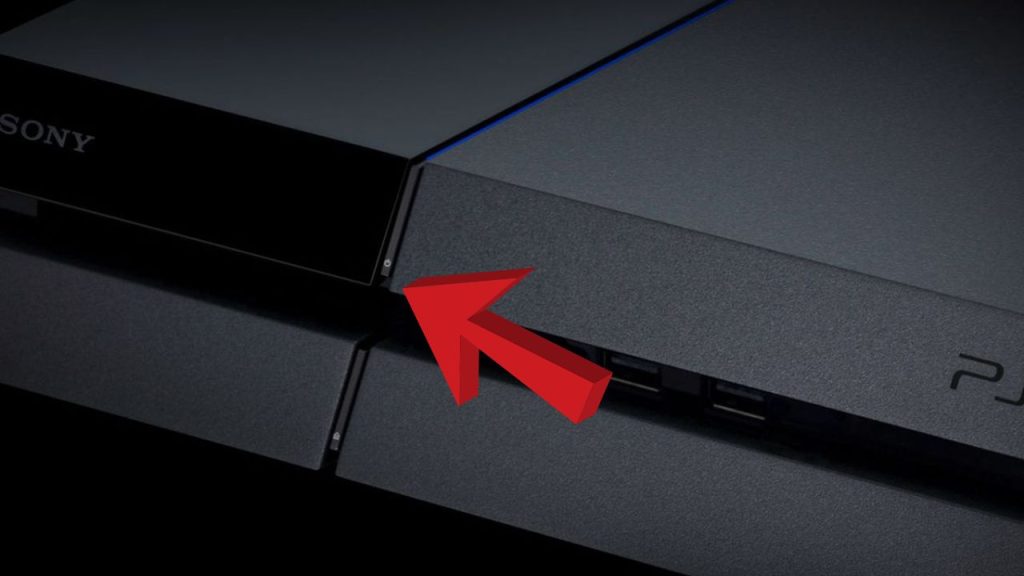
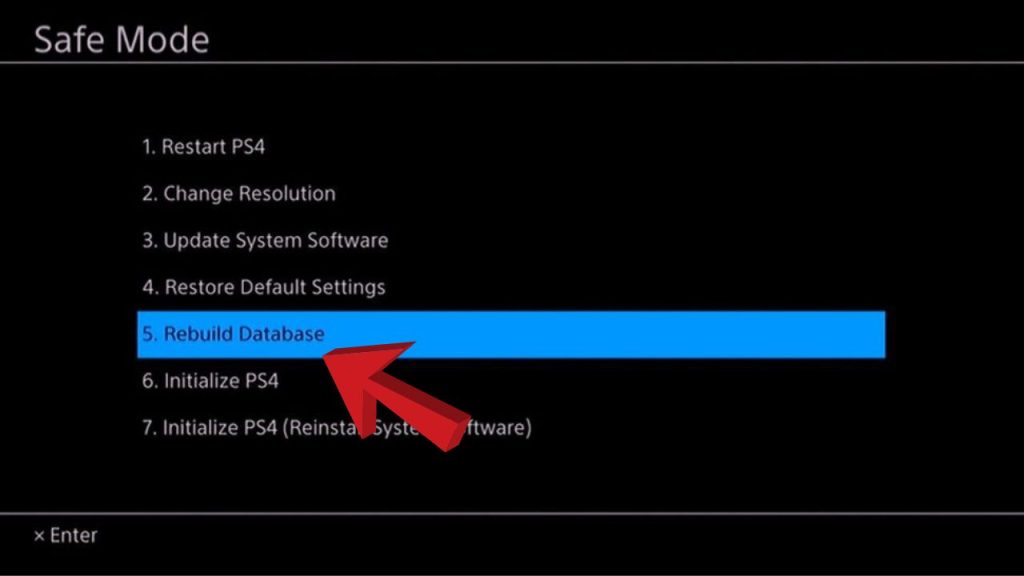
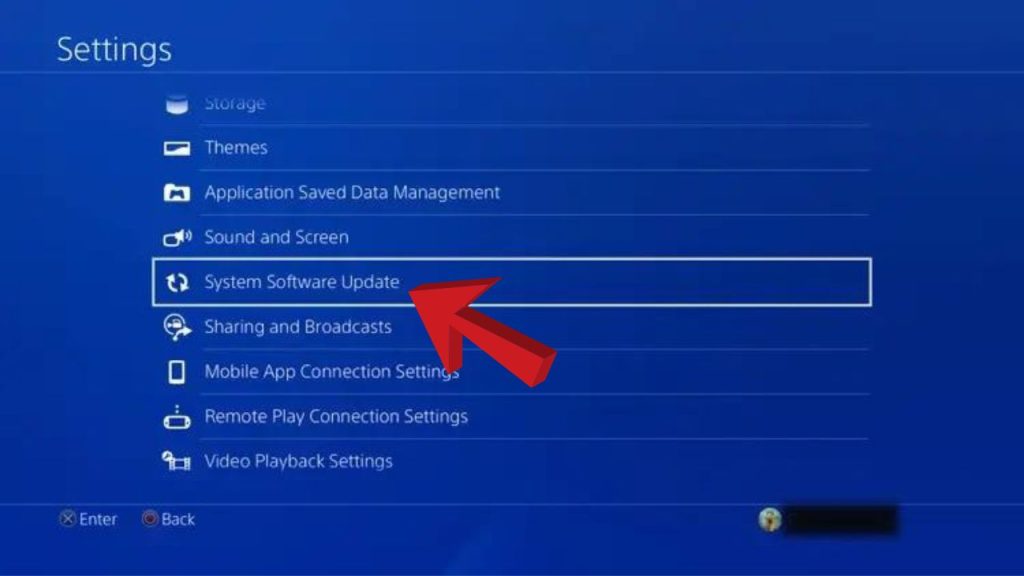 System Software Update.” class=”wp-image-17346″>
System Software Update.” class=”wp-image-17346″>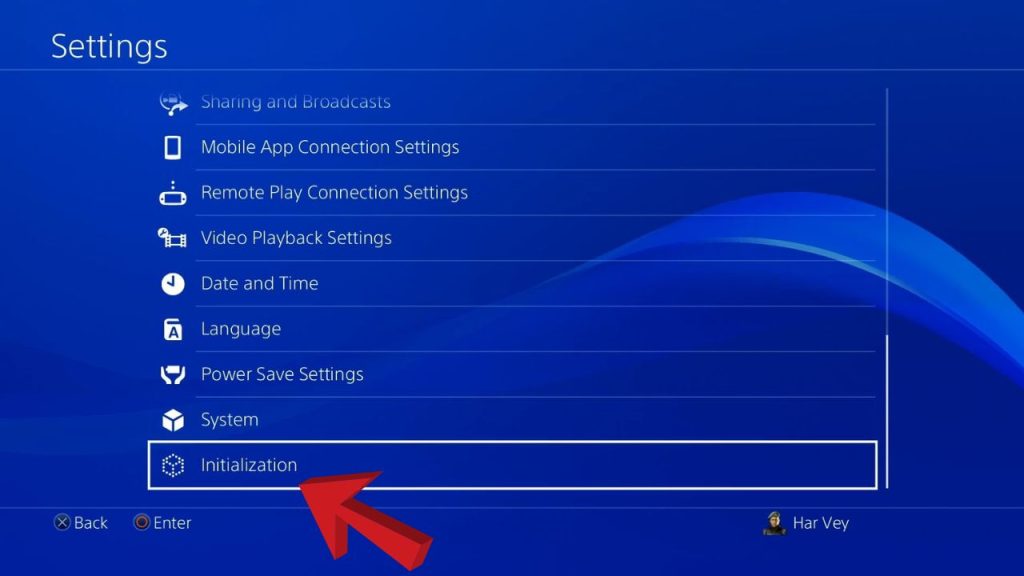 Initialization.” class=”wp-image-17347″>
Initialization.” class=”wp-image-17347″>