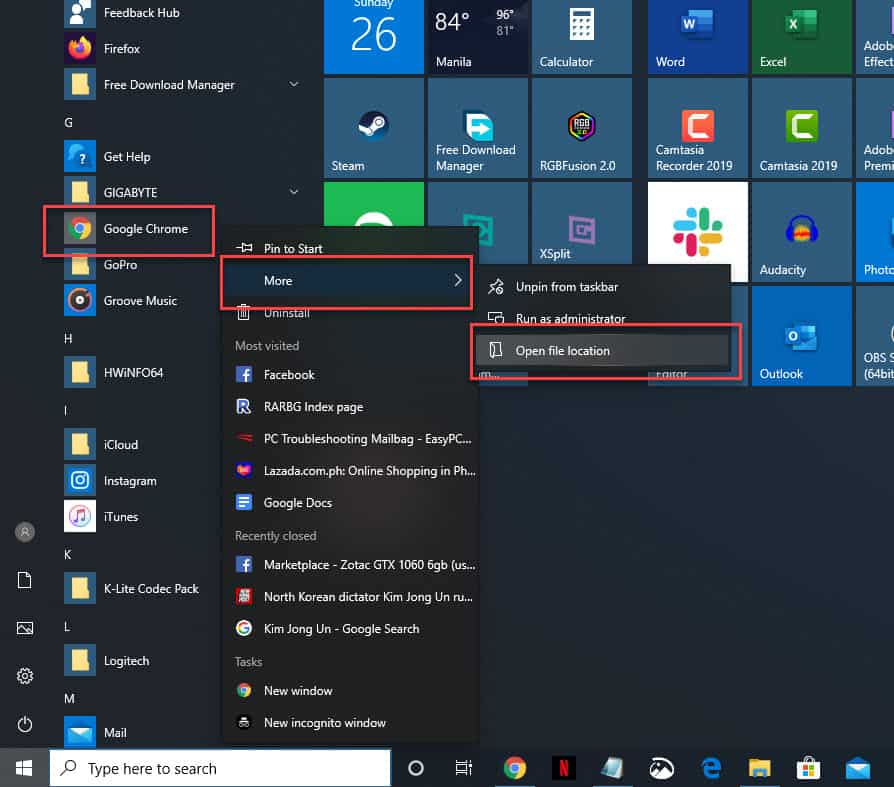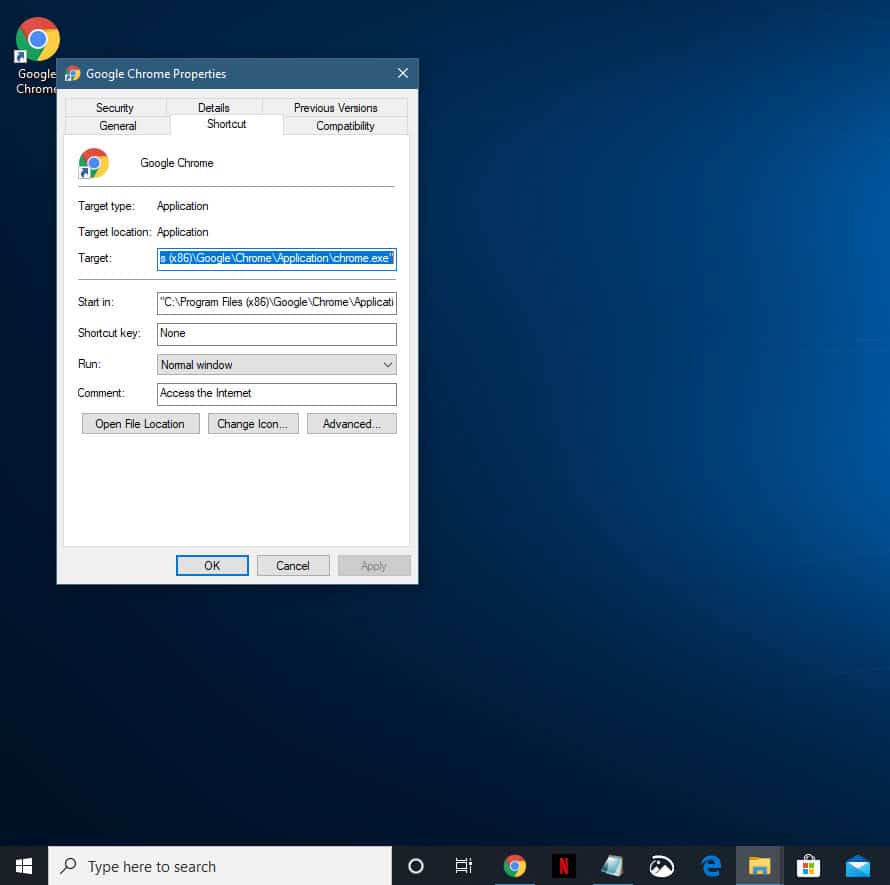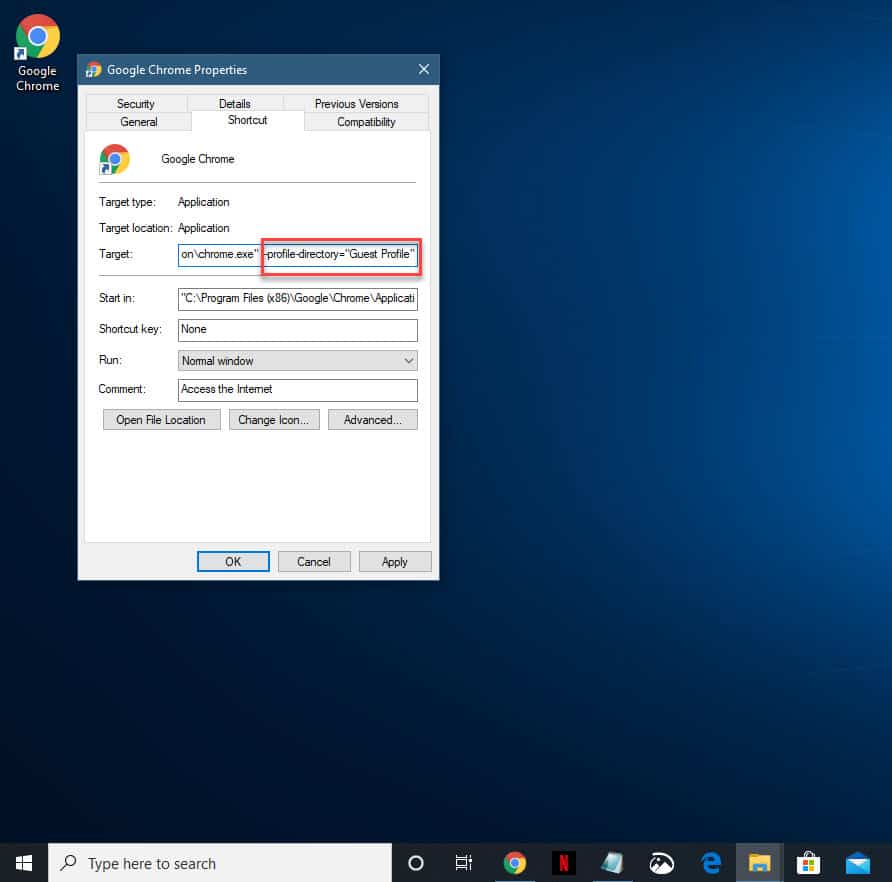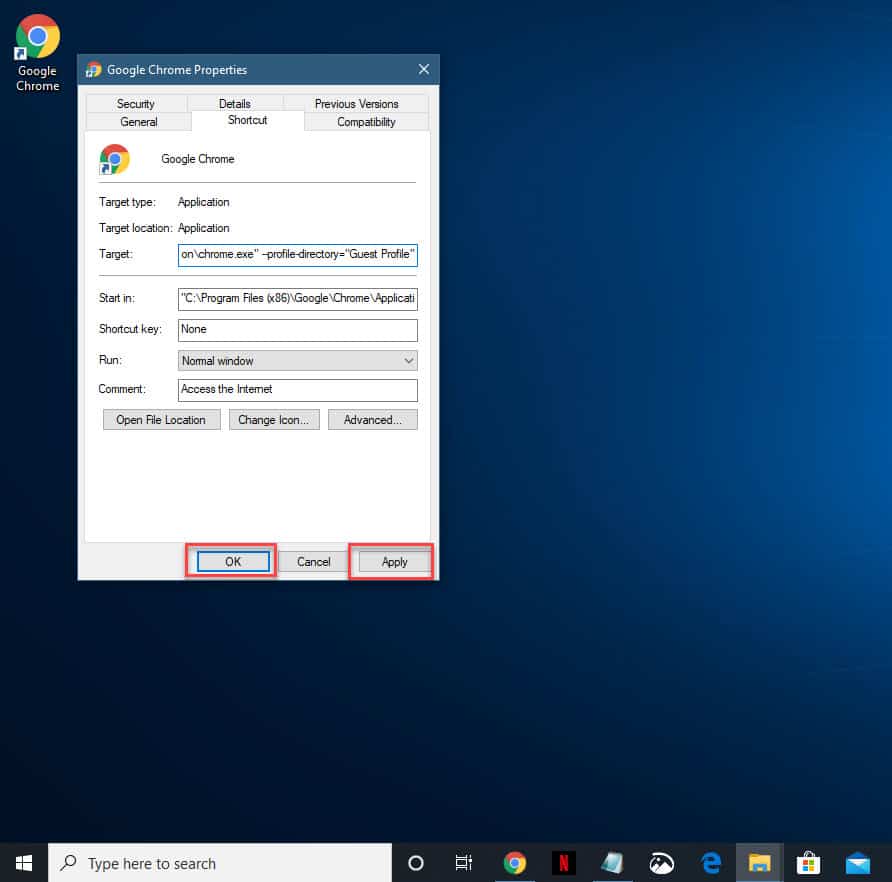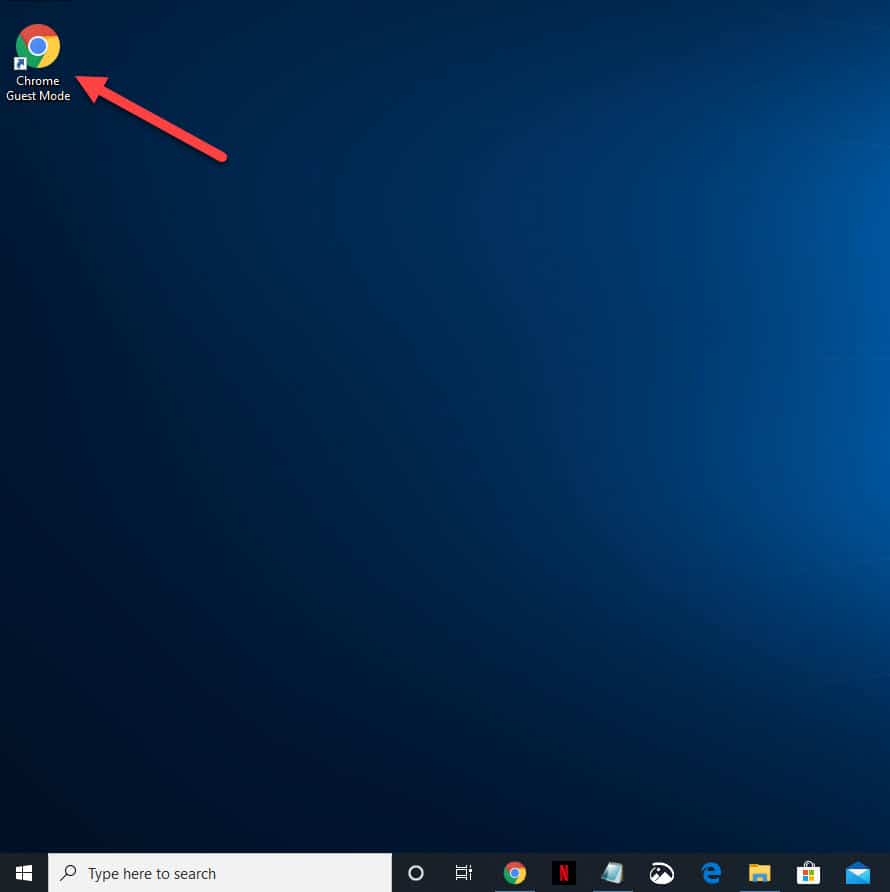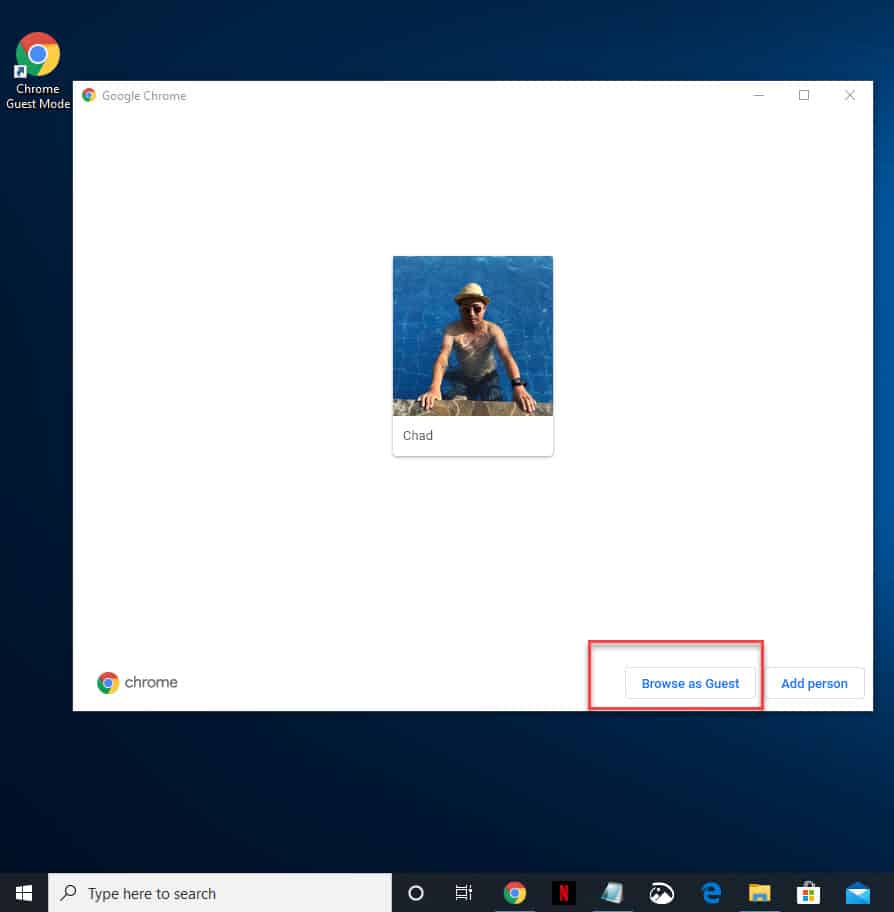Google Chrome is a popular browser that is being used by a lot of people today. It is the preferred choice due to its several excellent features such as speed, security, and user friendly interface. You will get the most out of this browser if you log in to it using your Google account. Sometimes though, there will be other people who will be using your computer which means that you will have to log out of your account which can be a hassle. In this latest installment of our troubleshooting series we will show you how to always open Google Chrome in guest mode.
Always open Chrome in Guest Mode
Google Chrome has a Guest Mode feature that allows temporary use of the browser to other people. Normally, this is launched manually which isn’t a problem if you only have a few guest users. However, if there are multiple guest users then you will need to launch Guest Mode automatically. Here’s how you do it.
Time needed: 2 minutes.
Launch Chrome in Guest Mode
- Create a desktop shortcut for Google Chrome.
Right click on its icon from the Start menu list of applications then click on More then Open file location. Right click on the Chrome icon from the location then click on Send to then click on Desktop (create shortcut).

- Right click on the desktop shortcut then click Properties.
The Google Chrome Properties window should appear.

- At the end of the quote in the Target field, add –profile-directory=”Guest Profile”.
This will run Chrome in Guest Mode.

- Click Apply then OK.
This will save the changes that you made.

- Rename the shortcut to Chrome Guest Mode.
This will easily identify it.

- Click the shortcut then click on the Browse as Guest button on the bottom right.
This will start the browser in Guest Mode.

Manually open in Chrome browser
If only a few people will be using the browser then you can just have them launch Guest Mode manually.
- Open Google Chrome. You can do this by clicking on its icon from the Start menu list of applications
- Click on your profile photo. This is located on the top right of the browser.
- Click Guest. This will open a new tab in Guest Mode.
After performing the steps listed above you will successfully always open Google Chrome in Guest Mode.
Having Issues with your computer? Feel free to contact us using this form. We’ll try to help.