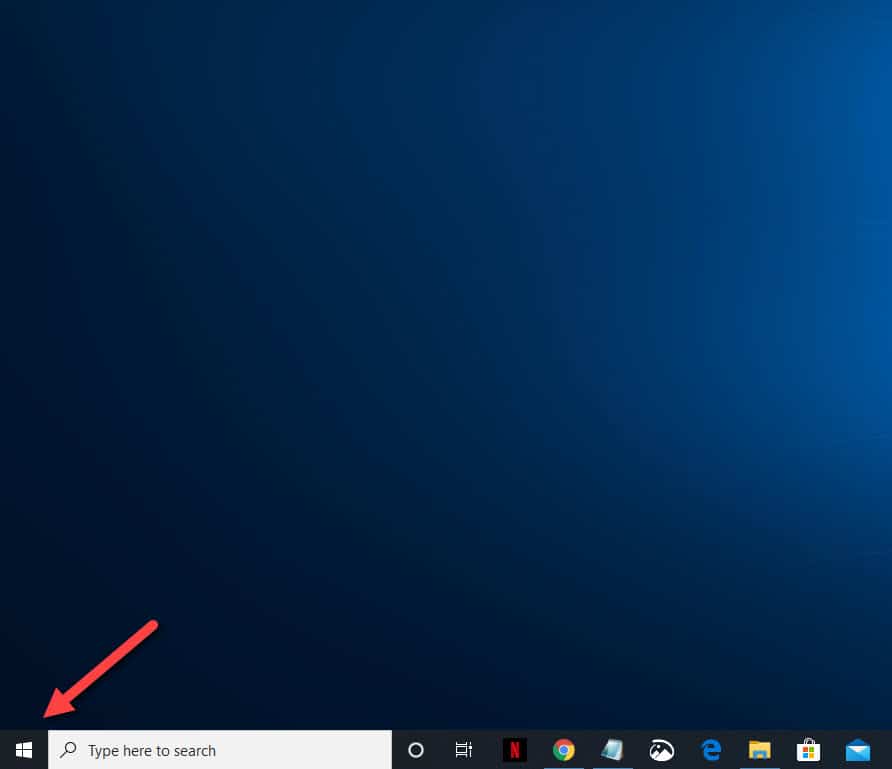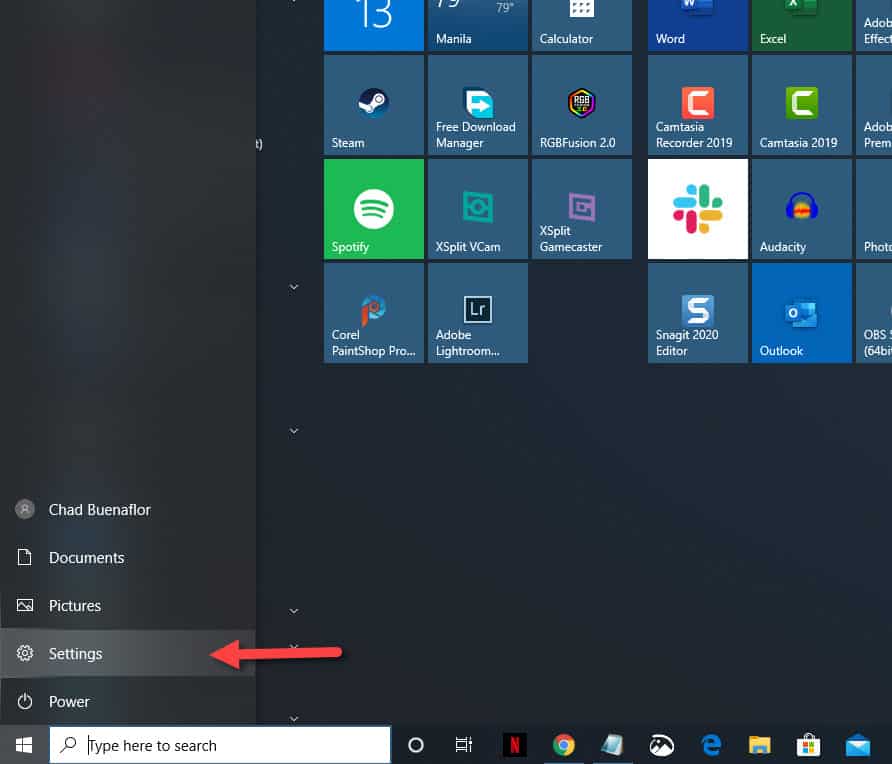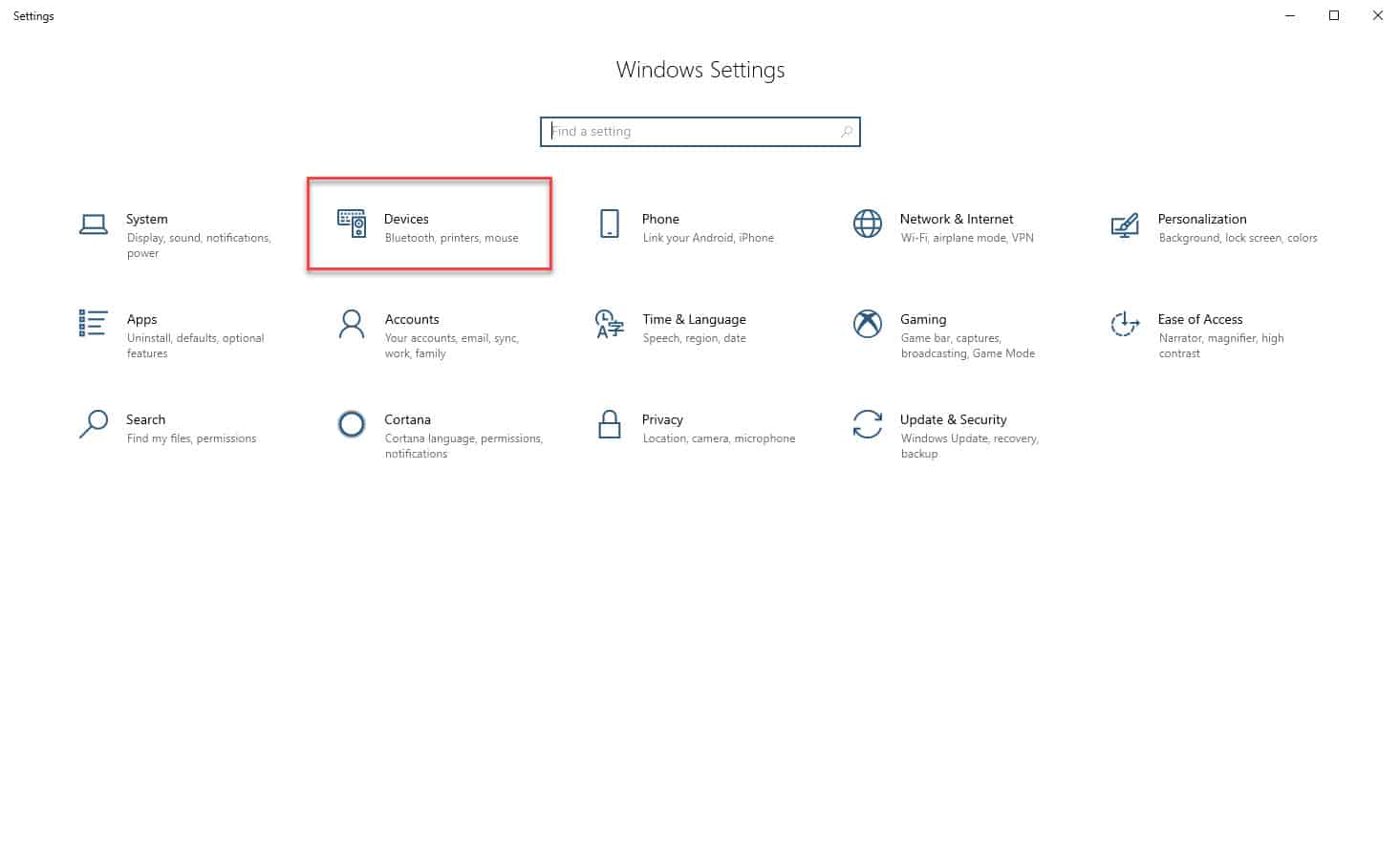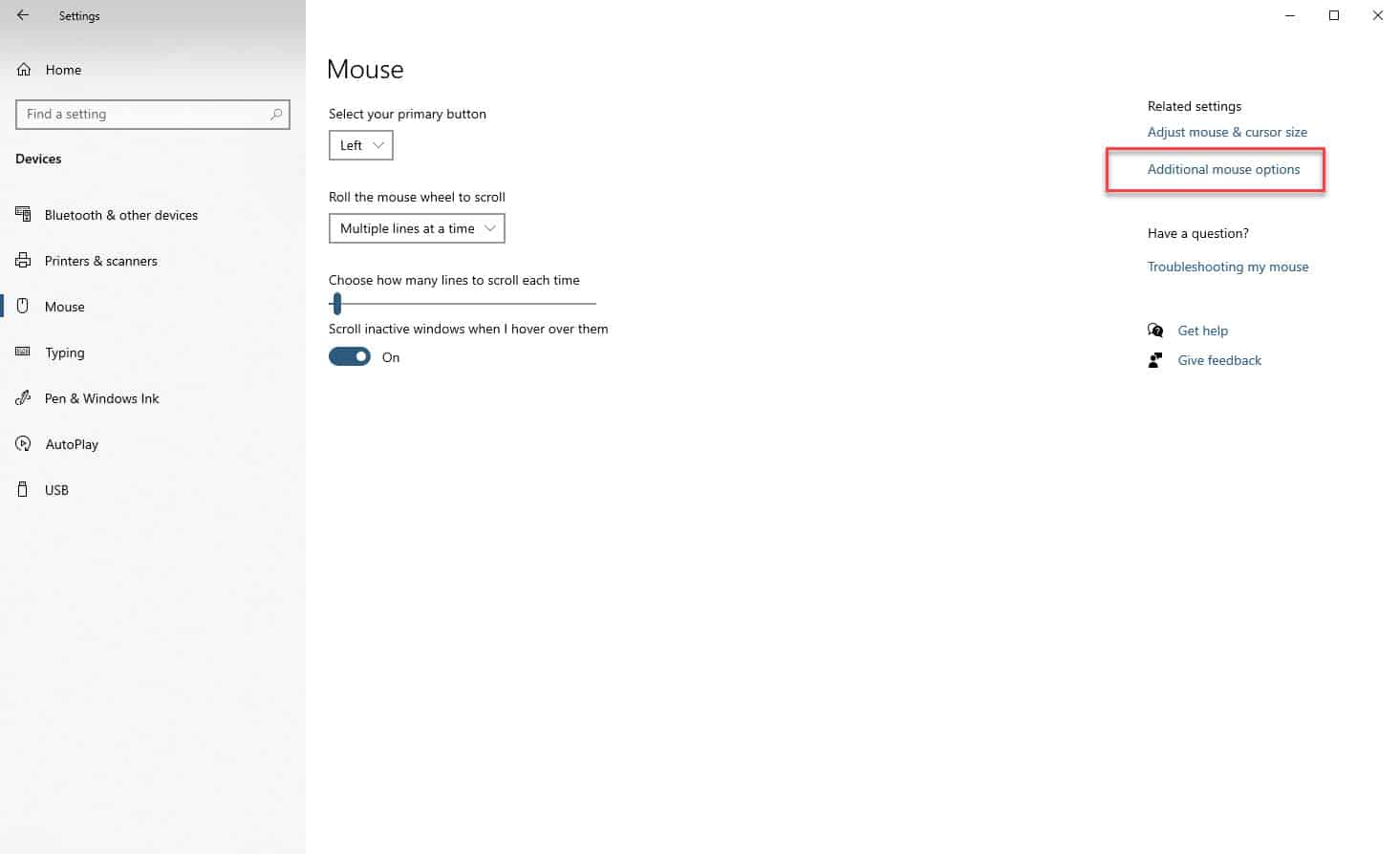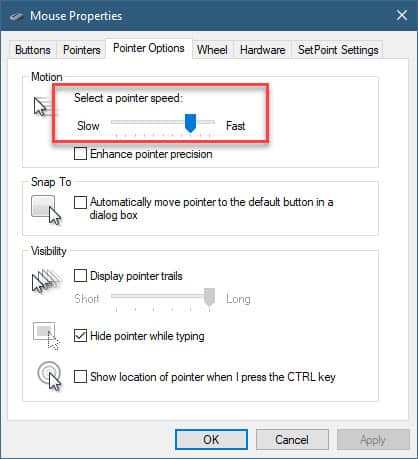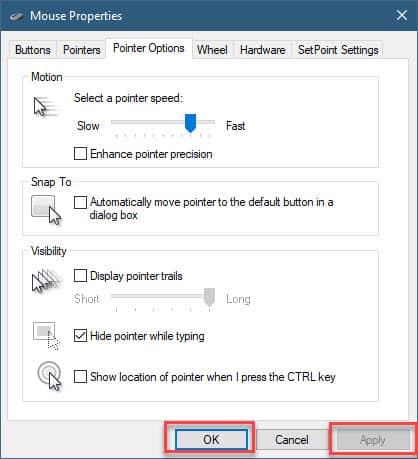The mouse is one of the most important computer accessories that you can get after the keyboard. This input device lets you easily manipulate objects on the screen allowing you to interact with files, the Windows system, as well as other software elements. The speed of the mouse is usually measured in DPI ( dots per inch) and this can usually be adjusted in the Windows settings. In this latest installment of our troubleshooting series we will show you how to change mouse sensitivity in windows 10.
Change mouse speed in Windows 10
The default speed of the mouse is usually good enough for most computer users however for others can sometimes be slow. The good thing is that the mouse speed can be adjusted in Windows 10, making it work faster or slower depending on your preference.
Method 1: Adjust mouse sensitivity from Settings
The easiest way to adjust your mouse sensitivity is from the Windows 10 Settings.
Time needed: 2 minutes.
Change mouse sensitivity in Settings
- Click on the Start button.
This is located on the lower left side of the screen.

- Click on Settings.
This will open the Settings window.

- Click on Devices.
This is usually the second choice from the top left.

- Click on Mouse.
This is located on the left pane.

- Click on Additional mouse options.
This can be found on the right pane.

- Click on the Pointer Options tab.
This is the third tab on the Mouse Properties window.

- Drag the slider under Motion.
This will allow you to adjust the mouse sensitivity from slow to fast.

- Click on the Apply then OK buttons.
This will save any changes that you made.

Method 2: Change mouse sensitivity from Control Panel
You can also fine tune the mouse speed from the Control Panel, which is the popular method done in older versions of Windows.
- Type “control panel” without the quotation marks on the search bar.
- Click on the Control Panel app that appears.
- Click on Mouse.
- Click on the Pointer Options tab.
- Drag the slider under Motion. This will allow you to adjust the mouse sensitivity from slow to fast.
- Click on the Apply then OK buttons. This will save any changes that you made.
Any of the two methods listed above will allow you to change mouse sensitivity in Windows 10.
Having Issues with your computer? Feel free to contact us using this form. We’ll try to help.