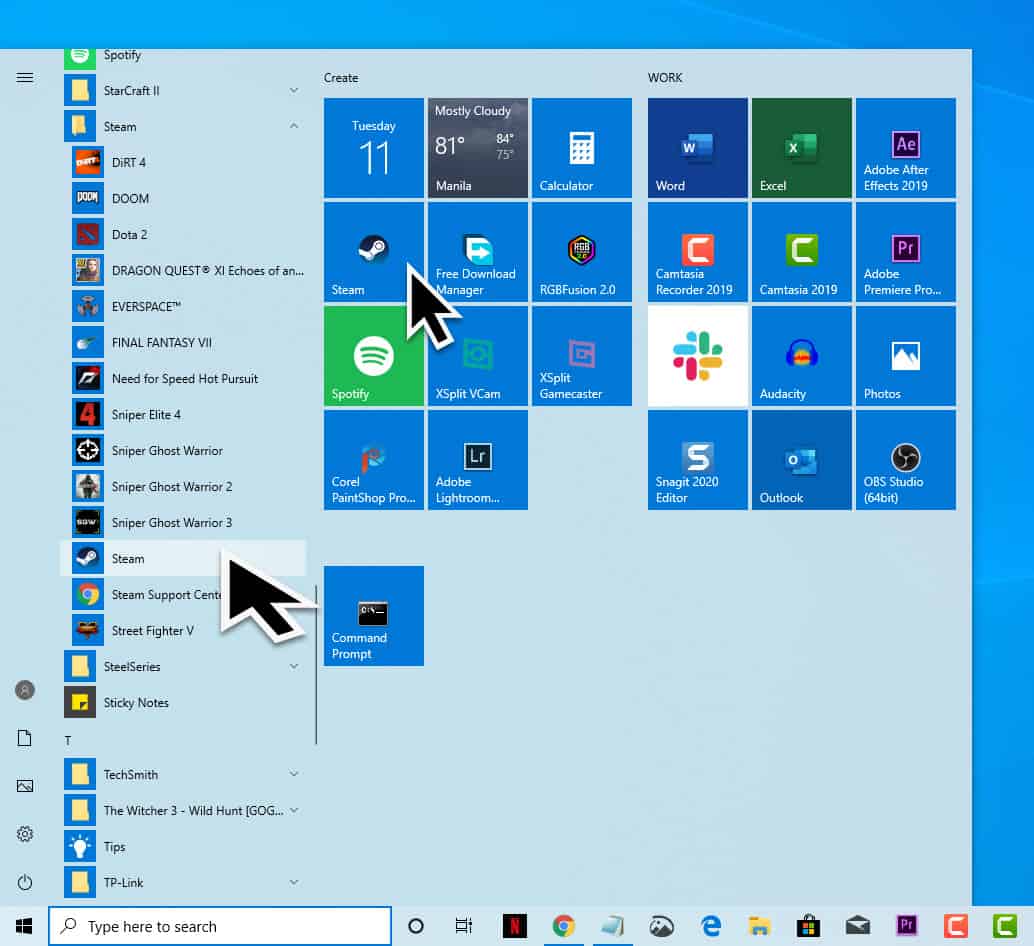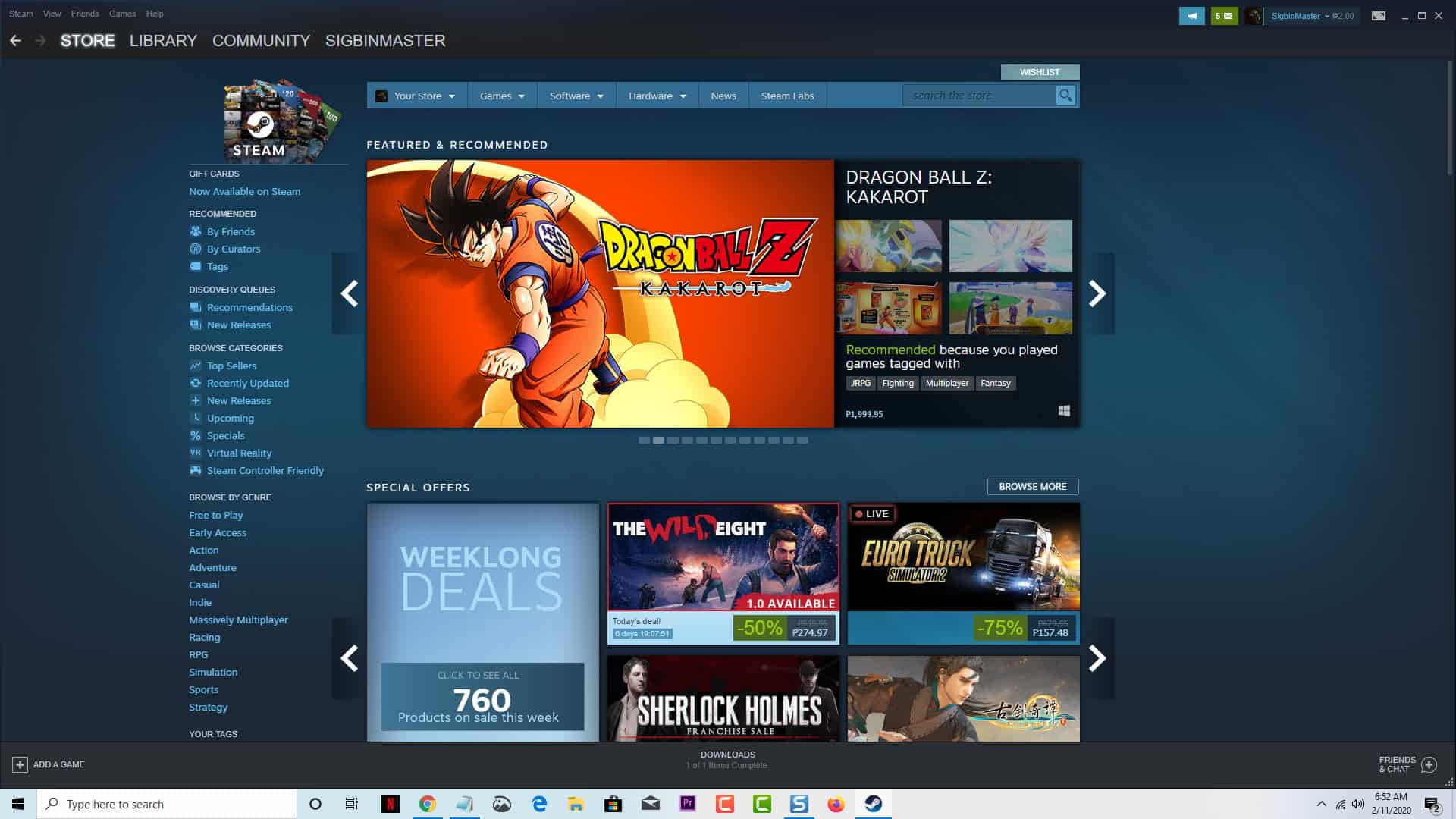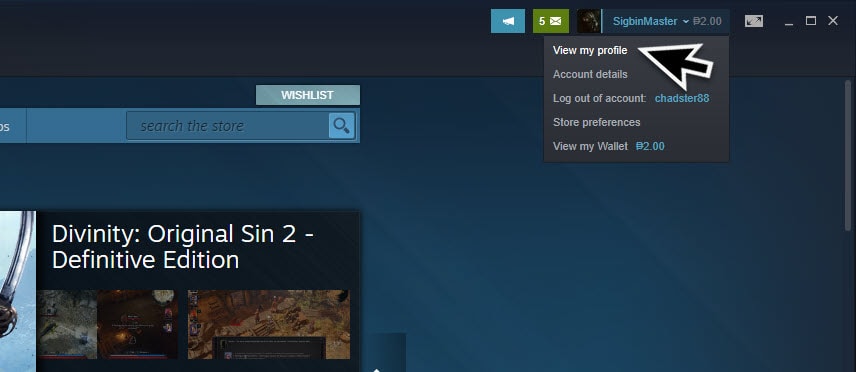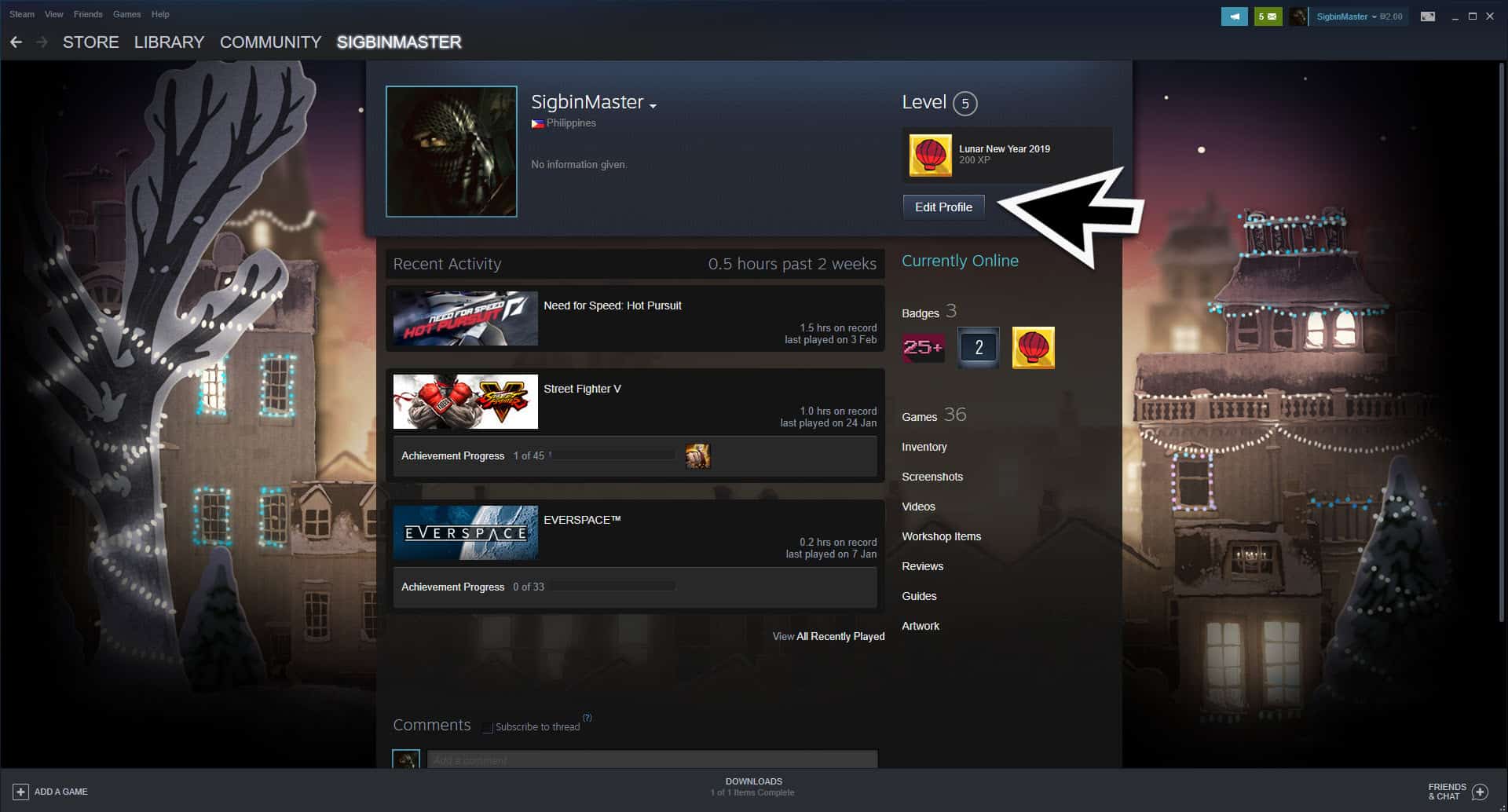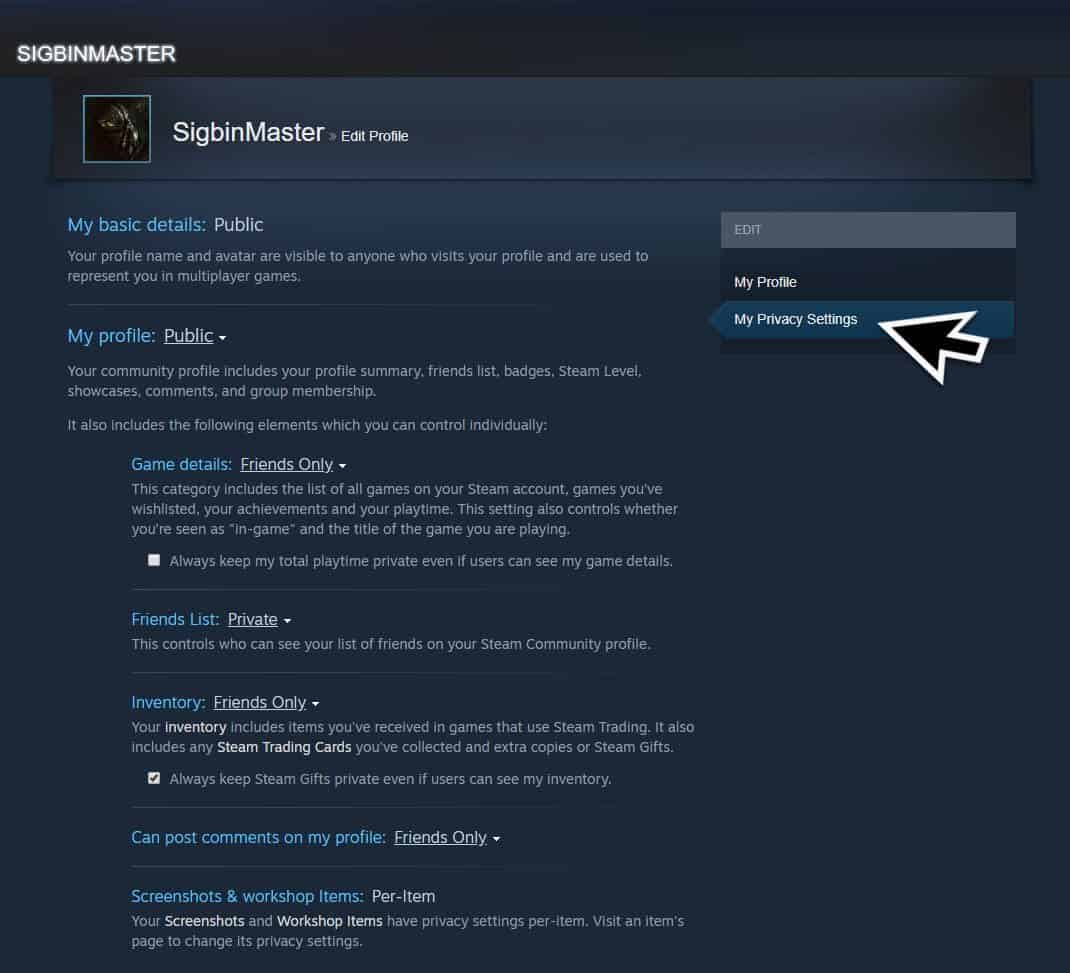Steam is a popular video game digital distribution platform where you can not only buy your favorite PC games but interact with other gamers as well. It allows a player to add people on their friends list and supports text as well as voice chats. There’s also a public chat room where players can talk to anyone who subscribes to the service. Although this platform is safe for everyone to use there are instances when you will want to change your privacy settings. In this latest installment of our troubleshooting series we will show you how to change Steam privacy settings.
Edit your Steam Privacy Settings
If you want to hide the games that you played from your Steam profile or just want to hide your entire Steam profile then you can do this from the “My Privacy Settings” option of the platform.
Time needed: 3 minutes.
Access Steam Privacy Setting
- Start the Steam client
You can access this from the Start menu or from the desktop shortcut.

- Sign in to the Steam account if you are not logged in automatically
You will need to enter your username and password.

- Click on the profile name
This is located in the upper right corner of the screen and select “View My Profile”.

- Select “Edit Profile”
This button is usually located on the upper right part on the page that opens.

- Switch to “My Privacy Settings”
This button is usually located on the upper right part of the profile page.

From the My Privacy Settings section there are several options that you can change.
- My profile: Your community profile includes your profile summary, friends list, badges, Steam Level, showcases, comments, and group membership. You can set this to Public, Friends Only, or Private.
- Game details: This category includes the list of all games on your Steam account, games you’ve wishlisted, your achievements and your playtime. This setting also controls whether you’re seen as “in-game” and the title of the game you are playing. You can set this to Public, Friends Only, or Private.
- Friends List: This controls who can see your list of friends on your Steam Community profile. You can set this to Public, Friends Only, or Private.
- Inventory: Your inventory includes items you’ve received in games that use Steam Trading. It also includes any Steam Trading Cards you’ve collected and extra copies or Steam Gifts. You can set this to Public, Friends Only, or Private.
- Can post comments on my profile: You can set this to Public, Friends Only, or Private.
Any changes you made to the privacy setting will automatically be saved. Once done, you will have change Steam privacy settings.