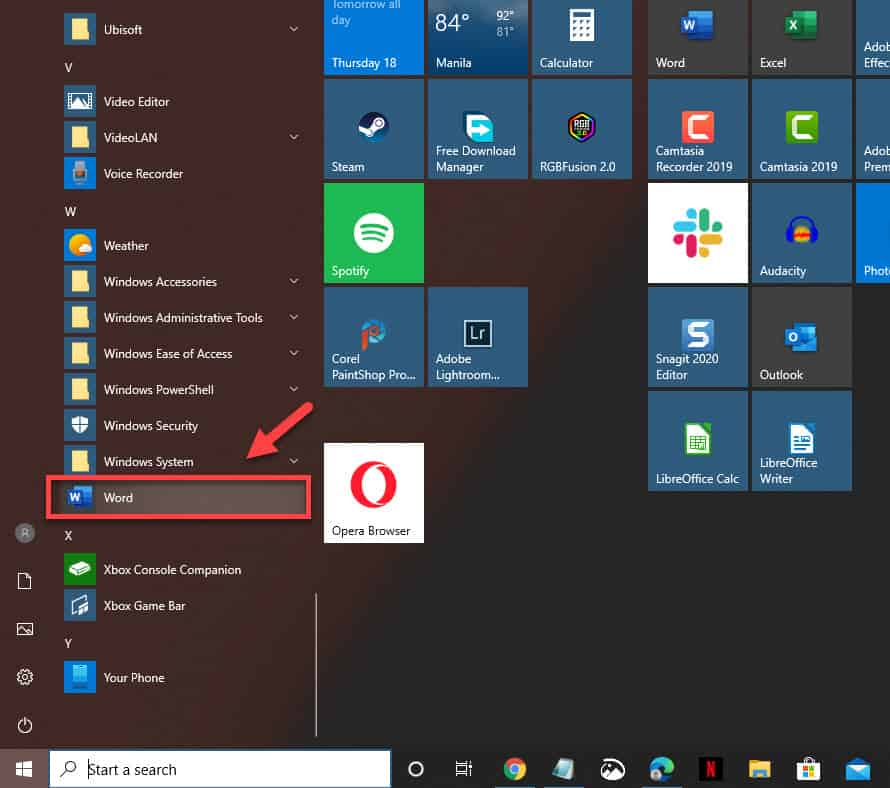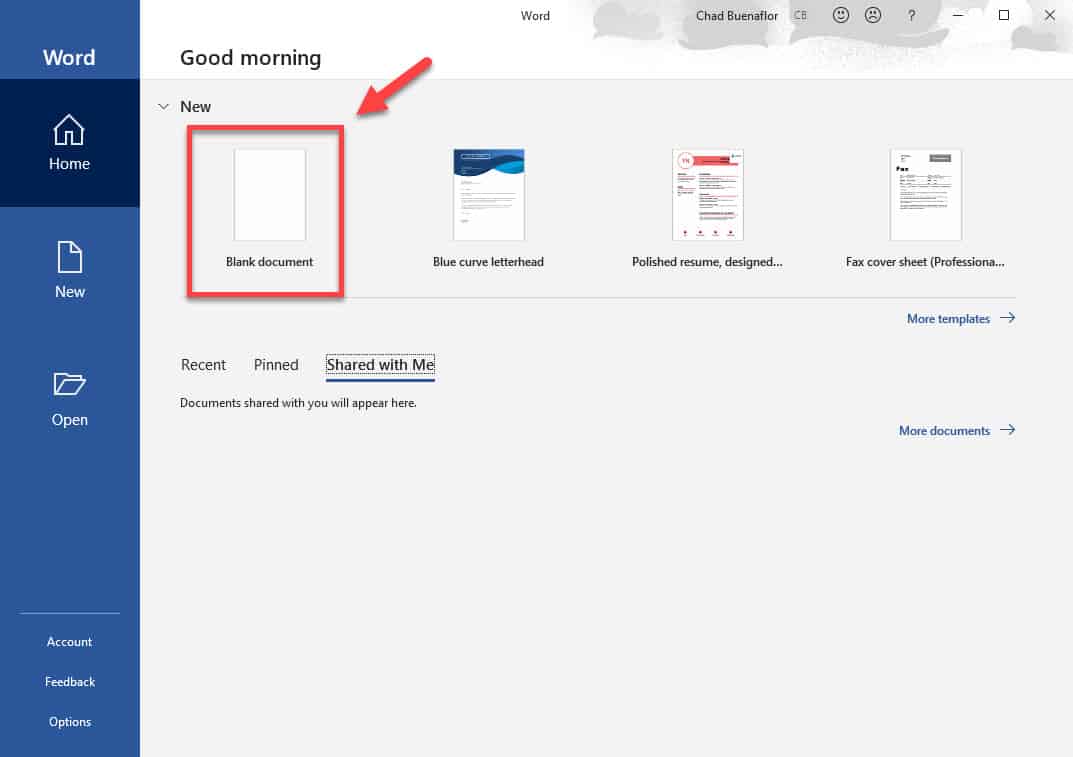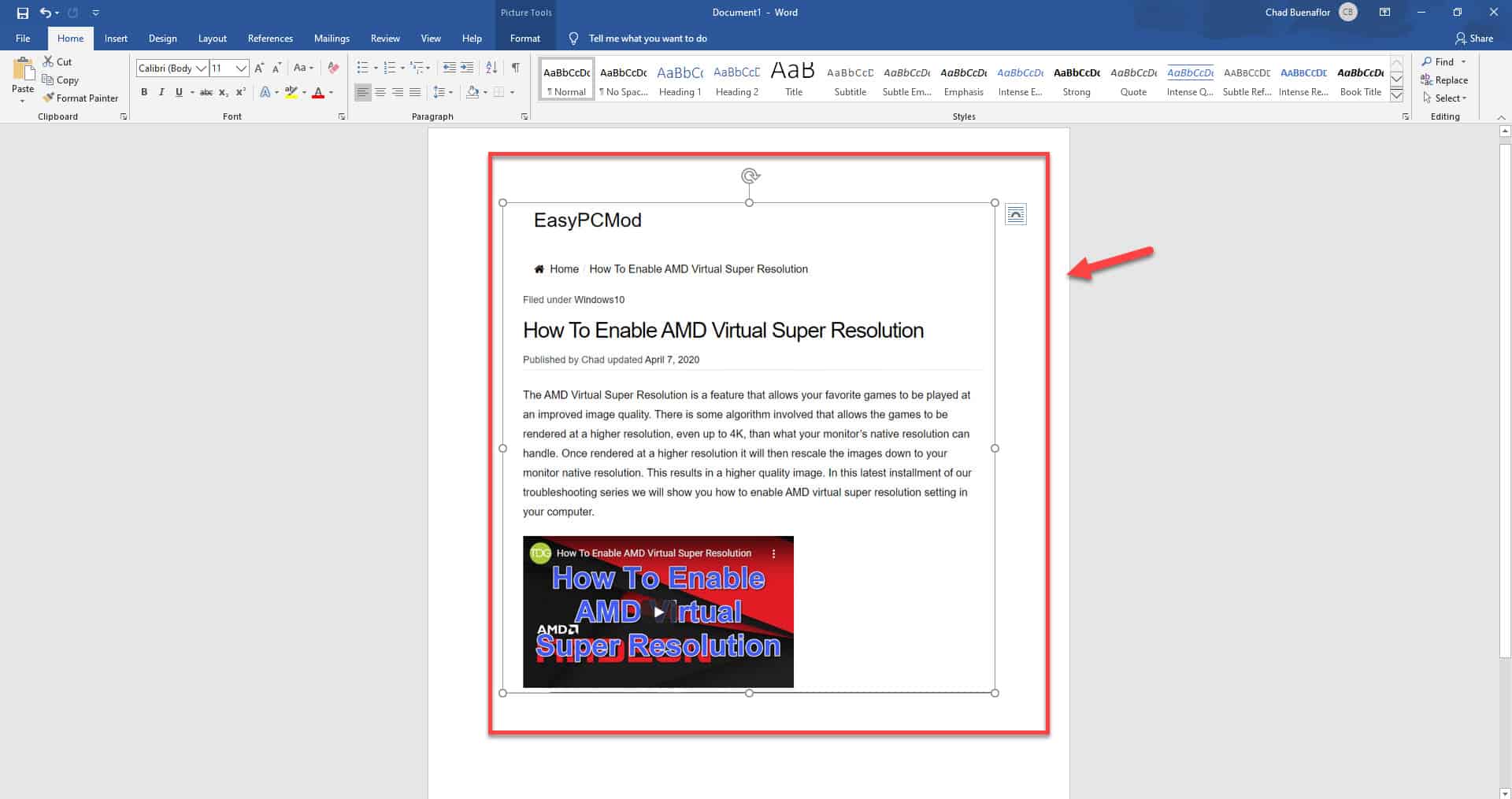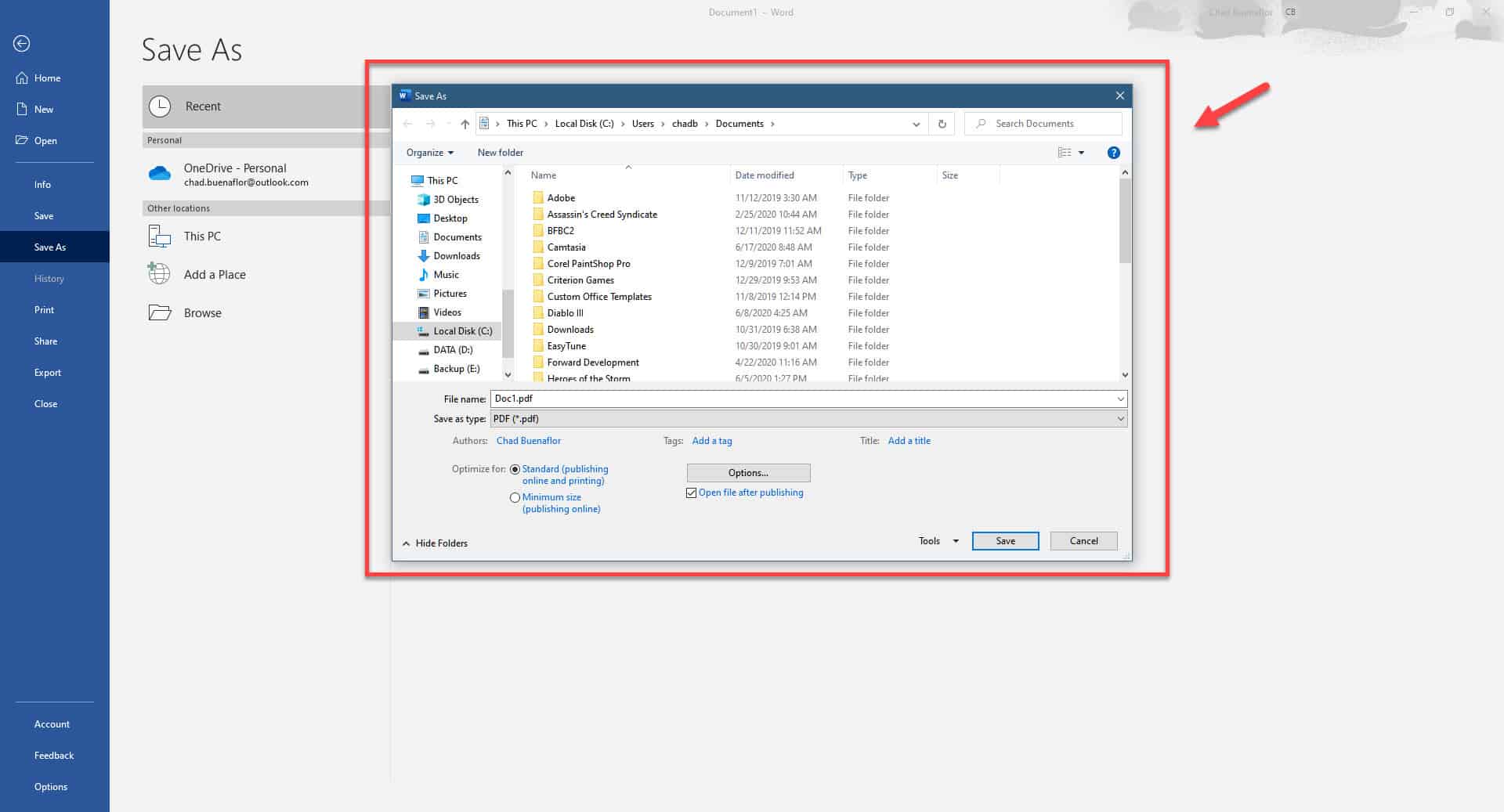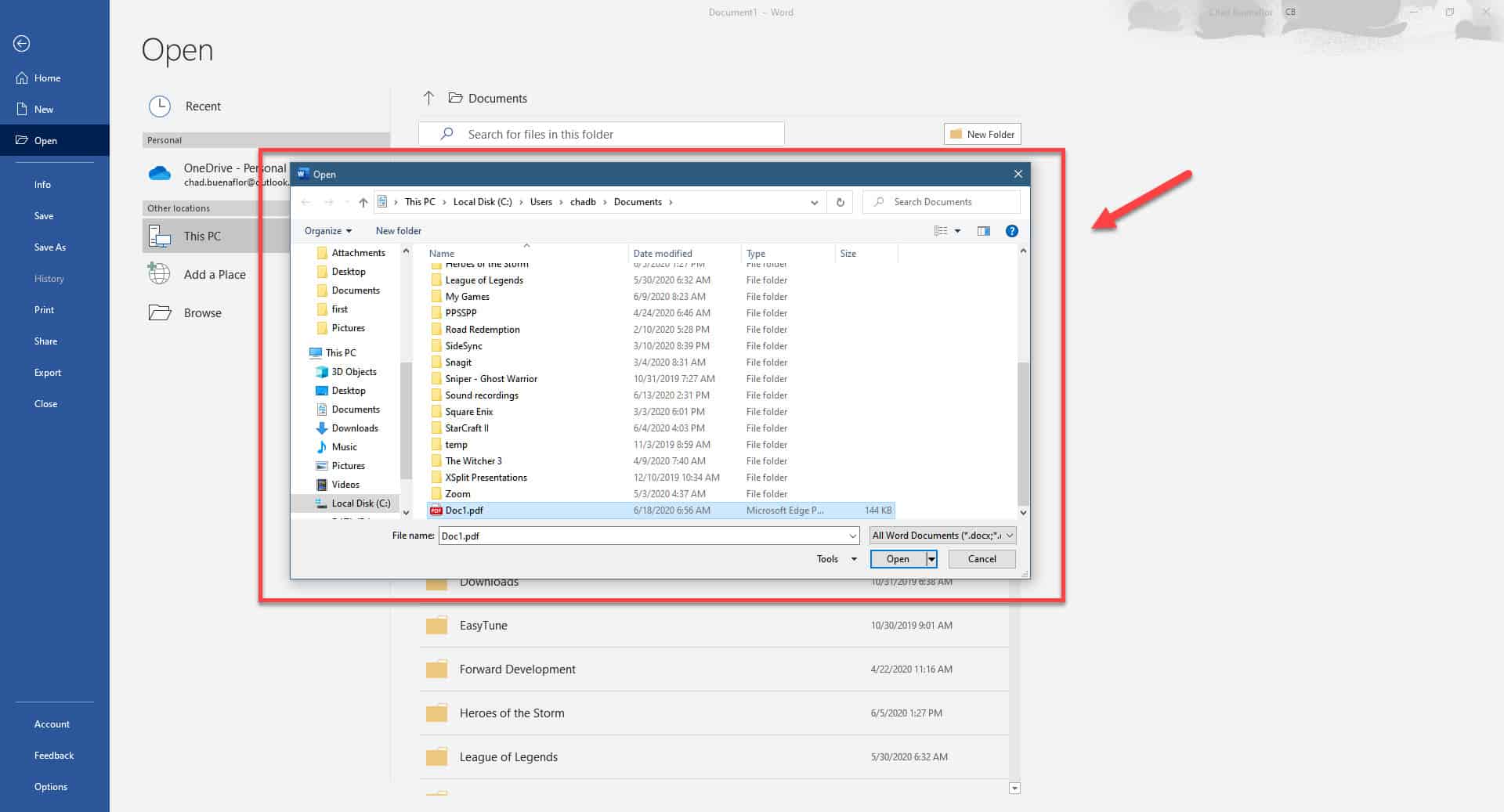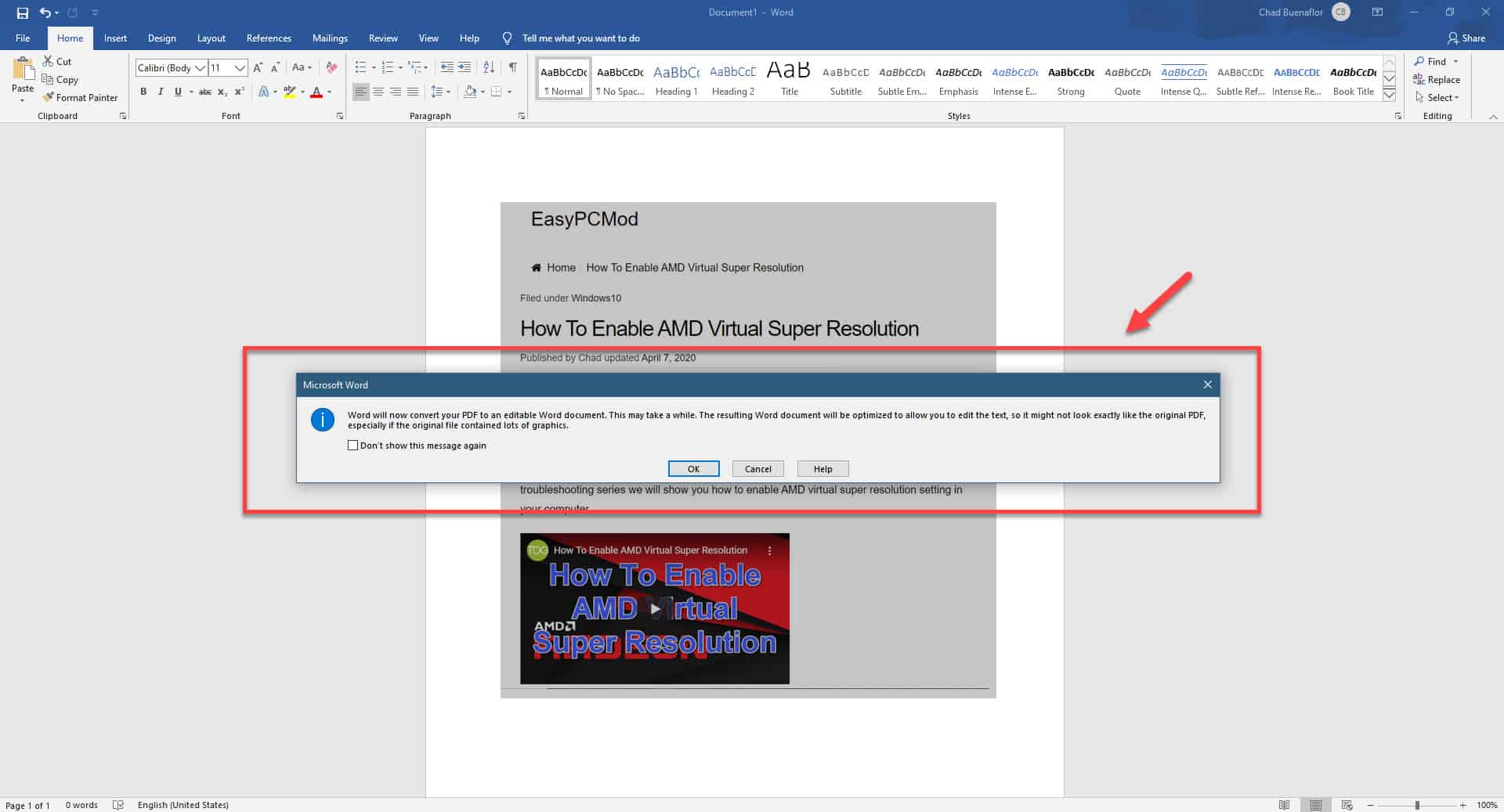Editing a text document using Microsoft Word is quite easy as this is what it is supposed to do. Editing a photo of a text document however is not that straightforward as Word will only detect the photo as an attachment. There is however a way to extract the text from an image which will require a couple of steps. In this latest installment of our troubleshooting series we will show you how to convert image to Word document.
Converting a JPEG image into an editable Word document
Getting the text document from a photo can be a long process if you do it manually. The good news is that this can be done automatically.
Prerequisites:
- The latest version of Microsoft Word
- A JPEG image with text that you want to extract.
Once the prerequisites are met then you can proceed with these steps.
Time needed: 5 minutes.
Editing JPEG image using Word
- Open Microsoft Word.
You can do this by clicking its icon in the Start menu list of applications.

- Create a Blank document.
You can do this by clicking on “Blank document” located on the upper left side of the Word application.

- Drag the JPEG image to the Word document.
This will insert the photo to the document.

- Save the document as a PDF file.
You can do this by clicking on File – Save As. Choose the download location then make sure that the “Save as type” is set to PDF(*.pdf).

- Open the PDF file using Word.
You can do this by clicking File – Open then browse for and click the PDF file.

- Click OK on the new window that appears.
Word will convert the PDF file to an editable Word document. The editable document will open in a new Word window.

After performing the steps listed above you will successfully convert image to Word document.
Having Issues with your computer? Feel free to contact us using this form. We’ll try to help.