Copy pasting information from a website is a common practice especially if you are doing research on a particular topic. This action allows you to easily transfer the information to your word processor or notepad for editing. There are however certain websites that have disabled the copy pasting of their information. In this latest installment of our troubleshooting series we will show you how to copy paste on websites that don’t allow it.
Copy text on sites that block it
If you are unable to use the copy paste method on a certain website then don’t worry it’s not your keyboard that has a problem. The website itself might be disabling the copy pasting of its information. The most common technique to disable this feature is with the help of JavaScript. Disabling JavaScript in your browser will most likely allow you to copy the website content. Here’s what you need to do.
Disable JavaScript in Google Chrome to allow copy paste
Here’s how you can disable JavaScript when using Google Chrome.
Time needed: 3 minutes.
Block JavaScript from Chrome
- Click on the More button.
This is the three vertical dots on the upper right side of the browser.

- Click on Settings.
This is the third option from the bottom.

- Click on Privacy and security.
This can be found in the left pane.

- Click on Site Settings.
This can be found in the right pane.

- Click on JavaScript.
This can be found under the Permissions section of the right pane.

- Turn off the switch so that it will say Blocked.
This will disable JavaScript.

With this feature disabled you can now proceed with copy pasting the information from the website.
Disable JavaScript in Microsoft Edge
If you are using the new Microsoft Edge then here’s how you can disable JavaScript.
- Click the three horizontal dots in the upper right side of Microsoft Edge.
- Click on Settings.
- Click on Site Permissions.
- Click JavaScript.
- Turn off the switch.
After performing the steps listed above you will successfully copy paste on websites that don’t allow it.
Having Issues with your computer? Feel free to contact us using this form. We’ll try to help.
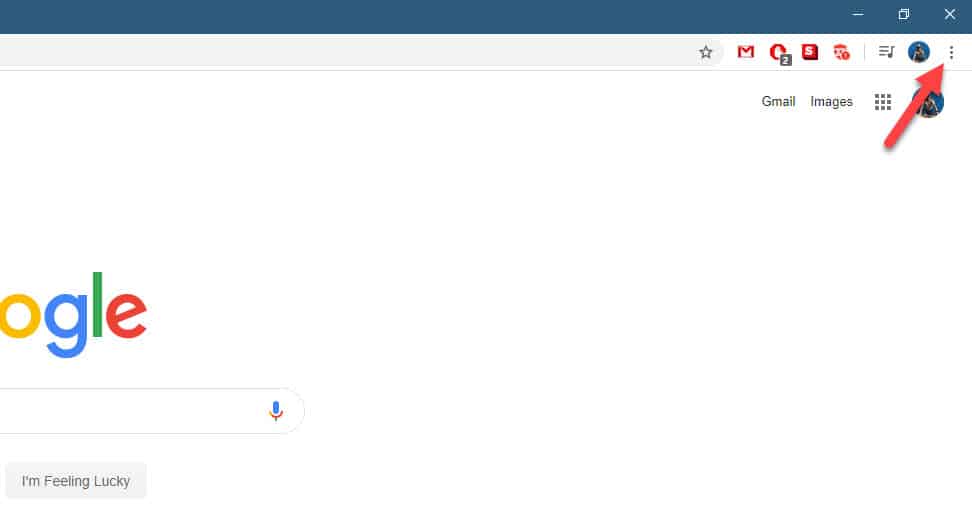
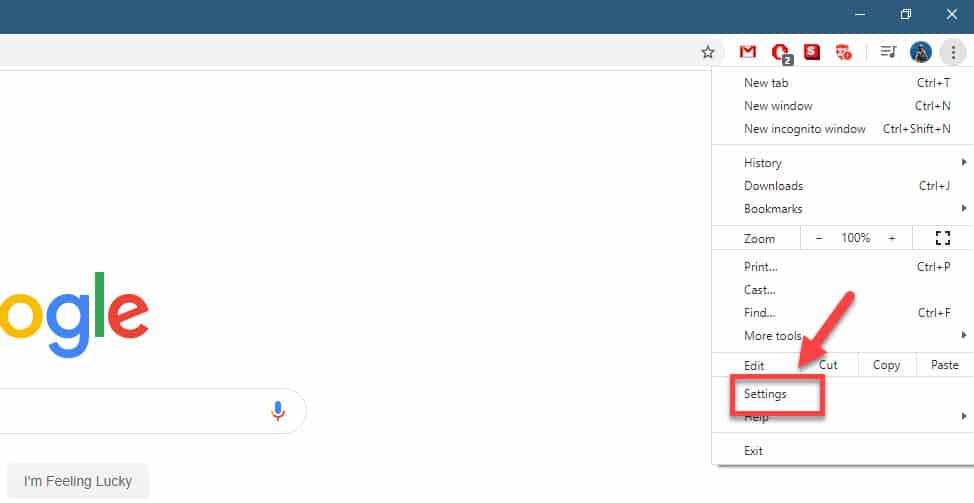
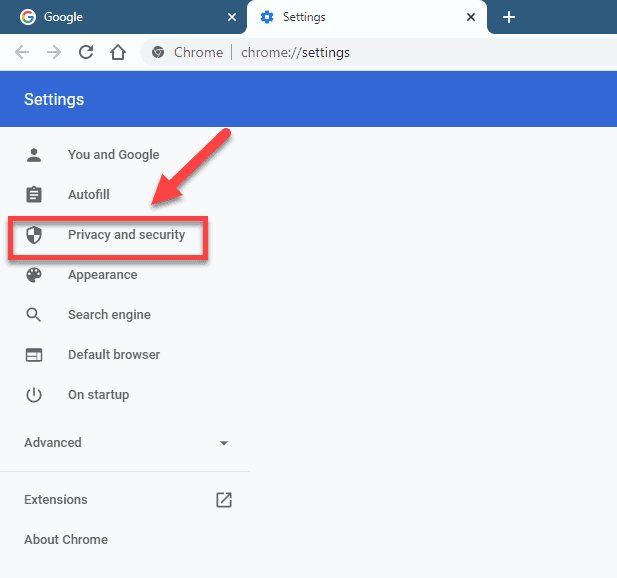
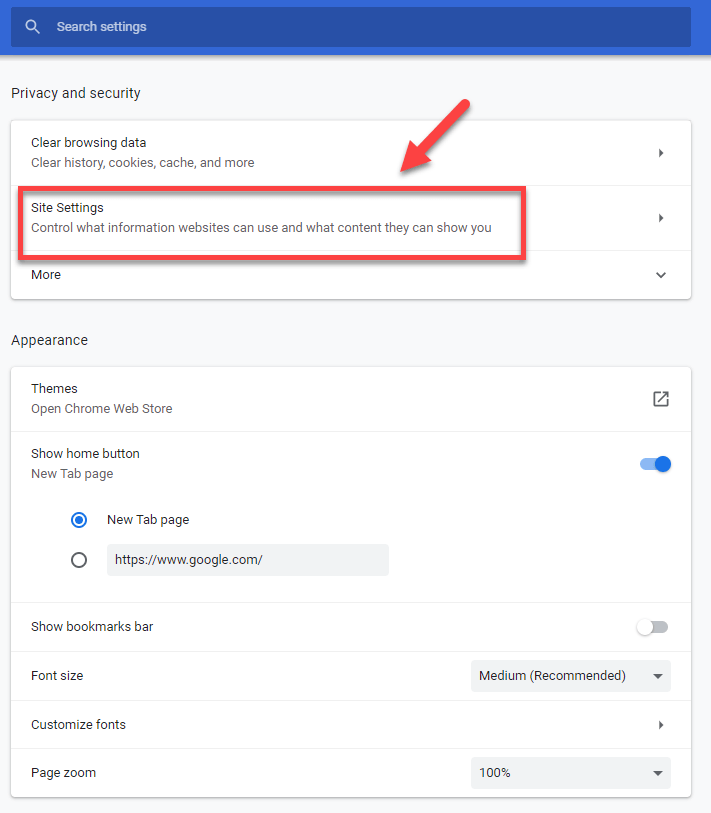
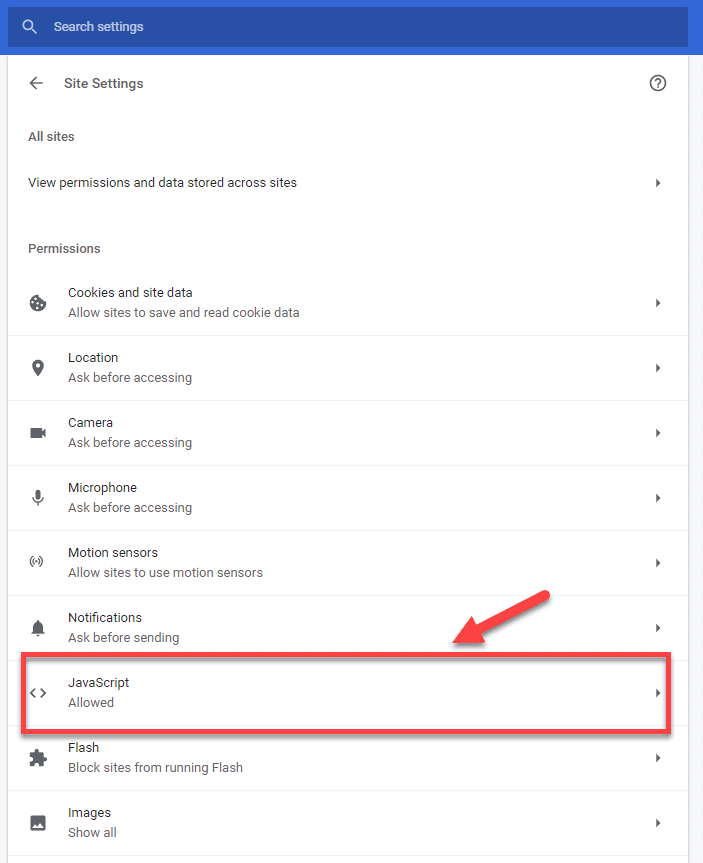
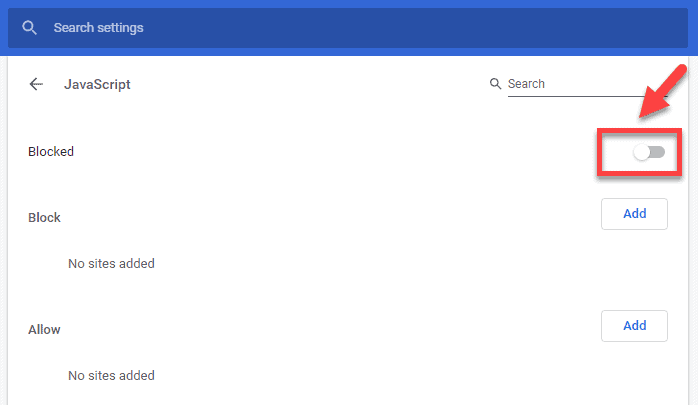
But what to do if the website requires javascript