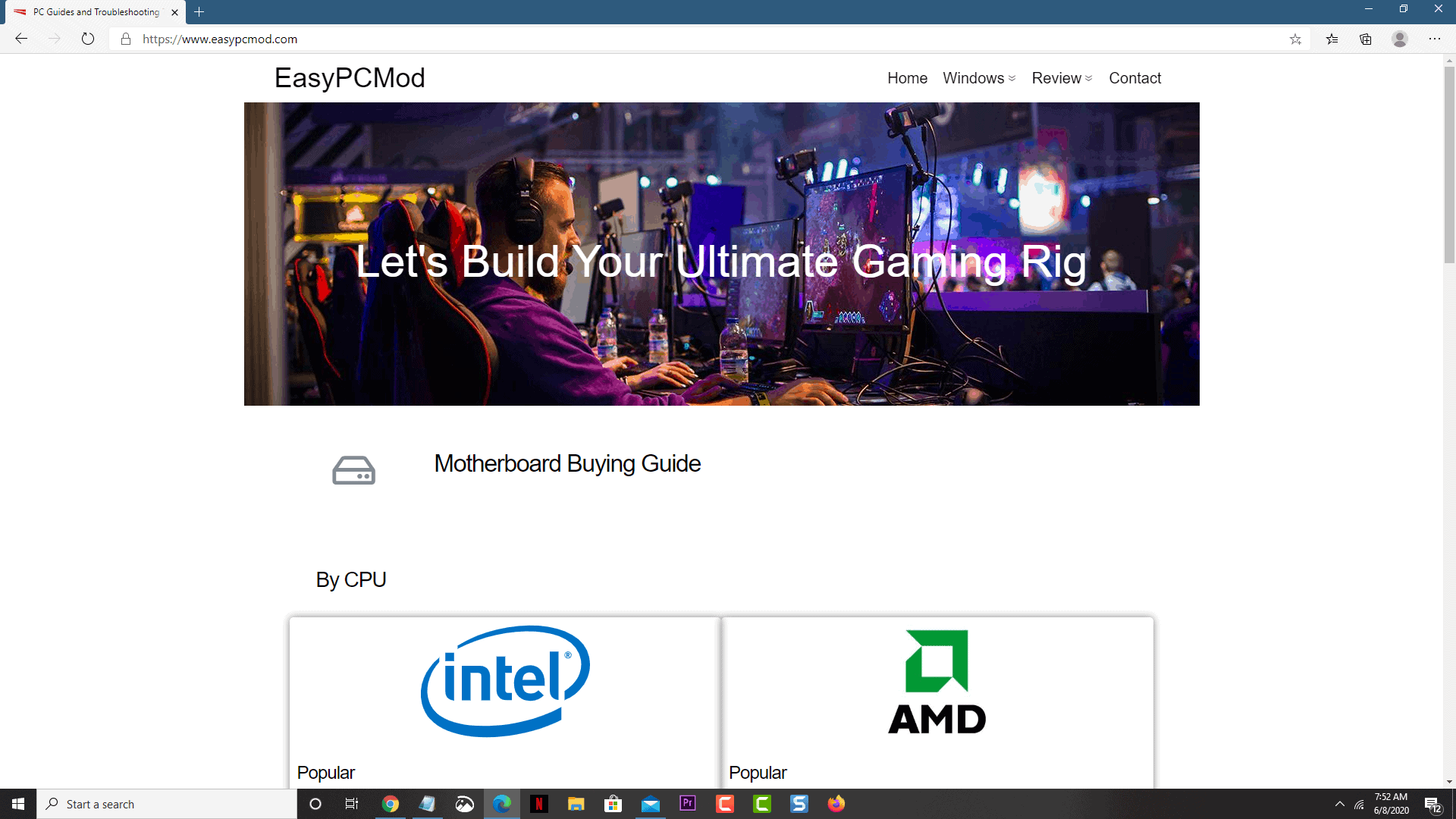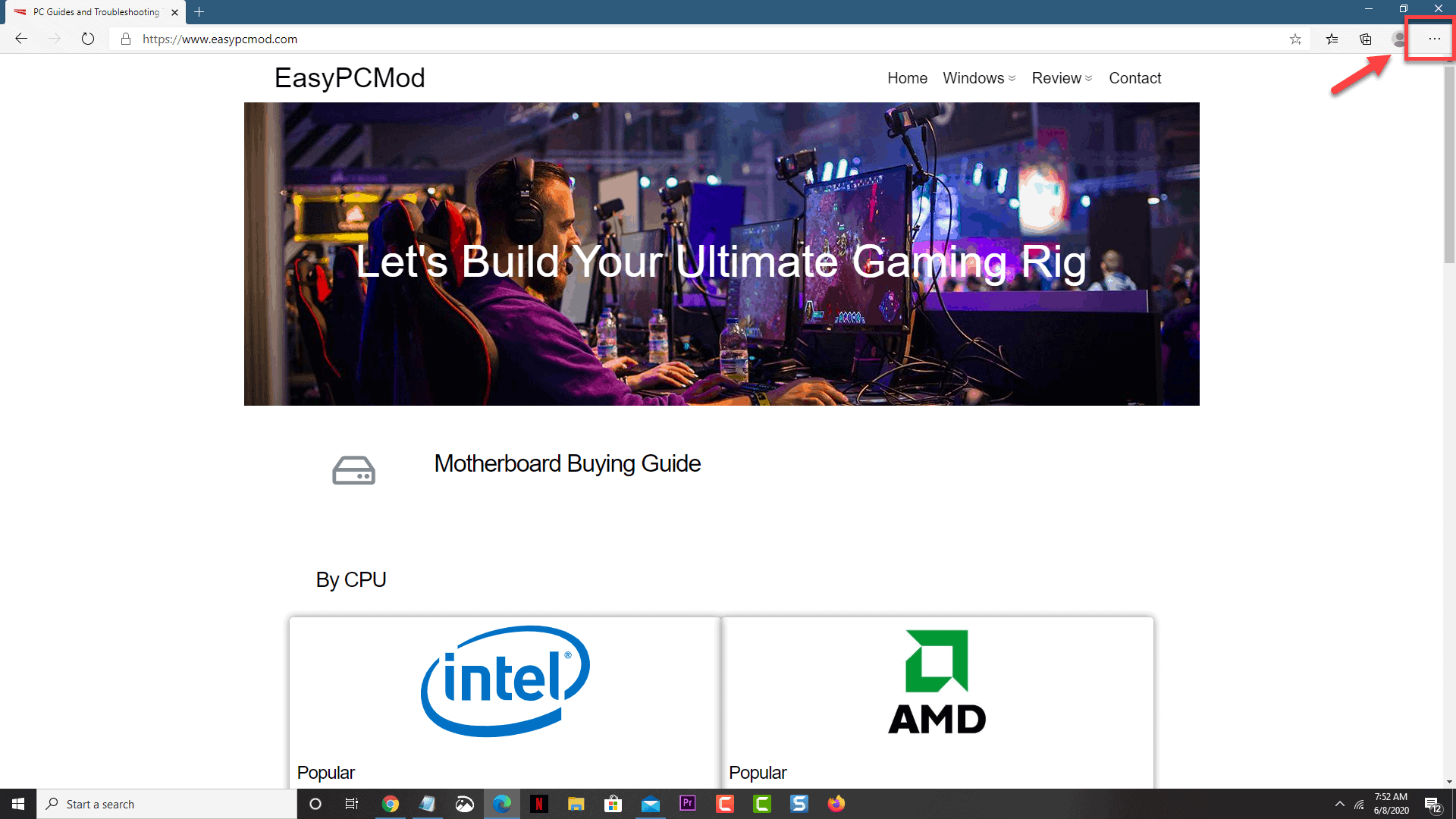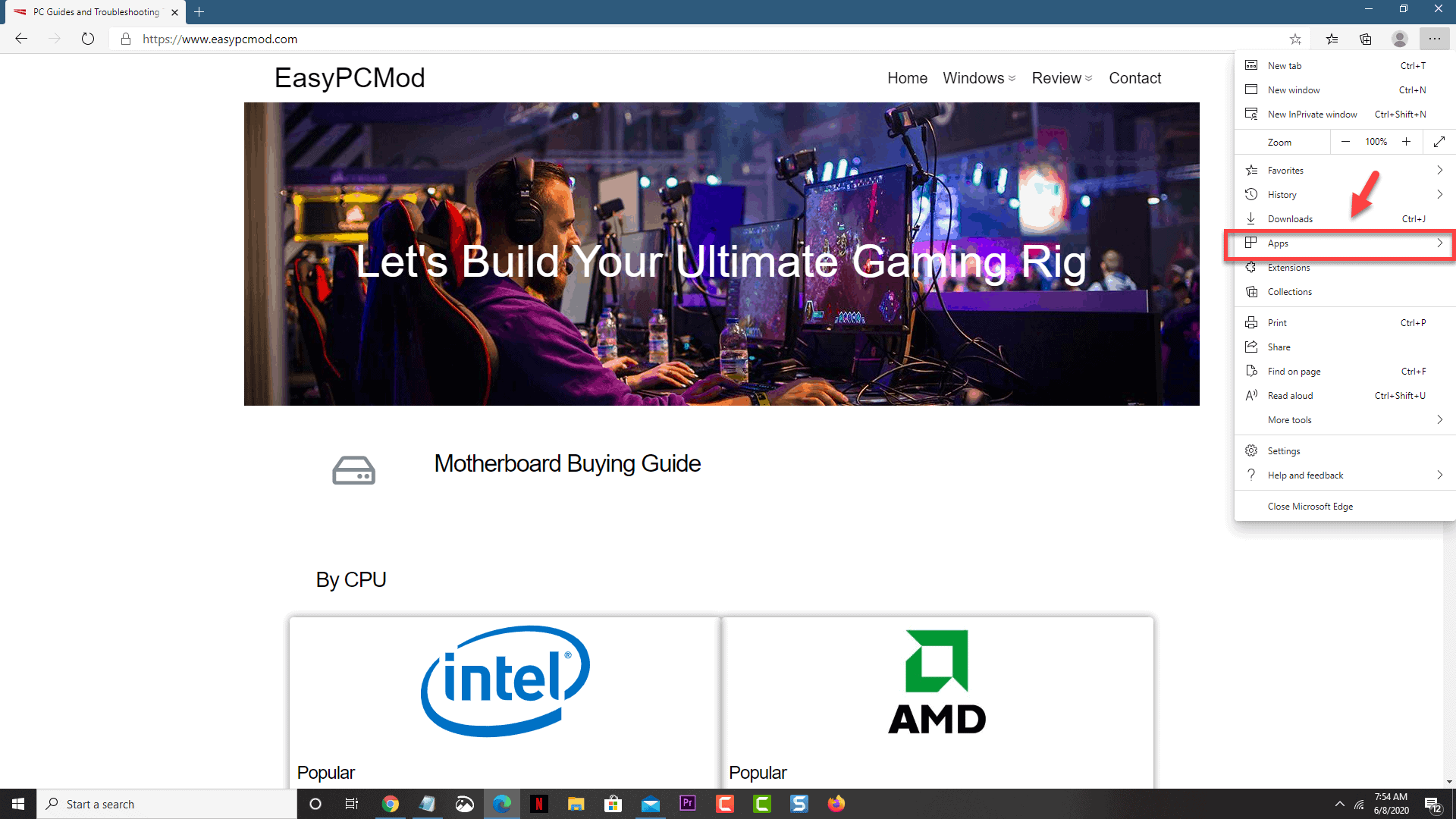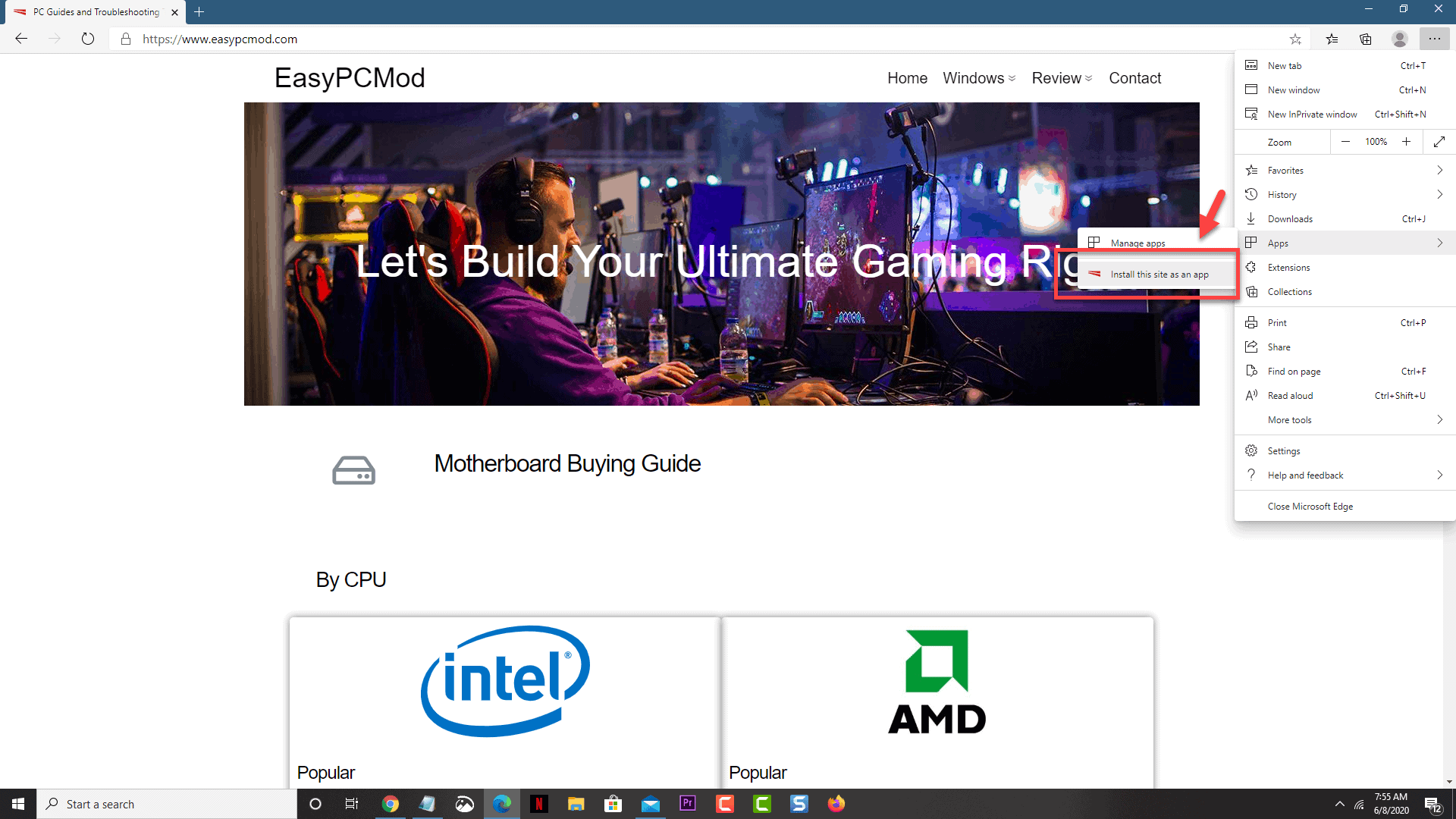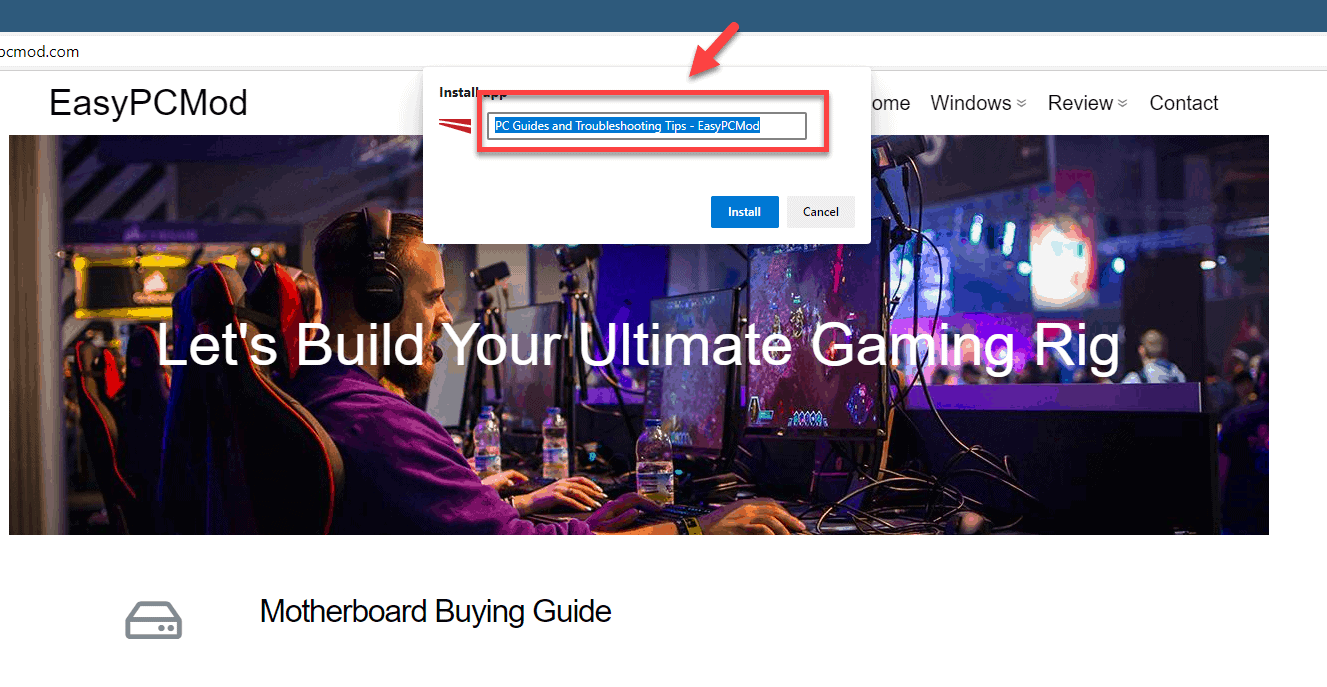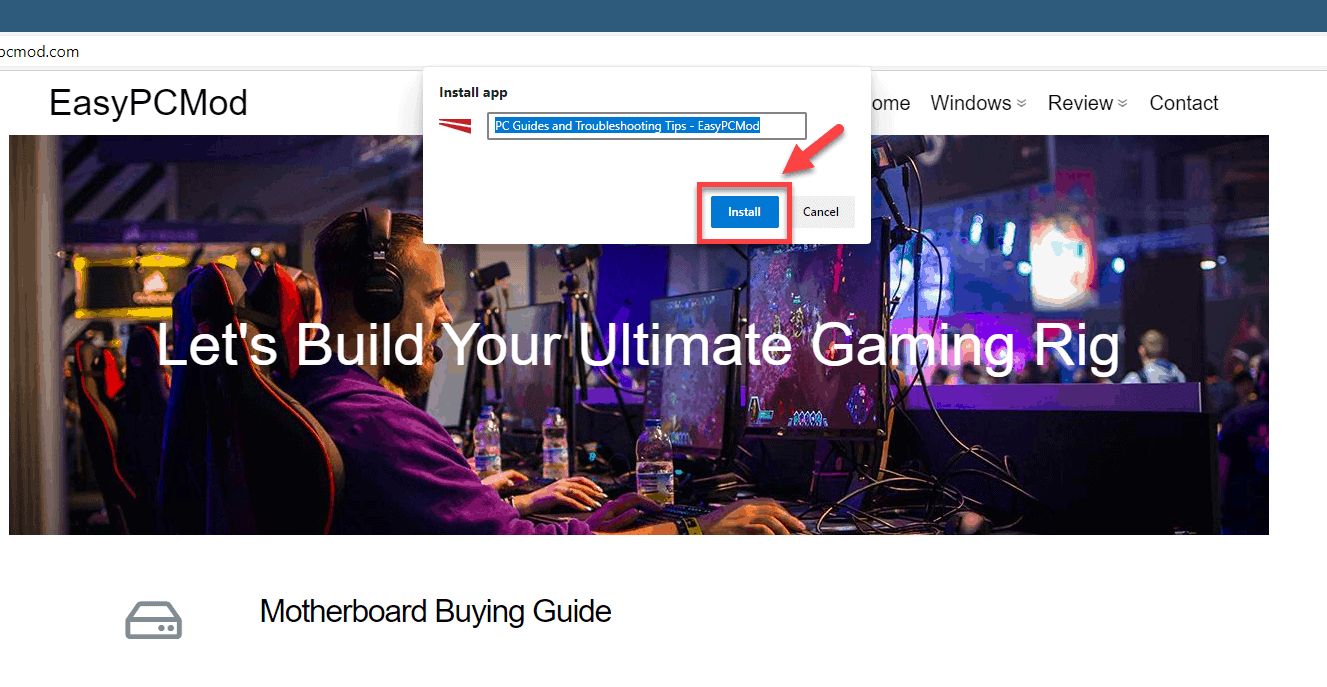Microsoft has recently made a major overhaul of the Microsoft Edge browser which is now based on the Chromium open-source project, which is the same code as Google Chrome. It now runs faster than the old version of Edge and has several new features. One feature that you might find useful is the ability to create web apps. In this latest installment of our troubleshooting series we will show you how to create an app of a website in Microsoft Edge.
Install website as app on Edge
Microsoft Edge allows you to create a web app for a particular website. This makes it easier for you to access the website the next time you visit it. Here’s how you can do this.
Time needed: 5 minutes.
Creating a web app
- Open the website you want to create a web app.
You should do this using the Microsoft Edge browser.

- Click the ellipses menu.
This is the three horizontal dots in the upper right side of the browser.

- Click on Apps.
This will allow you to install the website as an app.

- Click on Install this site as an app.
This will install the website as an app.

- Create an app name.
You can change the app name from here.

- Click install.
This will install the website as an app.

You can access the web app from the Windows 10 Start menu list of applications or you can also do it by clicking the ellipses menu – apps – then click on the web app.
Uninstall web app from Edge
If you would like to uninstall the web app from Microsoft Edge then here’s how you can do it.
- Click the ellipses menu of Microsoft Edge.
- Click on Apps.
- Click on Manage apps.
- Click the x mark for the installed app to uninstall it.
After performing the steps listed above you will successfully create an app of a website in Microsoft Edge.
Having Issues with your computer? Feel free to contact us using this form. We’ll try to help.