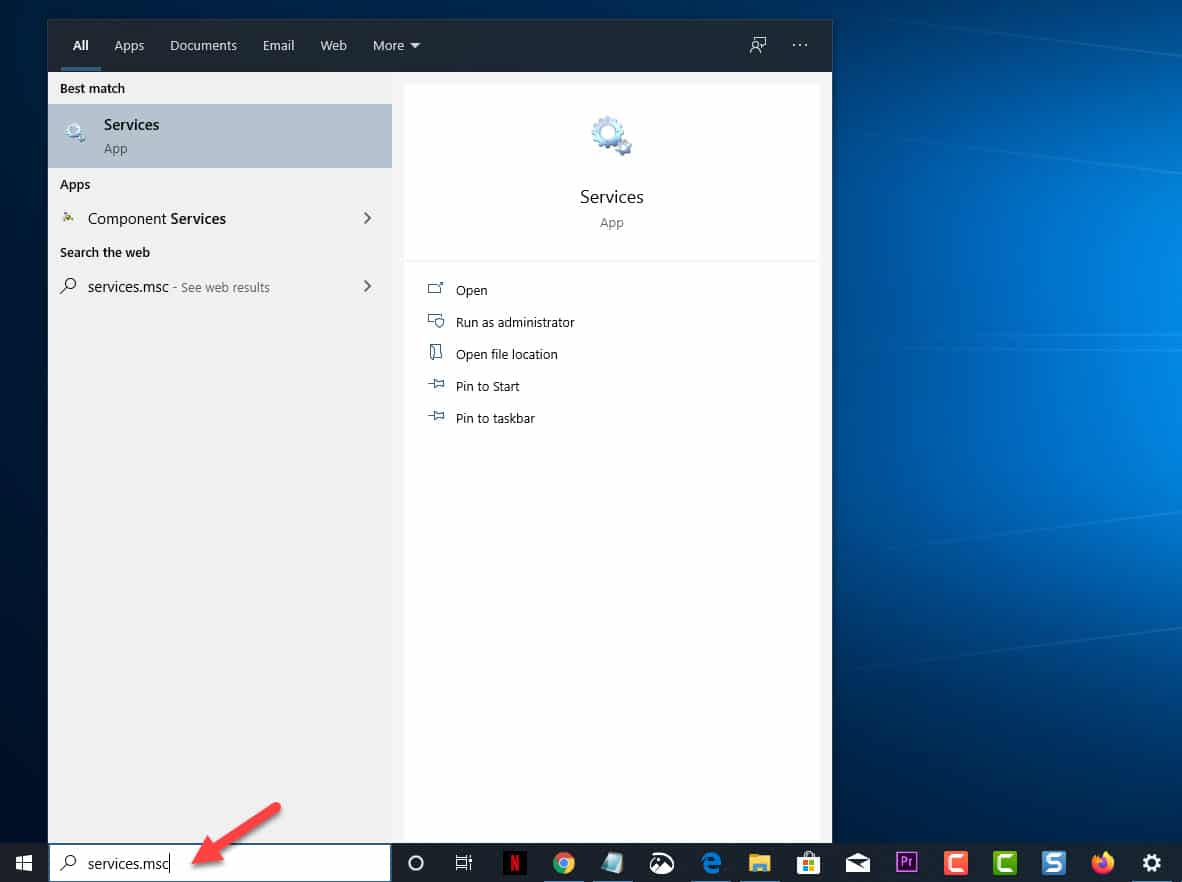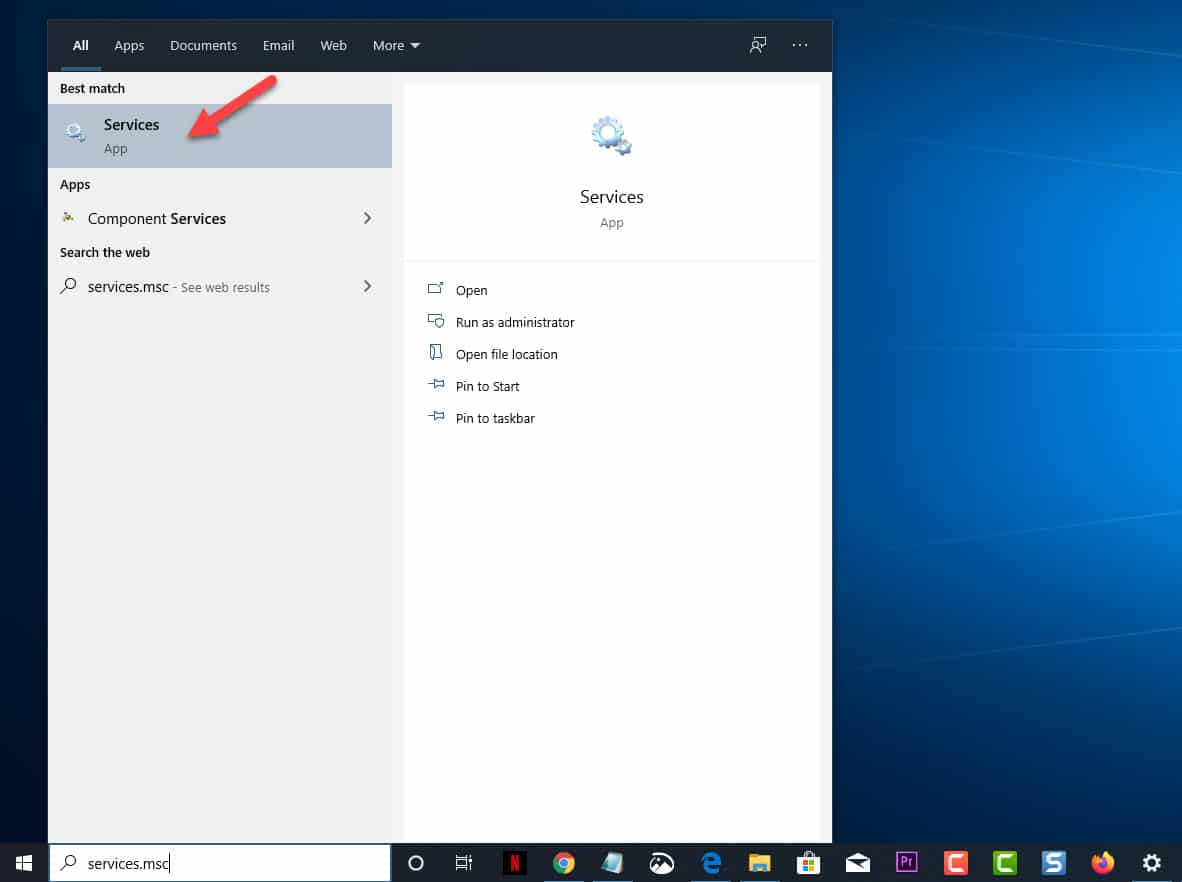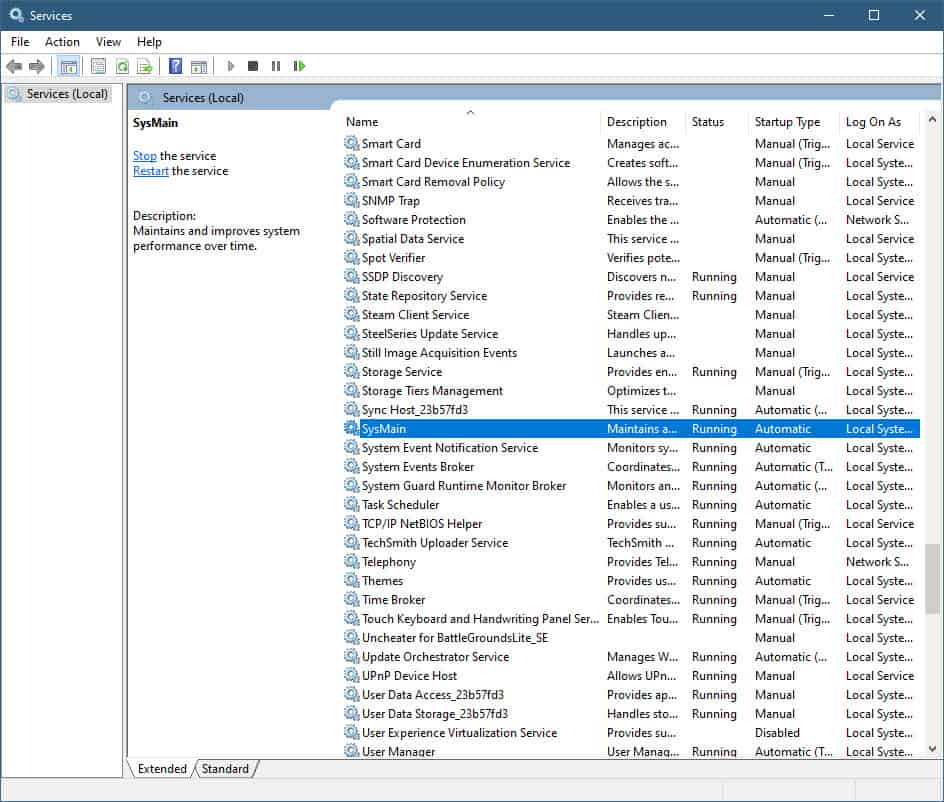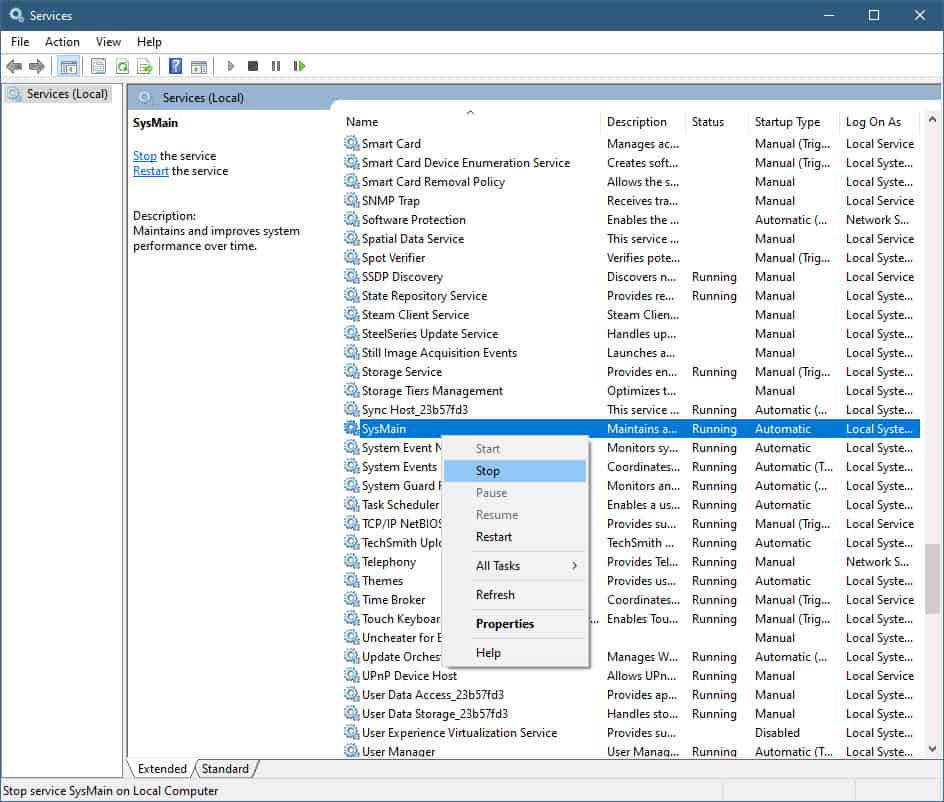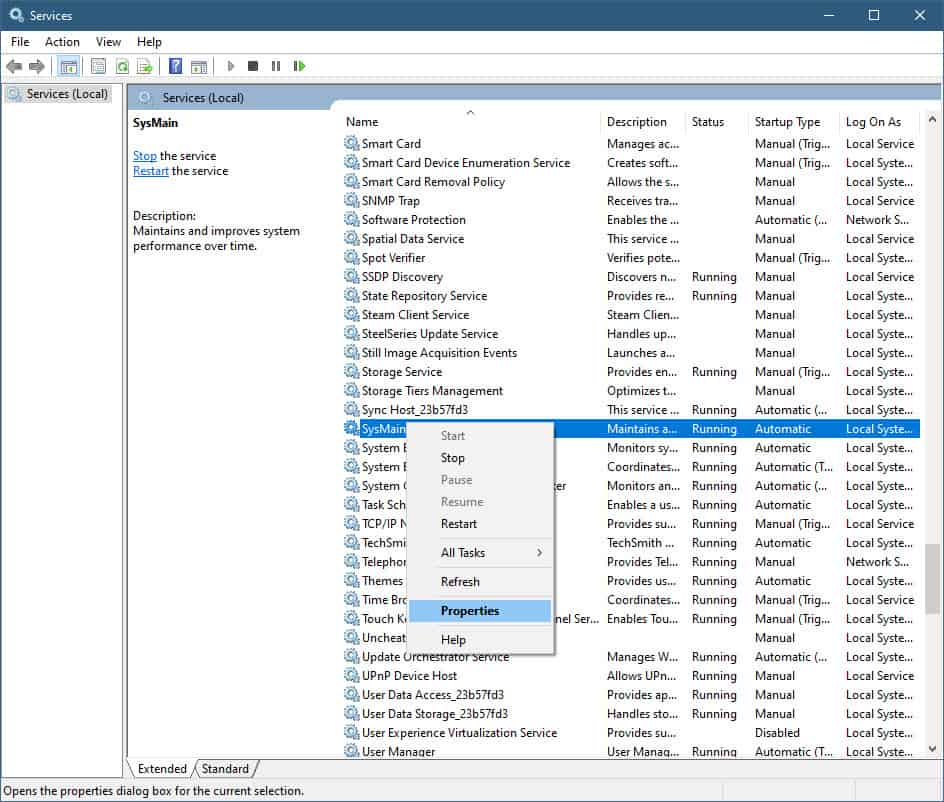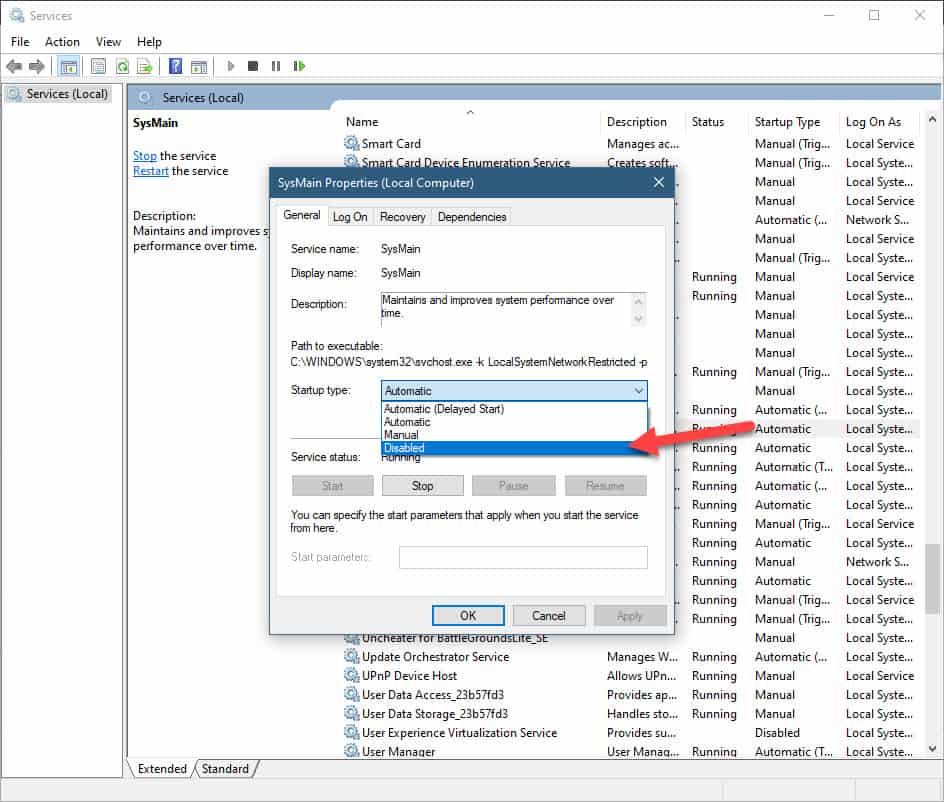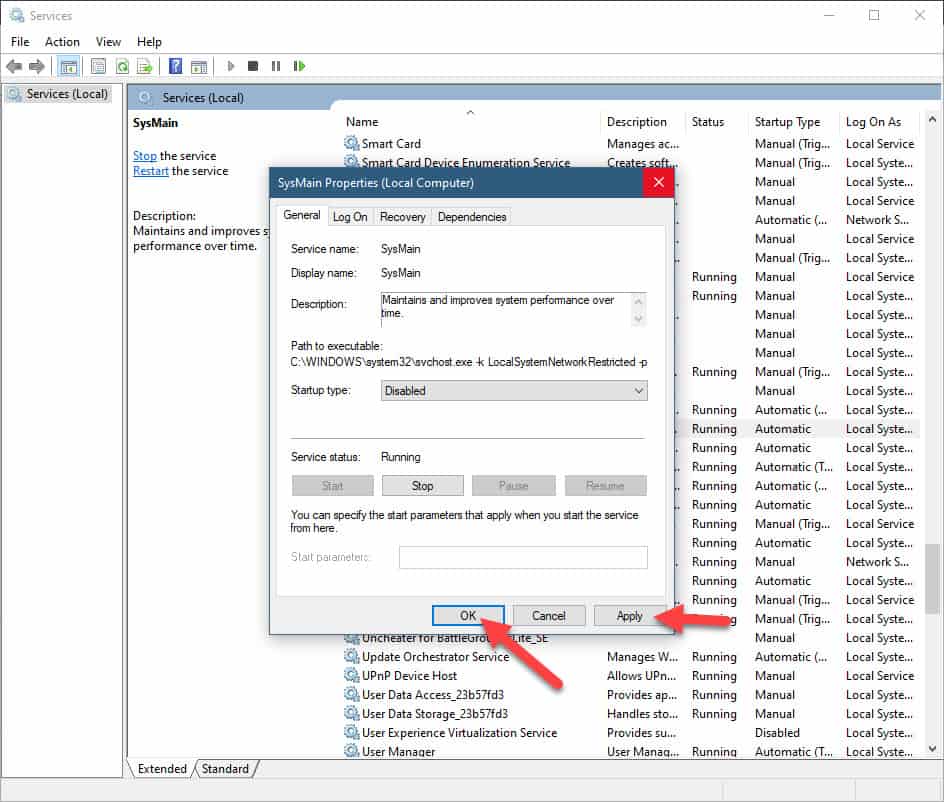Superfetch is a feature present in Windows 10 that keeps track of all the applications that you usually use. Based on this information that it gathers it will load the applications from the hard drive to RAM which results in an improved computing speed. Sometimes though you will want to turn off this feature such as when it causes a high disk usage problem. In this latest installment of our troubleshooting series we will show you how to disable superfetch in windows 10.
Turn Off Superfetch in Windows 10
The quickest way to disable Superfetch is from the services interface.
Time needed: 2 minutes.
Disable Superfetch from Services app
- Type “services.msc” without the quotation marks in the search bar.
You will see the Services app appear.

- Click on the Services app.
This should open the Services window.

- Locate Sysmain.
This is found in the right pane.

- Right click Sysmain then select stop.
This will stop the service.

- Right click Sysmain then select properties.
This will open the Sysmain properties window.

- Select startup type to disabled.
This will prevent the service from running when you restart the computer.

- Click on Apply then OK.
This will save the changes that you made.

After performing the steps listed above you should be able to disable Superfetch in Windows 10.
Advantages of Superfetch
Superfetch has been designed to make your Windows 10 computer run faster since it preloads data into memory. This data is based on the users usage pattern and results in faster loading of applications as well as improved boot up time.
Disadvantages of Superfetch
Several Windows 10 users have mixed reviews on this feature. Some like it while others don’t. The main complaint that computer users have over this feature is that it usually causes a high disk usage problem. Since it runs in the background, it uses up your CPU and RAM resources thus affecting certain applications such as games.
Is it safe to turn off Superfetch?
There won’t be any side effects if you turn off this feature. However, if you are not experiencing any issues such as high disk or RAM usage on your computer with this feature turned on then just leave it on.
Having Issues with your computer? Feel free to contact us using this form. We’ll try to help.