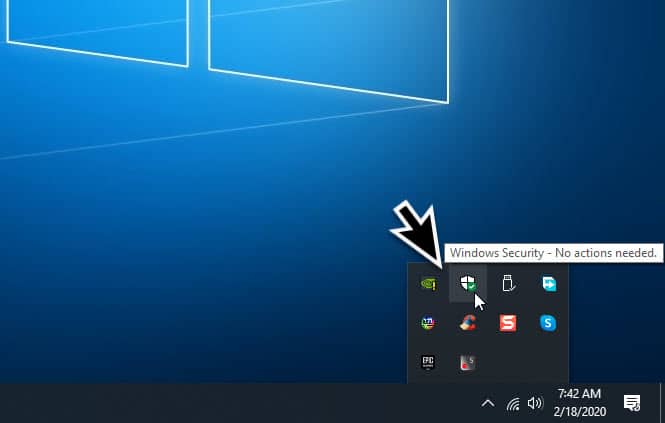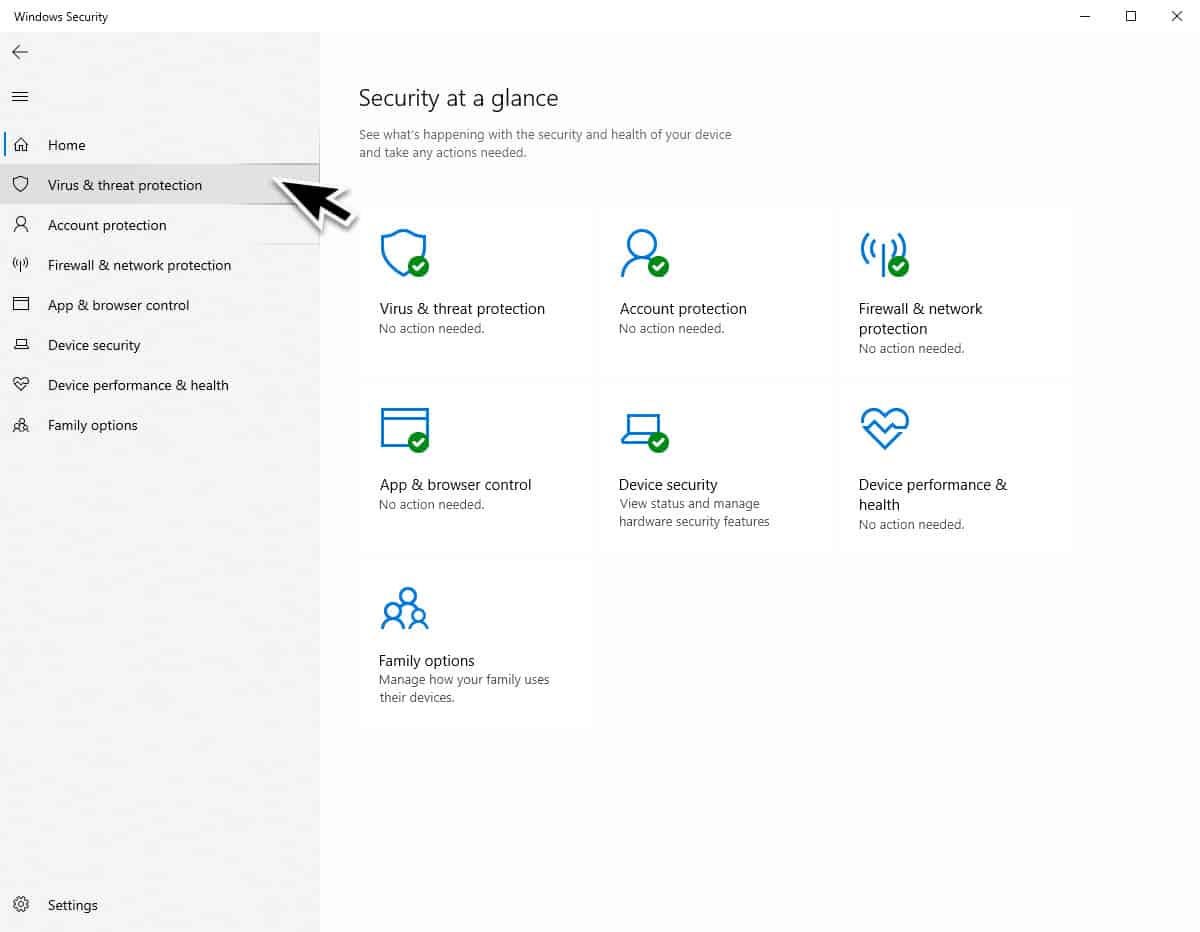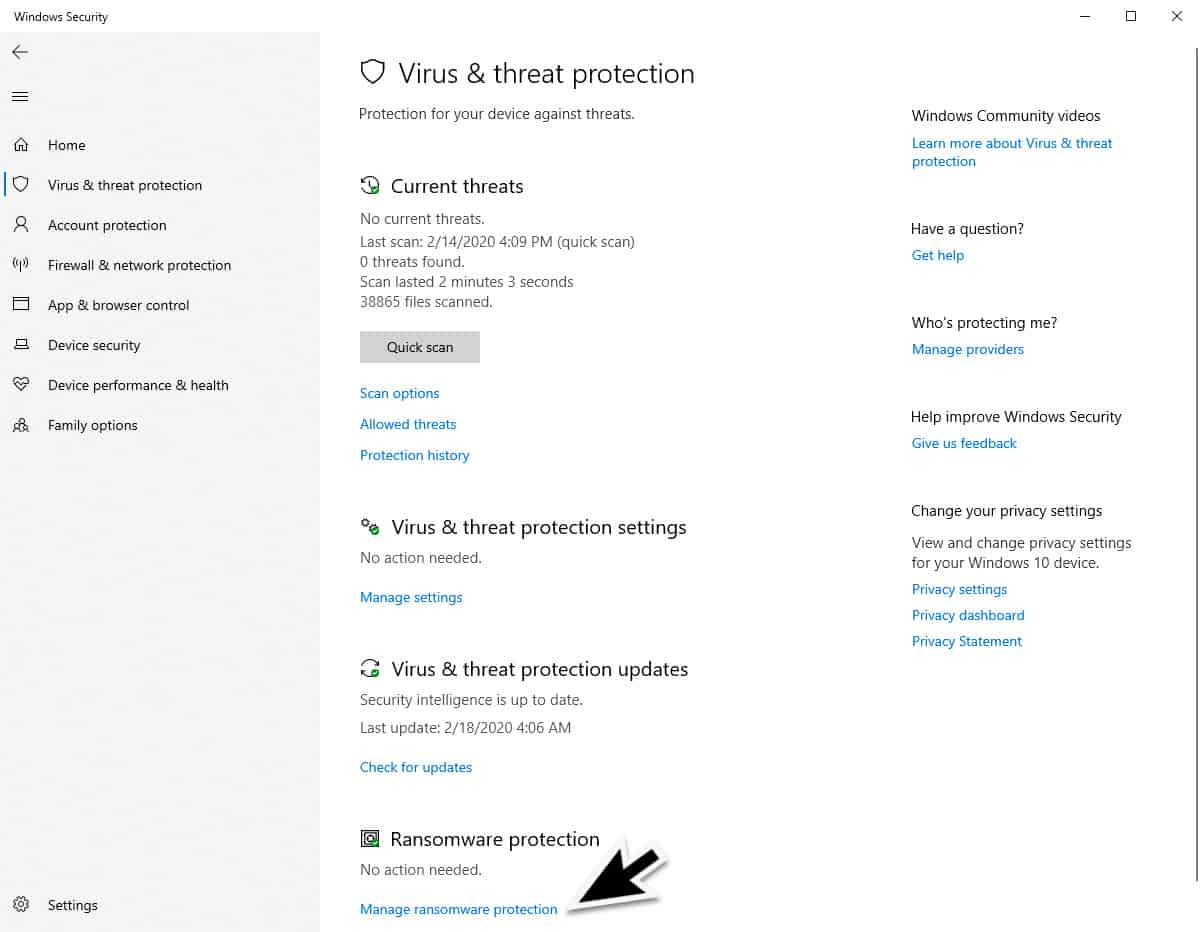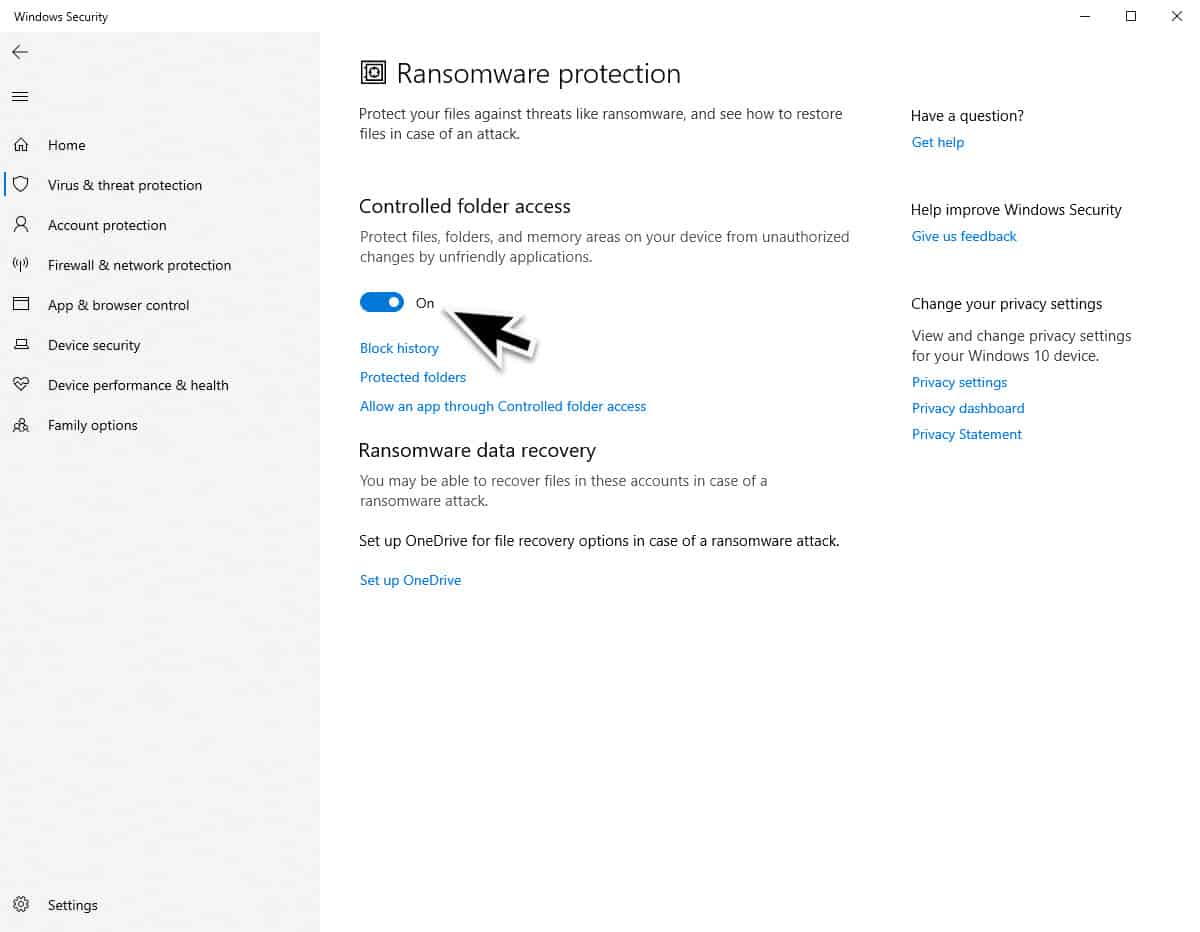Windows 10 is a popular operating system that is being used by various businesses and home computers around the world. Because of its popularity, it is often being targeted by all sorts of online threats such as viruses, malware, and ransomware just to name a few. This is where the built-in Windows Security feature comes in as it protects your computer from these threats. One flaw to this antivirus program is that its ransomware protection is disabled by default. In this latest installment of our troubleshooting series we will show you how to enable ransomware protection in Windows Security.
Turn On Ransomware Protection in Windows Security
Ransomware is a form of malware that encrypts the files of an infected computer. The attacker will then ask for payment from the victim to restore access to the affected files. When payment is made, usually from a few hundred to thousands of dollars, the decryption key will be provided. If you don’t want to experience this problem then one way to prevent this is by getting ransomware protection.
Time needed: 2 minutes.
Enable Ransomware Protection
- Open the Windows Security Dashboard.
You can do this by double-clicking the Windows Security taskbar icon.

- Click on Virus & Threat Protection.
This can be found at the left panel.

- Click on Manage Ransomware protection.
This link is found at the bottom of the window.

- Turn on the switch for Controlled folder access.
When activated it will protect the files, folders, and memory areas on your computer from unauthorized changes from applications.

Take note that Controlled Folder Access only protects certain folders by default: Documents, Pictures, Videos, Music, Desktop, Favorites. You can extend the Ransomware Protection to other files and folders by clicking “Add a protected folder” in that same window.
After performing the steps listed above you will enable ransomware protection in Windows Security.
Why is Ransomware Protection turned off by default?
You might be wondering why this feature is disabled by default. Well, based on our analysis it seems that it is prone to false positives. This means that it flags a certain event as a ransomware attack even if it isn’t.
If you use your computer with popular applications from Adobe or Microsoft then you might not experience issues. However, if you have other programs installed in your computer and this program tries to open a file without permission then it is going to stop working or crash without warning.
When you do decide to turn on this feature you should be prepared to make manual adjustments by allowing certain programs access to the controlled folders.
Having Issues with your computer? Feel free to contact us using this form. We’ll try to help.