Struggling with the frustration of Webex no sound during your crucial meetings or conferences? This comprehensive guide offers three effective solutions to help you troubleshoot and resolve sound-related issues, ensuring seamless communication on the Cisco Webex platform. In this latest installment of our troubleshooting series we will tackle the Cisco Webex no audio problem.
Webex no sound during video conferencing
One of the issues that you might experience when using this software is when you can’t hear anything during a meeting. There are several factors that can cause this problem which we will tackle.
1. Configure the audio settings
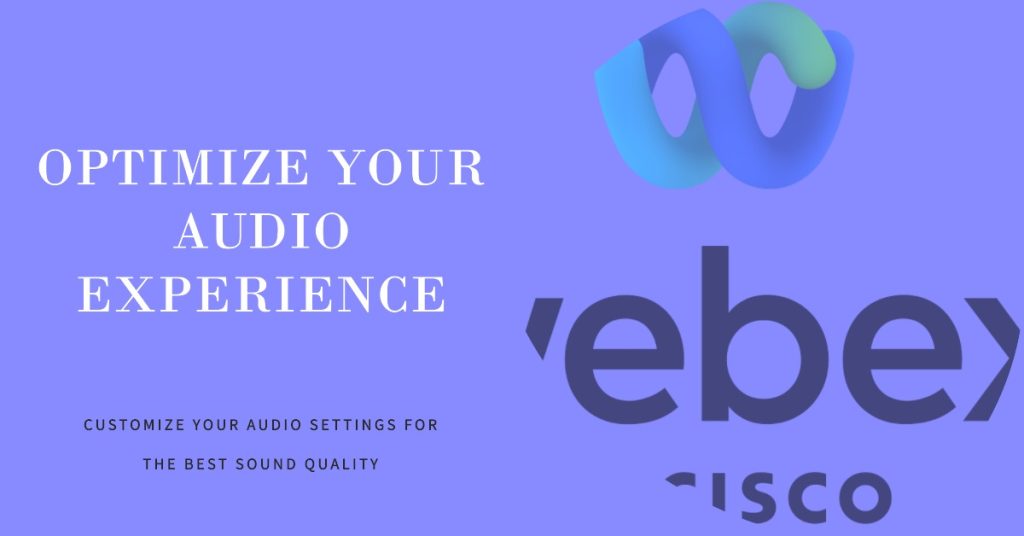
The first thing you will need to do is to make sure that the audio setting of Webex is correctly set.
- Click Audio on the Cisco Webex Meetings window.
- Click on Audio connection.
- Click on Settings.
- Select the correct speaker from the drop down box then click on test.
- Select the correct microphone from the drop down box.
- Close the Speaker and Microphone window then click on the connect button located at the right of “Use computer for audio”.
2. Restart the Windows Audio service
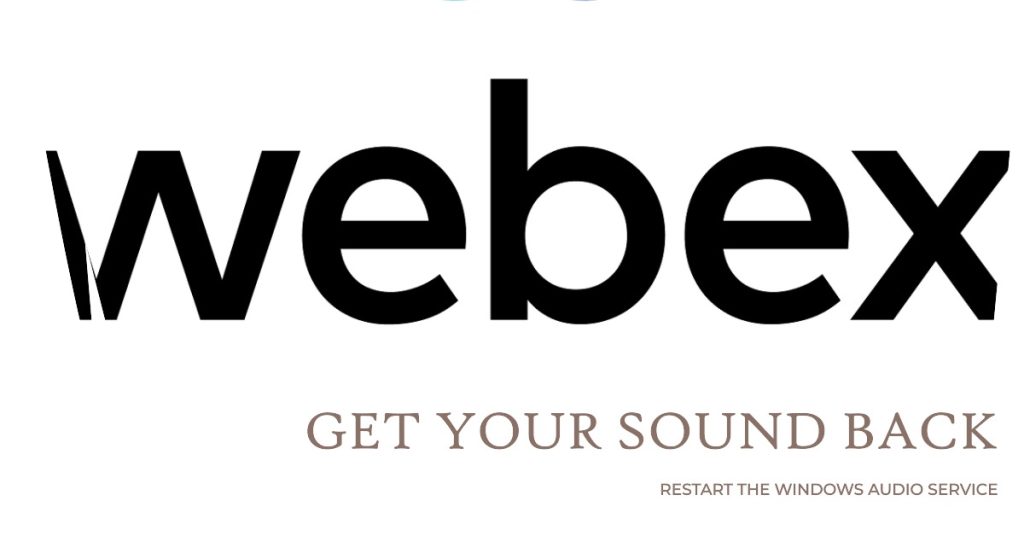
There are instances when the problem is caused by a glitch in the Windows Audio service which is why you will need to restart this.
- Type “services.msc” without the quotation marks in the search box.
- Click on Run as Administrator on the Services app that appears.
- Search for and right click on the Windows Audio service.
- Click on Restart.
After performing the troubleshooting steps listed above you will successfully fix the Cisco Webex no sound problem.
Having Issues with your computer? Feel free to contact us using this form. We’ll try to help.