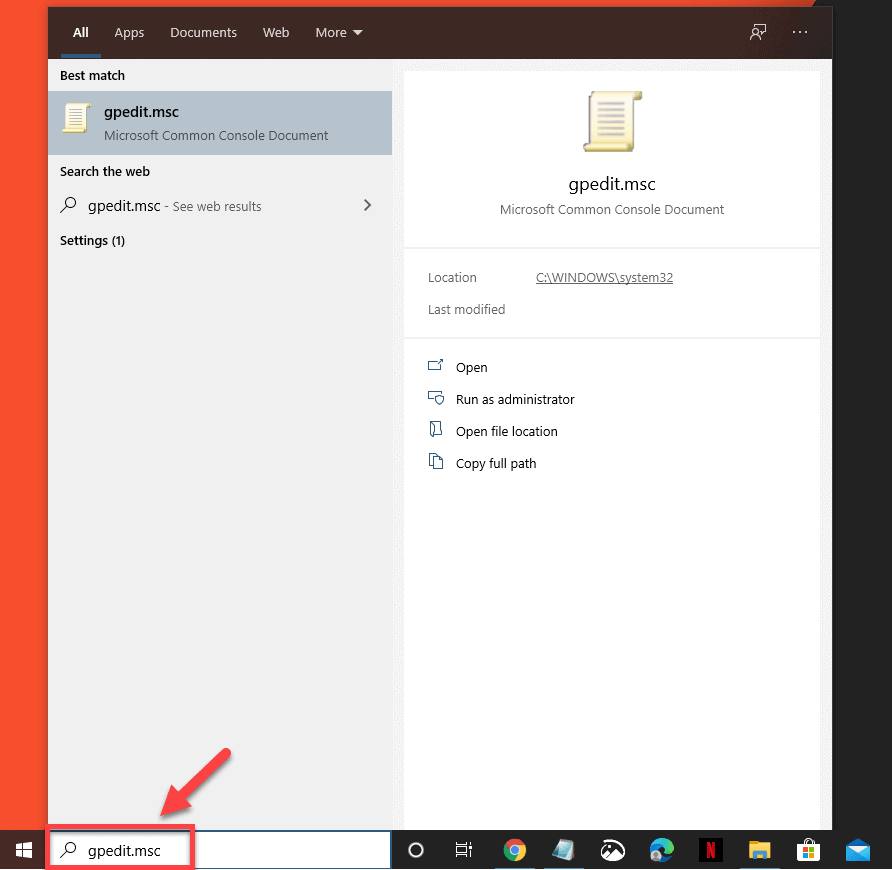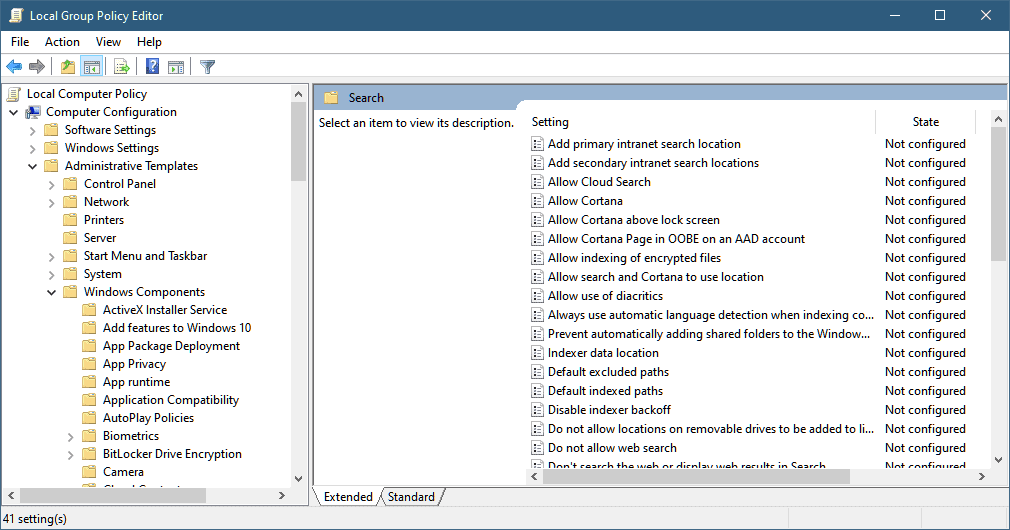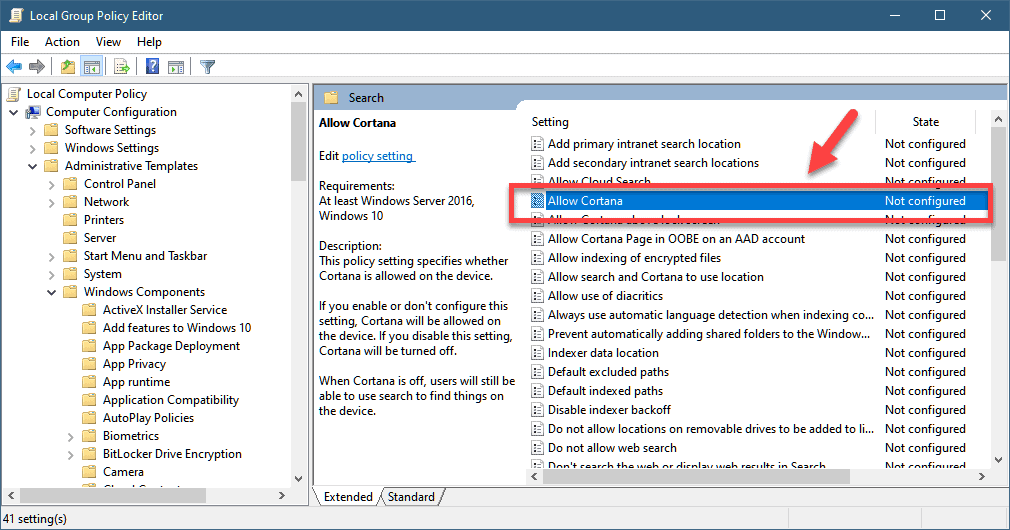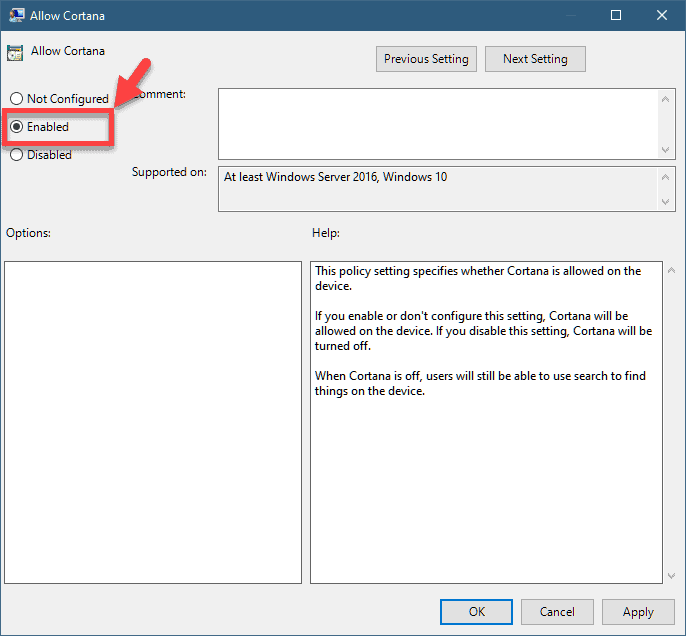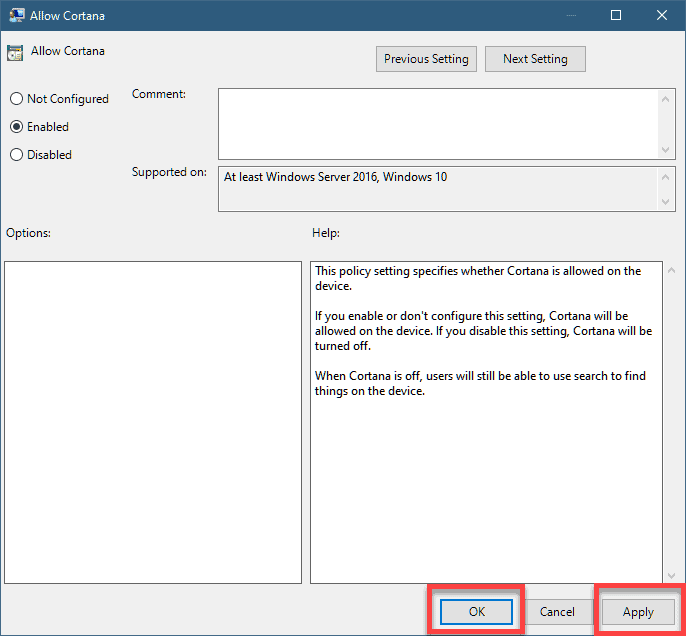Cortana is the voice enabled personal productivity assistant found in Windows 10 that helps users with their requests. It can for example help in setting reminders or in answering questions such as “what’s the weather like today?”. Although this is a solid performing feature there are times when certain issues can occur. In this latest installment of our troubleshooting series we will show you how to fix Cortana is disabled in Windows 10 error.
Cortana is not working in Windows 10
This feature should automatically work as soon as your computer starts. When trying to activate this feature though you might get an error message stating that “Cortana is disabled, To use Cortana, you need to get permission from your administrator”. Here’s how you can fix this.
Method 1: Enable Cortana from the Group Policy
One of the main factors that can cause this problem is that Cortana is disabled in the computer.
Time needed: 5 minutes.
Enable Cortana
- Type “gpedit.msc” in the Search box then press enter.
This can be found on the lower left side of the screen just after the Start button.

- Navigate to Computer Configuration > Administrative Templates > Windows Components > Search.
This is where you will find the settings for Cortana.

- Find the “Allow Cortana” setting in the right pane and double-click it.
This will open the Cortana settings.

- Set the Allow Cortana option to Enabled” and then click “OK”.
This will enable Cortana on the computer.

- Click the Apply and OK buttons.
This will save the changes made.
After performing the steps listed above you should restart the computer before checking if the issue still occurs.
Method 2: Update your Windows 10 operating system
If you haven’t checked if updates are available for your computer then you should do it right now.
- Click on the Start button.
- Click on Settings.
- Click on update & Security.
- Click on Windows Update.
- Click on Check for updates.
After the updates have been downloaded and installed you should proceed with doing a restart.
After performing the steps listed above you will successfully fix Cortana is disabled in Windows 10 error.