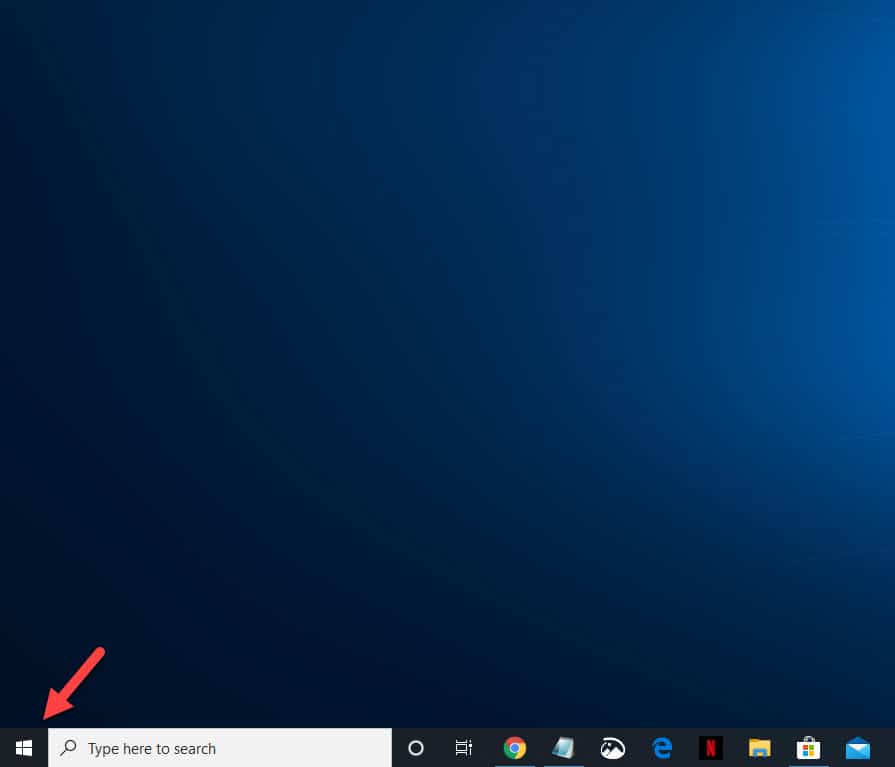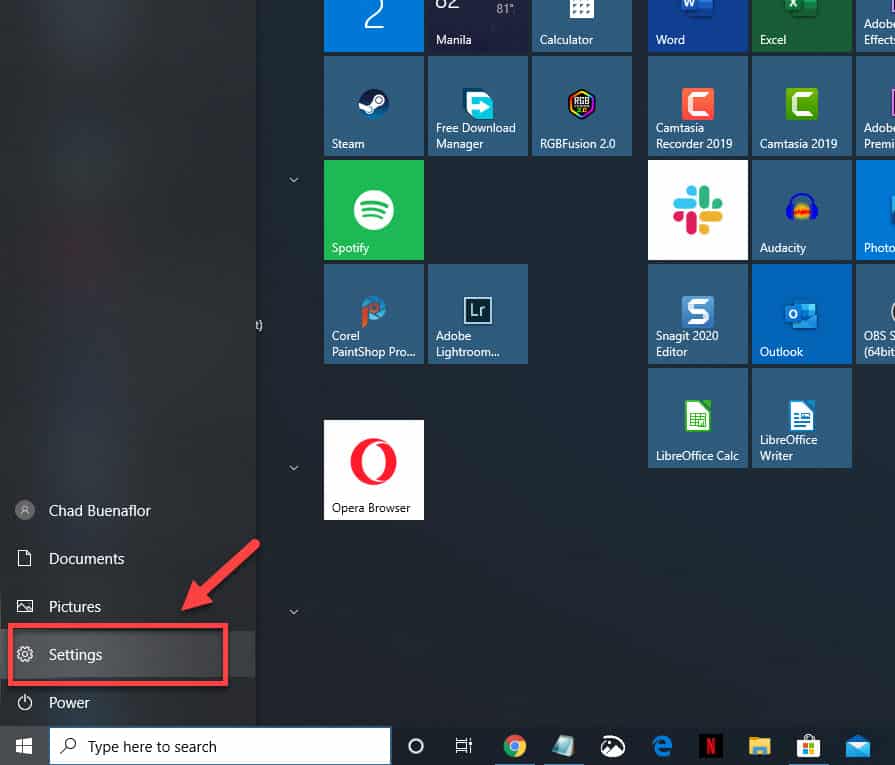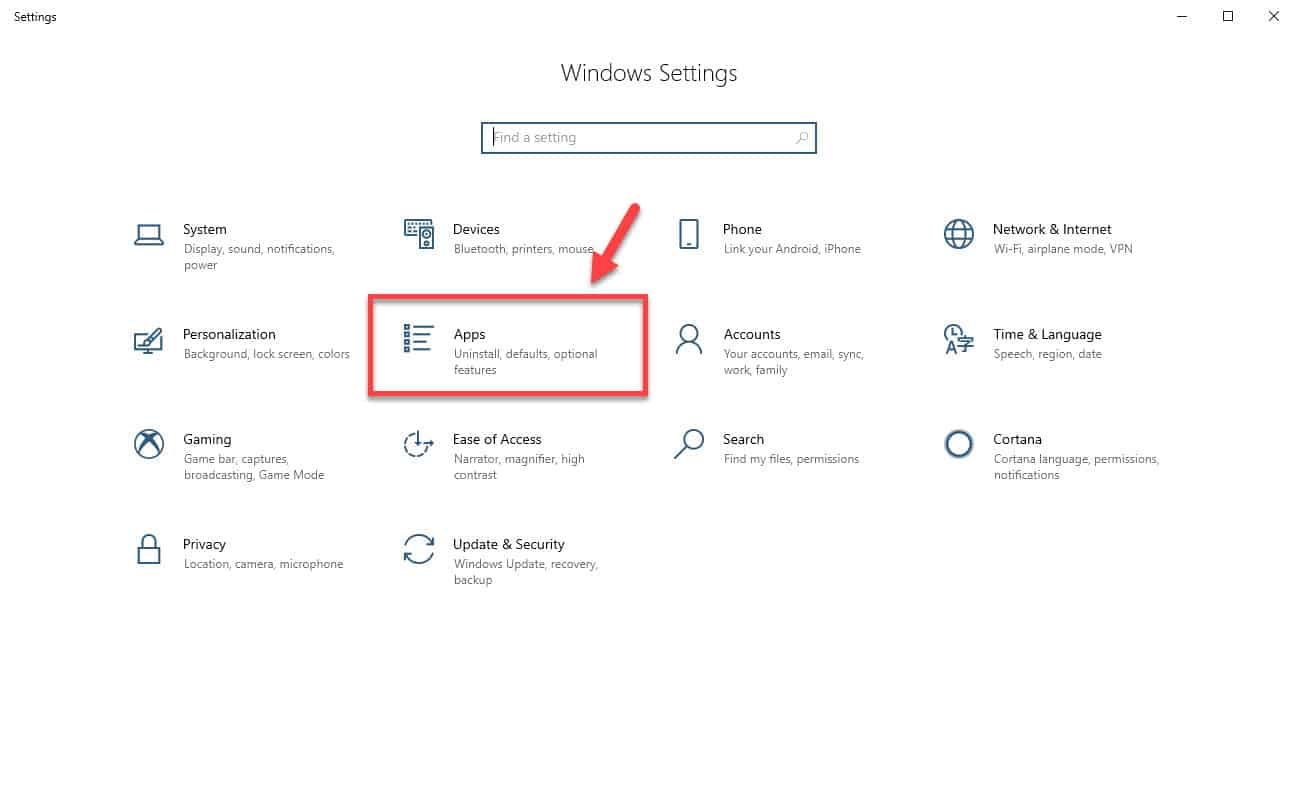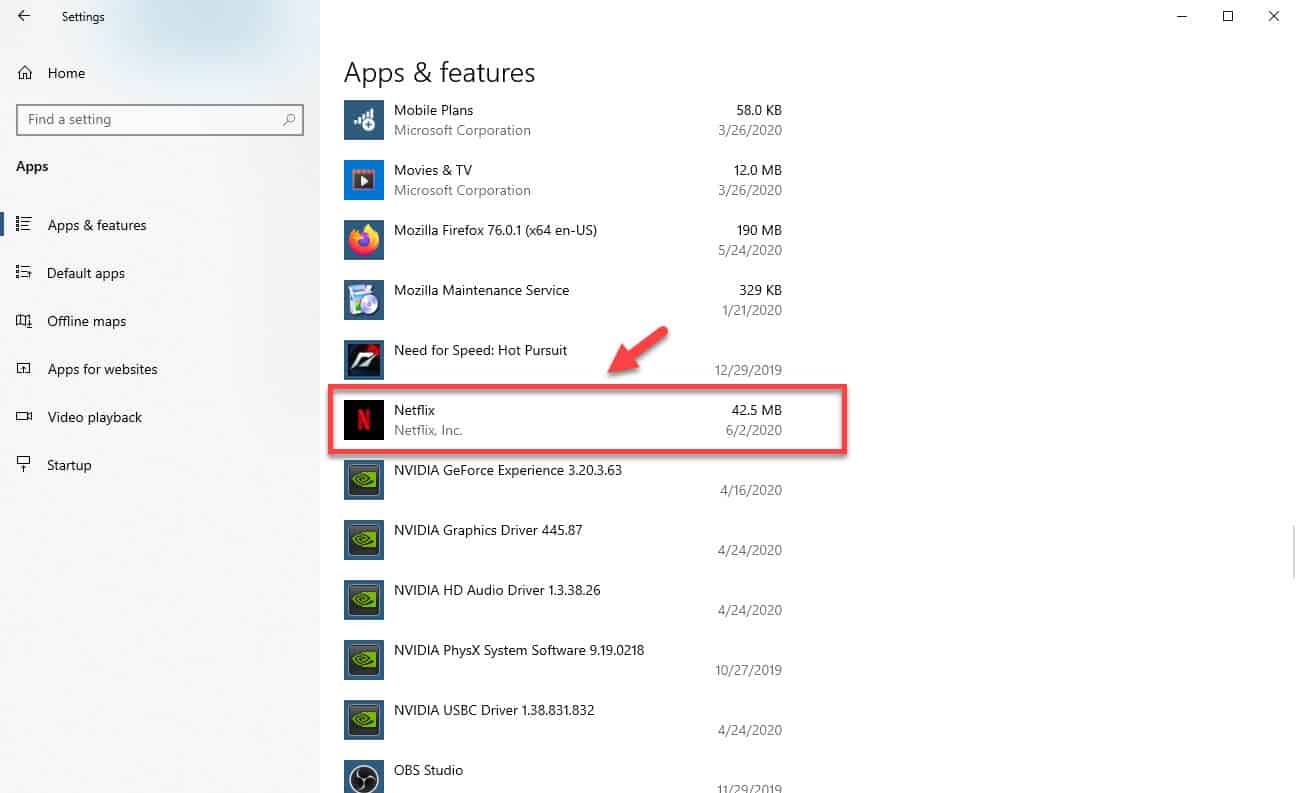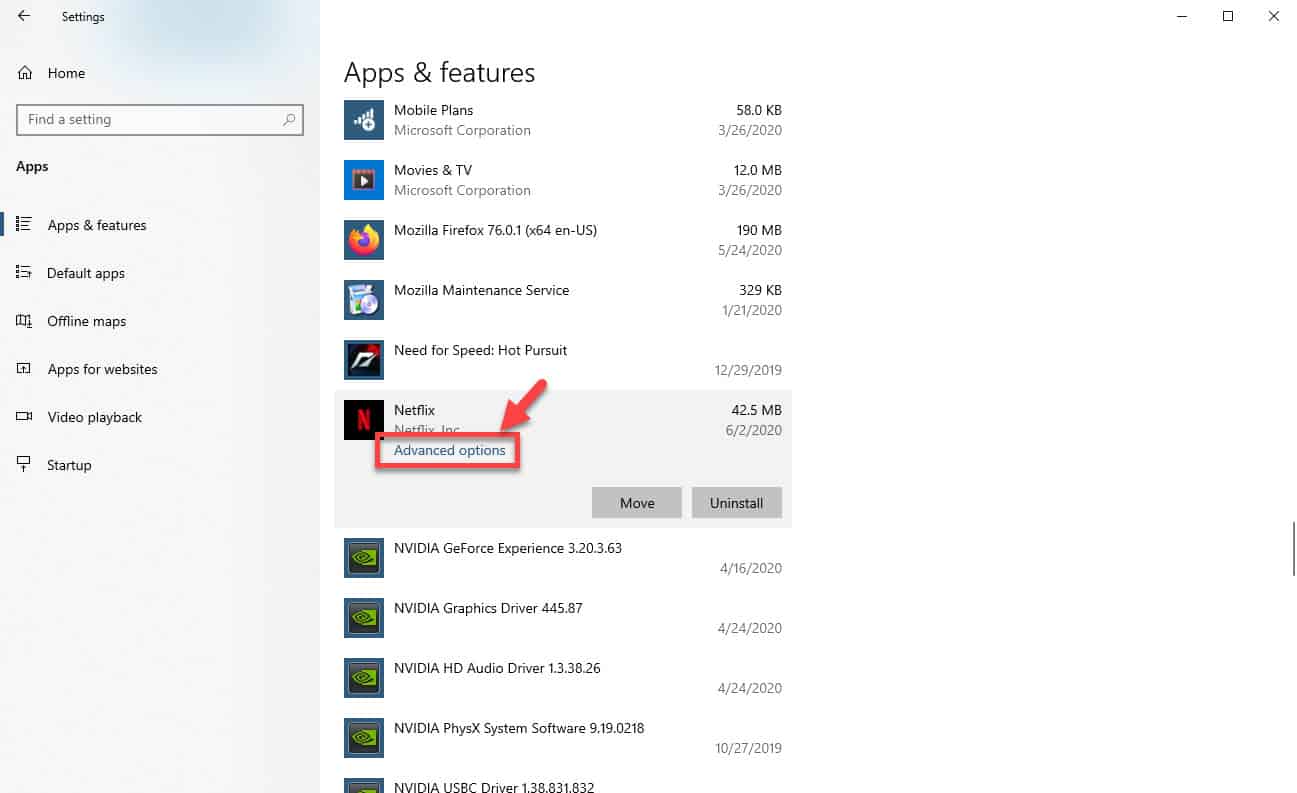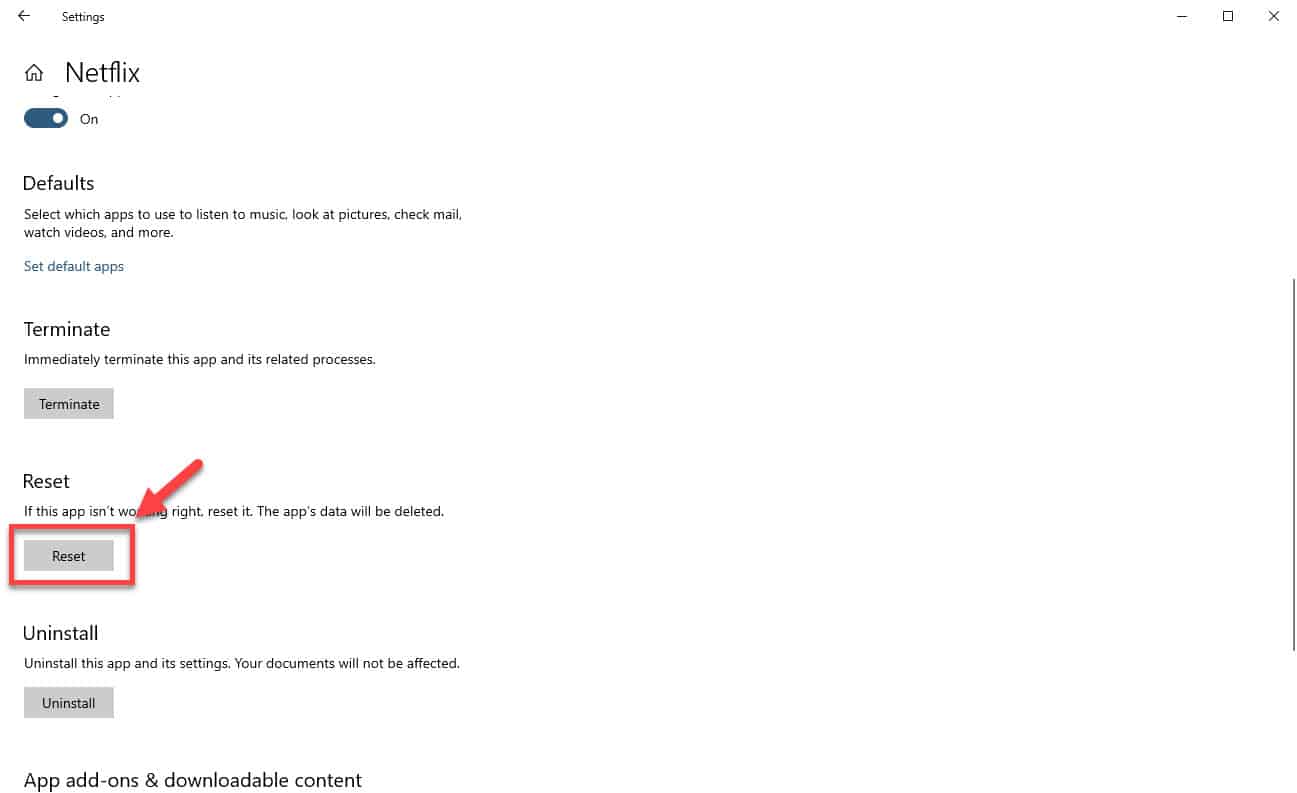Netflix is one of the popular options that people choose if they want to watch their favorite TV shows, movies, and documentaries from their internet capable device. The service can be accessed from a Smart TV, smartphone, and computer just to name a few. Although this is a solid performing platform there are instances when certain issues can occur. In this latest installment of our troubleshooting series we will show you how to fix the Netflix error code UI-800-3 problem.
What to do when you get the Netflix error code UI-800-3
This error usually means that the Netflix data stored in the app has been corrupted. Here’s how you can fix the problem.
Prerequisites:
- Restart your modem/router.
- Restart the computer.
Method 1: Clear the Netflix app cache
The first thing you will need to do is to remove the cached data of the Netflix app as this could be what’s causing the problem.
Time needed: 5 minutes.
Clearing the Netflix app cache
- Click on the Start button.
This is located on the lower left side of the screen.

- Click on Settings.
This will open the Settings window.

- Click on Apps.
This will open the Apps & features window which shows the list of applications installed in your computer.

- Search for the Netflix app and click it.
This will show several options that you can perform with the app.

- Click on Advanced options.
This can be found just below the Netflix app name.

- Click on Reset.
This will delete the cached data of the app. You will need to login to your account again after performing this step.

Method 2: Reinstall the Netflix app
If the first method does not work then you will need to reinstall the Netflix app.
- Click on the Start button.
- Click on Settings.
- Click on Apps.
- Search for the Netflix app and click it.
- Click on Uninstall.
- Click on Uninstall again to confirm your action.
- Open the Microsoft Store
- Type Netflix in the search bar on the upper right side of the window.
- Click on the Netflix app that appears.
- Click on the install button.
After performing the steps listed above you will successfully fix the Netflix error code UI-800-3 issue.
Having Issues with your computer? Feel free to contact us using this form. We’ll try to help.