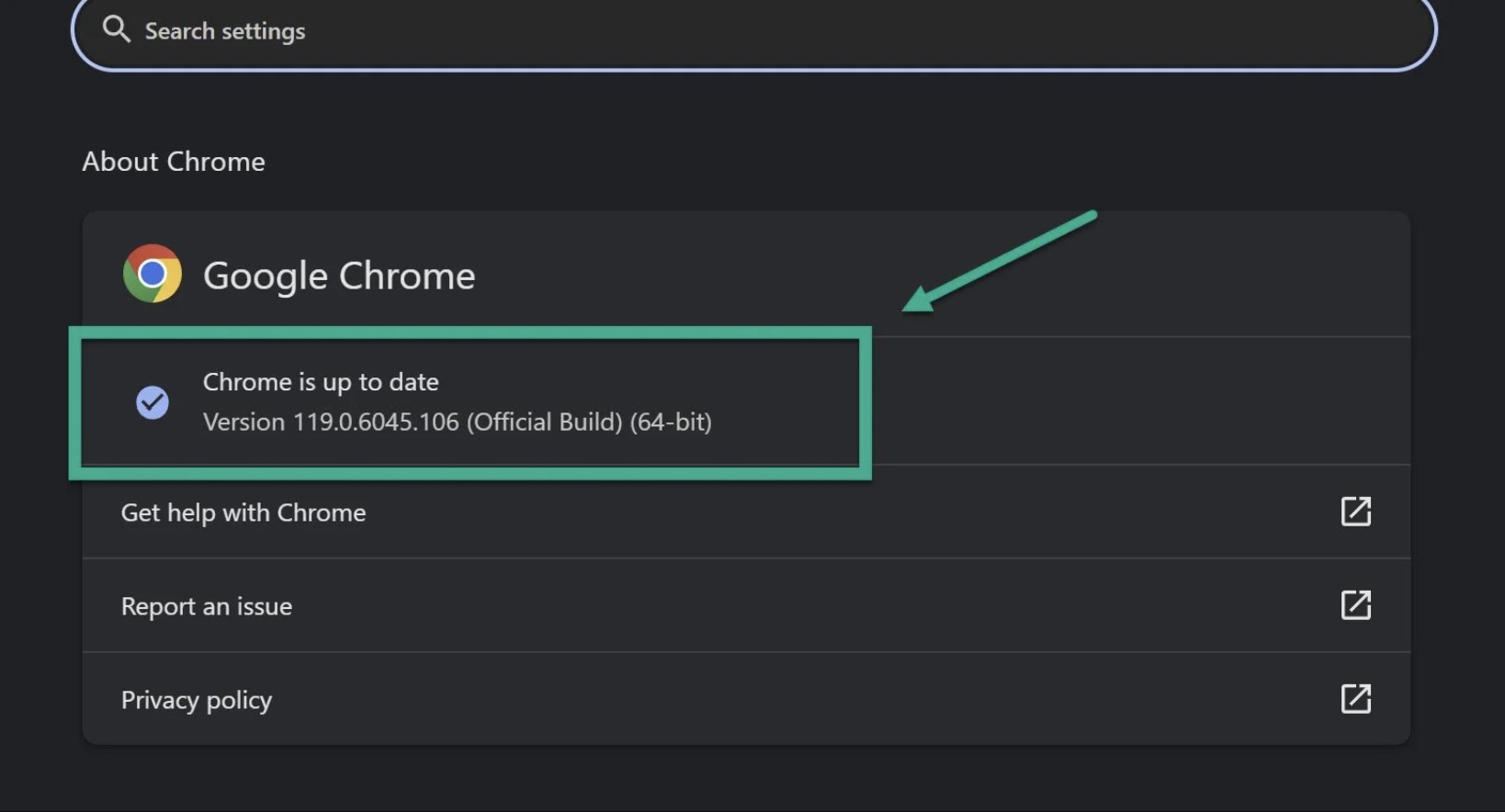Netflix error code m7121 1331 can be frustrating for users trying to access Netflix. This error prevents users from streaming content and indicates there is a network connectivity issue. Troubleshooting steps like restarting devices, checking internet connection, and contacting support may help resolve the m7121 1331 error so users can get back to streaming Netflix.
1. Check Your Browser Version
The first thing to check is whether you are using a browser and browser version supported by Netflix.
Netflix requires an HTML5 compatible browser. The latest versions of Chrome, Firefox, Microsoft Edge, and Safari are recommended. Older browsers like Internet Explorer are no longer supported.
To check your browser version, open your browser and look for the version number in the settings or help menu. Compare this to the system requirements on the Netflix website.
If your browser is out of date, update to the latest version. Also check that any relevant browser plugins like Widevine are up to date.
2. Try Disabling Browser Extensions
Browser add-ons and extensions can sometimes interfere with Netflix playback. Try disabling all extensions and testing if Netflix works properly without them.
In Chrome:
- Click the 3 dot menu > More Tools > Extensions
- Toggle off all extensions
- Reload Netflix and try playing a video
Turn extensions back on one-by-one to identify any problematic extensions. You may need to uninstall an incompatible extension completely.
3. Clear Your Browser Cache and Cookies
Outdated browser caches and cookies can also cause streaming issues. Clearing this data forces your browser to redownload a fresh set of Netflix files.
In Chrome:
- Open Google Chrome.
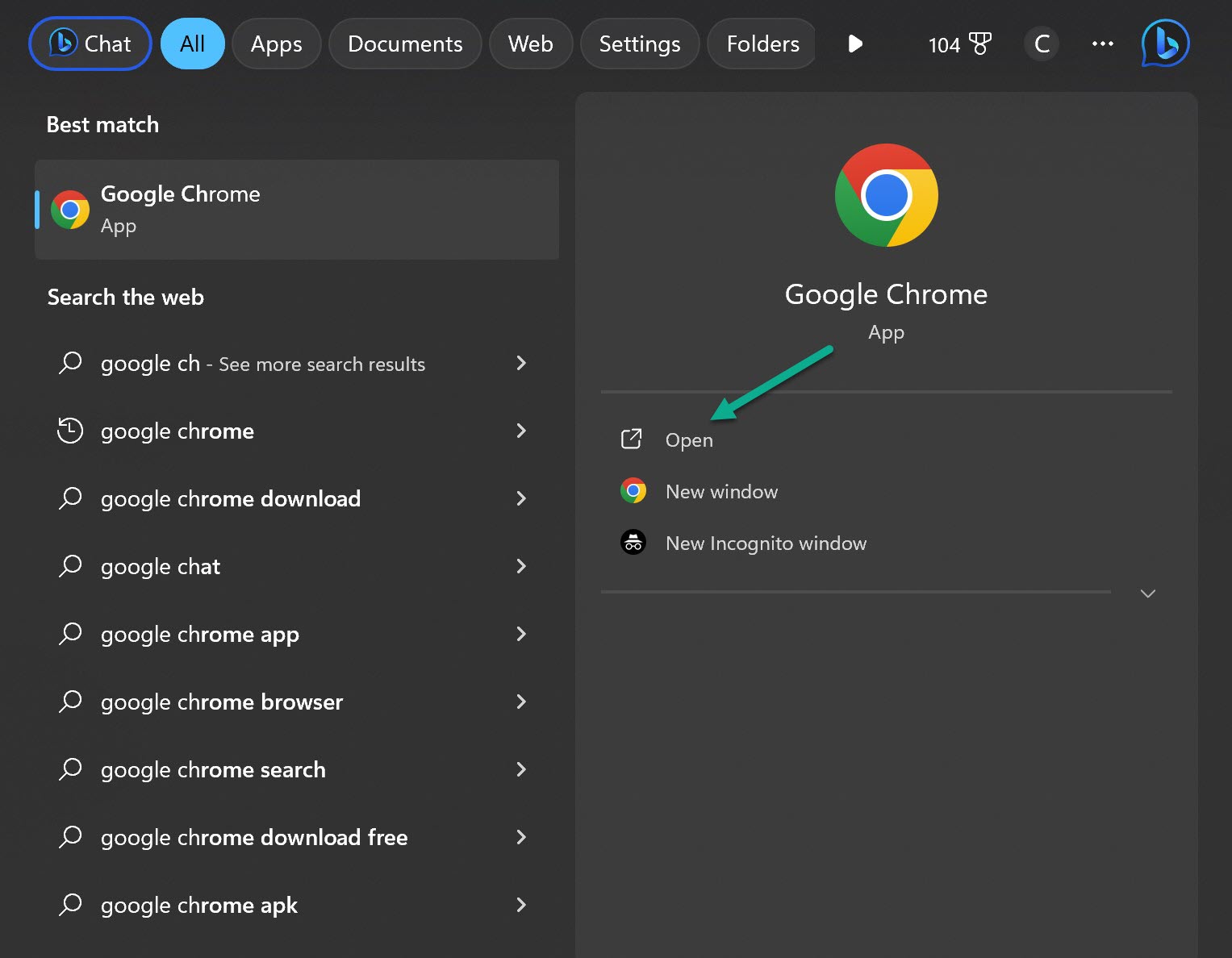
- Click the three dot icon.
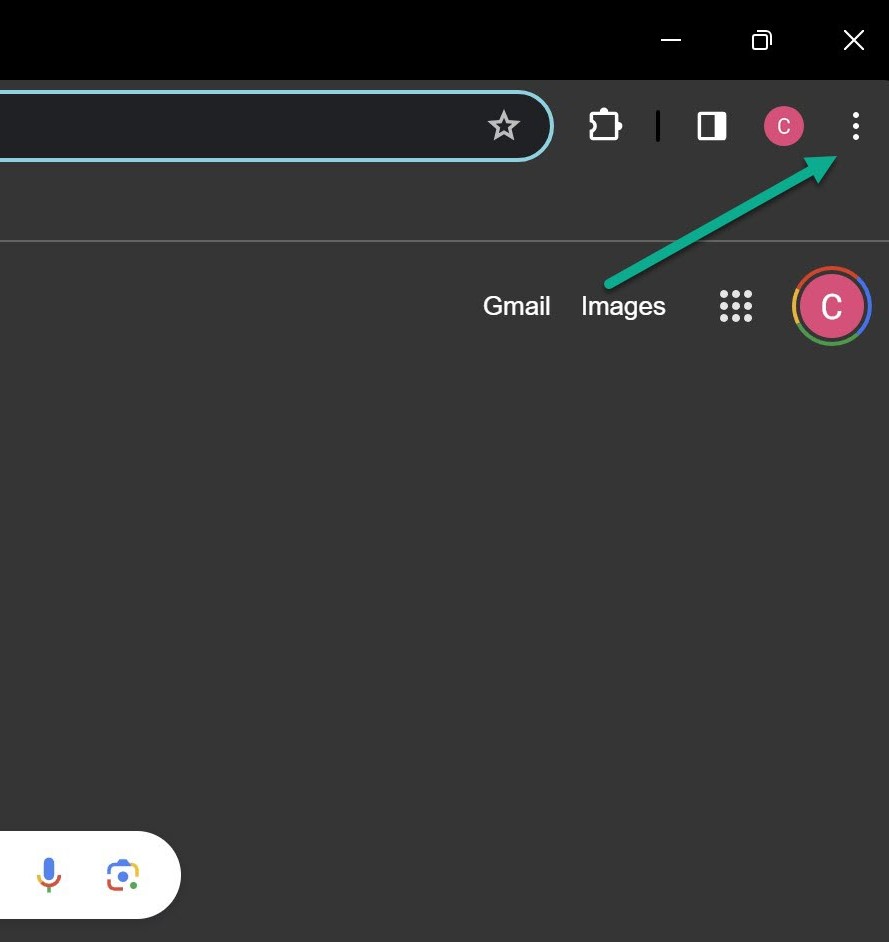
- Click Clear Browsing Data.
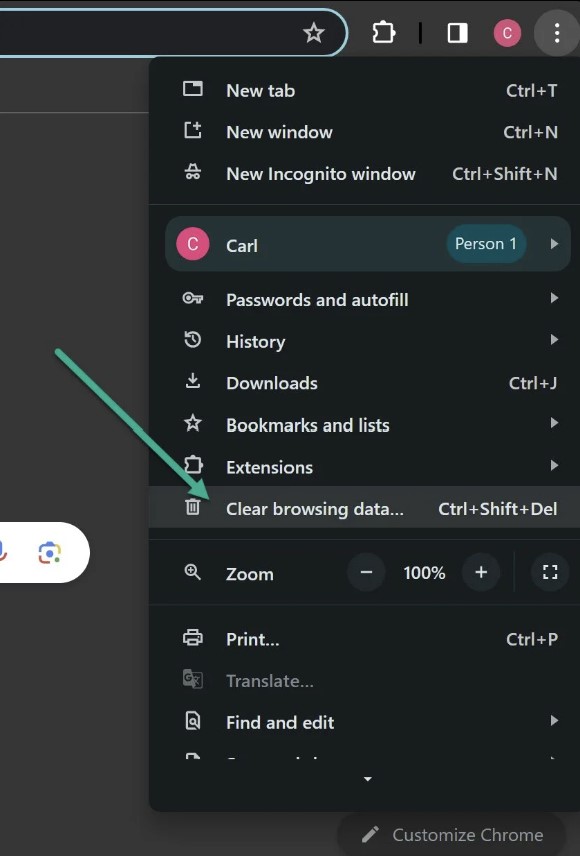
- Select all time in Time Range and then Clear Data.
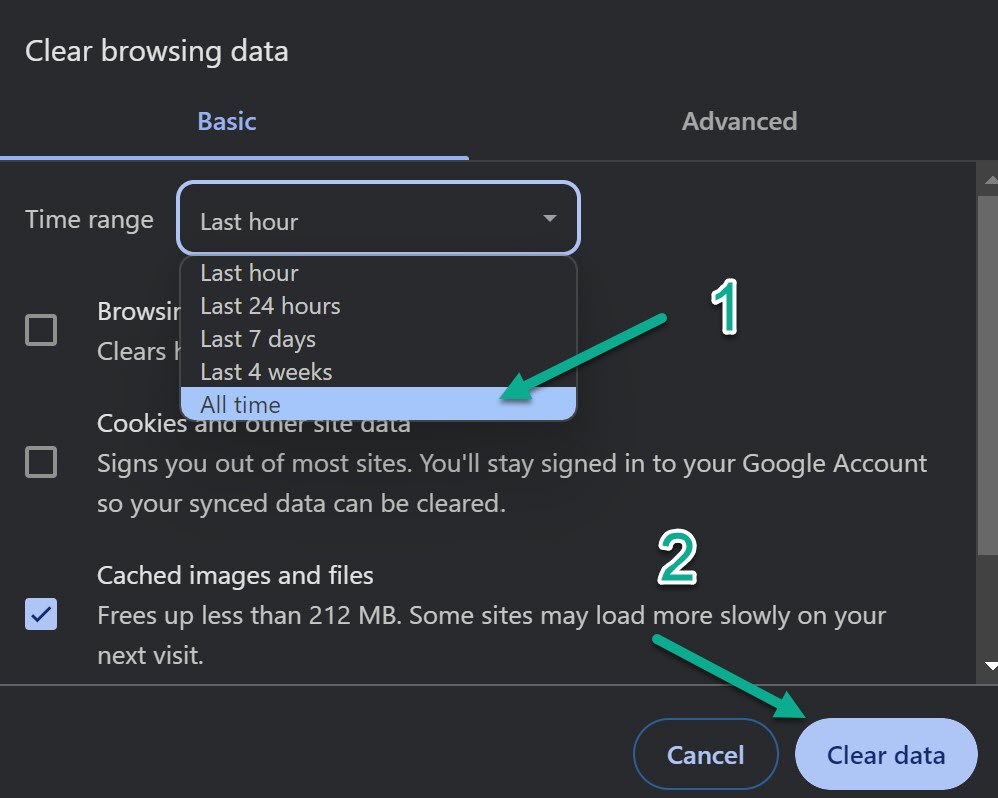
Try loading Netflix again after clearing this browser data.
4. Try a Different Browser
If you still see the error in your usual browser, try loading Netflix in a different browser as a comparison test.
For example, if Chrome isn’t working, try Firefox or Microsoft Edge. If Netflix loads correctly in the other browser, an issue with your usual browser is likely causing the M7121-1331 error.
You can also try Netflix in an incognito/private browsing window. If Netflix works here, it indicates a browser data issue rather than a wider system problem.
5. Reinstall or Update Your Browser
If you’ve tried all other troubleshooting steps with no success, reinstalling your browser is the next option. This will replace any corrupt browser files that could be causing Netflix issues.
To update Chrome:
- Click the 3-dot menu in the top right.
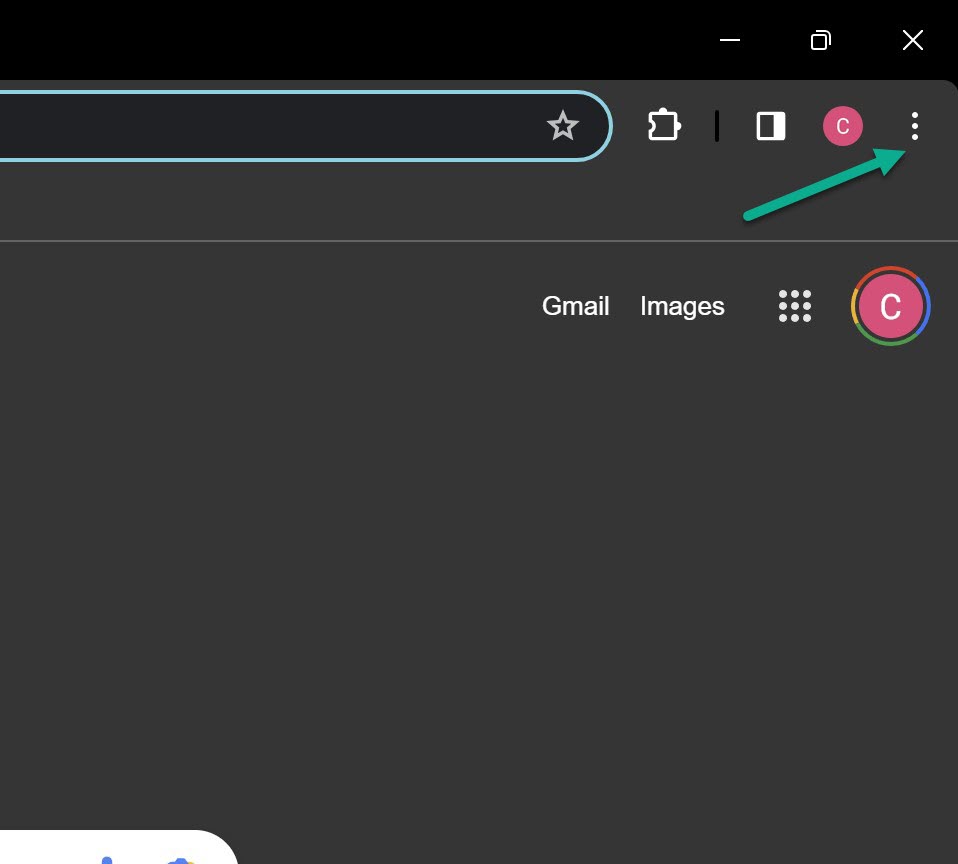
- Go to Help > About Google Chrome.
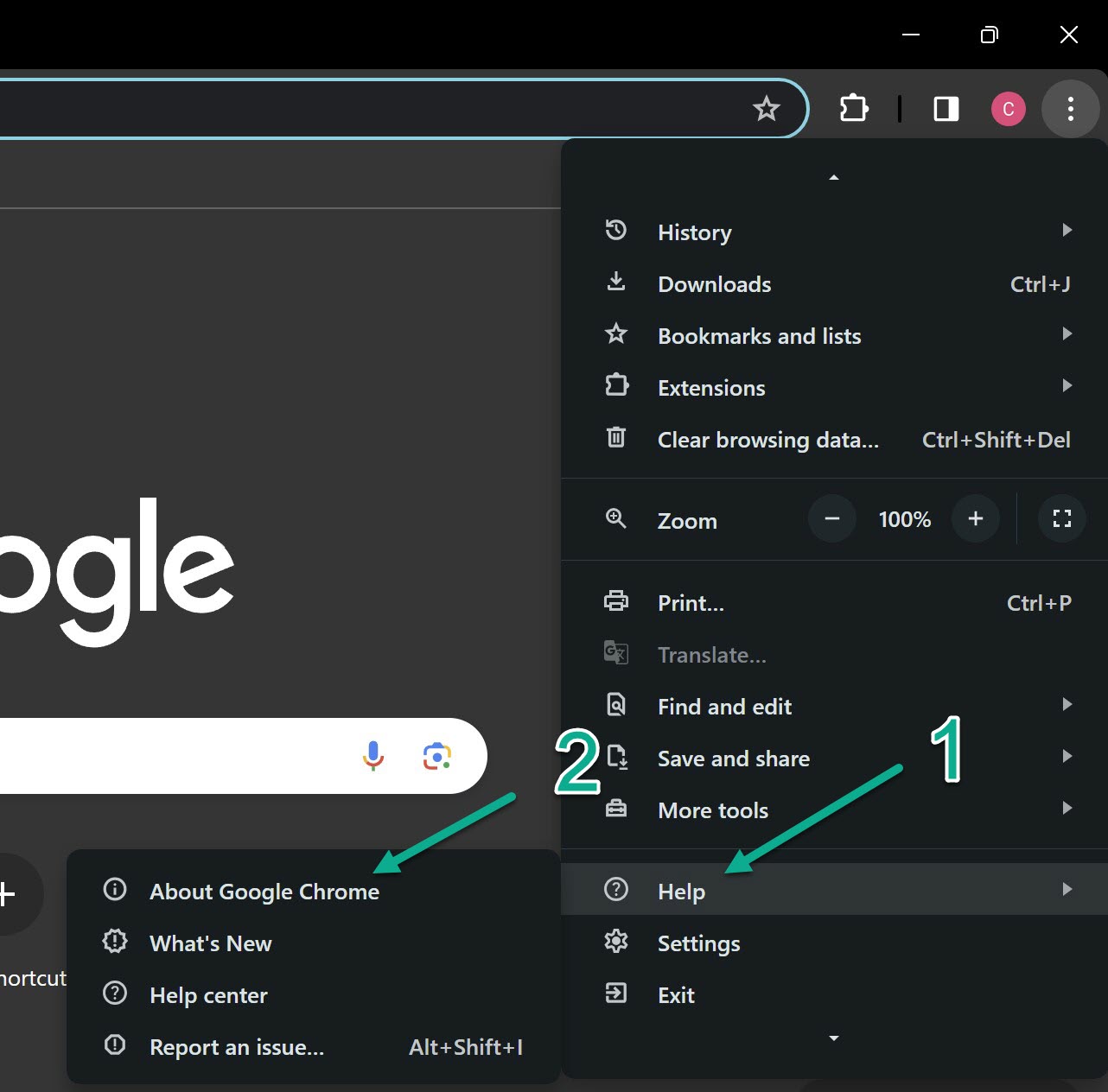
- Chrome will check for and install any available updates.