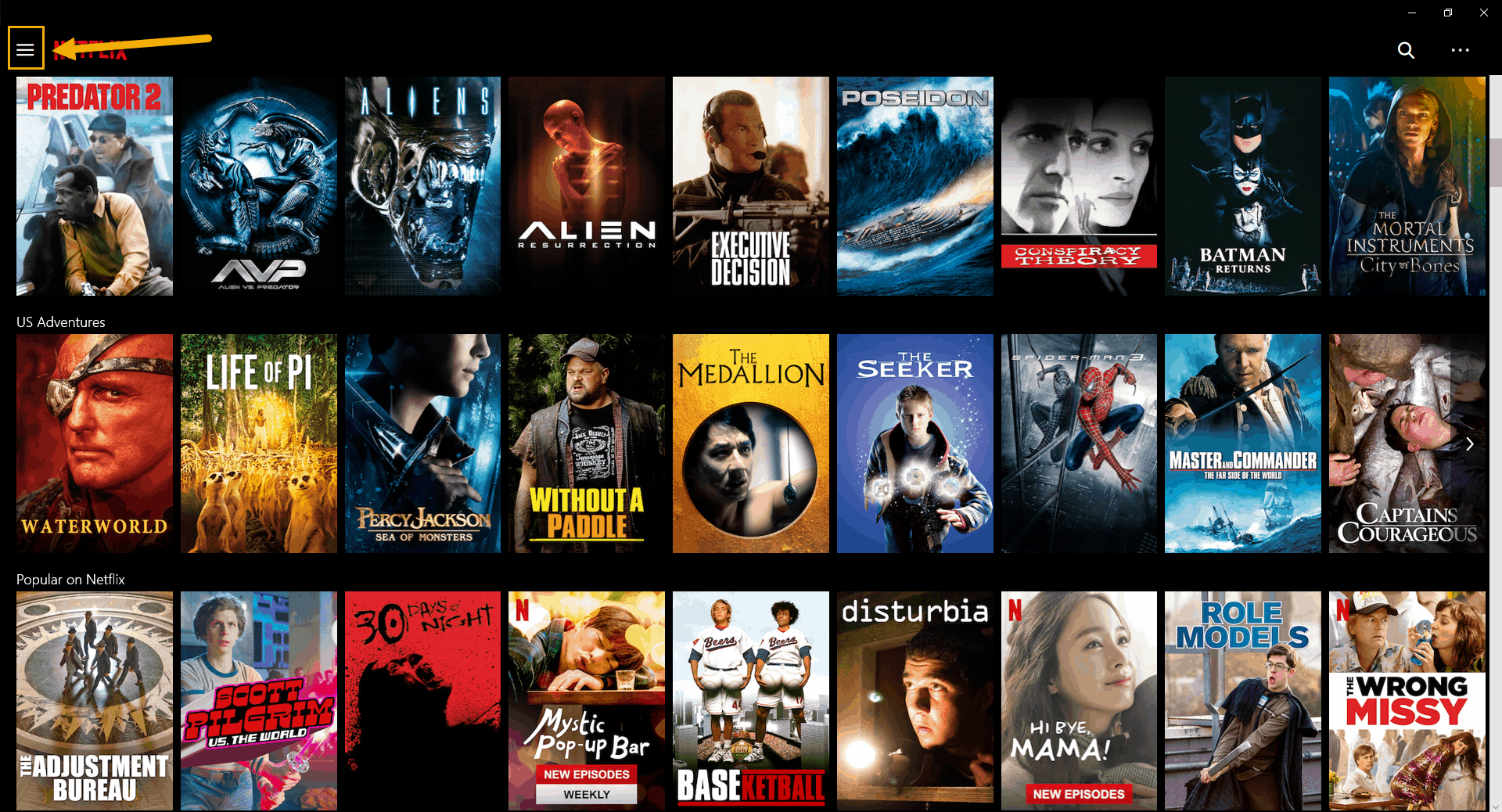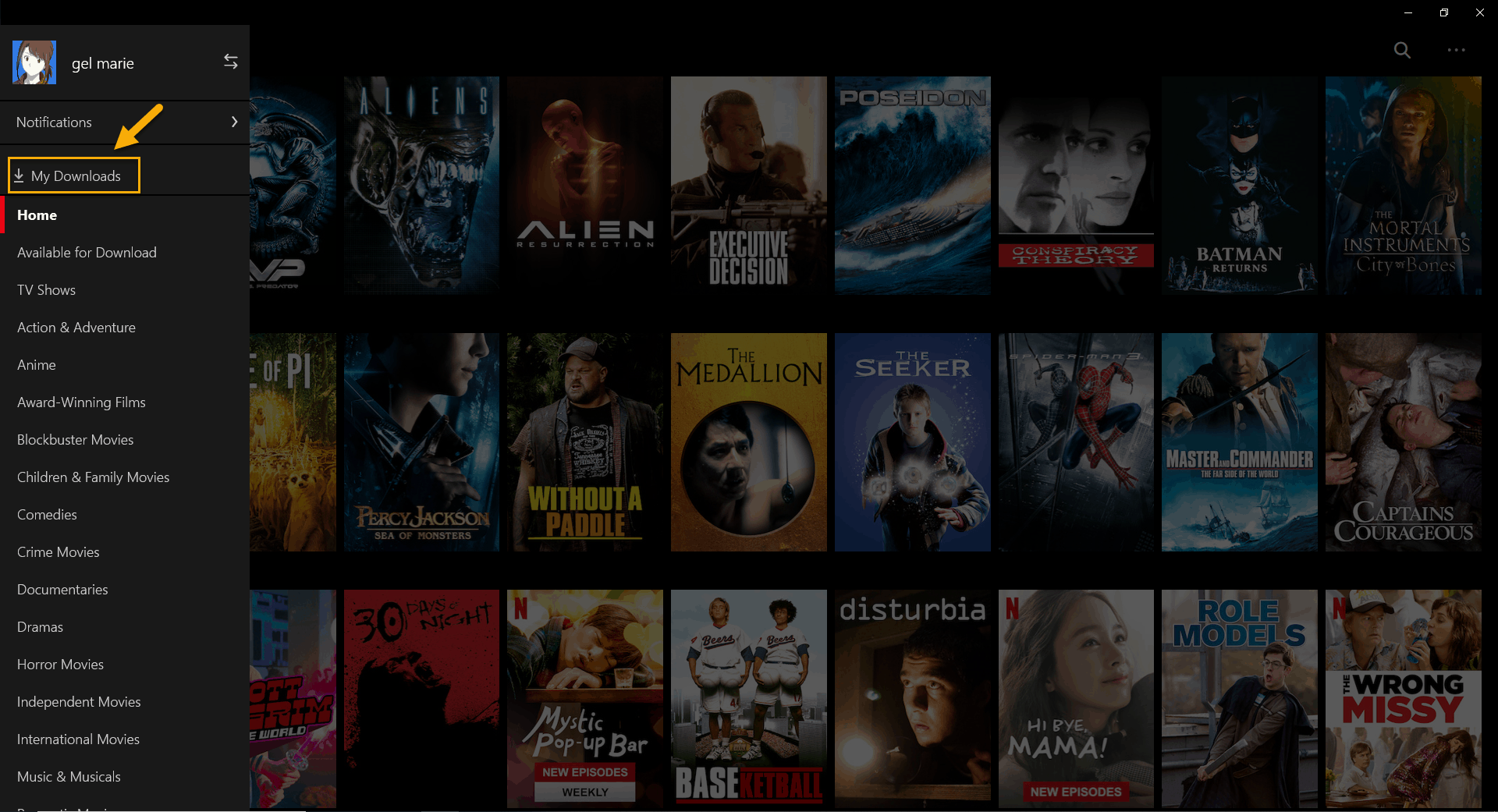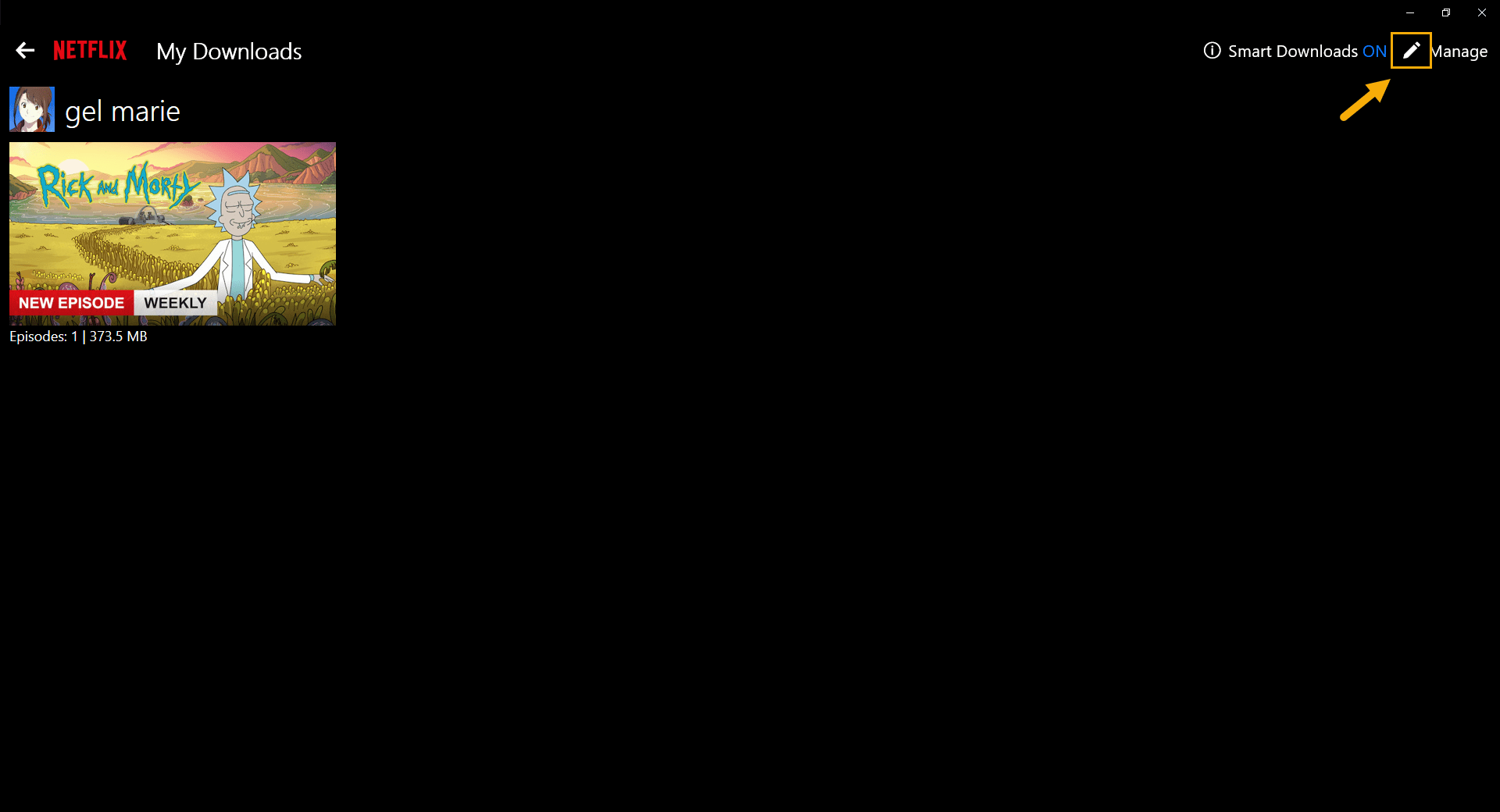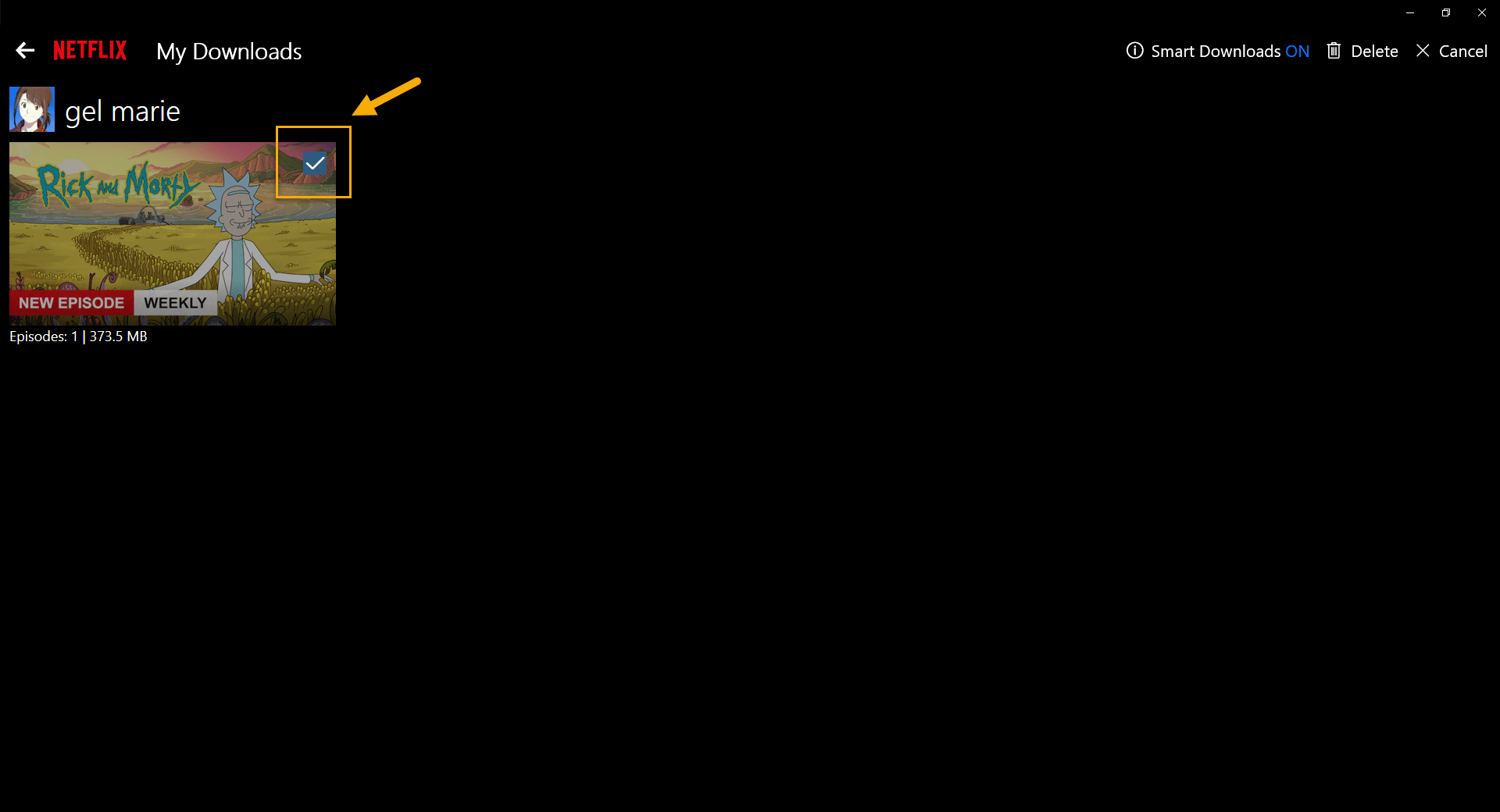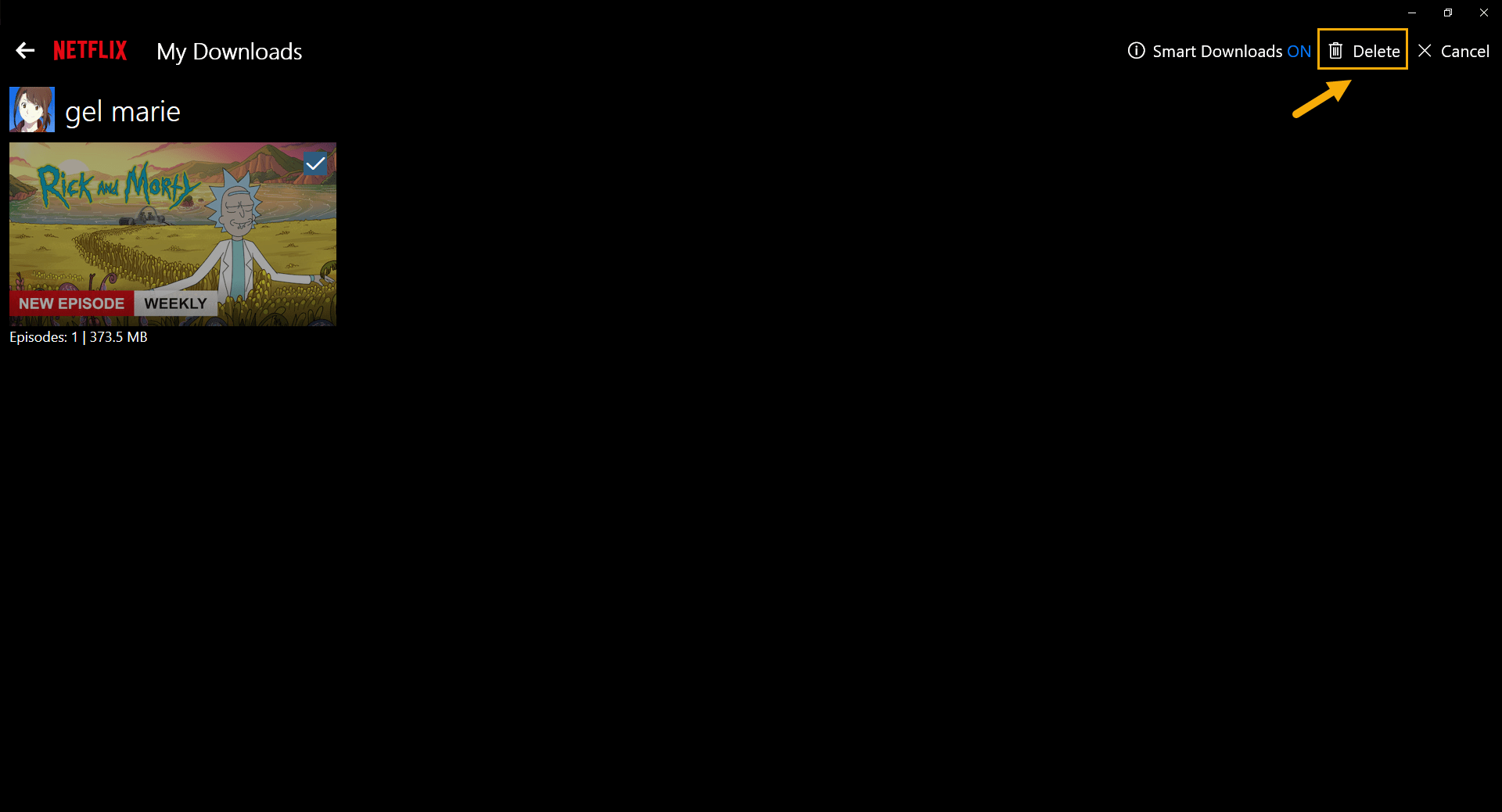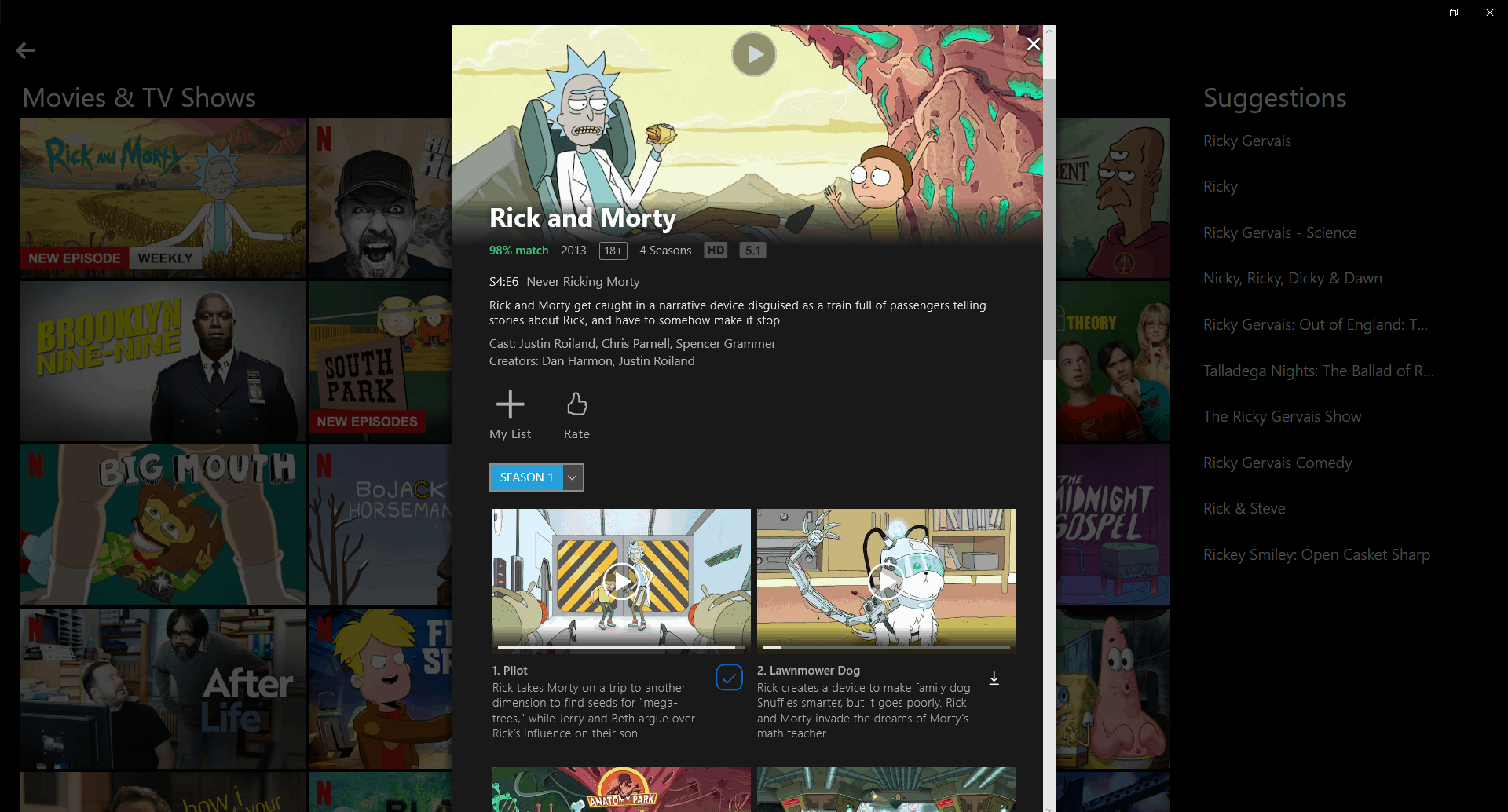Netflix is the leading online streaming service that gives its subscribers access to a huge library of TV shows, movies, and documentaries. It is easily accessible from most internet connected devices and is sure to provide countless hours of entertainment to everyone. Although this is a solid performing platform there are instances when certain issues can occur. In this latest installment of our troubleshooting series we will tackle the Netflix error U7121-3202 in windows 10 issue.
Netflix app returns error U7121-3202
The error code U7121-3202 that is usually followed by “Whoops, something went wrong… We’re having trouble playing this title at the moment.” usually occurs when your computer did not download the current title properly. Here’s what you need to do to fix this.
Prerequisites:
- Restart the computer.
- Restart the modem/router.
- Check if you are able to access websites using your browser.
Method 1: Download the title again
Netflix allows you to download selected titles to your computer so that you can watch these even without an internet connection later on.
Time needed: 5 minutes.
Redownload Netflix title
- Click the Menu icon.
This is located on the upper left side of the Netflix app.

- Click My Downloads.
This can be found on the upper part of the menu.

- Click the edit icon.
This can be found on the upper right corner of your screen.

- Select the title you wish to delete.
You can do this by checking the box next to it.

- Click or tap the delete icon.
This will remove the title from your device.

- Search for the title then download it again.
This will save the title to your computer.

Method 2: Reinstall the Netflix app
There’s a possibility that this issue is caused by a corrupted Netflix app. Try reinstalling this app to fix the problem.
- Click on the Start button.
- Click on Settings.
- Click on Apps.
- Find the Netflix app then click it.
- Click uninstall.
- Open the Microsoft Store.
- Search for the Netflix app then install it.
After performing the steps listed above you will successfully fix the Netflix Error U7121-3202 in Windows 10 issue.
Having Issues with your computer? Feel free to contact us using this form. We’ll try to help.