Outlook is a personal information manager developed by Microsoft that primarily functions as an email application. It also comes with other features such as a calendar, task manager, contact manager, note taking, journal, and web browsing. Although this is a solid application there are instances when certain issues can occur. In this latest installment of our troubleshooting series we will tackle the Outlook stuck on loading profile issue.
If you have any issues with your computer or Android device then feel free to contact us using this form. We will be more than happy to assist you with any concerns that you may have with your device. This is a free service we are offering with no strings attached. We however ask that when you do contact us try to be as detailed as possible so that an accurate assessment can be made and the correct solution can be given.
How To Fix Outlook Stuck on Loading Profile Issue
Before performing any of the recommended troubleshooting steps listed below it’s best to restart your computer first. This action refreshes the operating system and remove any corrupt temporary data that could be causing the problem.
There are several factors that can cause this problem ranging from a corrupted outlook profile to a glitch in the application. Listed below are the troubleshooting steps you need to do to fix this problem.
1. Run Outlook as an administrator
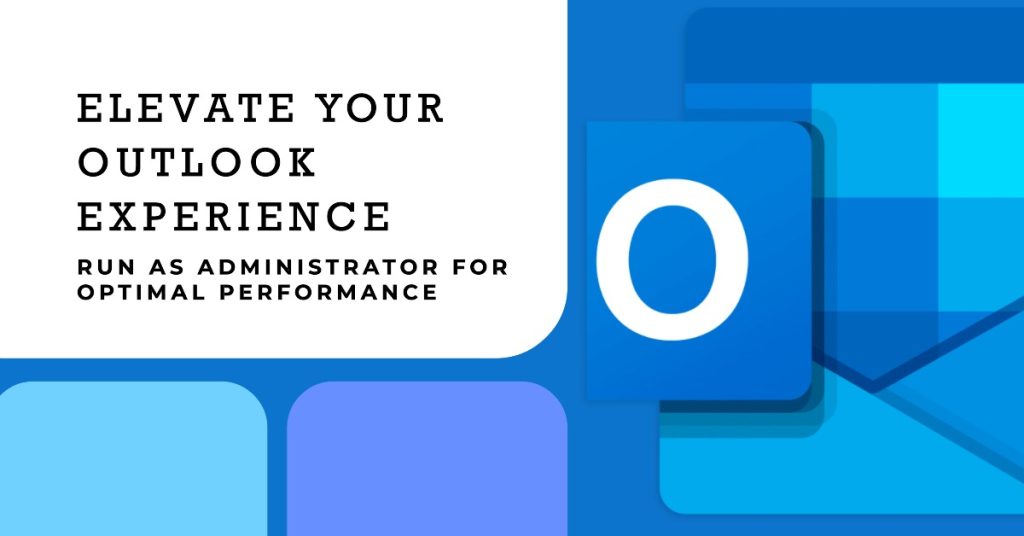
The first thing you need to do is to run Outlook as an administrator. You can do this by right-clicking on the Outlook.exe executable and click on Run as Administrator.
Check if the Outlook stuck on loading profile issue still occurs.
2. Disable Outlook’s Compatibility preferences

- Go to where you installed Outlook, right-click on Outlook.exe and select Properties
- Select the Compatibility tab and untick the box next to Run this program in compatibility mode for. Click Apply to confirm your selection.
Check if the Outlook stuck on loading profile issue still occurs.
3. Reset the navigation panel
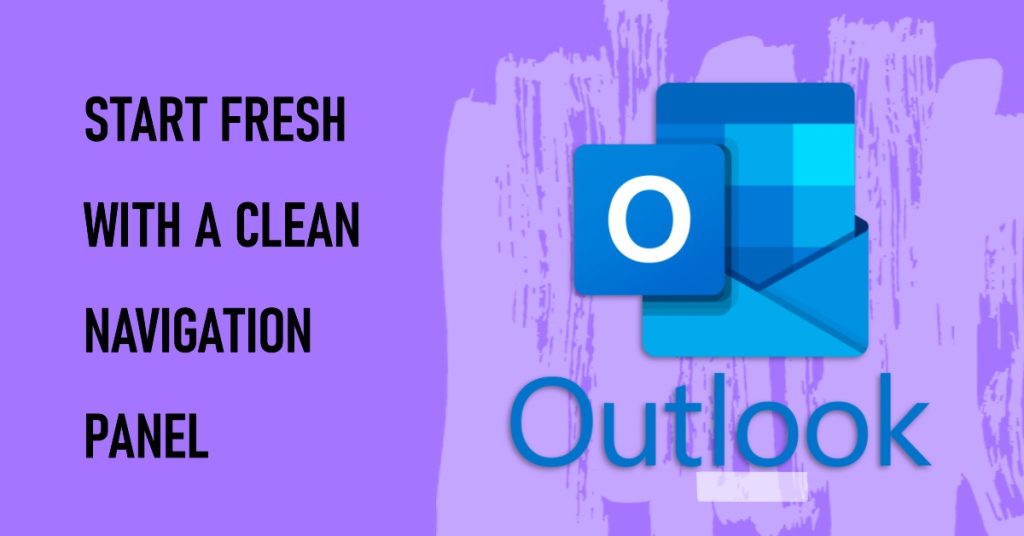
- Close Outlook completely.
- Press Windows key + R and type “Outlook.exe / resetnavpane” and hit Enter
- Outlook will revert to the default state of its navigation panel and open.
Check if the Outlook stuck on loading profile issue still occurs.
4. Start Outlook in Safe Mode
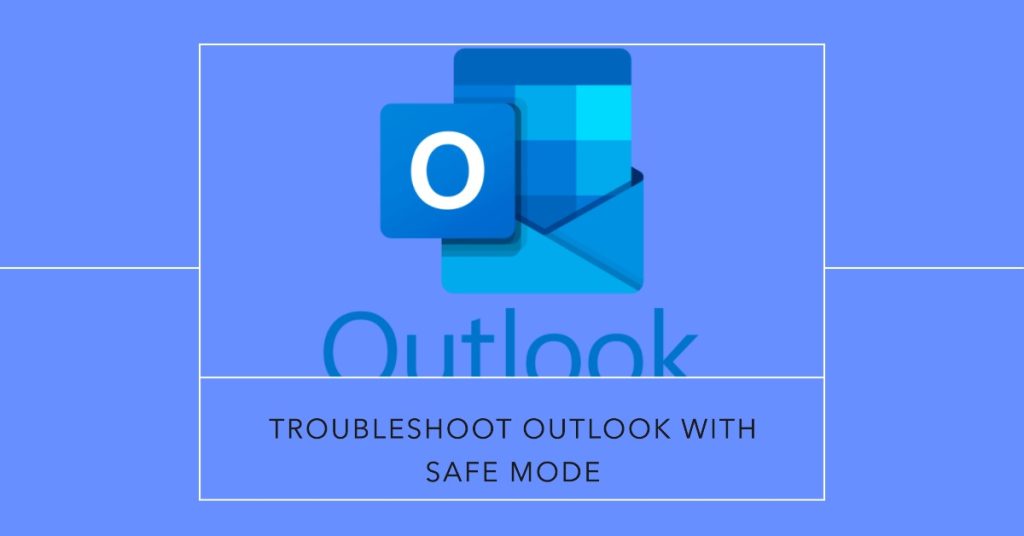
- Make sure Outlook is completely closed.
- Press Windows key + R and type “Outlook.exe /safe”. Hit Enter to launch Outlook in Safe Mode.
- You might be asked to confirm your Outlook profile. Do so to proceed further.
- Select the File tab and click on Options.
- Click the Add-ins tab, expand the drop-down menu next to Manage and select COM Add-ins. Click on GO.
- Un-tick the box next to each add-in to disable it. Hit Ok and close Outlook
- Restart Outlook.
If the issue does not occur then return to File > Options > Add-ins and systematically re-enable the add-ins one by one until you figure out which is causing the issue.
5. Repair the Outlook data file
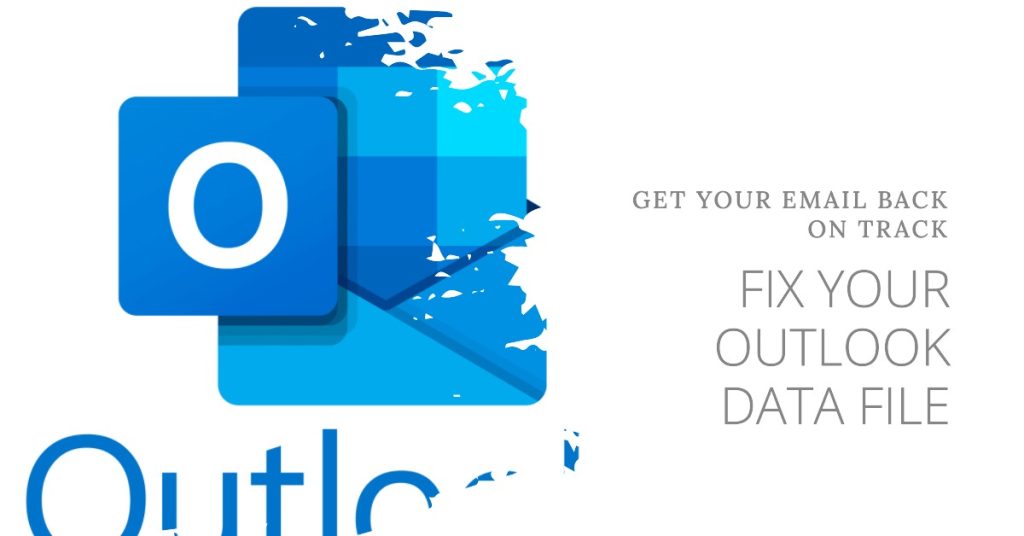
- Close Outlook completely.
- Go to C:\ Program Files and search for SCANPST.exe in the search box located in the top-right corner of File Explorer.
- Double-click on ScanPST.exe and click Browse to set the path of your PST file. The default location is in Documents \ Outlook Files. After the PST is loaded, click Start.
- After the process is complete, you’ll be shown a dialog with the number of inconsistencies found. Tick the box next to “Make backup of scanned file before repairing” and click Repair.
Check if the Outlook stuck on loading profile issue still occurs.
6. Create a new Outlook profile
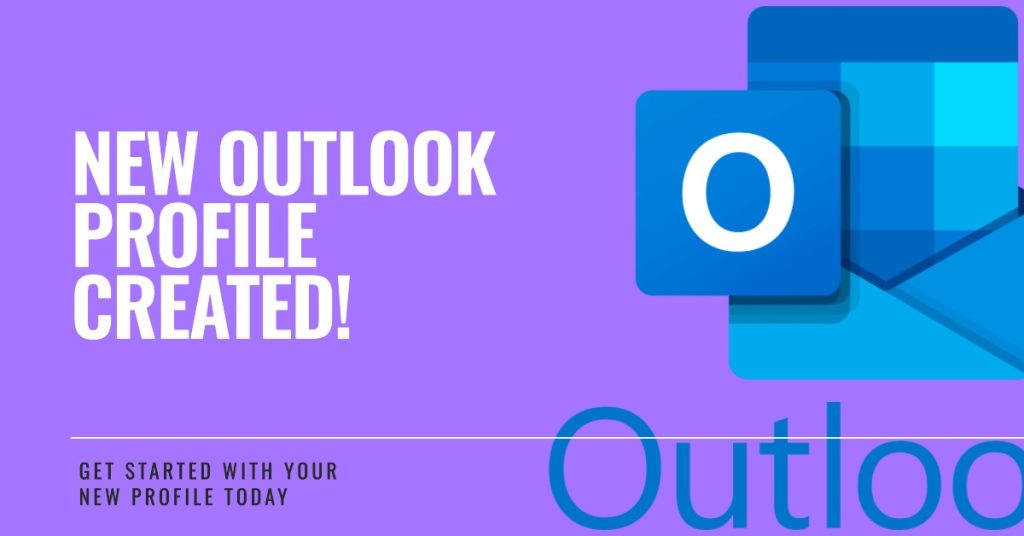
- Close Outlook.
- Press Windows key + R
- Type “control mlcfg32.cpl” and press Enter.
- Click on Show Profiles
- Click the Add button to create a new profile and create a name for it.
- Use auto Email Account setup to insert your email credentials and configure your account.
- Once you configure your new profile, return to the initial Mail window and make it the default choice. You can do this by clicking on Always use this profile and select your new profile from the list. Hit Apply to save your preferences.
Check if the Outlook stuck on loading profile issue still occurs.
Engage with us
Feel free to send us your questions, suggestions and problems you’ve encountered while using your computer or Android phone. We support every Android device that is available in the market today. And don’t worry, we won’t charge you a single penny for your questions. Contact us using this form. We read every message we receive but can’t guarantee a quick response. If we were able to help you, please help us spread the word by sharing our posts with your friends.