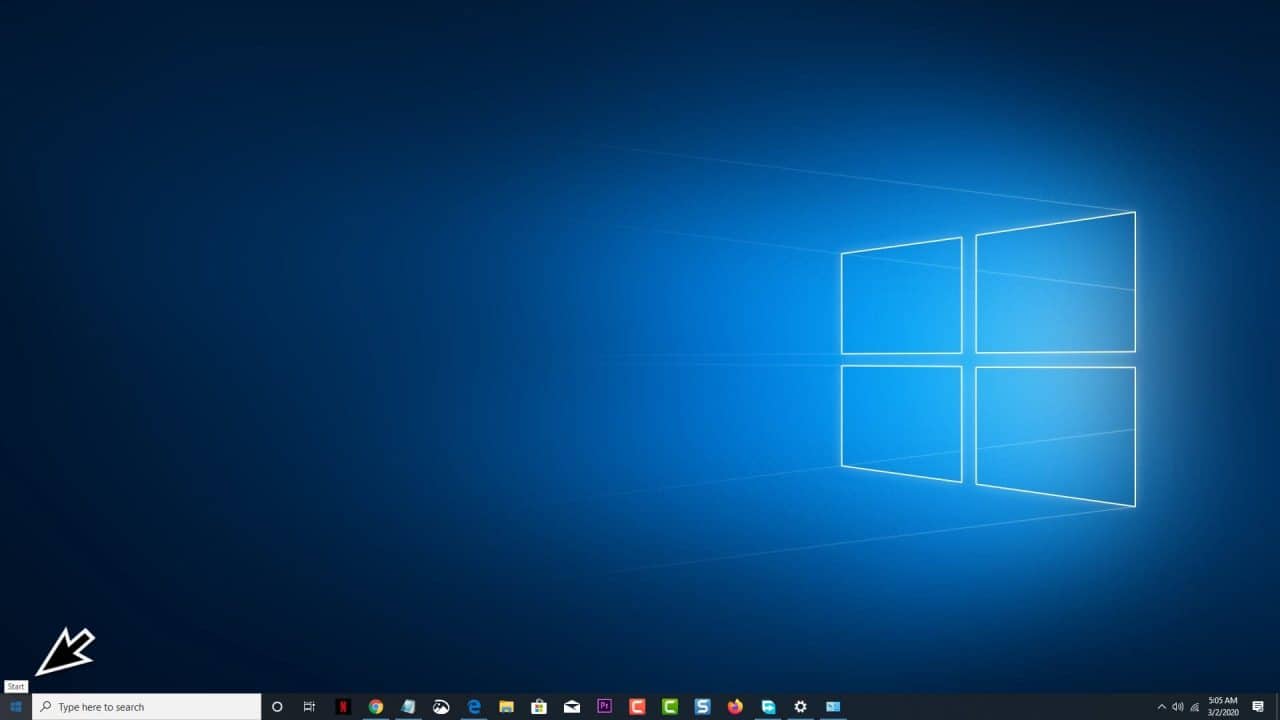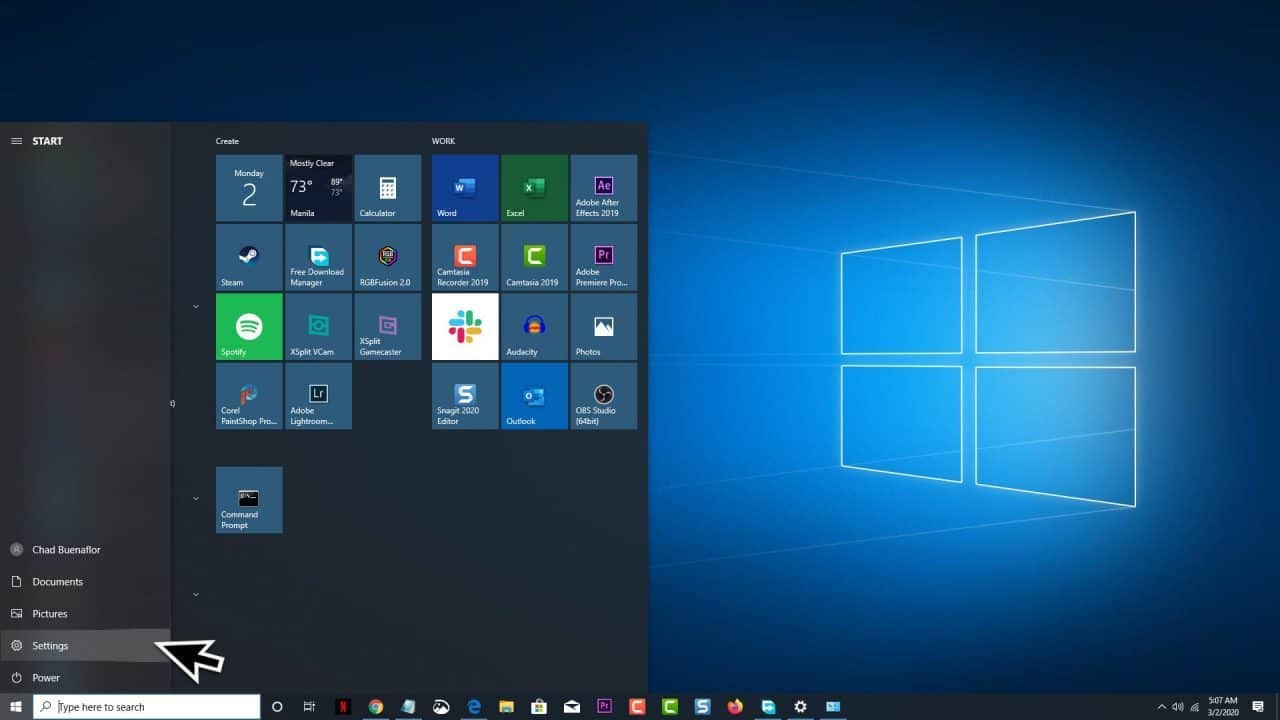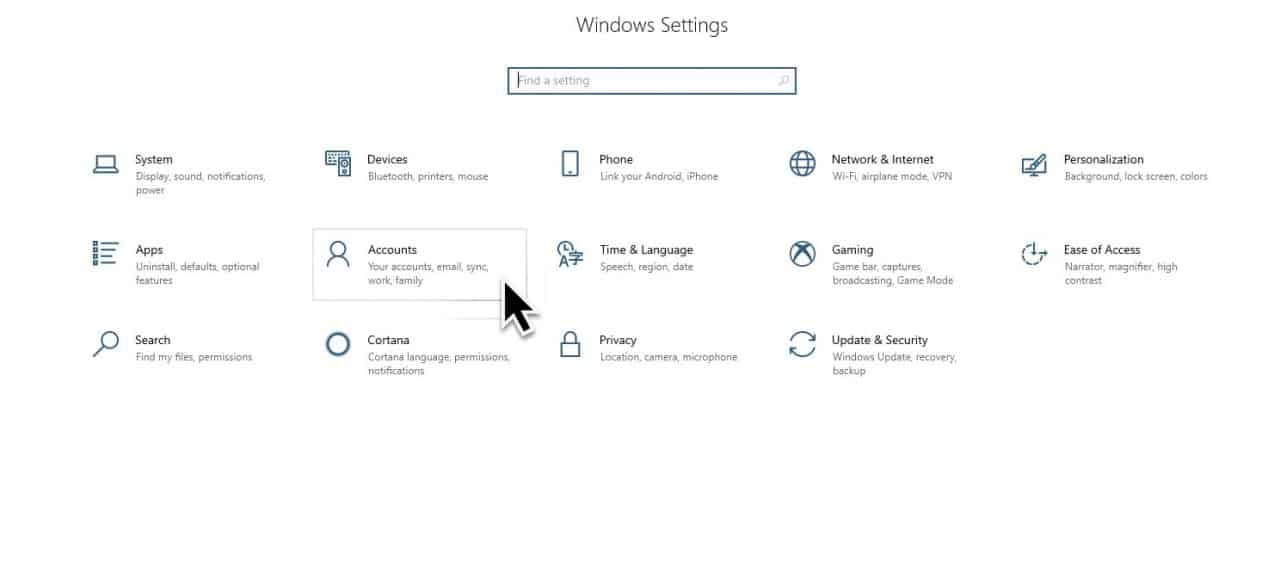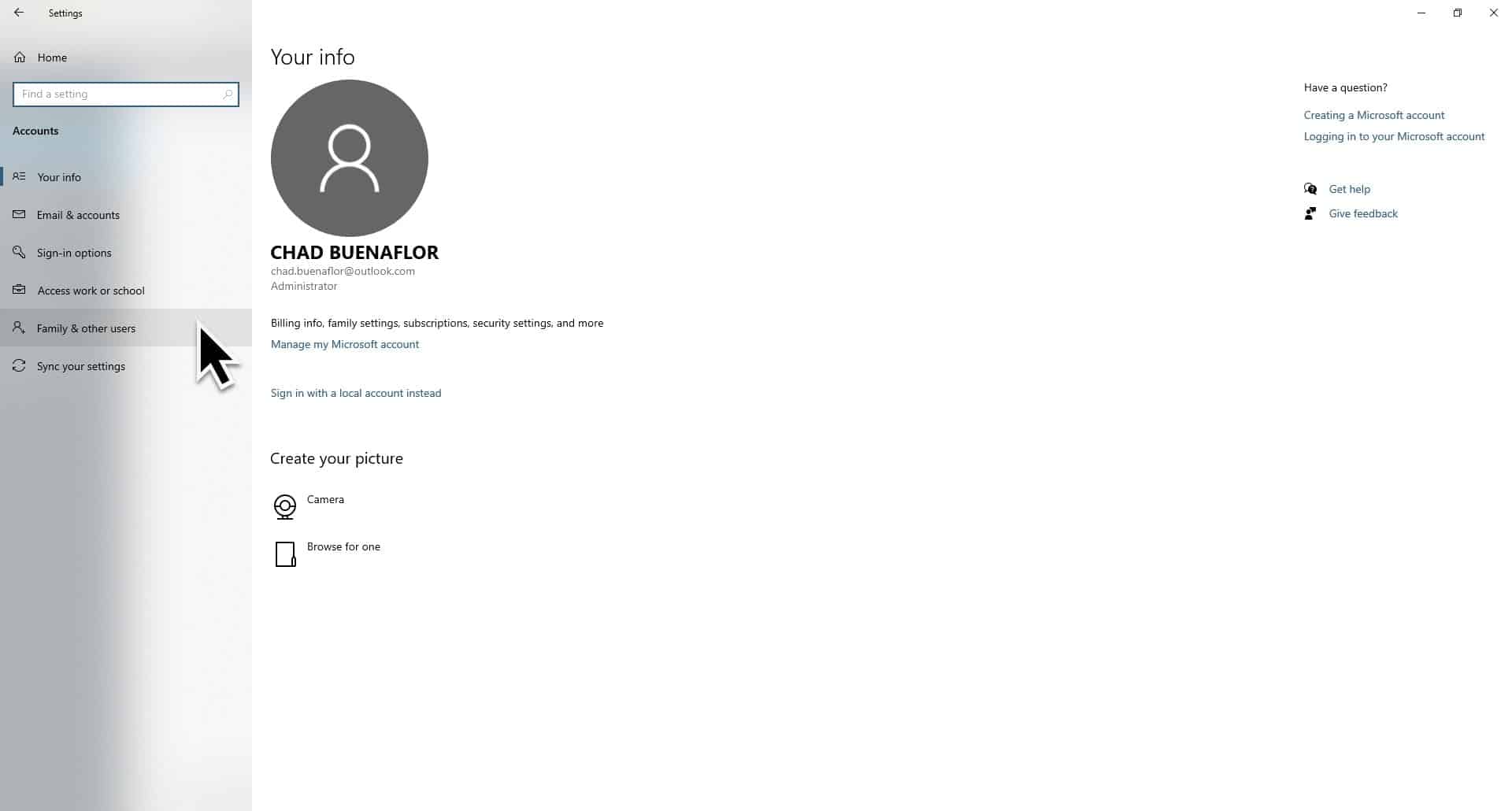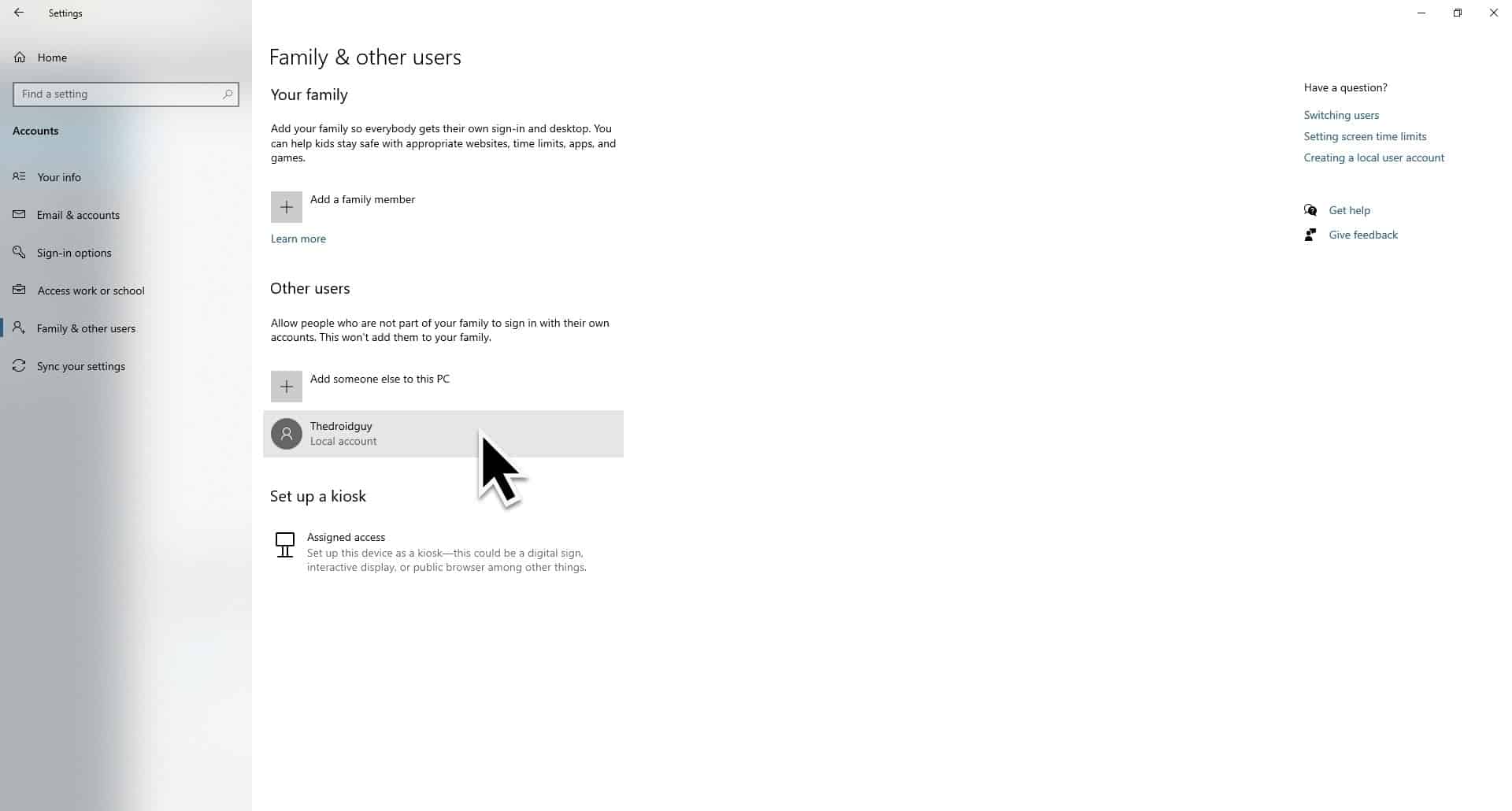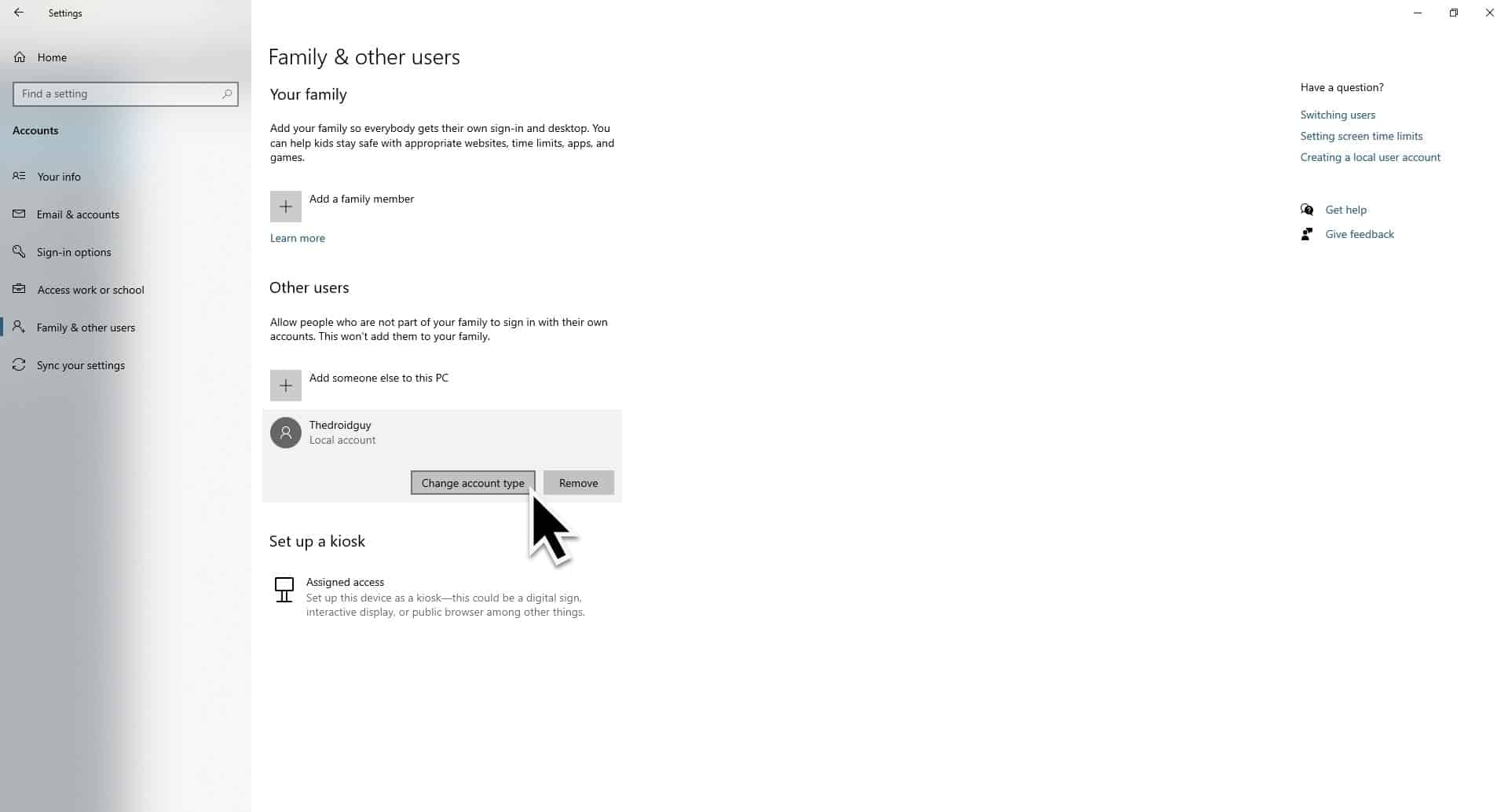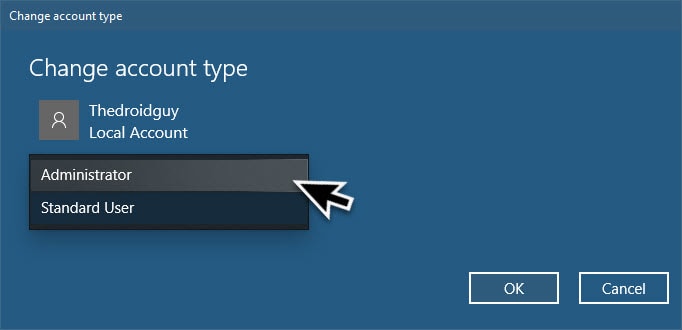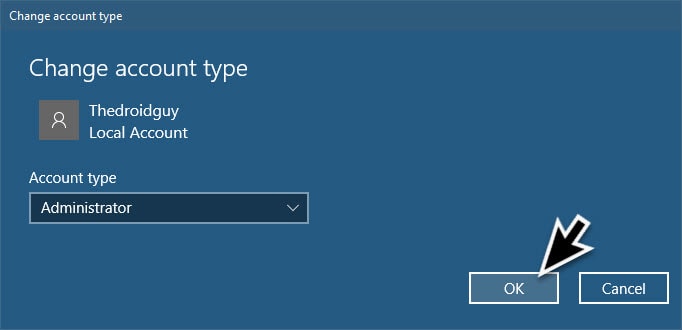The Windows 10 operating system has several security features which can effectively protect your user data. One of the main features that is being implemented is the accounts feature. You can log in to the computer using a regular user account or an administrator account. Logging in with a user account gives you limited access while an administrator account will give you full access to the system. In this latest installment of our troubleshooting series we will show you how to make yourself an administrator in windows 10.
Change user account to administrator account in Windows 10
As discussed earlier, there are two main types of accounts on this operating system which are the standard user account and the administrator account. The standard user account is quite restrictive as it prevents you from installing any new applications. The setting changes made using this account won’t affect other accounts. The administrator account on the other hand gives you full control over the system.
Time needed: 2 minutes.
Change user account type from Settings ( you must be logged in as an administrator)
- Click on the Start button.
This is located on the lower left side of the screen.

- Click on Settings.
This opens the Settings window.

- Click on Accounts.
This is where you can make changes to the account.

- Click on Family & other users.
This is found on the left pane.

- Select a user account.
This is the account that you will want to change to an administrator account.

- Click the Change account type button.
This will allow you to change the account type.

- Select Administrator.
Do this on the Account type box.

- Click on the OK button.
This will save the changes.

Once the above steps have been completed you will now make yourself an administrator in Windows 10.
You can also change the account type from the Control Panel which will lead to the same results.
- Type “control panel” on the search bar. This is located on the lower left side of the screen just after the Start button.
- Click on the Control Panel app. This will appear as the first option.
- Click on User Accounts. This is usually found at the bottom of the window.
- Click on Change your account type. This will open a new window where you can make changes to the account.
- Select Administrator. This will make the account an administrator.
- Click the Change Account type button.
Advantages of using the Standard account
Although using the Administrator account allows you complete control over your system there is still one advantage that the Standard account has which makes it the recommended choice. The Standard account provides a more secure environment since no major changes can be made on the system.