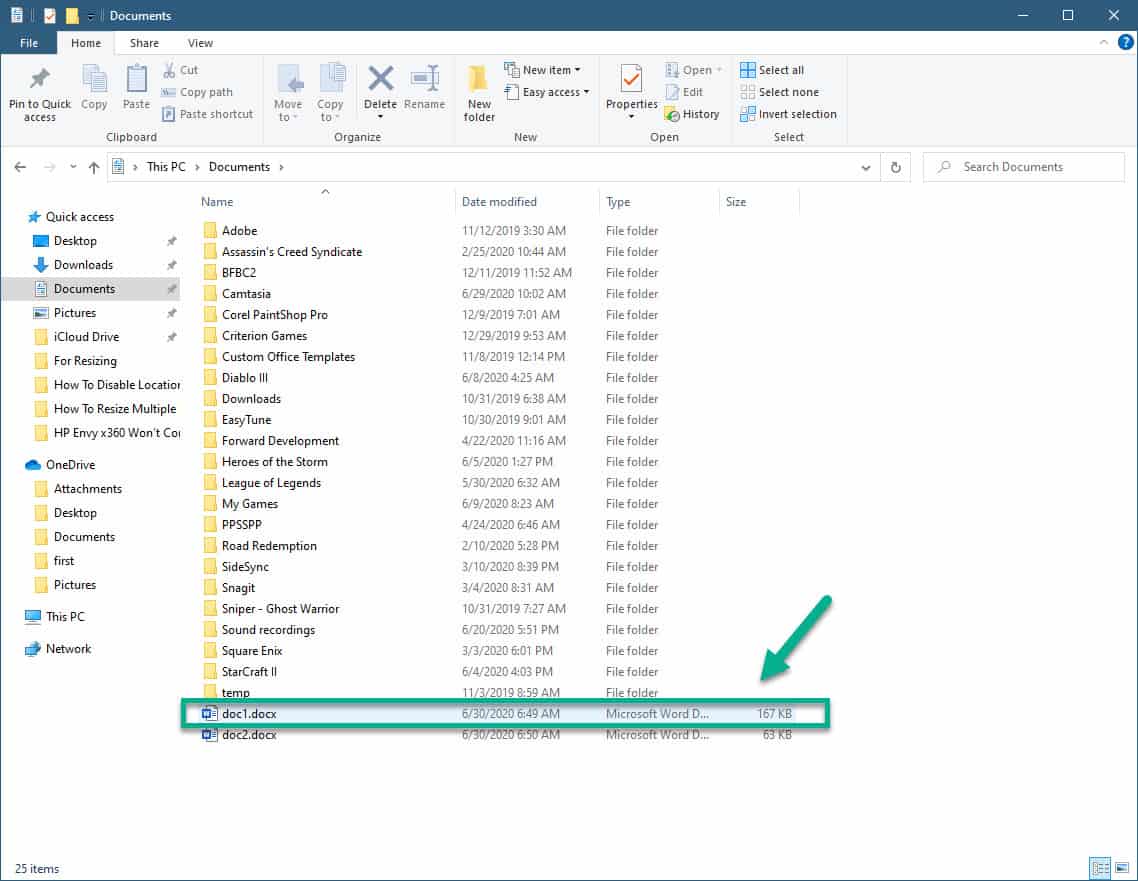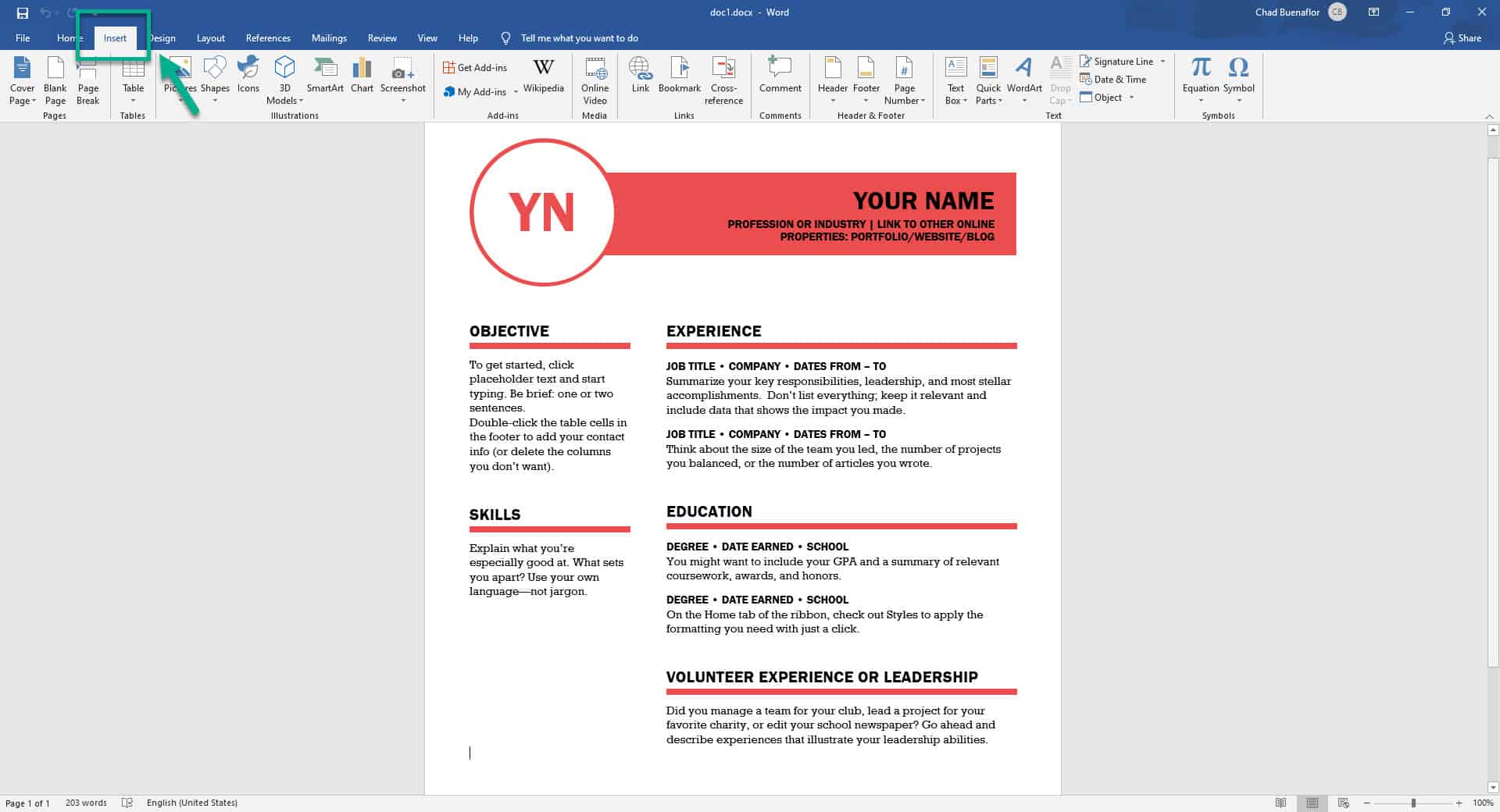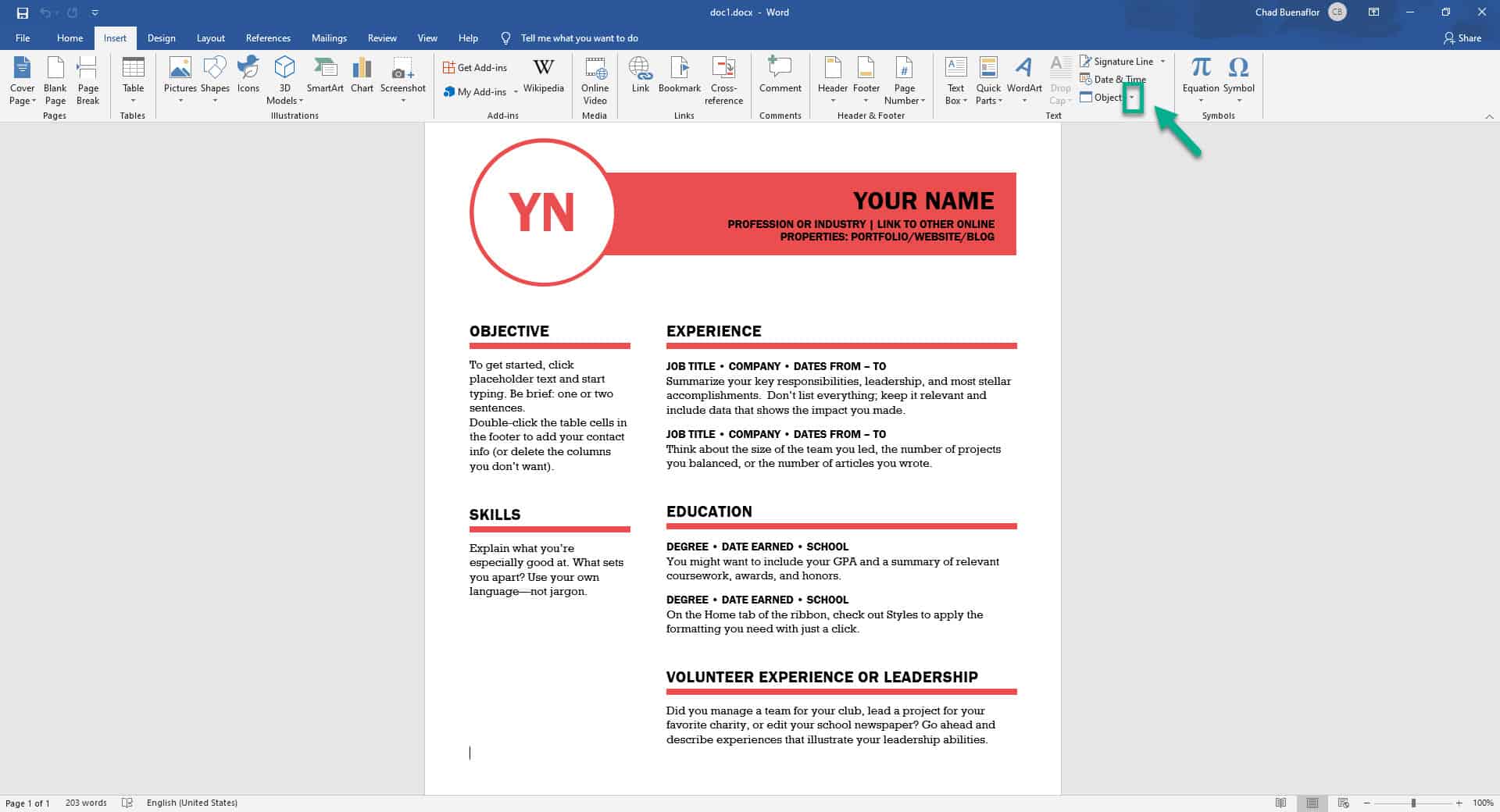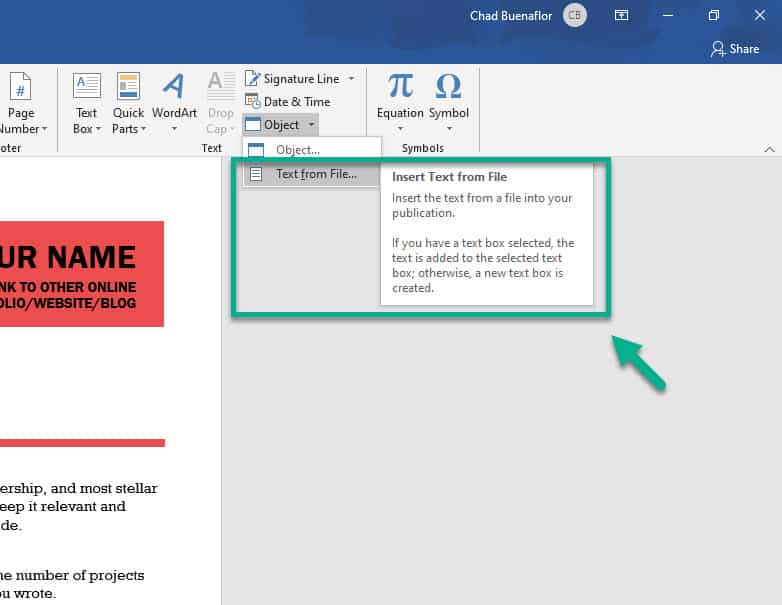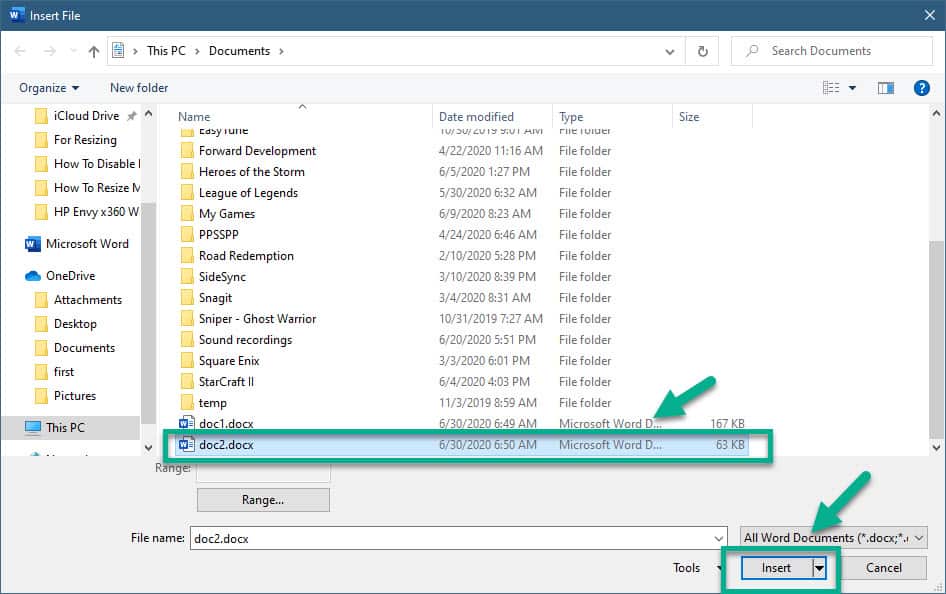You can easily merge multiple Word documents by using the Insert feature. This will allow you to select certain files that you would like to merge into the current document. This works best when the information quantity to be copied is large that copy paste won’t work.
Microsoft Word is currently the most popular word processing software available in the market today. First released way back in 1983 and since then it has since then undergone several changes and improvements. It is widely used in offices, schools, and homes due to its numerous features as well as compatibility. One such feature is the ability to combine different Word documents into a single file.
Combining Word files
There are instances when copy pasting the information from another Word document to the one you are currently working on will not work especially if the information is too large. In this case you will have to merge the document. Here’s how you can do this.
Merge multiple Word files into one
The best way to perform this action is by using the Insert feature.
Time needed: 5 minutes.
Merging Word documents
- Open a new or existing Word document.
This is the master document where you will combine the other Word documents into a single file.

- Click the Insert tab.
This is the third tab on top of the Word document.

- Click the downward pointing arrow next to the Object button.
This can be found in the Text section.

- Click the “Text from File” option.
This is the second option on the drop-down menu.

- Locate and select the Word document you want to add then click the Insert button.
This will add it to your document. You can repeat this to combine as many Word documents as you like.

The contents of the selected Word document will appear at the beginning if it is added to a new document. If it is added to an existing document then it will appear at the bottom of any existing content.
The document formatting will usually be retained when merging but the documents themselves may have had different formats to begin with. You should check the new file created to be sure the formats are consistent.
After performing the steps listed above you will successfully merge multiple Word documents.
Having Issues with your computer? Feel free to contact us using this form. We’ll try to help.