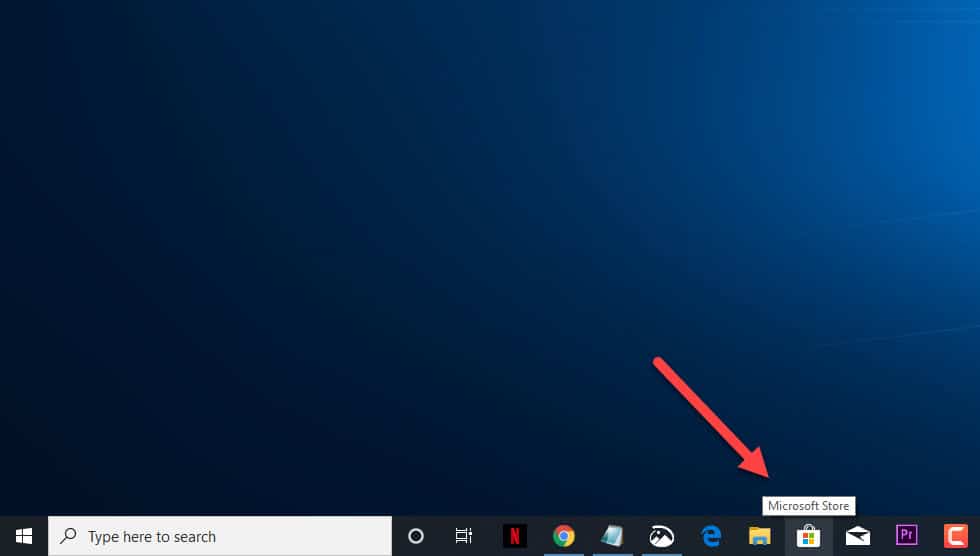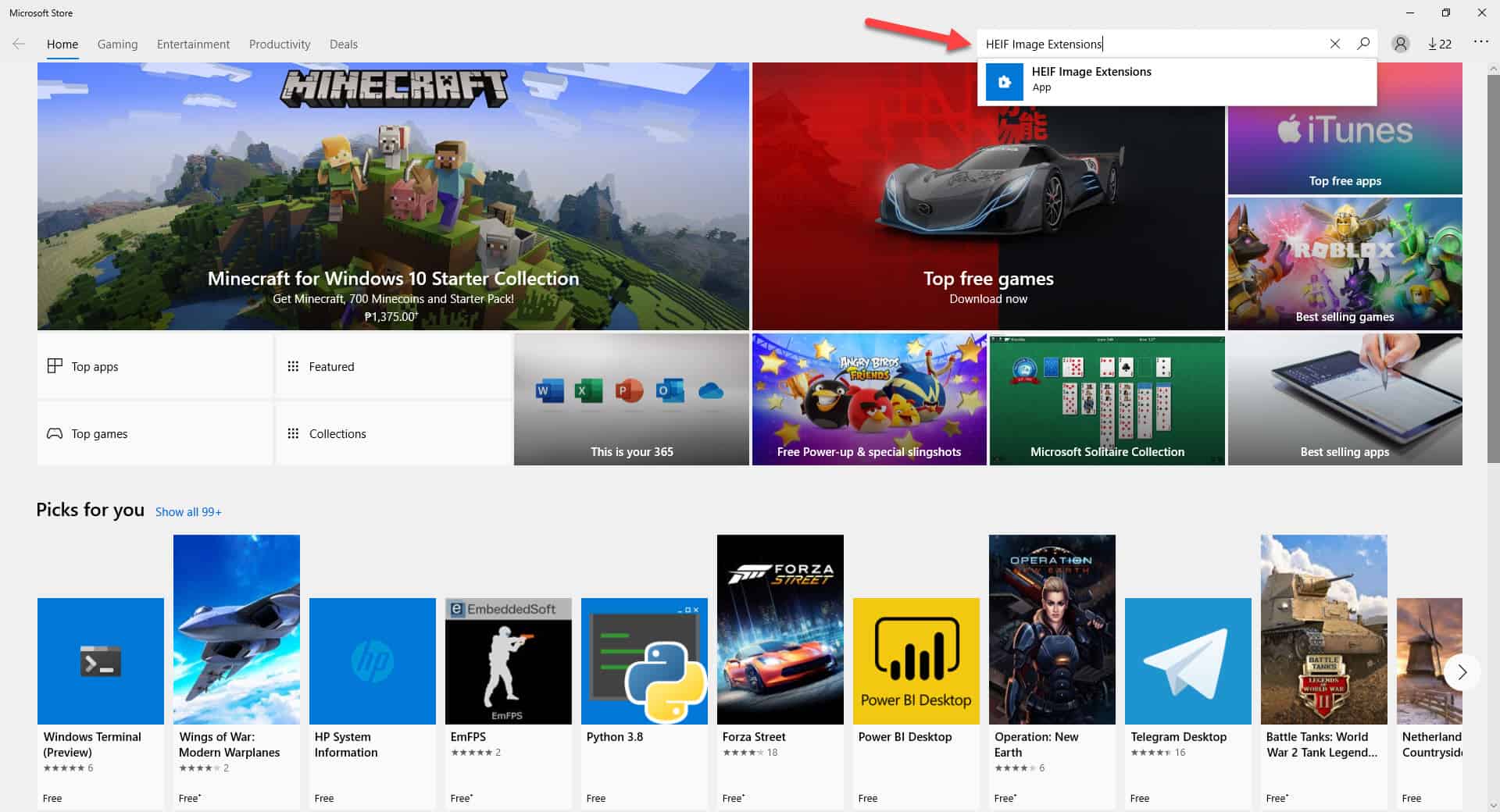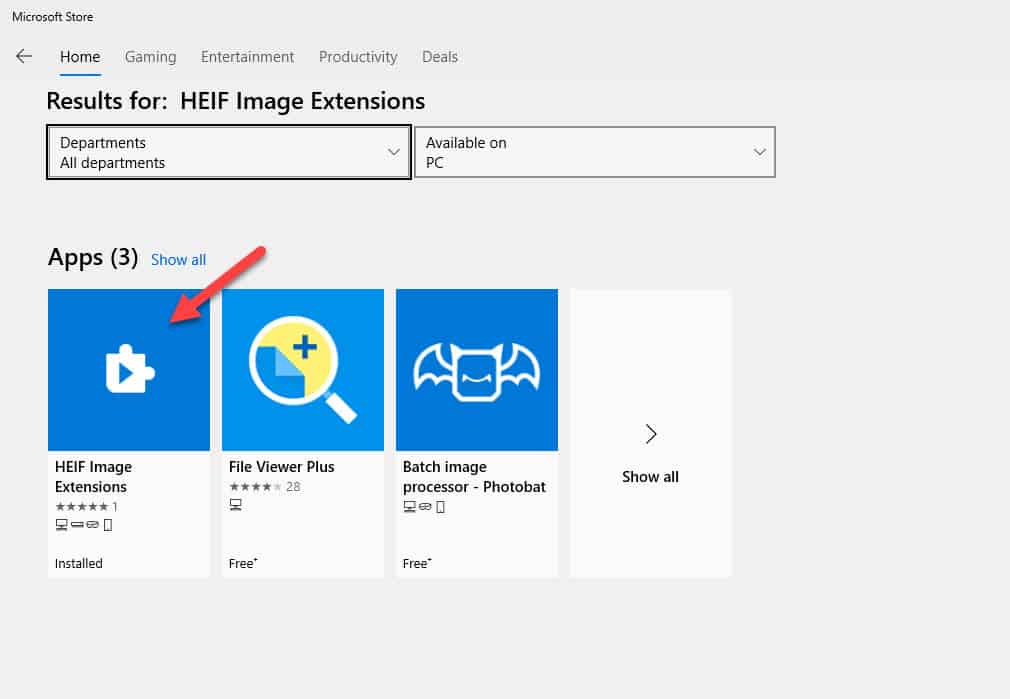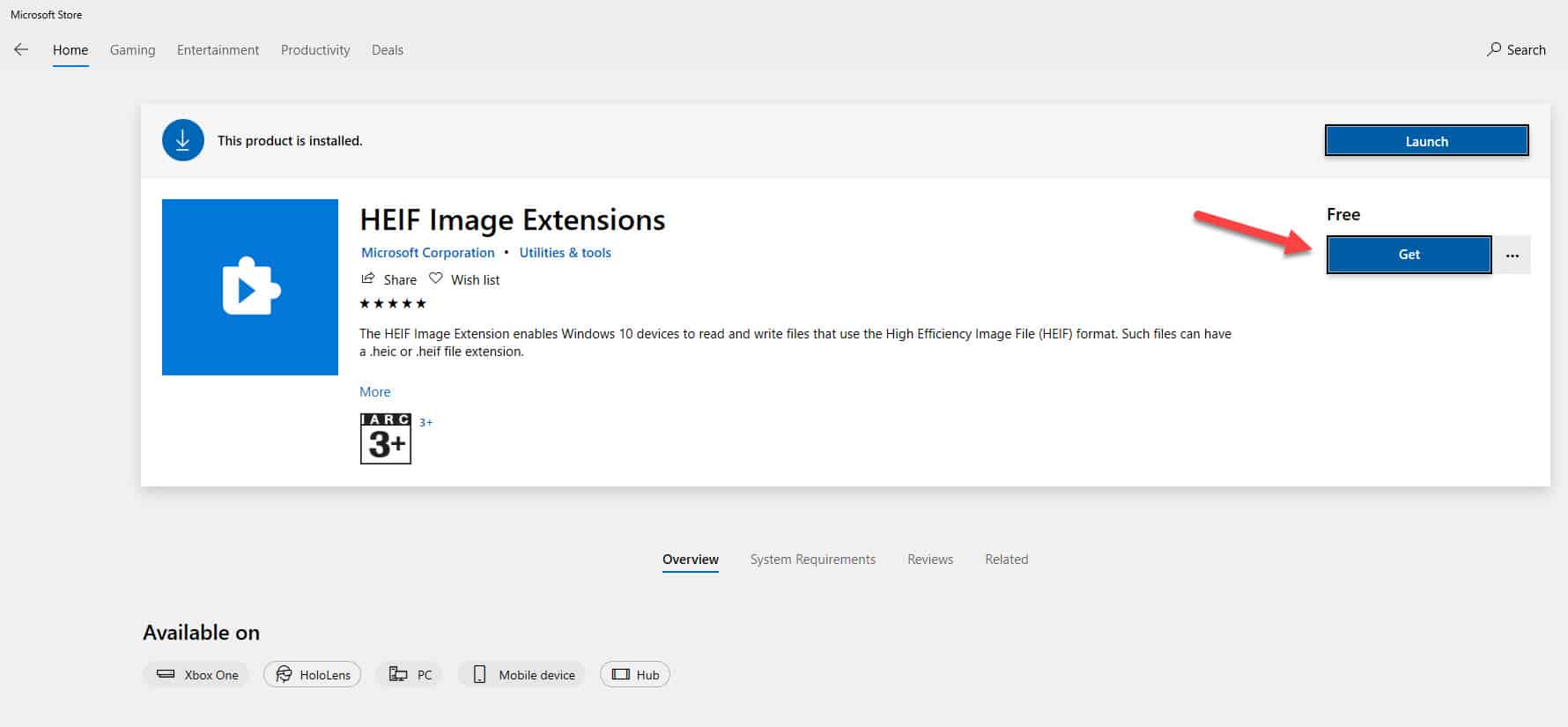A HEIC file, which is short for High Efficiency Image Coding, is a container format for images and image sequences. It is a popular format since it allows images to be created at a smaller file size while improving its image quality over JPEG. The release of IOS 11 on iPhones made this the standard format for storing photos. Native support for this format on Android devices started with Android 9. In this latest installment of our troubleshooting series we will show you how to open HEIC files in windows 10.
Open HEIC Files in your Windows 10 computer
When you try to copy the photos stored in your iPhone to your computer you might be wondering why you can’t view them. You will also notice that these image files have the HEIC extension. In order to view these files you will need to install the HEIF image extensions. Take note that you should be running Windows 10 version 1809 or later for this to work.
Time needed: 3 minutes.
View Heic Files in Windows 10
- Open the Microsoft Store.
You can click on its icon from the taskbar.

- Type “HEIF Image Extensions” on the search box.
This is located on the upper right side of the window.

- Click on the HEIF Image Extensions app.
This will open the app page.

- Click on the get button.
This will install the app on your computer.

Once the extension has been installed you will be able to open HEIC files in Windows 10.
Advantages of HEIC files
There are a lot of reasons why you will want to consider using HEIC files as the default format for your photos.
- About half the size of JPG for the same quality.
- Can store multiple photos in one file which is ideal for burst shots.
- Supports transparency like GIF files.
- Can store image edits, such as cropping and rotating so you can undo them.
- Support 16-bit color vs JPG’s 8-bit color.
Having Issues with your computer? Feel free to contact us using this form. We’ll try to help.