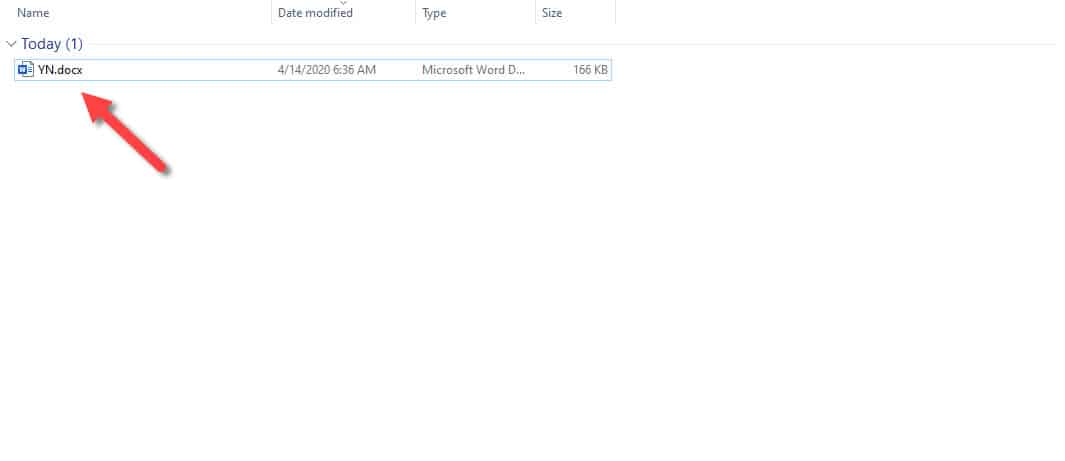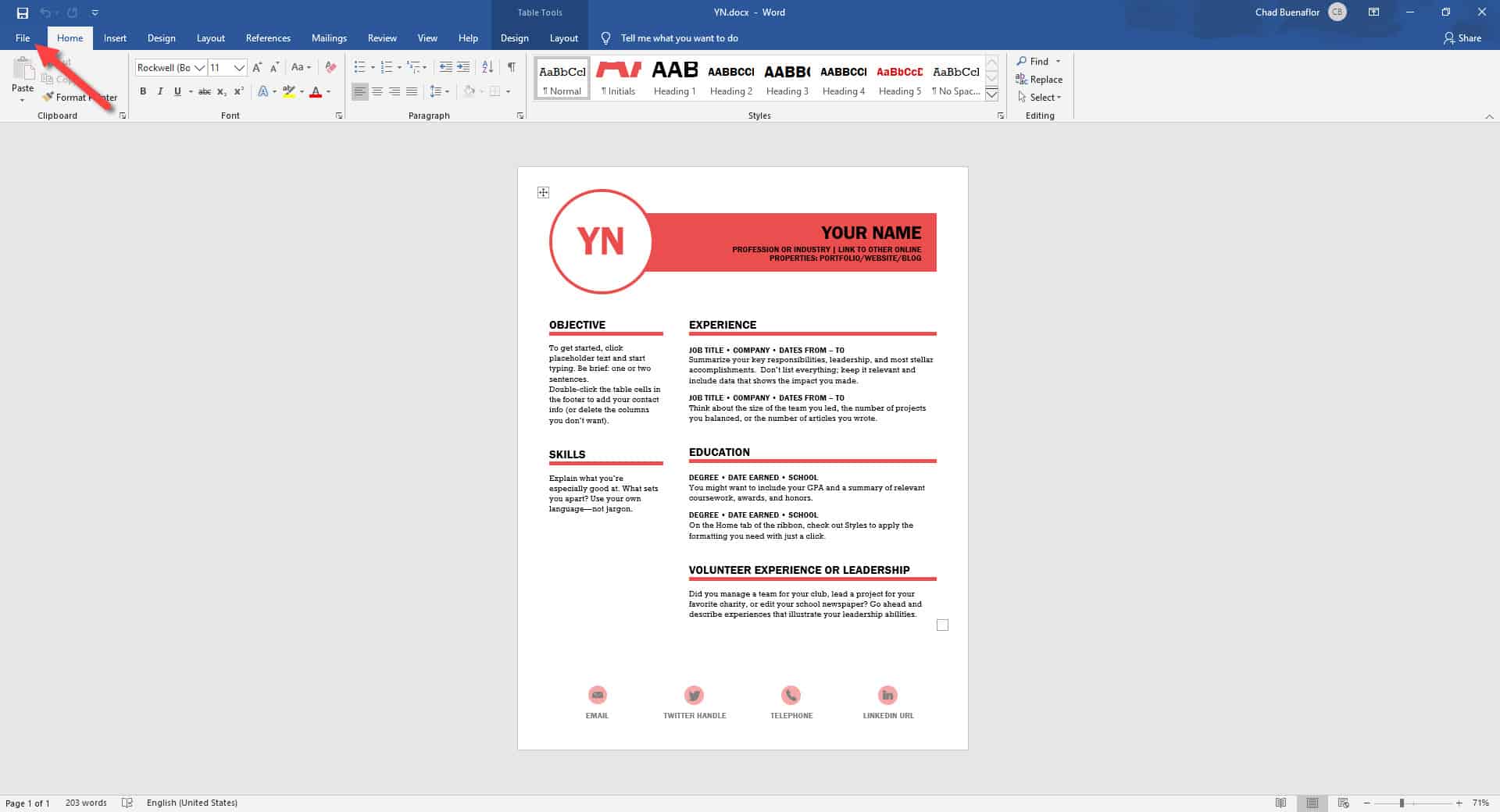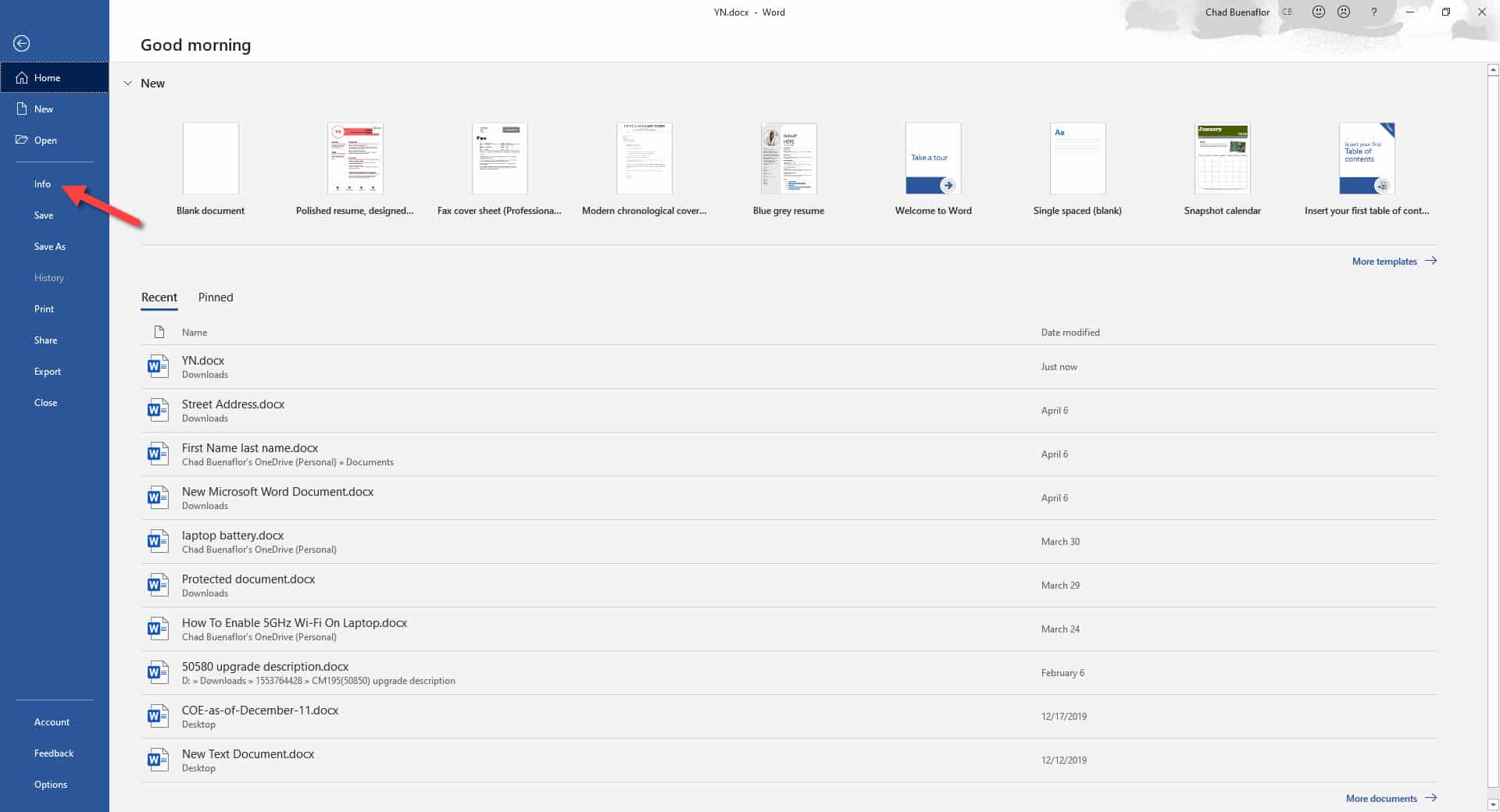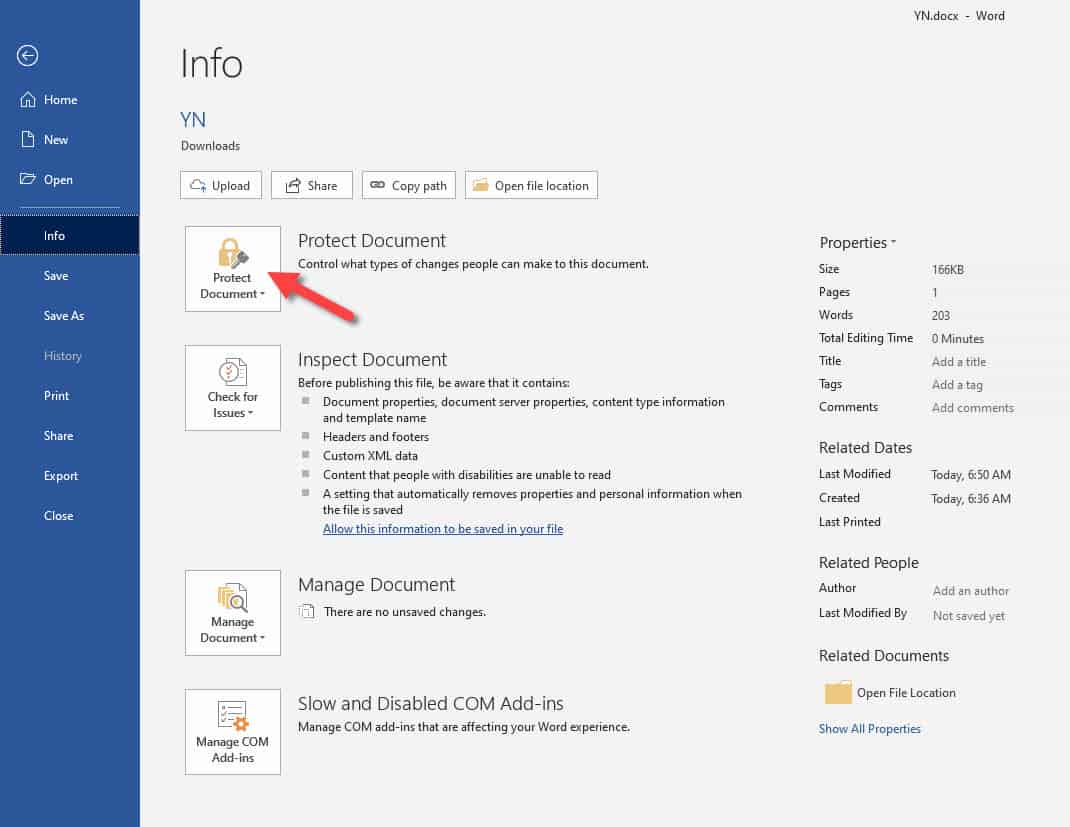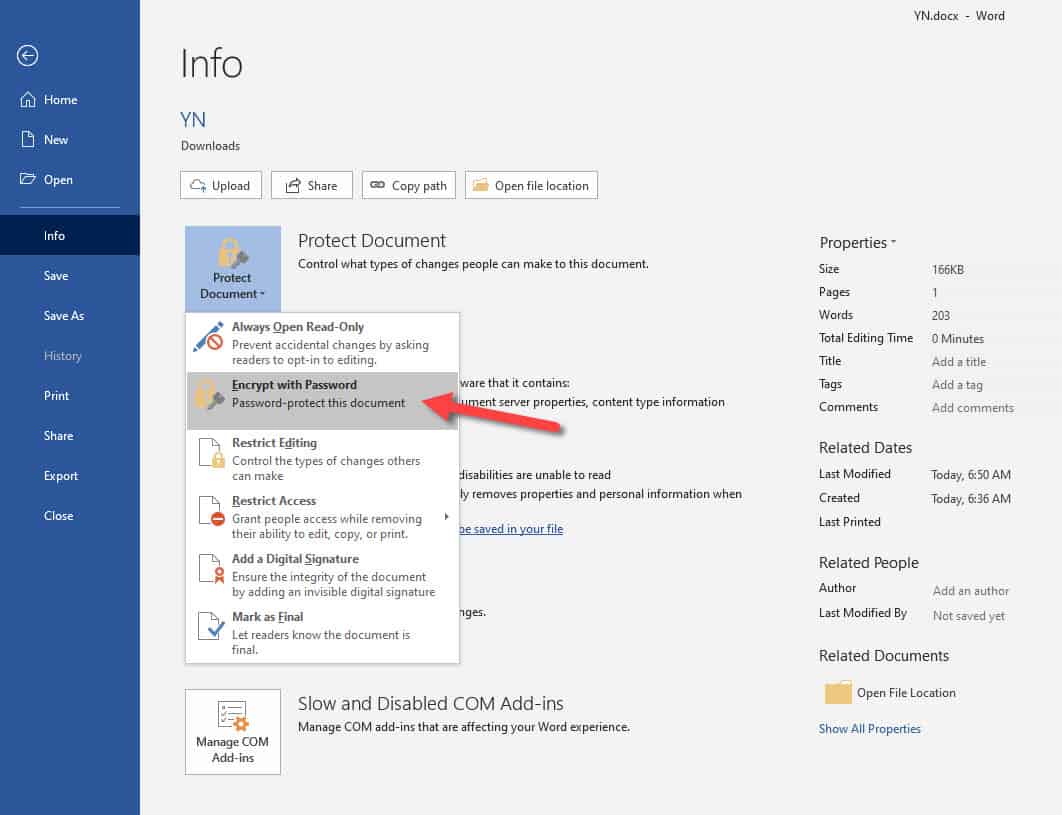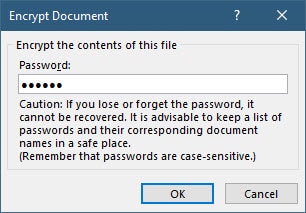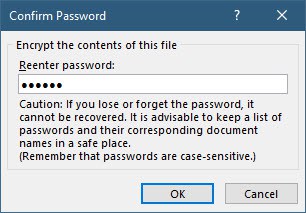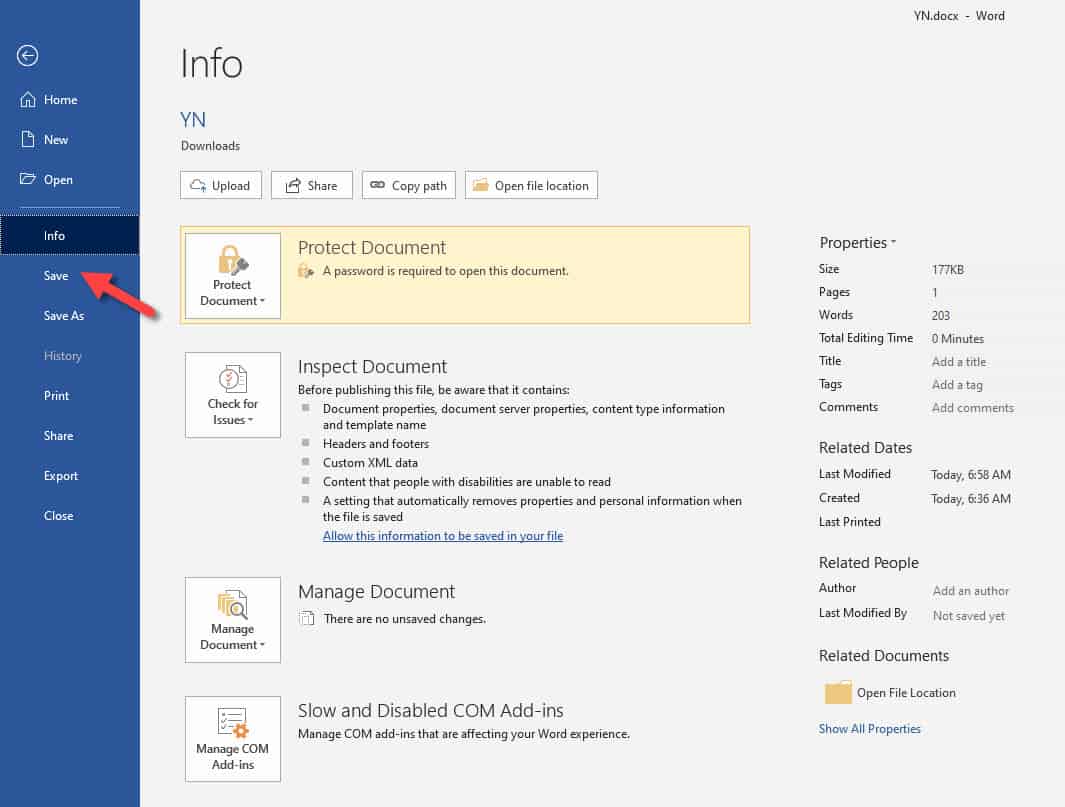Microsoft Word is the most popular word processing software that’s being used in businesses, schools, and homes. It is easy to use and since it is popular, you can be assured that your document can be opened by other people that you share it to. There are however instances when you will only want a certain group of people to have access to your document. In this latest installment of our troubleshooting series we will show you how to password protect a Word document.
Encrypt your Word documents
One of the best ways to prevent unauthorized persons from accessing your Word document is by protecting it with a password. Only those people that have the password will be able to open the Word document. Here’s how to do it.
Time needed: 2 minutes.
Protect a Word document
- Open the Microsoft Word document.
This is the document that you would like to password protect.

- Click on File.
This is the first tab on the upper left side of the Word window.

- Click on Info.
This is the fourth choice from the top of the left pane.

- Click on Protect Document.
This will allow you to control what type of changes people can make to the document.

- Click on Encrypt with Password.
This will allow you to password protect the document.

- Type a password.
Take note that this is case sensitive. If you lose or forget this password it can not be recovered.

- Reenter the password.
Type the password again.

- Save the file.
This ensures that the changes made will take effect.

After performing the steps listed above you will successfully password protect a Word document.
Remove password protection from Word document
If you would like to remove the password protection from a Word document then here’s how to do it.
- Open the Microsoft Word document.
- Click on File.
- Click on Info.
- Click on Protect Document.
- Click on Encrypt with Password.
- Delete the password.
- Click on the OK button.
Having Issues with your computer? Feel free to contact us using this form. We’ll try to help.