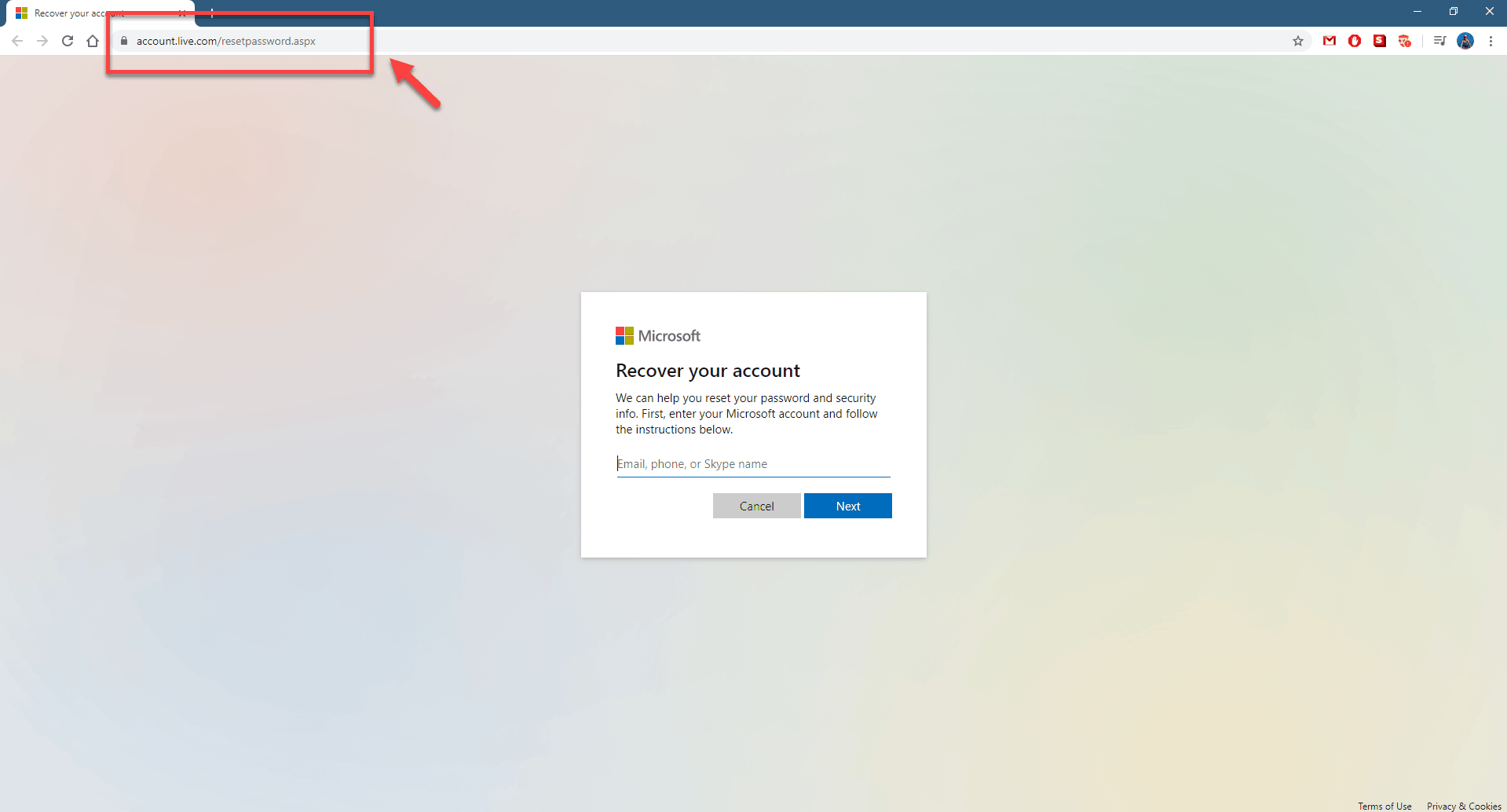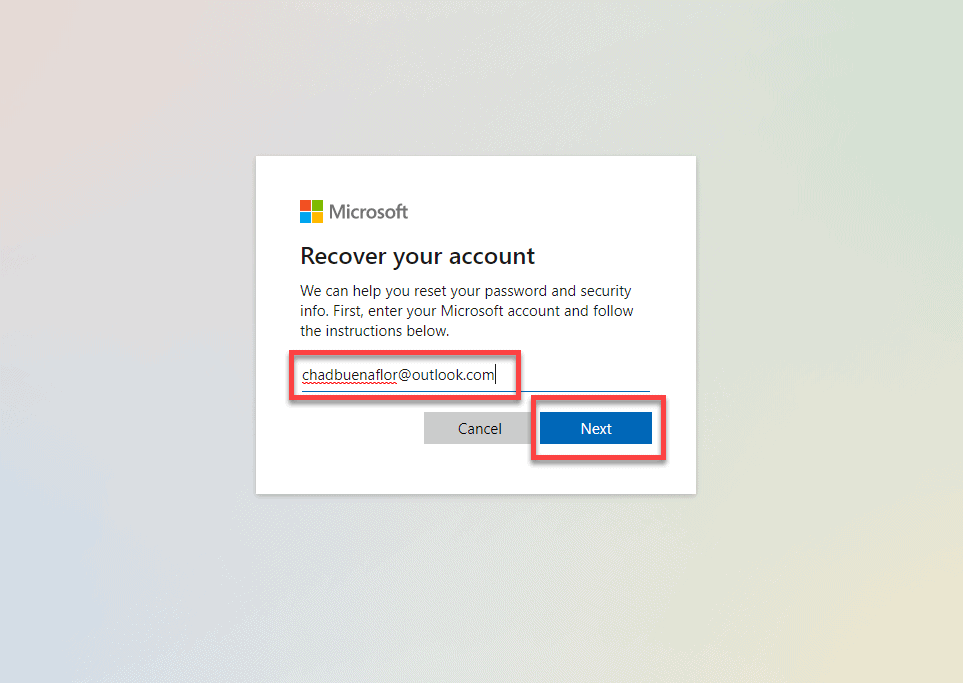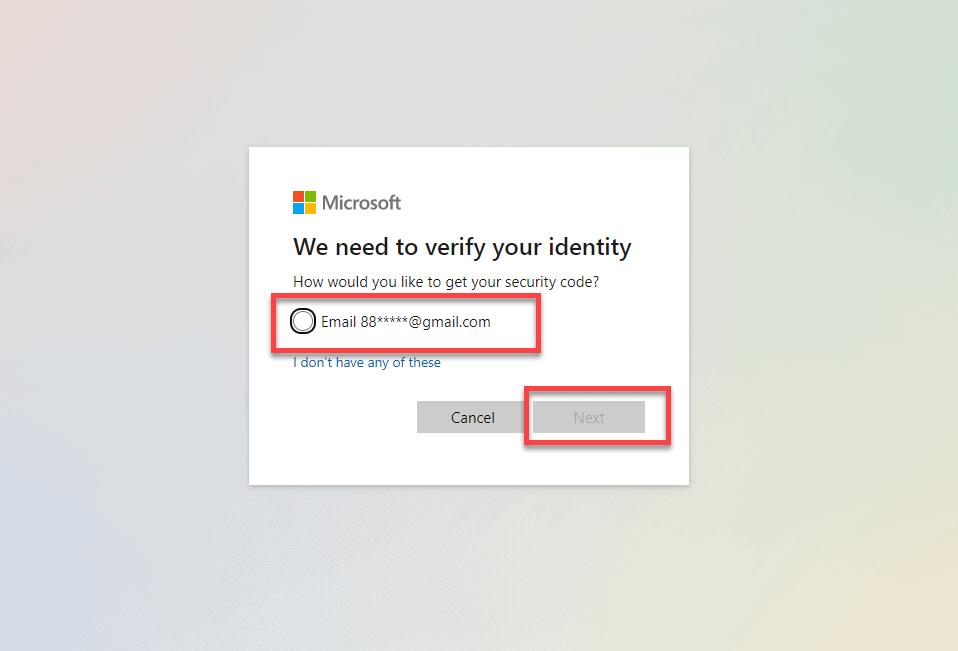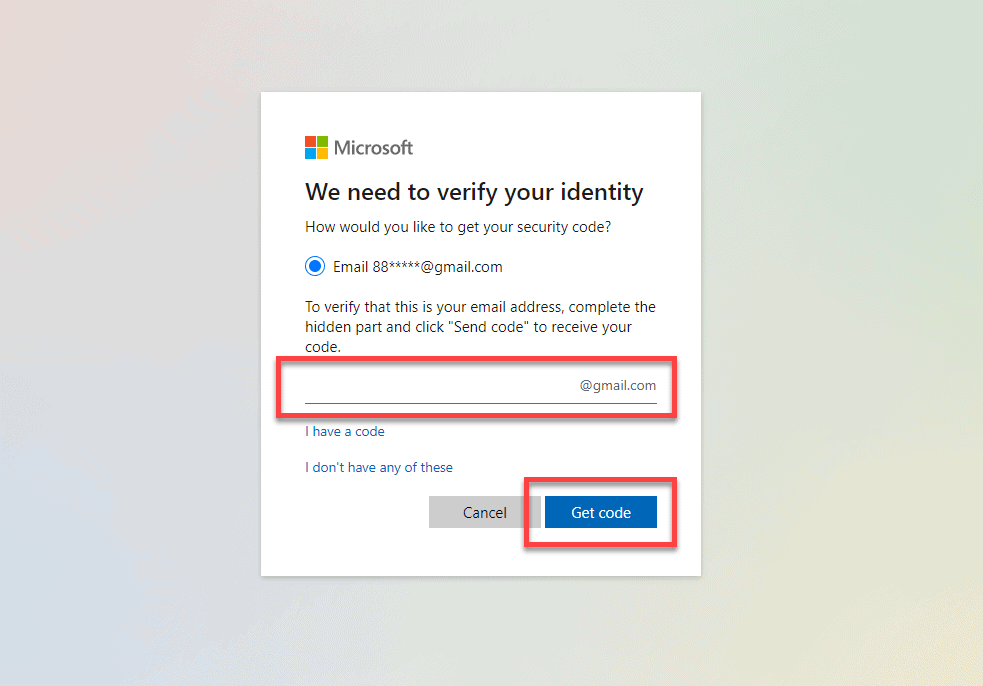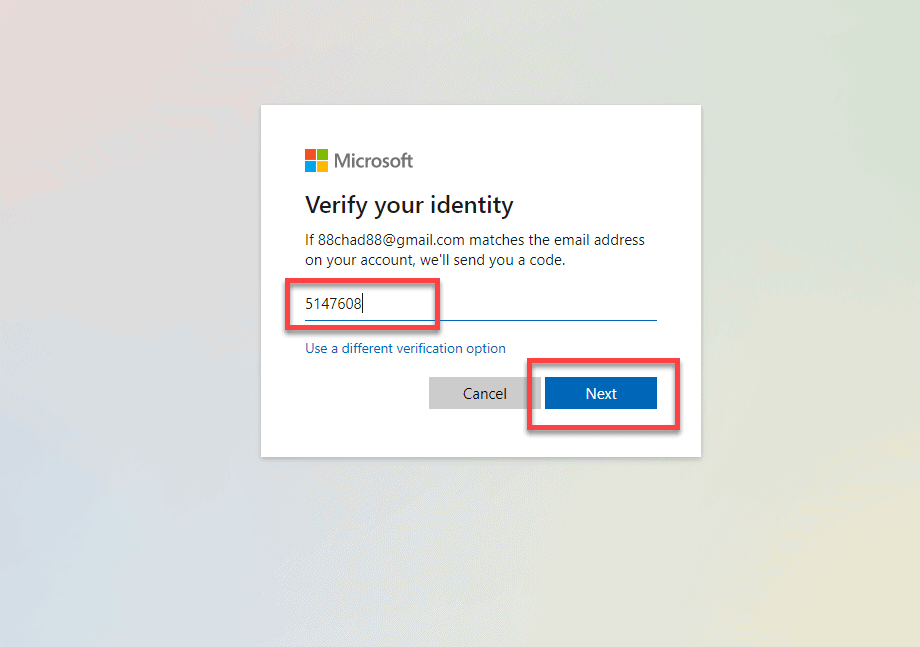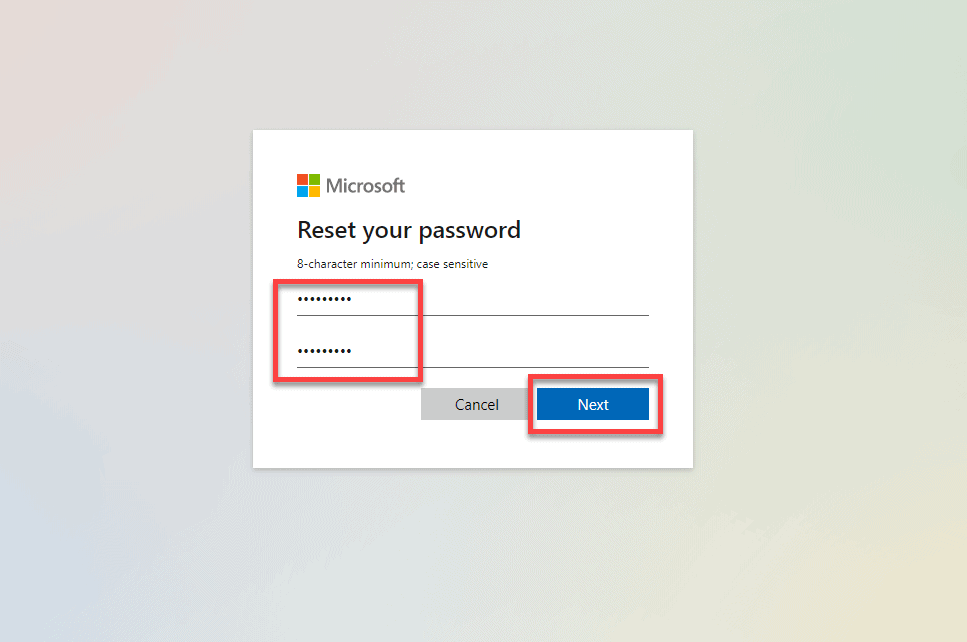Windows 10 is one of the most secure operating systems available for use today. It’s being used in most business and home computers due to its numerous excellent features. One such feature is the ability to login to the computer using a Microsoft account. If you somehow forgot the password then here’s how you can reset your Microsoft account password.
Change or reset your Windows 10 password
There are several ways that you can login to a Windows 10 computer depending on how you set it up. You can sign in using a PIN, a password, or your Microsoft account. If you are using a Microsoft account but somehow have forgotten the password then here’s what you need to do to reset it.
Reset password from Microsoft website
The best way to gain access to your account is from Microsoft’s account recovery page.
Time needed: 5 minutes.
Recover your Microsoft account
- Go to https://account.live.com/password/reset from any browser.
This is where you can recover your password.

- Type the email address, phone number, or Skype name that you use to sign in then click next.
The system will find your account information.

- Click on the alternate phone number or email address you gave on the security info screen then click on next.
This is where you will get the security code needed to reset the password.

- Type the requested info to verify that it’s really your email address or phone number then click get code.
The code will be sent to your phone number or email address.

- Enter the code then click next.
You can get the code from the phone number or email address.

- Reset your password.
Create a new password with a minimum of 8 characters then click on next.

After performing the steps listed above you will successfully reset your Microsoft account password.
Having Issues with your computer? Feel free to contact us using this form. We’ll try to help.