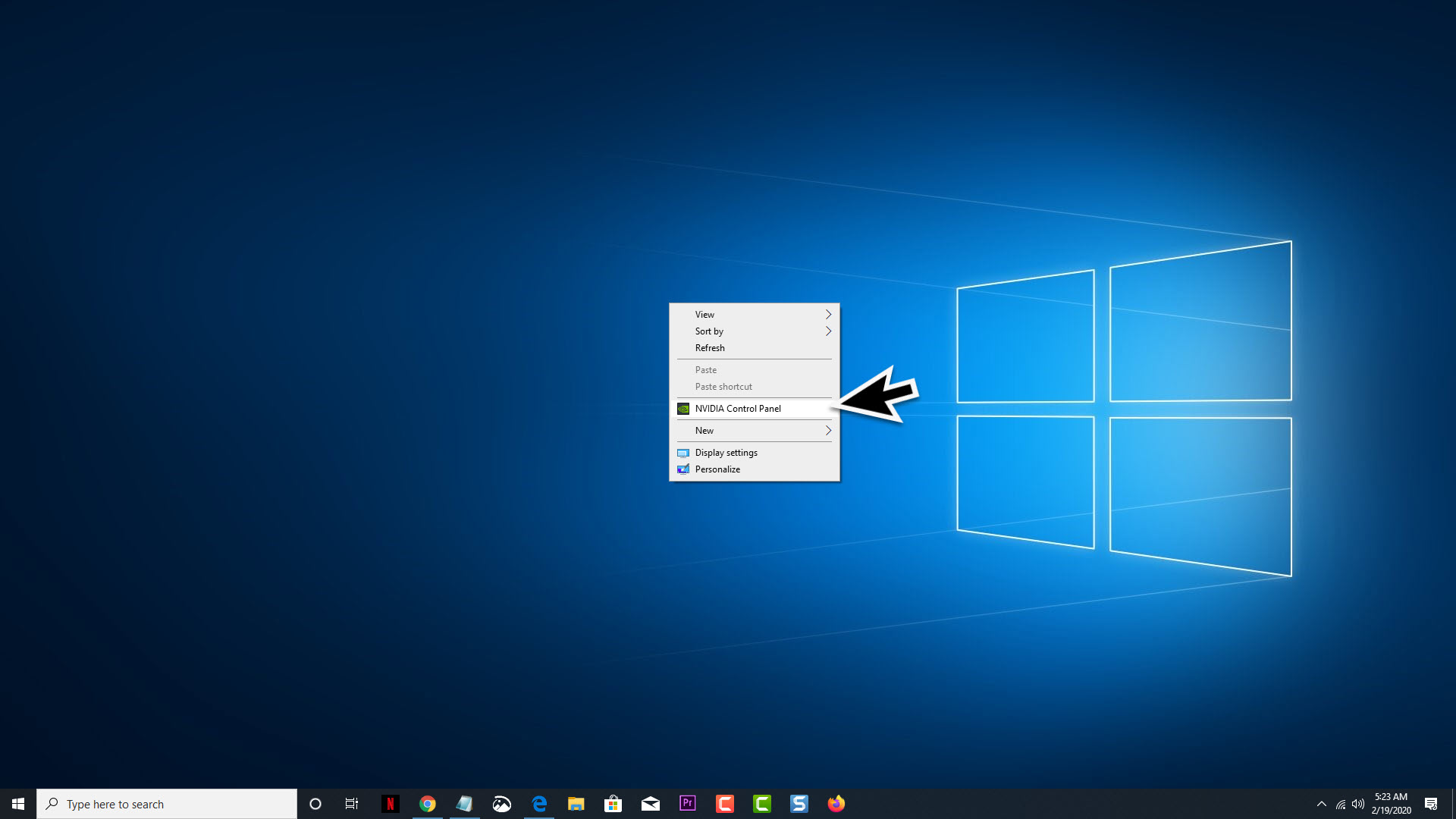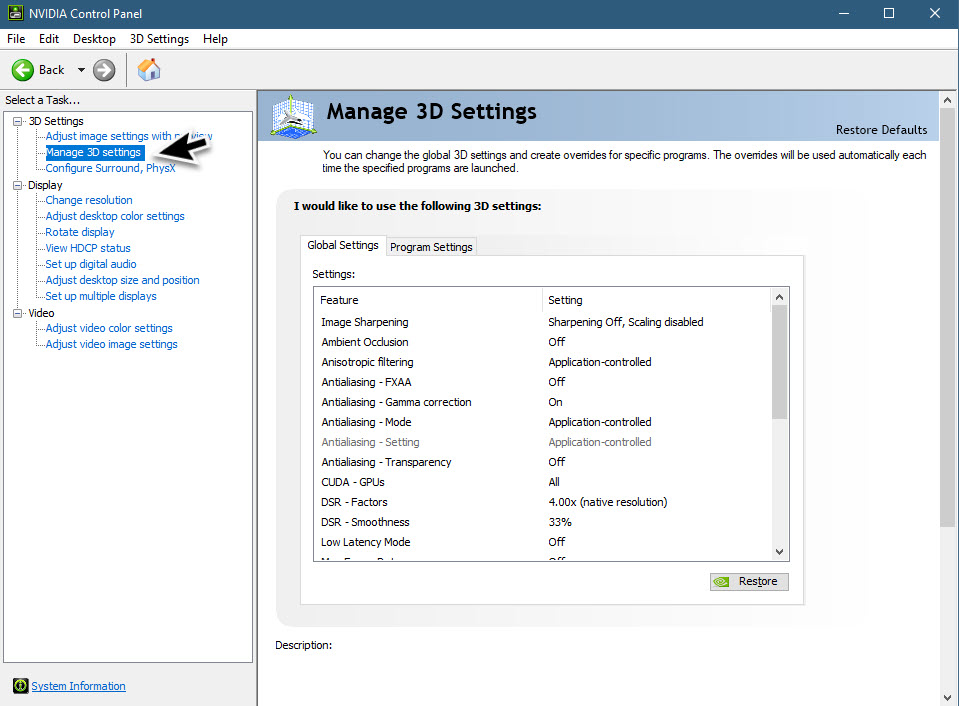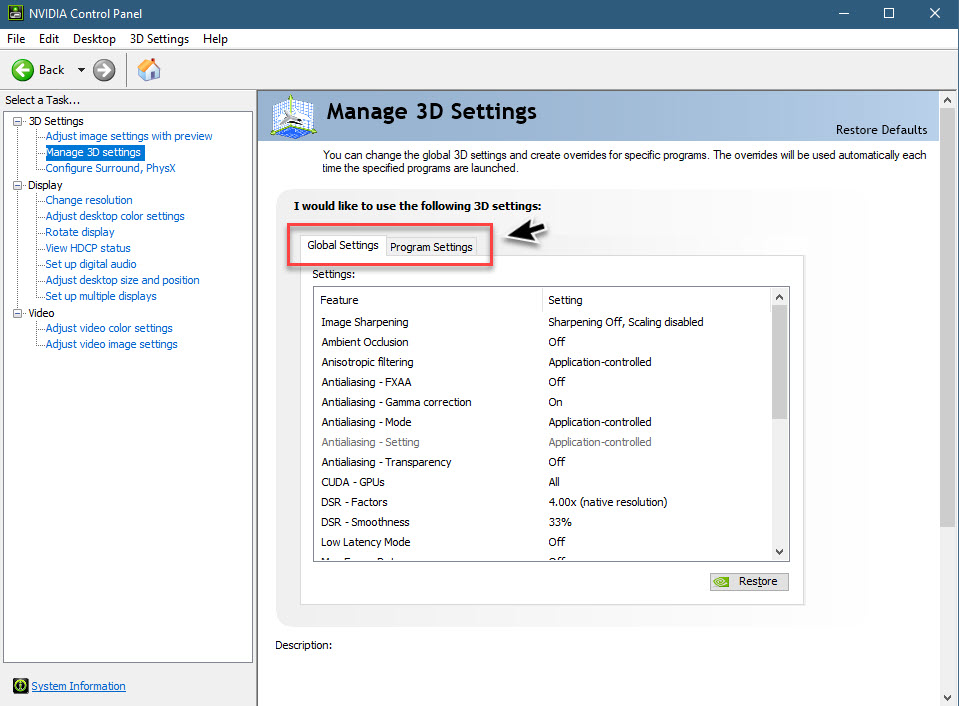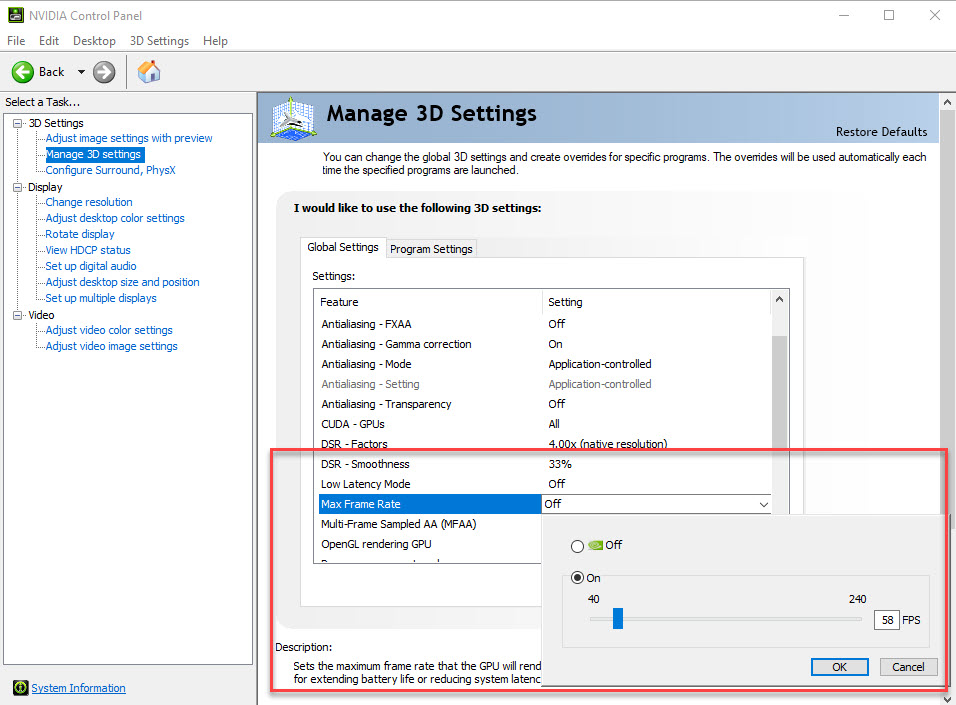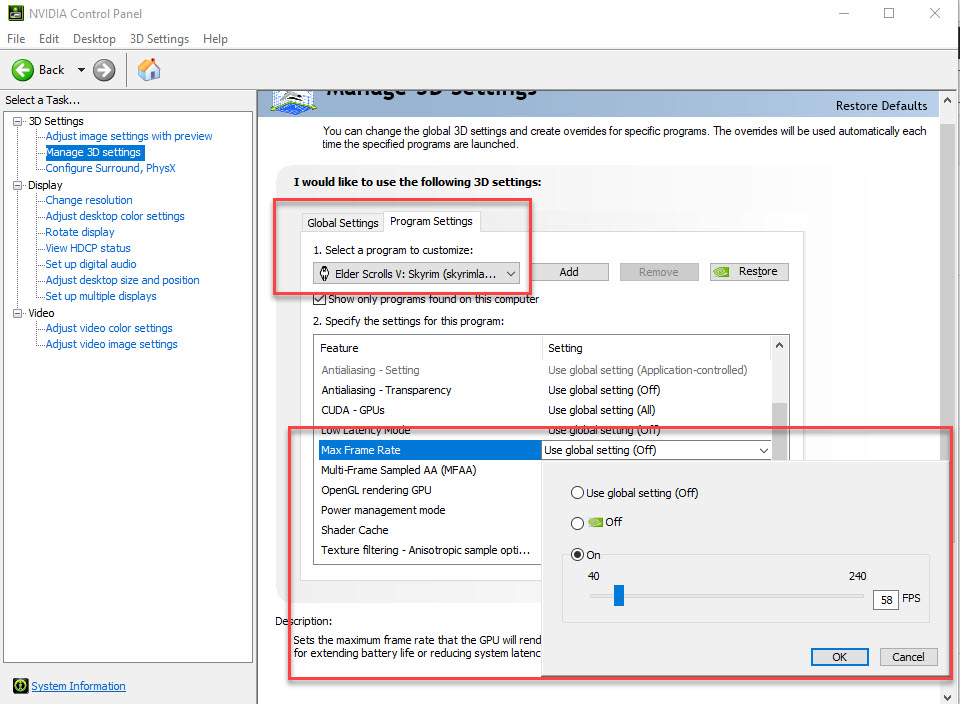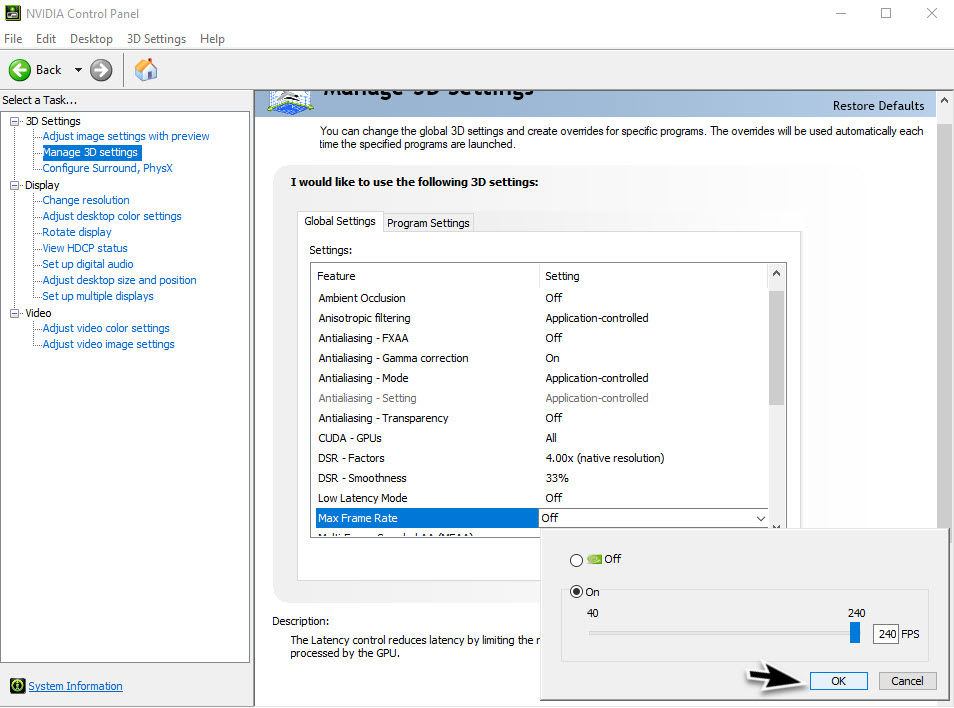One of the features that a lot of gamers who use Nvidia graphics cards have been requesting is the ability to set a framerate cap on their games. The latest driver update 441.87 now brings support for setting the maximum frame rate for games or 3D apps. The reason why this is important is that it is now a global setting which means that you won’t have to set the framerate limit for each game as you only have to do it one time. In this latest installment of our troubleshooting series we will show you how to set framerate limit in the Nvidia Control Panel.
Set Maximum FPS For All Games
This feature is useful if you are playing your favorite game on a laptop as being able to set the frame rate will reduce battery power and reduce the heat generated by the device. It’s also one way to reduce screen tearing as it allows you to match the maximum frames per second to the display refresh rate.
Time needed: 2 minutes.
Set Framerate Limit In Nvidia Control Panel
- Open the Nvidia Control Panel.
Right click anywhere on the desktop then select the Nvidia Control Panel option.

- Click on Manage 3D settings.
This is on the left pane under the 3D Settings.

- You will see two settings on the right side.
This is the Global Settings tab and the Program Settings tab.

- Set Max Frame Rate to On then change the value by dragging the slider.
You can do this on the Global settings tab which will affect all games.

- Set Max Frame Rate to On then change the value by dragging the slider.
You can do this on the Program Settings tab. Make sure to select a game that the setting will apply to under the “select program to customize box”. This will only affect the particular game that you have chosen.

- Click OK.
This will apply the changes.

What’s new in GeForce Game Ready Driver 441.87
This 64 bit driver which was released last January 6, 2020 has a file size of 529MB. It has several key features which we have listed below.
Game Ready for Wolfenstein Youngblood with Ray Tracing
The new driver provides the latest performance optimizations, profiles, and bug fixes for Wolfenstein: Youngblood
Maximum Framerate
The ability to set the Maximum Framerate Setting into the NVIDIA Control Panel. Use the maximum frame rate setting to set the max framerate a 3D application or game can render.
Image Sharpening Improvements
The ability to toggle GPU scaling independent of whether image sharpening is enabled or disabled.
Variable Rate Super Sampling
VRSS can improve image quality at the focal point of the eye while always maintaining the 90 FPS needed to deliver a smooth VR experience.
Share Freestyle Filters
Gamers can now import and export Freestyle/Ansel filters and take advantage of a new split screen filter.