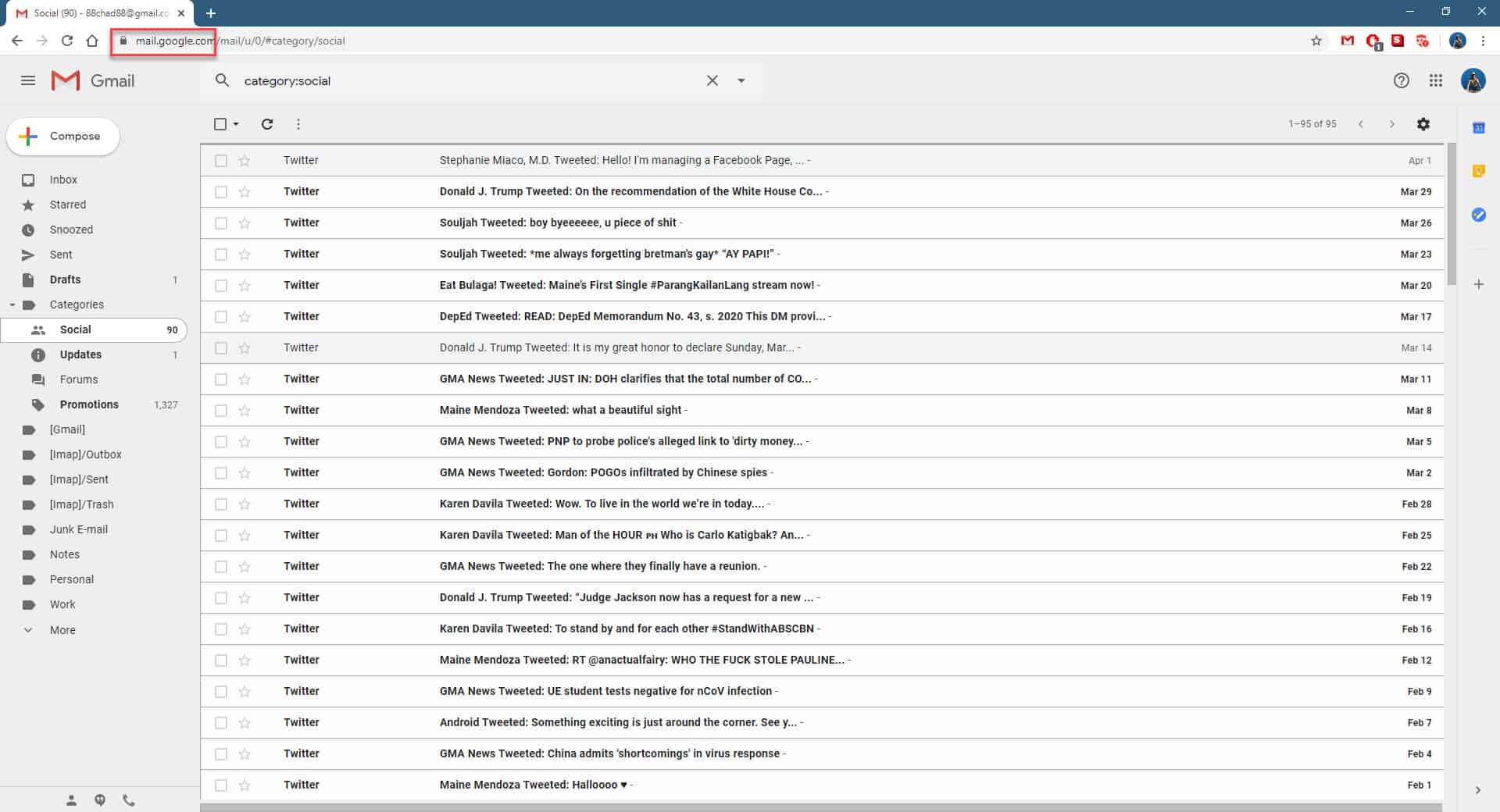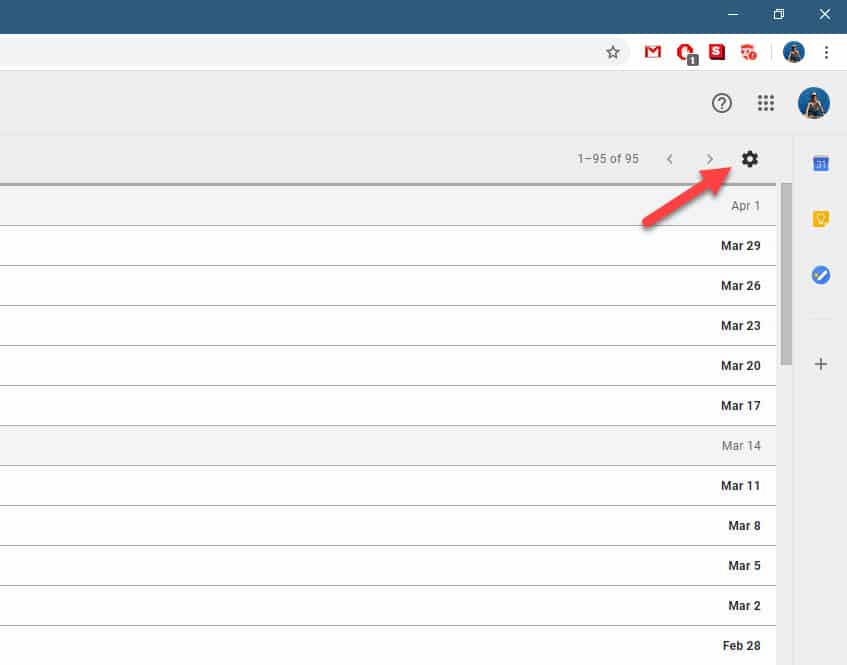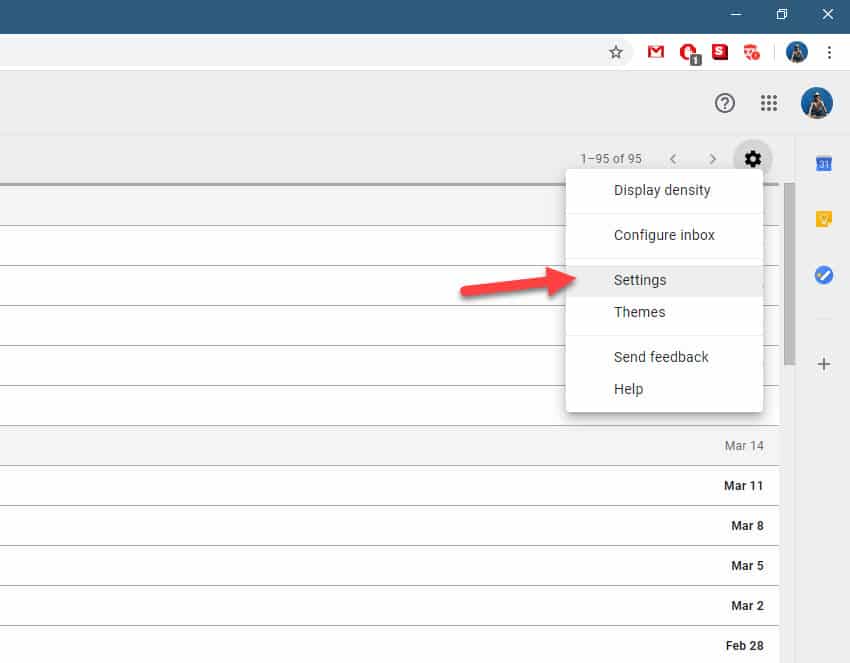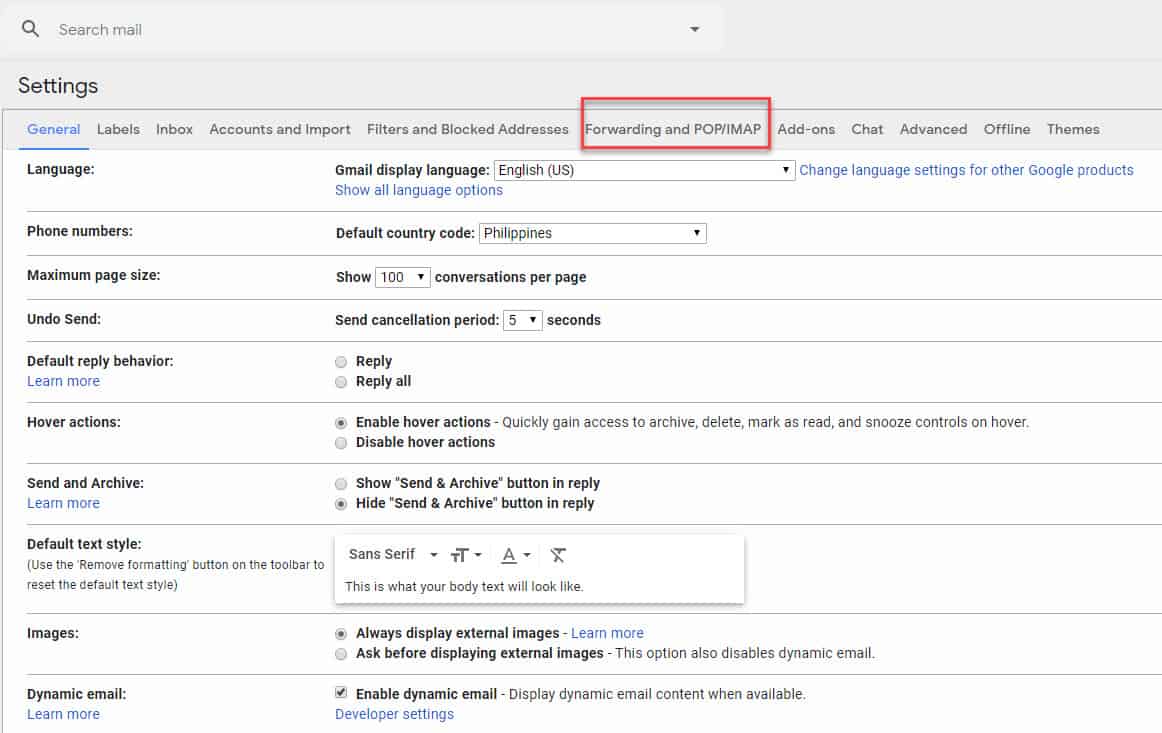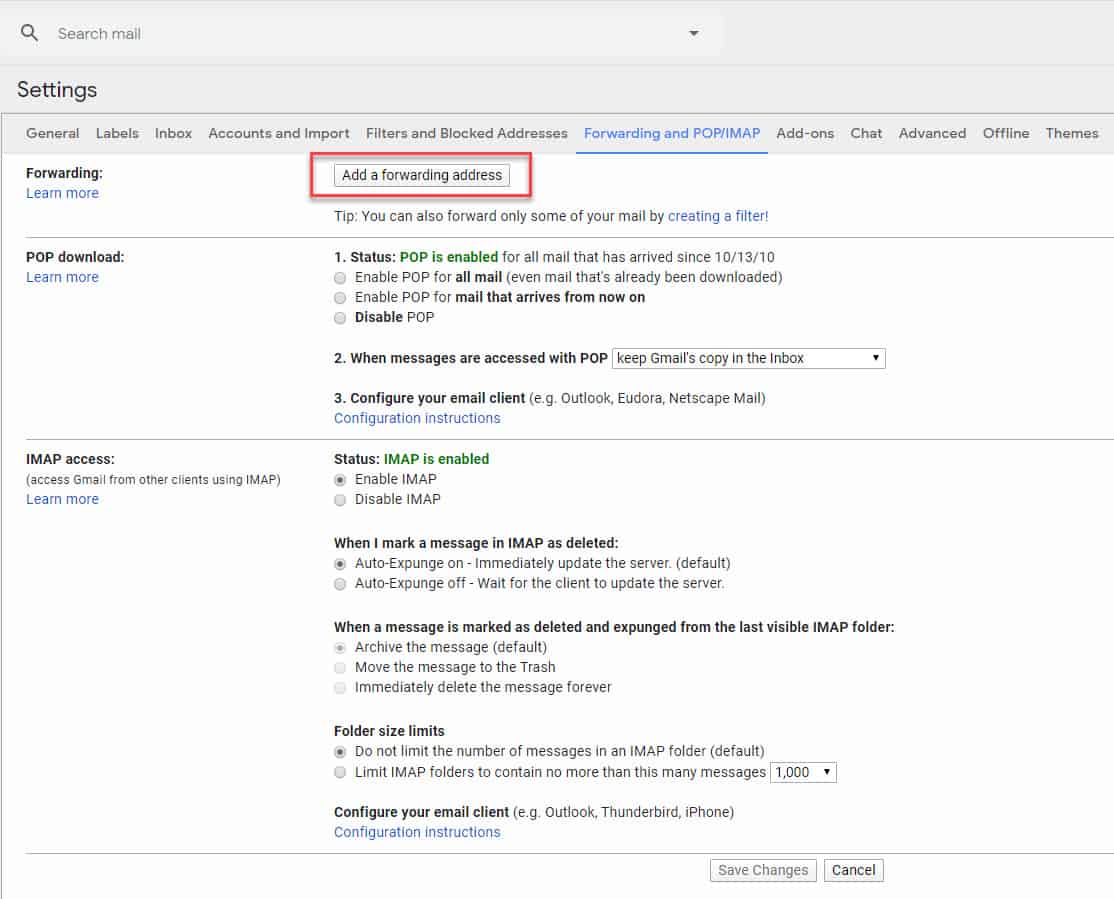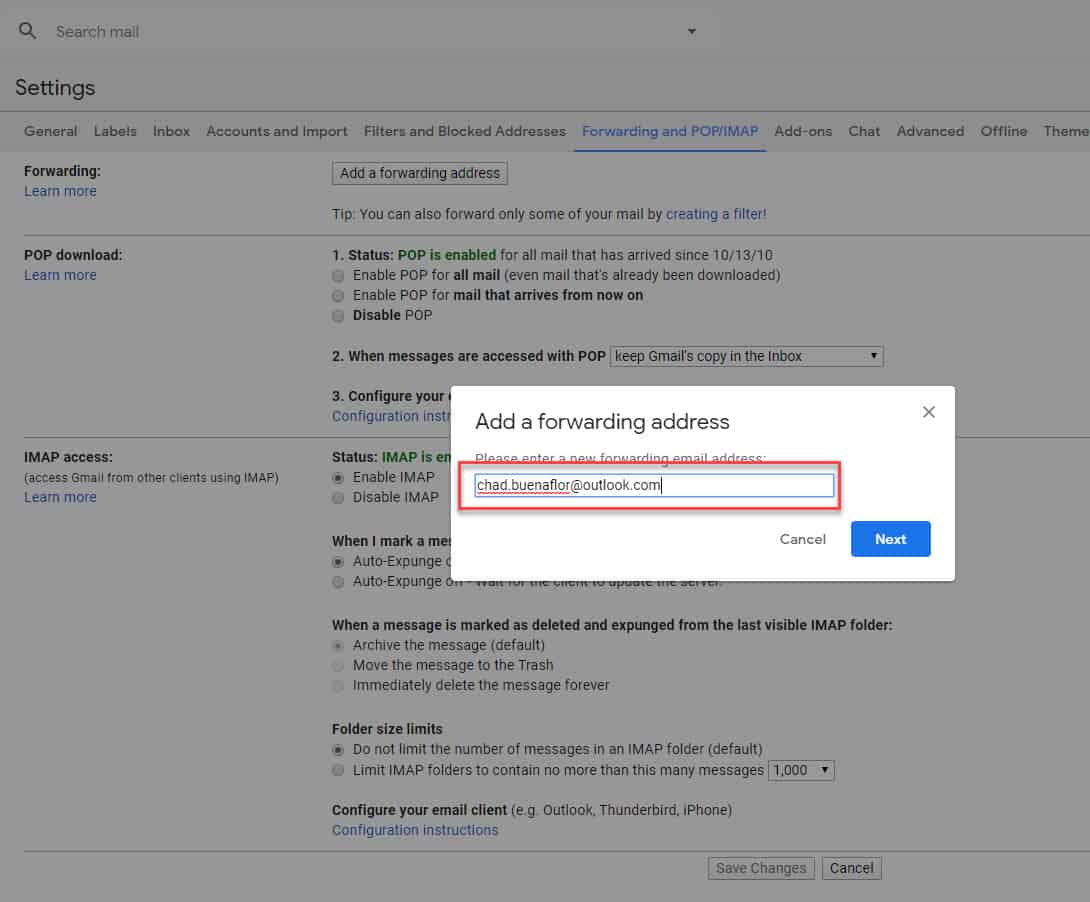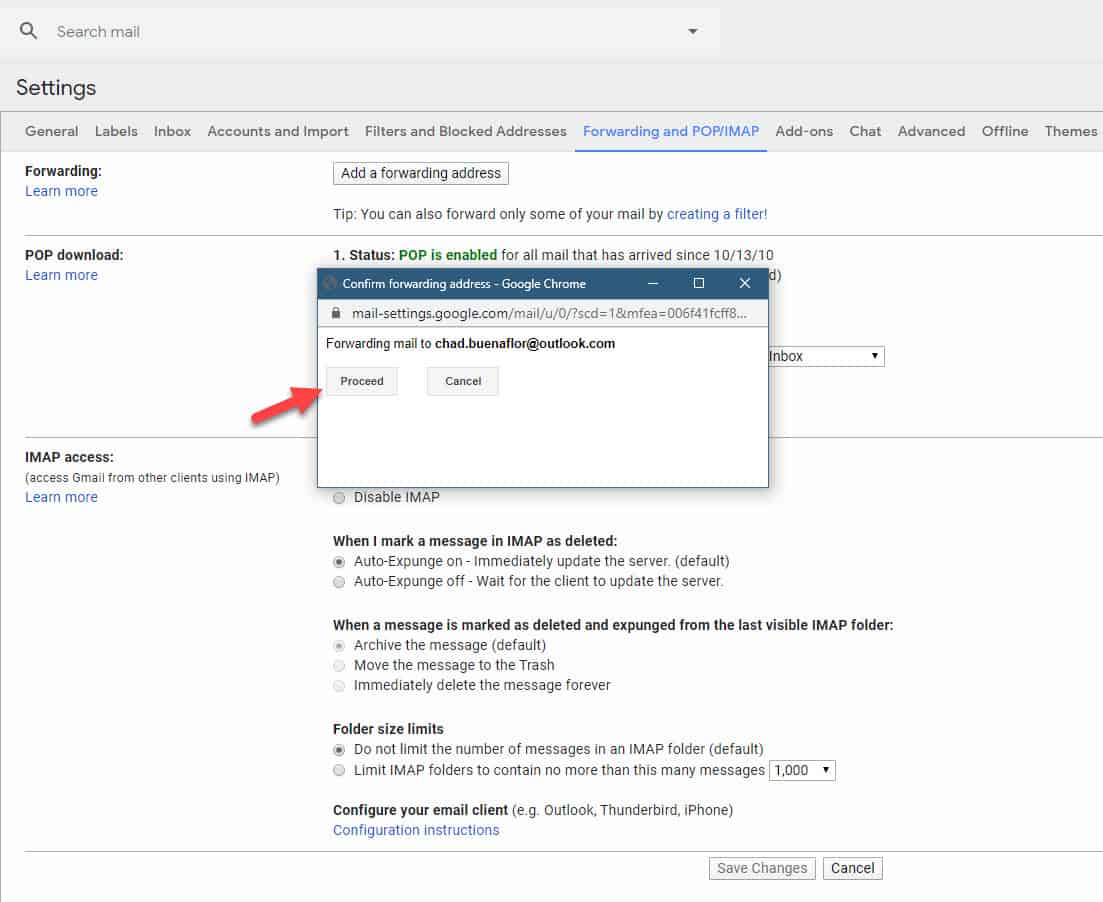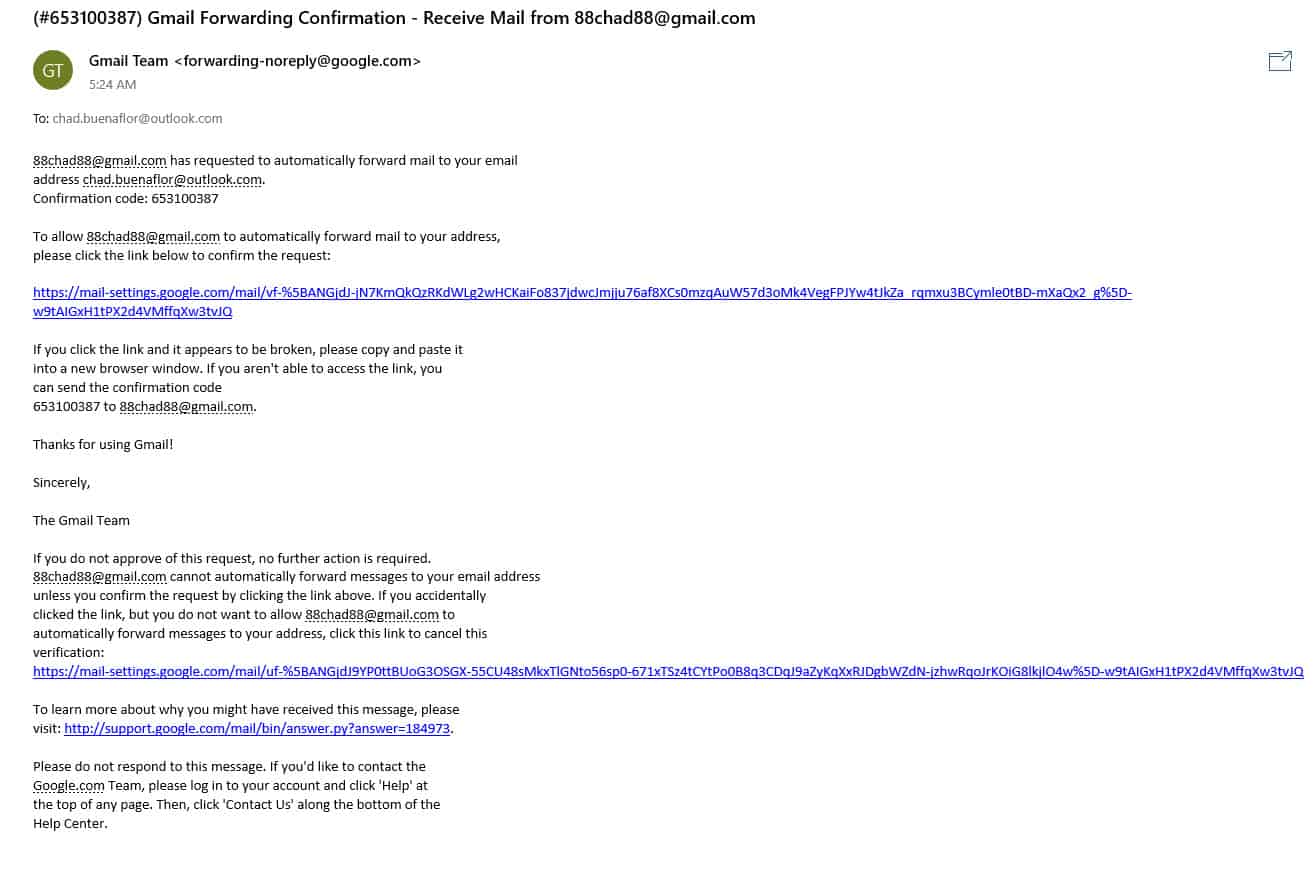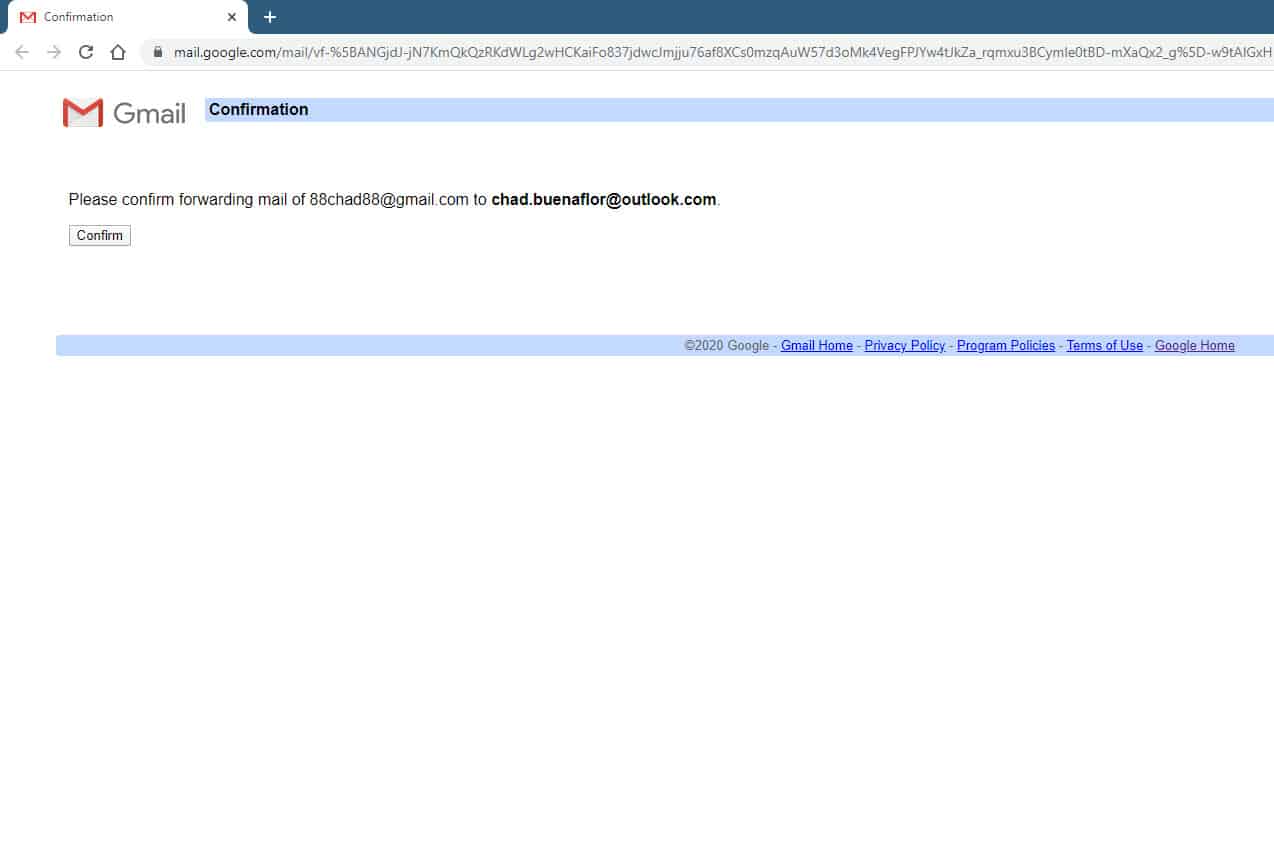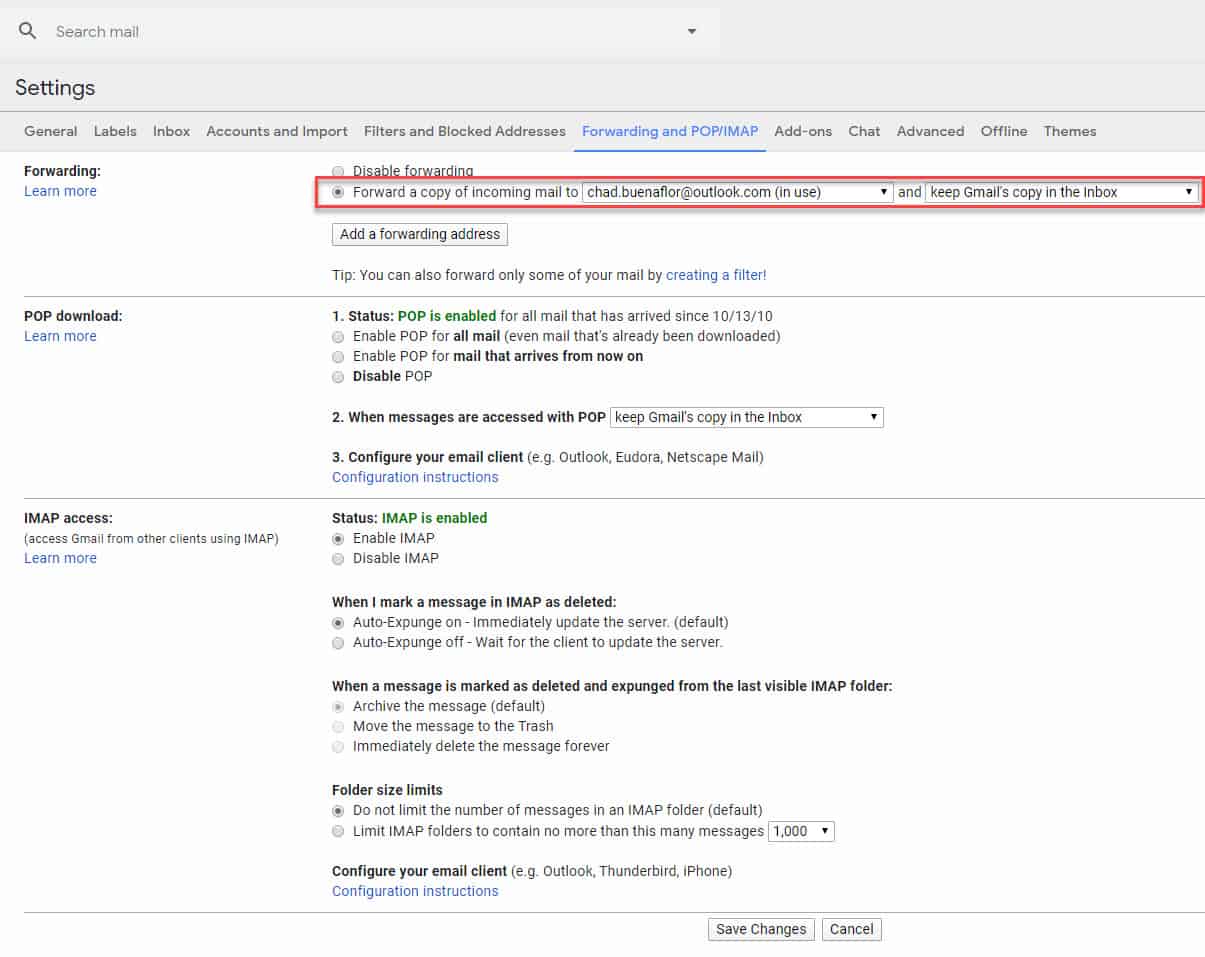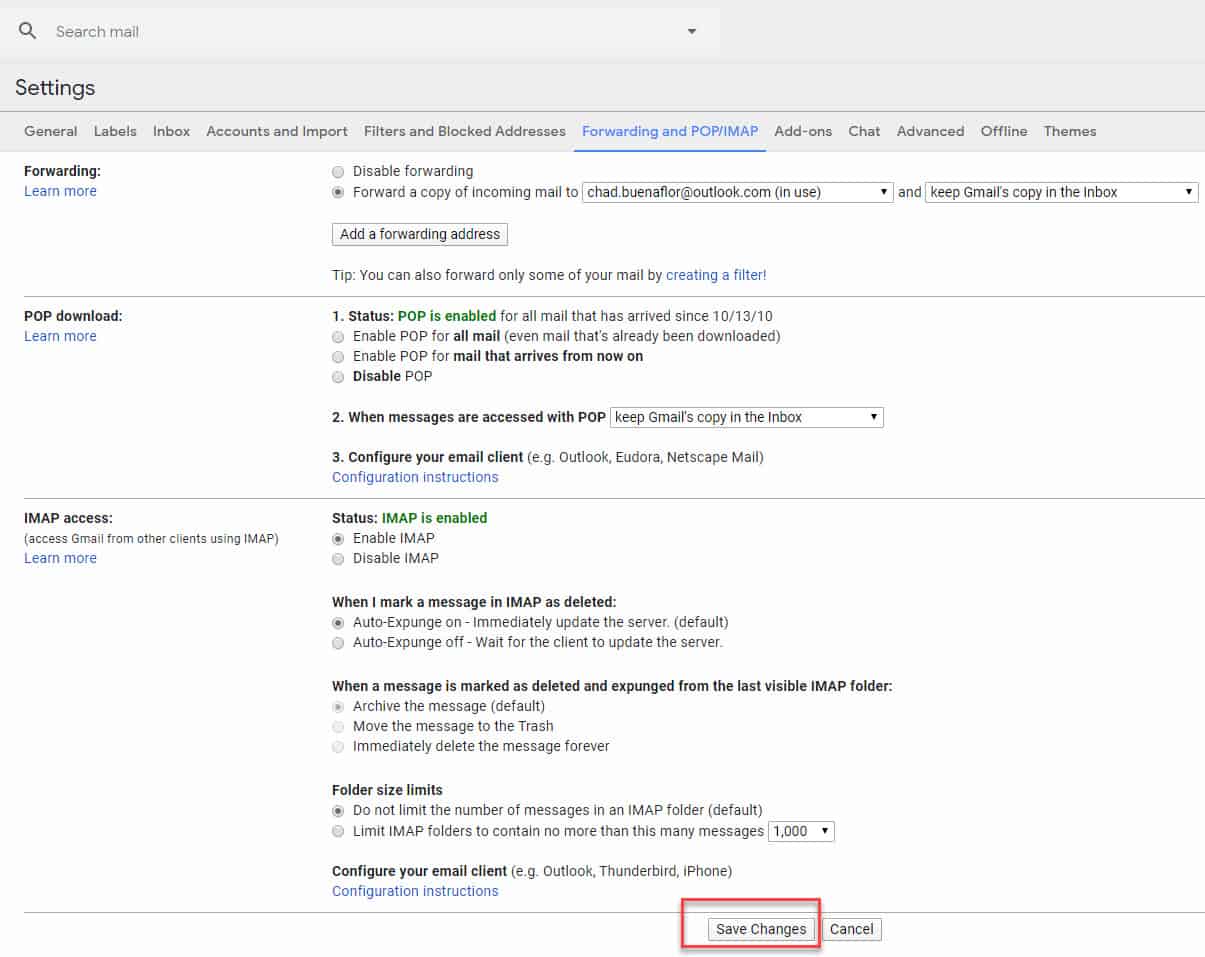Gmail is a free email service developed by Google and was first launched in 2004. It can be accessed on the web using a browser or by a third party email program. There are instances when you would like to forward certain email types to a different email address or prefer reading your Gmail email from another email service. In this latest installment of our troubleshooting series we will show you how to set up email forwarding in Gmail.
Forward Gmail email to another email address
You can automatically forward any new email you get on your Gmail account to another email address or filter certain emails to be forwarded. This can easily be done from Gmail’s settings.
Time needed: 5 minutes.
Forward all new emails
- Open your Gmail email from the browser.
You can do this by going to gmail.com.

- Click on Settings.
This is found at the top right of your email that uses the icon of a gear.

- Click Settings.
This is the third choice from the top.

- Click on the Forwarding and POP/IMAP tab.
This is the sixth tab from the left.

- Click on Add a forwarding address.
This can be found on the forwarding section.

- Enter the email address on the box.
This is the email address you want to forward messages to.

- Click on the proceed button on the new window.
This will confirm the forwarding address.

- Open the email address you want to forward Gmail to and click on the verification link on the email sent by Gmail.
This will verify the email address.

- Click the confirm button.
This is found on the new window that appears.

- Select Forward a copy of incoming mail to.
This will forward you new Gmail emails. You can either keep Gmail’s copy of the email in the inbox, mark it as read, archive it, or delete it.

- Click Save changes.
This button is located at the bottom of the page and will save the changes that you made.

After performing the steps listed above you will have successfully set up email forwarding in Gmail.
Turn off email forwarding
If you would no longer want your emails to be forwarded then here’s how to disable this feature.
- Open your Gmail email from the browser.
- Click on Settings.
- Click Settings.
- Click on the Forwarding and POP/IMAP tab.
- Click Disable forwarding,
- Click Save Changes.
Having Issues with your computer? Feel free to contact us using this form. We’ll try to help.