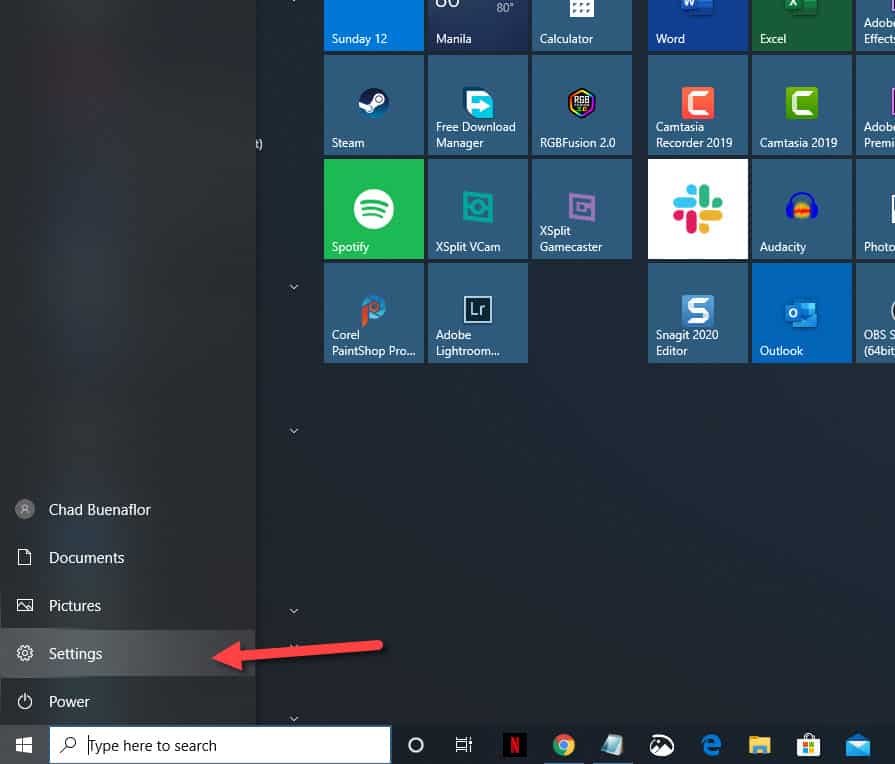After you perform a fresh installation of Windows 10 on your computer or do an upgrade from an older version you will want to know if the system is activated. This is Microsoft’s way of checking if the Windows version that you are using is genuine. In this latest installment of our troubleshooting series we will show you how to tell if Windows 10 is activated.
Check if Windows 10 is activated
Windows activation is the anti-piracy tool of Microsoft that makes sure the operating system installed in your computer is genuine. There are different ways of activating Windows such as by a product key or a digital license. If you want to make sure that you are using an activated copy of the operating system then here’s how to do it.
Time needed: 2 minutes.
Check Windows 10 activation from Settings
- Click on the Start button.
This is located on the lower left side of the screen.

- Click on Settings.
This will open the Settings window.

- Click on Update & Security.
This is usually the last icon on the Settings window.

- Click on Activation.
This can be found on the left pane.

- Check the activation status. This can be found on the right pane.
You will see a message stating that Windows is activated.

Check if Windows 10 is activated from the Control Panel
You can also check the activation status of your operating system from the Control Panel.
- Type “control panel” without the quotation marks on the search bar.
- Click on the Control Panel app that appears.
- Click on System.
- Check the Windows activation status from the bottom part of the right pane.
Check from the Command Prompt
Another method to check the activation status of Windows is from the Command Prompt.
- Type “cmd” without the quotation marks on the search bar.
- Click on the Command Prompt app that appears.
- On the Command Prompt window type “slmgr /xpr” without the quotation marks and press Enter key.
- A small dialog box will appear showing the activation status.
Check from the Run command
Finally, you can also check the activation status from the Run command.
- Press the Window + R keys on your keyboard.
- On the Run window that appears type “slmgr.vbs –xpr” without the quotation marks then press the OK button.
- A small dialog box will appear showing the activation status.
You can perform any of the steps listed above to tell if Windows 10 is activated.
Having Issues with your computer? Feel free to contact us using this form. We’ll try to help.