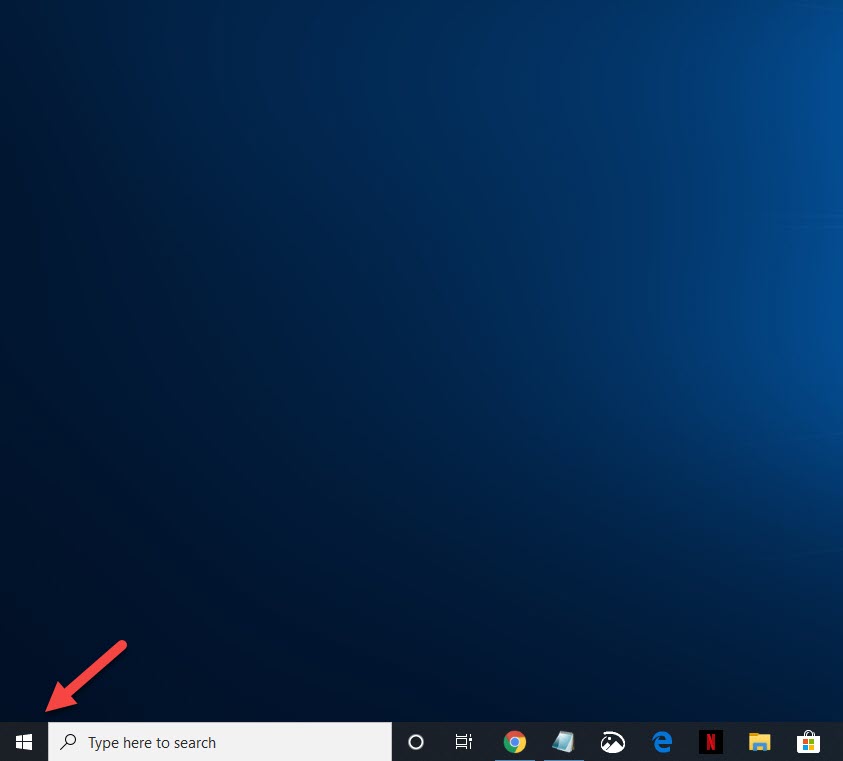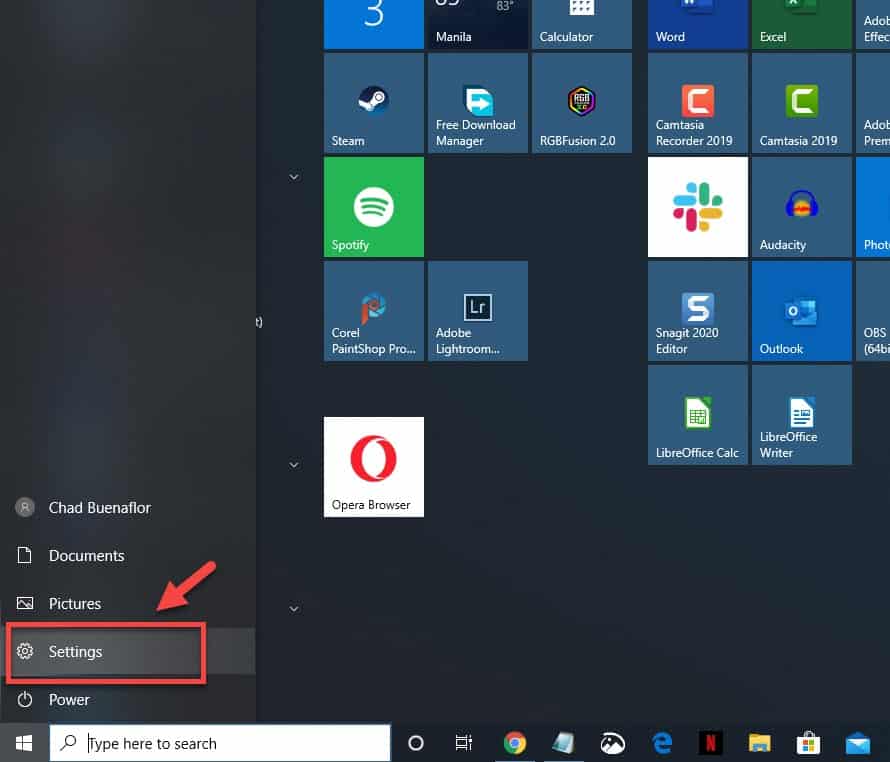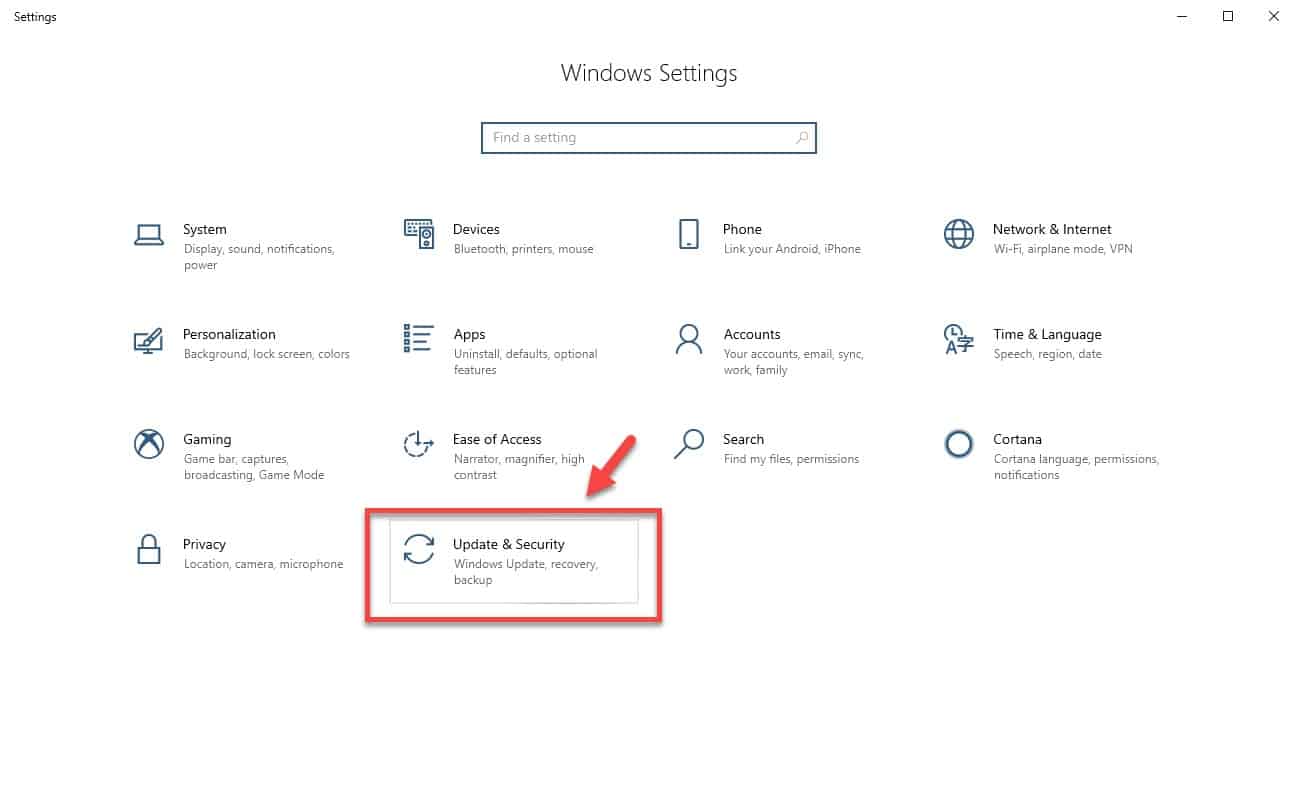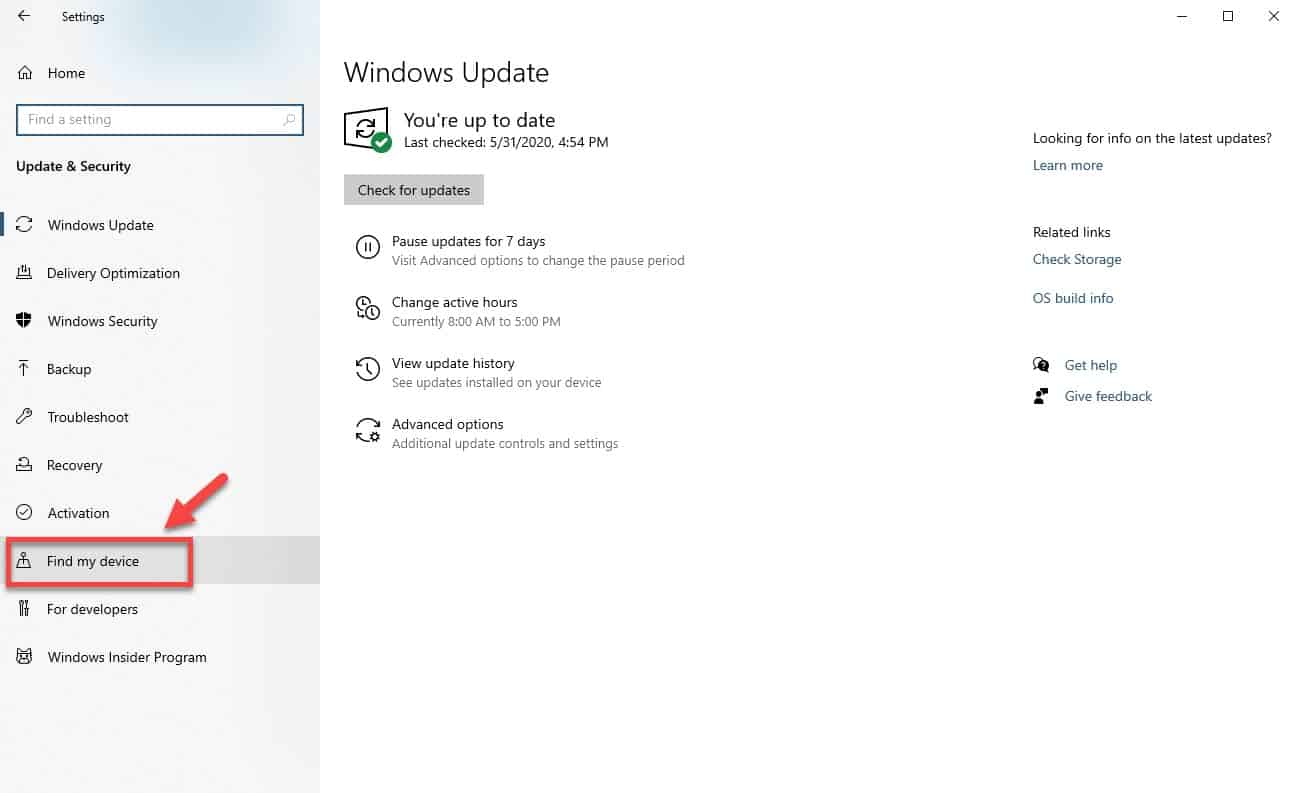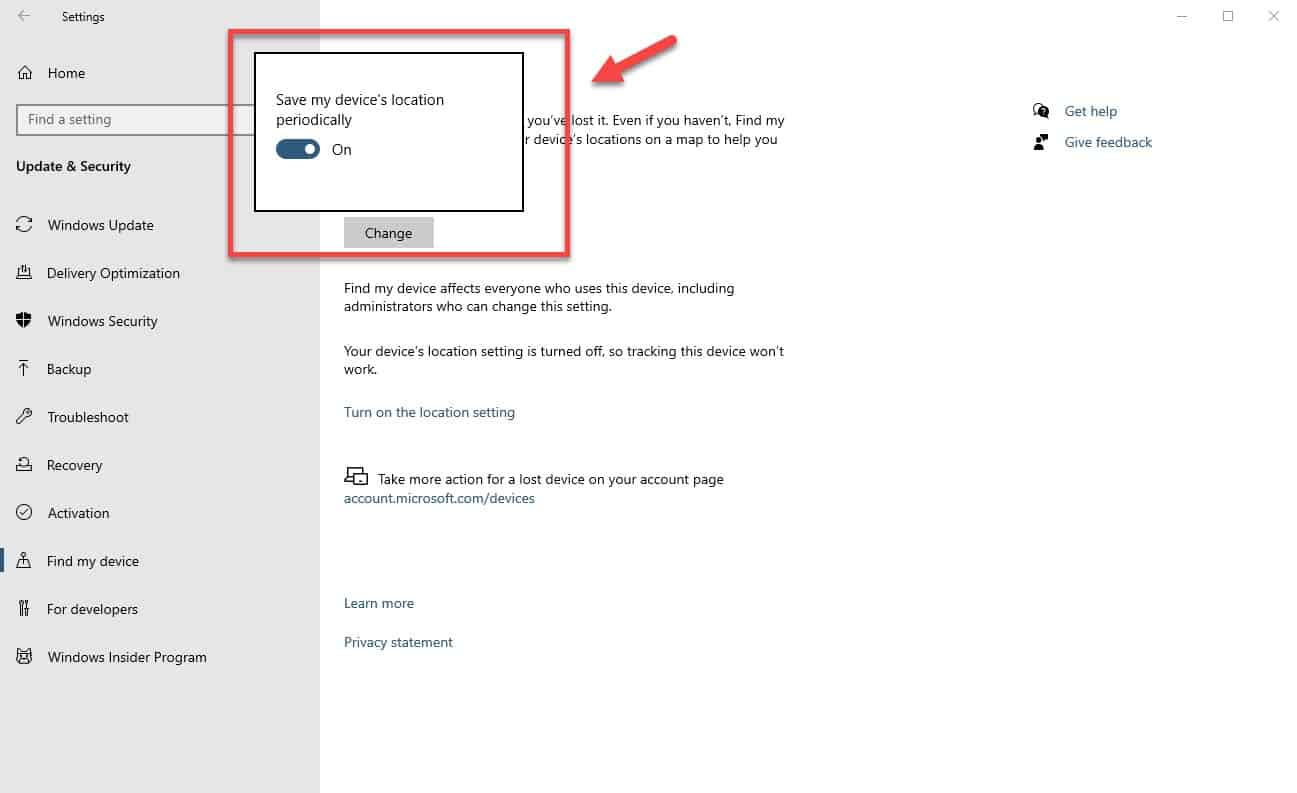Windows 10 is a popular operating system that’s being used by most of the desktop and laptop computers today. It has several excellent features that make it perfect for home or business use. One such feature helps you locate your device if it’s lost or stolen. In this latest installment of our troubleshooting series we will show you how to turn on Windows 10 Find My Device feature.
Use Find My Device in Windows 10
Microsoft has included a feature in Windows 10 that allows device owners to pinpoint the location of their computer in case it is misplaced or stolen. This feature works if you have signed in with your Microsoft account on the computer as an administrator and turned on the location setting. Here’s how you can enable this feature.
Turn on Find My Device from Settings
The best way to enable this feature is from the Windows 10 Settings.
Time needed: 5 minutes.
Windows 10 Find my device
- Click on the Start button.
This is located on the lower left side of the screen.

- Click on Settings.
This will open the Settings window.

- Click on Update & Security.
This is usually the last option in the Settings window.

- Click on Find my device.
This is located in the left pane.

- Click on the change button then turn on the switch.
This will enable the Find my device feature of the computer.

To find your Windows 10 computer
When you have already set up this feature then you can find your computer if you misplace it.
- Go to account.microsoft.com/devices and sign in to your account. This should be the same account used by your computer.
- Select Devices and then select the Find My Device tab.
- Select the device you want to find, and then select Find to see a map showing your device’s location.
To remotely lock your Windows 10 computer
To protect your computer data you can lock it and change its password even if you don’t have it with you.
- On the selected device click on Lock then Next.
- Once the device is locked you can reset its password.
After performing the steps listed above you will successfully turn on Windows 10 Find My Device feature.
Having Issues with your computer? Feel free to contact us using this form. We’ll try to help.