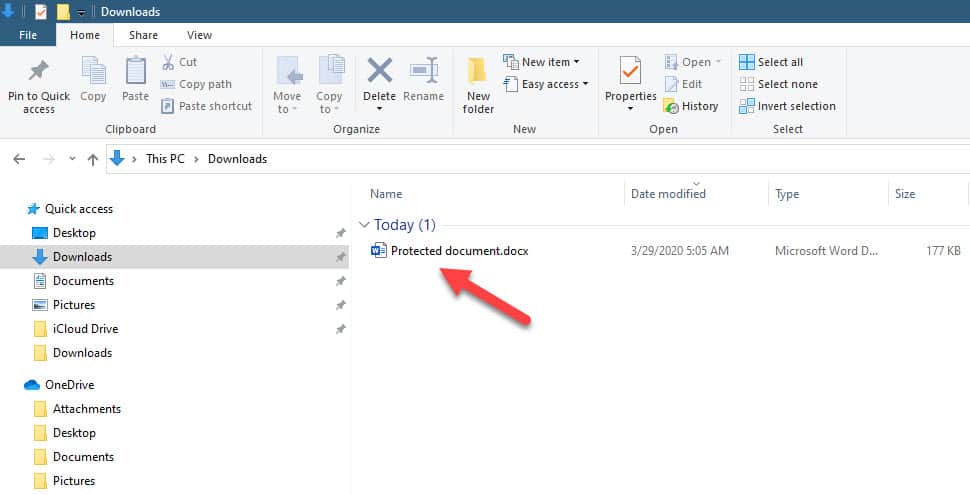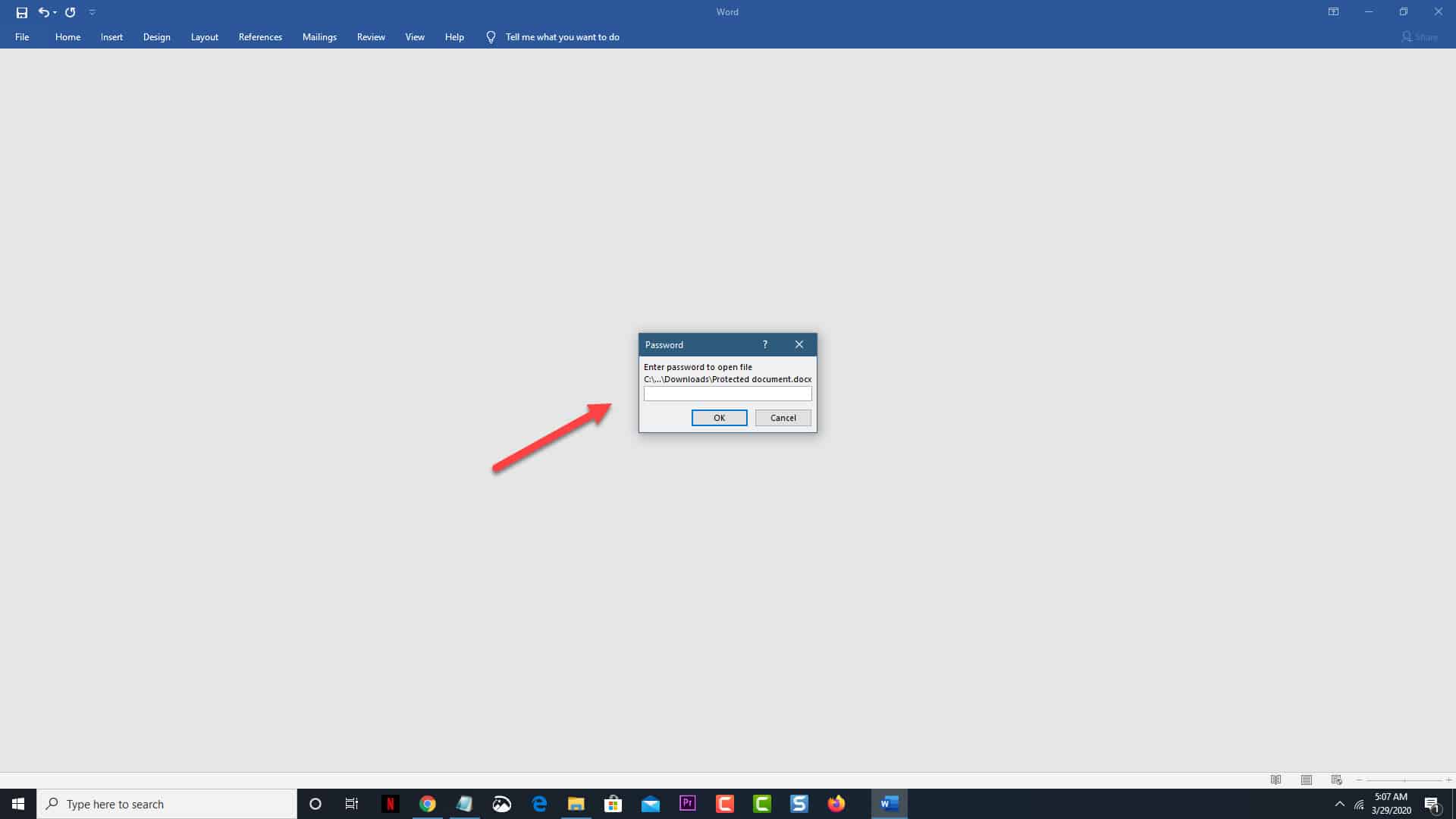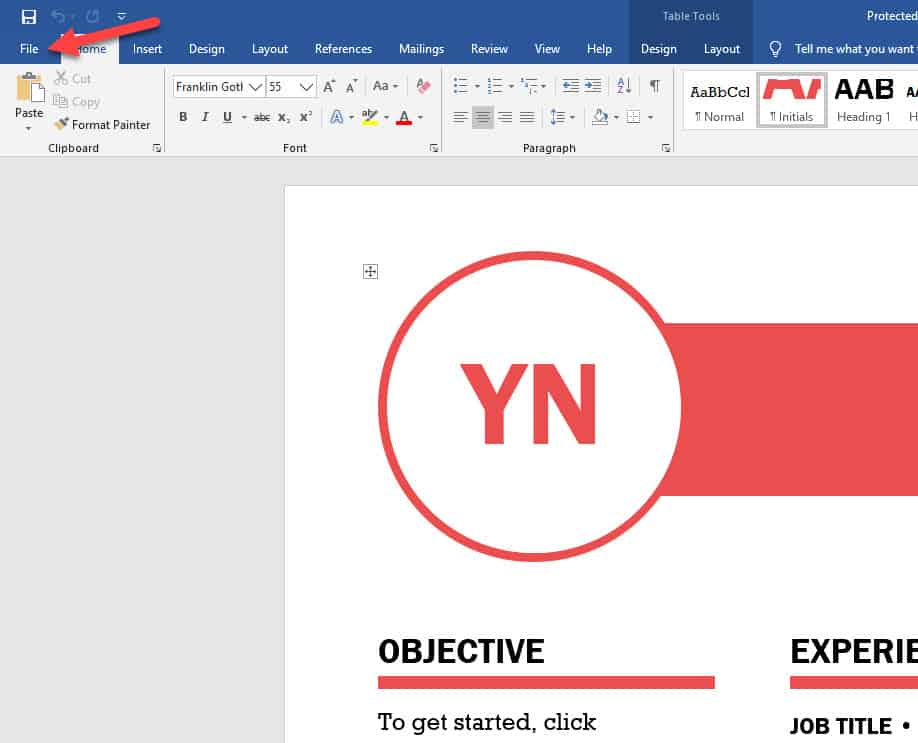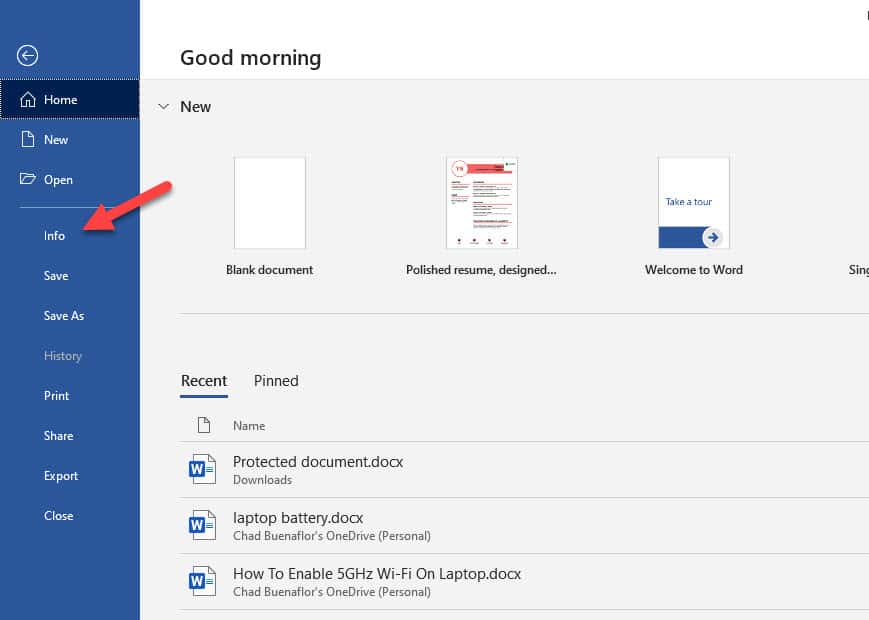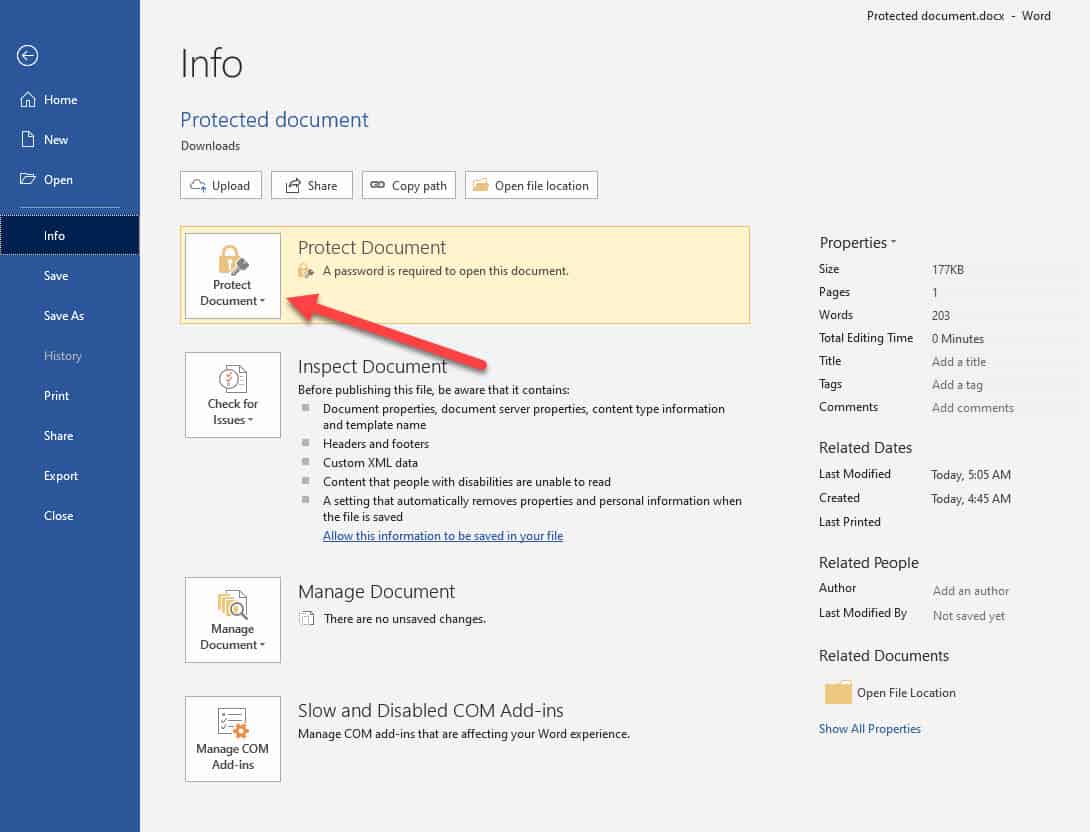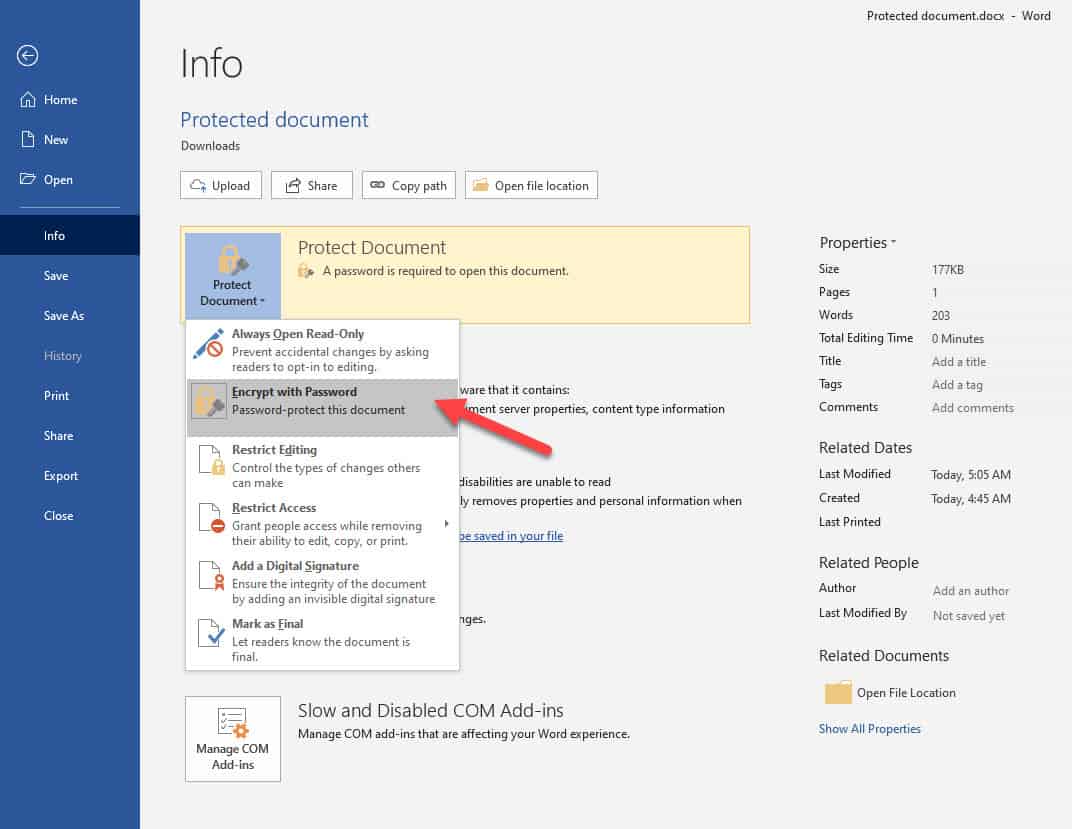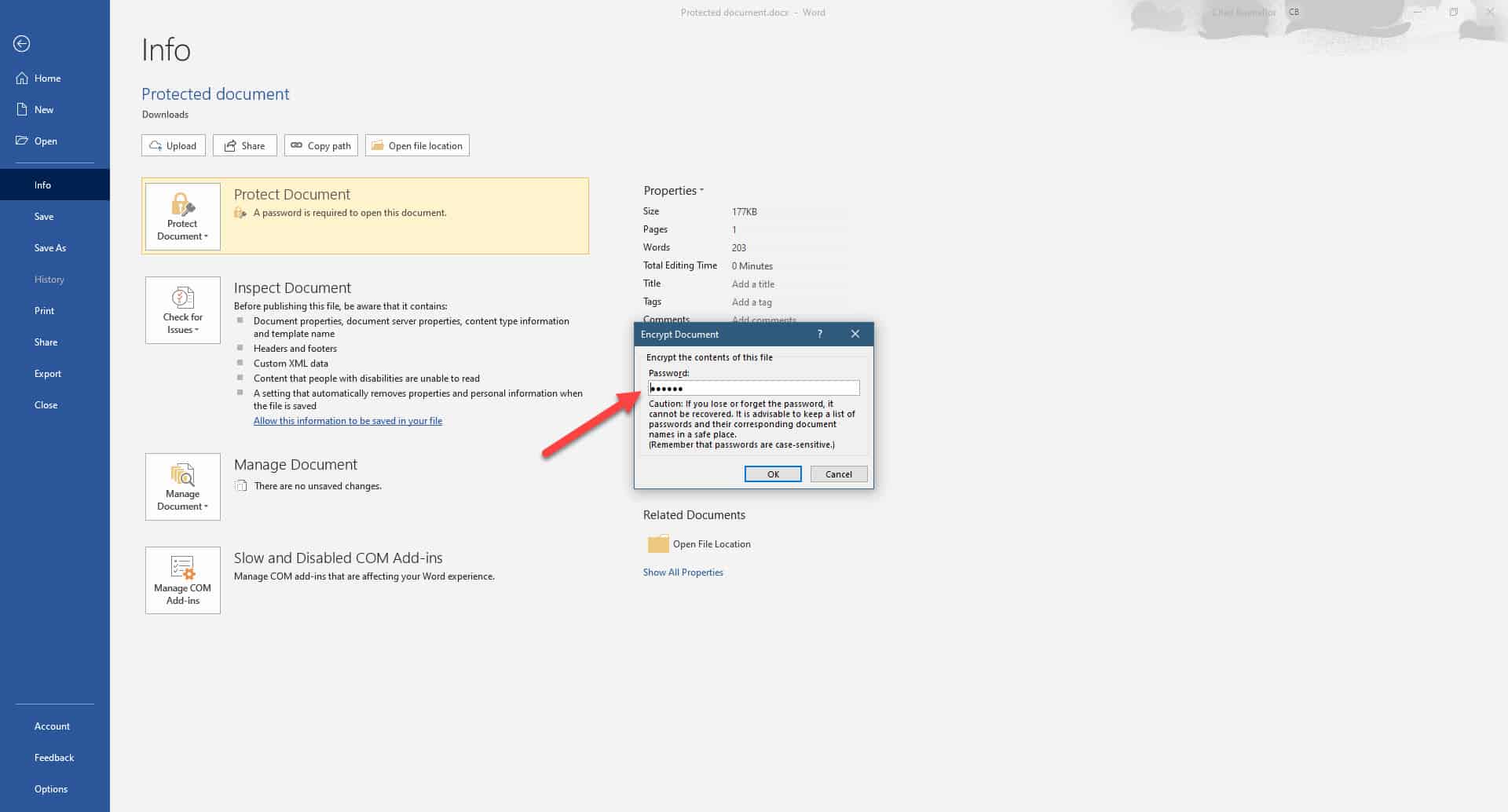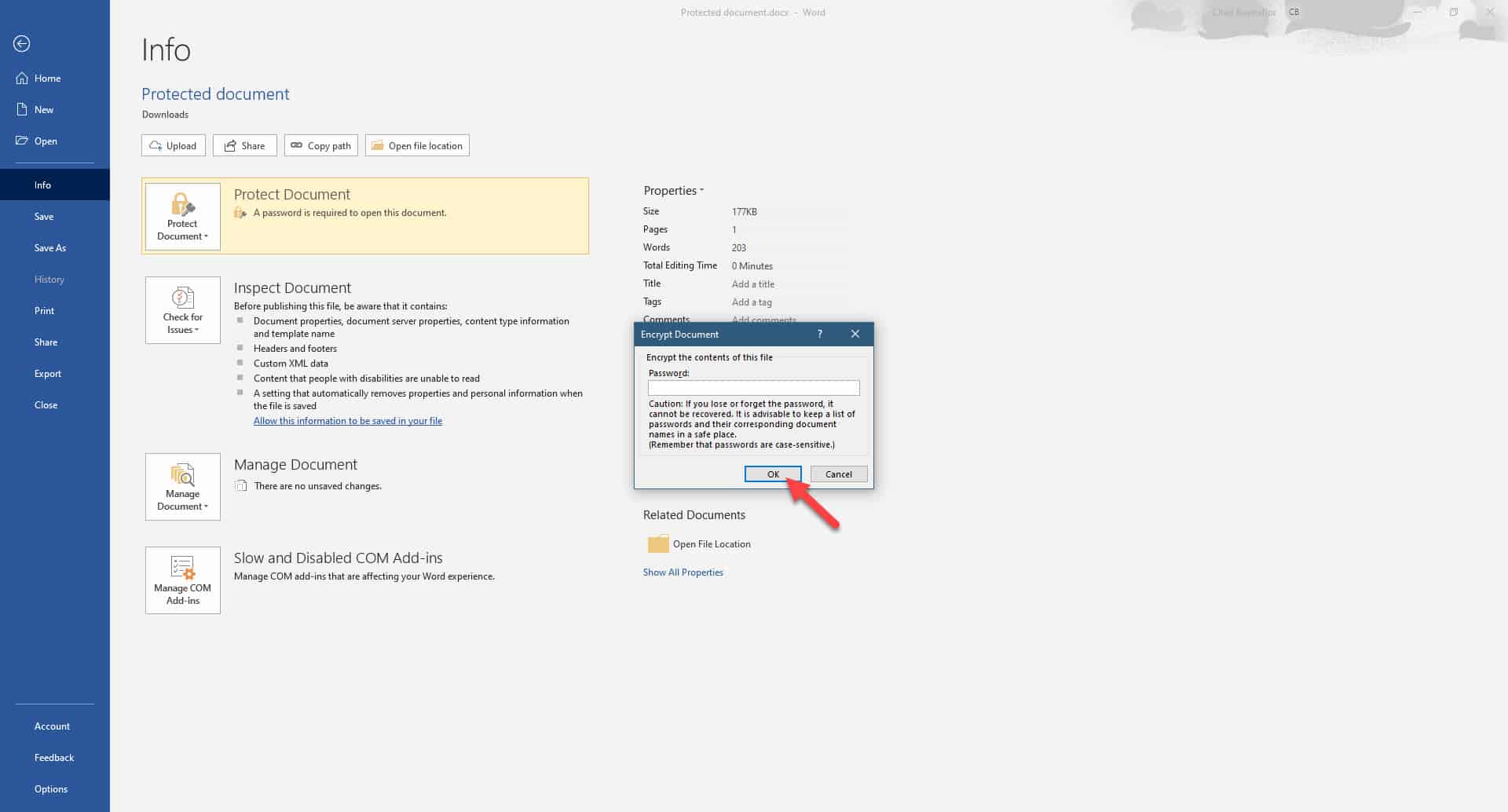Microsoft Word is the most widely used word processing software in the world today. The reason behind this is that almost all Windows 10 users will install the Office suite of software, which includes Word, in their computers as it is quite easy to use as well as ensures document compatibility support among other Word users. Sometimes you will come across a Word document that is protected. In this latest installment of our troubleshooting series we will show you how to unprotect a Word document.
Remove protection in a Word document
One of the many useful features of Microsoft Word is the ability to password protect a document. This prevents it from being opened by anyone without the correct password. You can even set the protection so that anyone can read the document however they won’t be able to modify it.
Unprotect a document if you know the password
If you know the password of the document that is protected then it’s quite easy to unprotect it.
Time needed: 2 minutes.
Remove Word protection
- Open the protected Word document.
Go to where the document is saved then click on it.

- Enter the password to open the file.
This will allow the file to be accessed.

- Click on File.
This is the first tab on the upper left side of the Word window.

- Click on Info.
This is the fourth option on the left pane.

- Click on Protect Document.
This is located on the right pane.

- Click on Encrypt with Password.
A new window will appear that allows you to password protect the file.

- Remove the password from the password field.
This will unprotect the Word document.

- Click on the OK button.
This will save the changes that you made.

After performing the steps listed above you will successfully unprotect a Word document.
Password protect a document
If you would like to enable the protection of the Word document then here’s how you can do it.
- Click the File tab.
- Click Info.
- Click Protect Document.
- Click Encrypt with Password.
- In the Encrypt Document box, type a password.
- Click the OK button.
- In the Confirm Password box, type the password again.
- Click the OK button.
Take note that passwords are case sensitive and can have a maximum length of 15 characters. Don’t forget the password you created as there will be no way of retrieving this so make sure to create one that you can easily remember.
Having Issues with your computer? Feel free to contact us using this form. We’ll try to help.