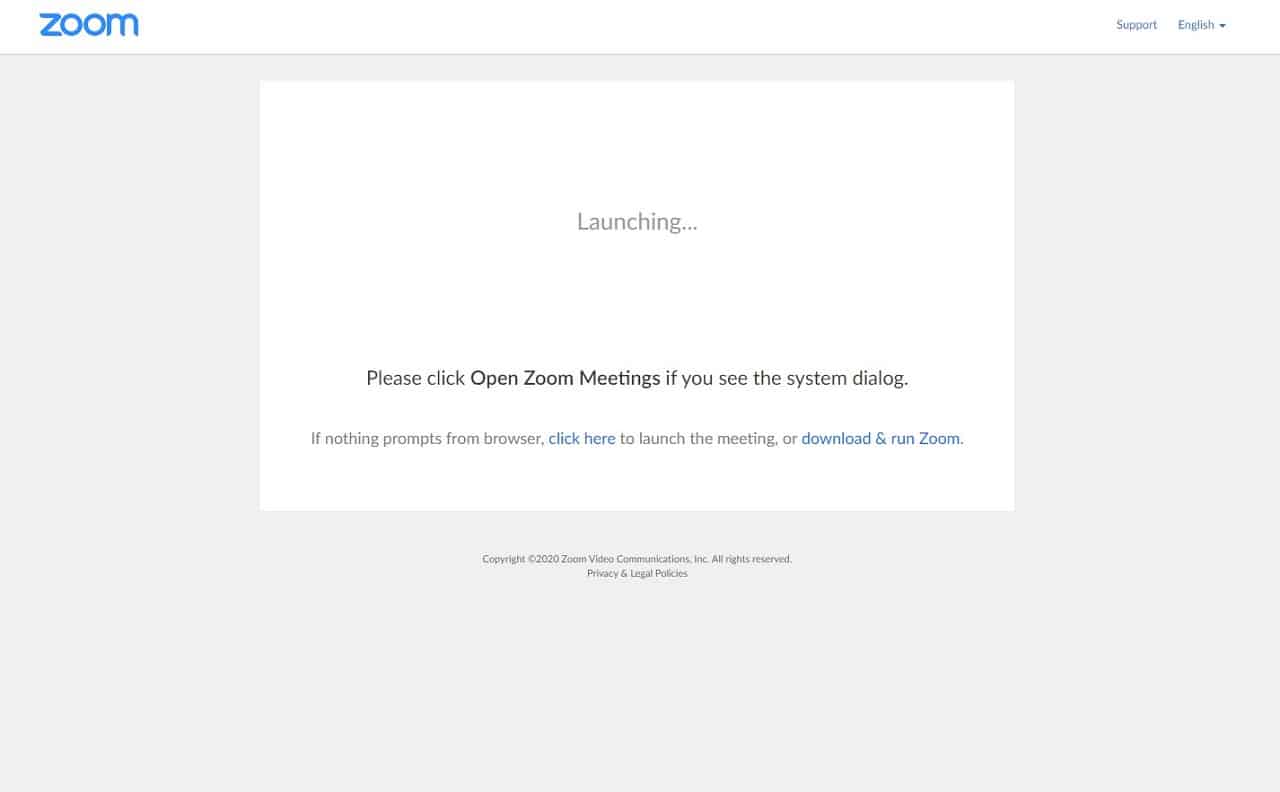With the world currently experiencing a pandemic a lot of people have been forced to work from home. There are several tools needed to ensure a smooth transition from an office to a home environment. You will need a good internet connection, a computer, and a communication tool. One communication tool that has become popular lately is Zoom. It’s one of the best tools for online meetings as it is easy to use. If you would like to use Zoom on windows 10 then here’s how to do it.
Getting Zoom on Windows 10
You don’t need to have an account to use Zoom however if you would like to make certain setting changes then you will need to create one. You will also need to download the app on your computer.
Download Zoom on Windows 10
You access Zoom from the browser or from the app. Using zoom on the browser will allow you access to more settings while the app is best used for online meetings.
Time needed: 5 minutes.
Get Zoom on Windows 10
- Sign up for a Zoom account.
ou can do this from https://zoom.us/. You will need to enter your work email address. An activation link will be sent to this email, click on this link.

- Enter your name and create a password.
After clicking the activation link a new browser window will open. Enter the required information on the blank fields then press on continue.

- Download the Zoom app.
You can do this by clicking on the download & run Zoom link.

Starting your first Zoom meeting
Once you have created a Zoom account and downloaded the app you can start hosting your first meeting.
- Open the Zoom app. You can do this by clicking on its icon from the Start menu list of programs.
- Click on the New Meeting icon.
- Click on invite participants. You can invite people on your Zoom contact list or from your email contact list. You can also copy the URL of your meeting and send it to other people you wish to invite to the meeting.
Joining a Zoom meeting
If you would like to join an existing Zoom meeting then here’s how to do it. Take note that you will need the meeting ID of an existing Zoom meeting to join it.
- Open the Zoom app. You can do this by clicking on its icon from the Start menu list of programs.
- Click on the Join icon.
- Enter the meeting ID then click on join.
Having Issues with your computer? Feel free to contact us using this form. We’ll try to help.