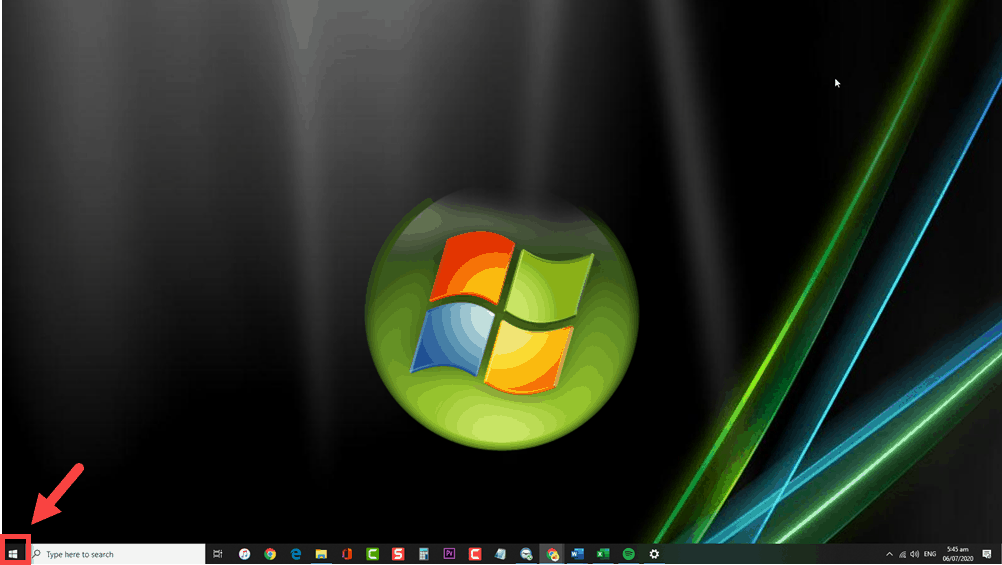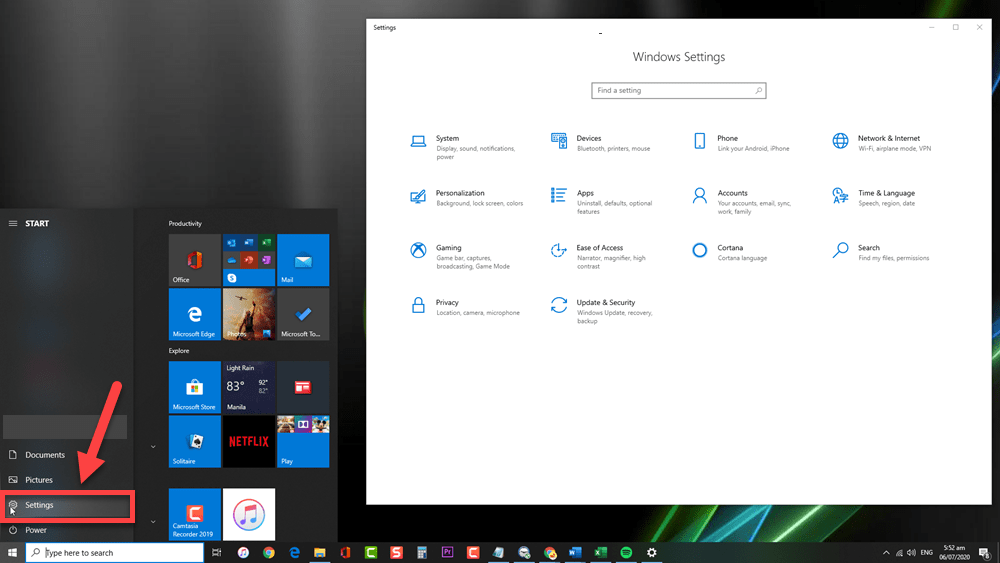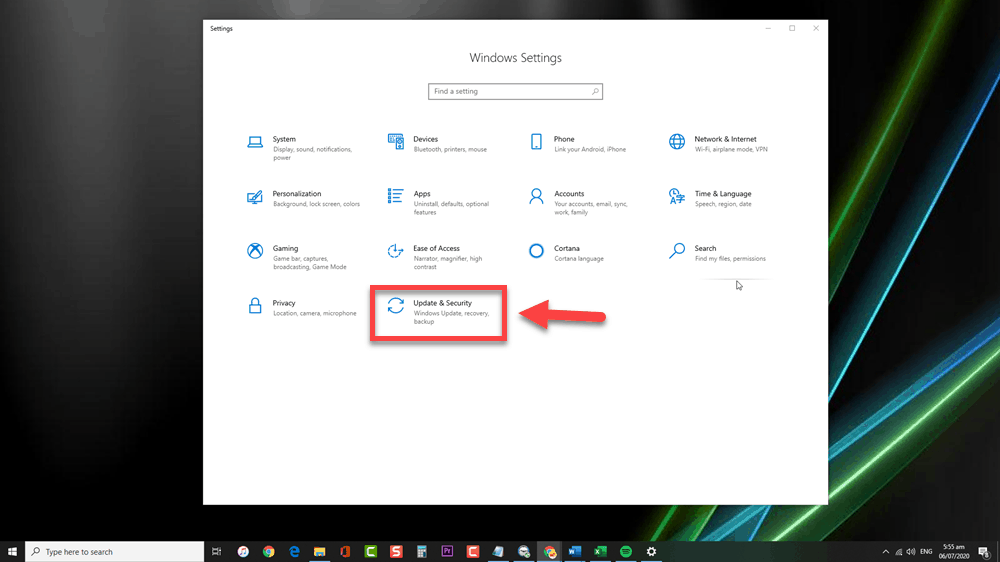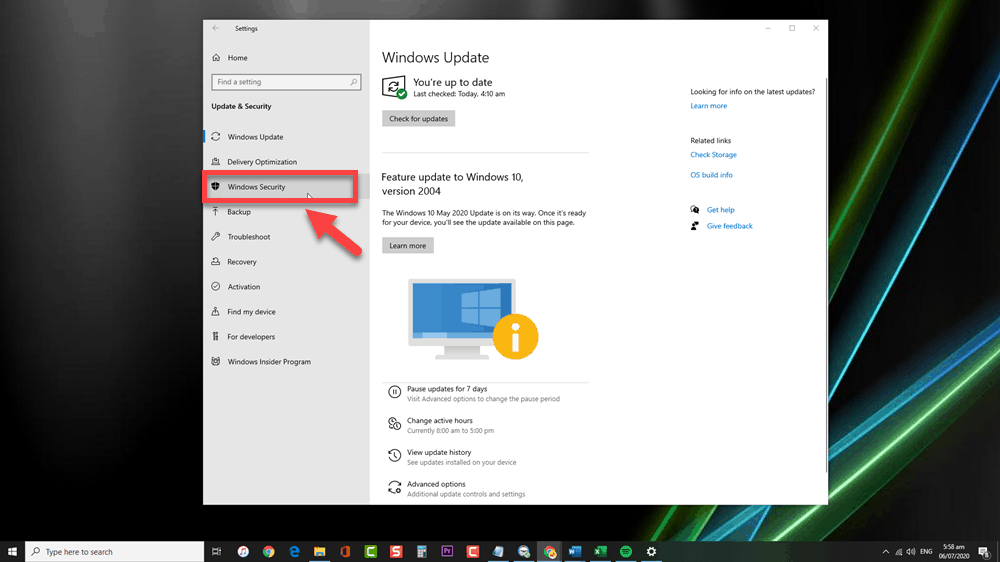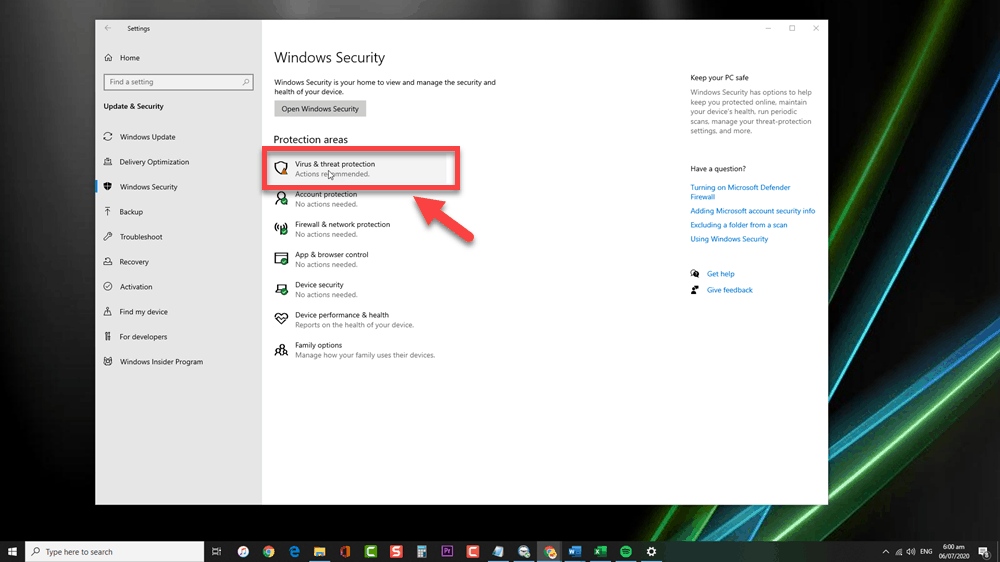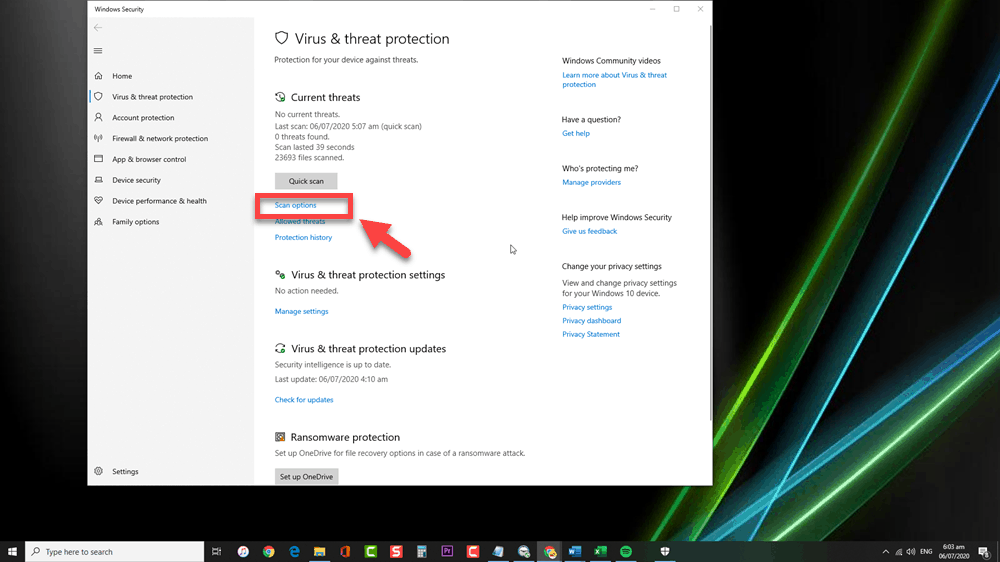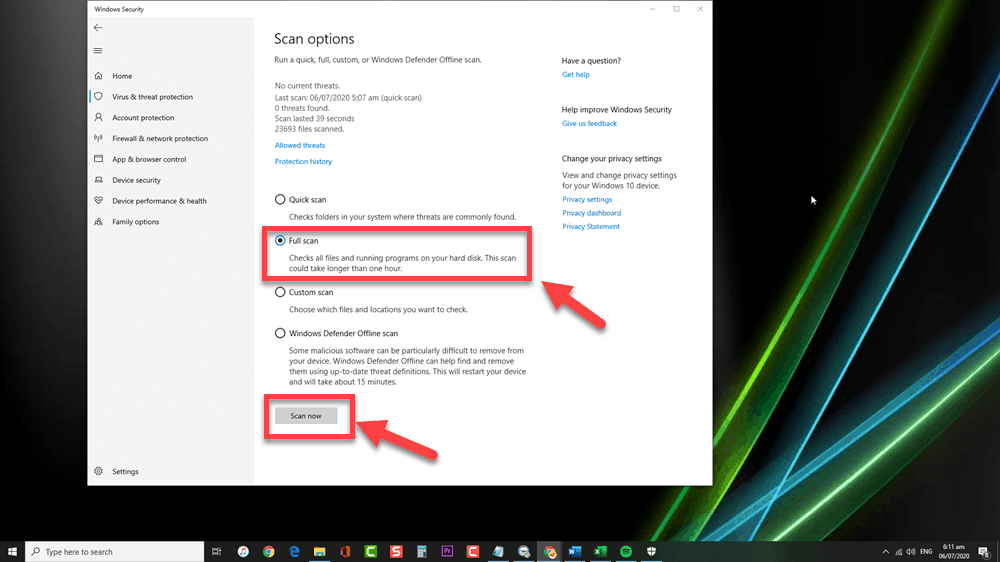In order to remove Clop Malware from your computer using Windows Defender, you have to make sure that it is up to date by checking for Windows update from the Settings Menu of your Windows Computer.
Remove Clop Malware from Windows 10
Clop is a type of ransomware designed to encrypt data and files and renaming them by affixing the .Clop extension. For example, a filename of testing.jpg will be renamed to testing.jpg.Clop. After Encryption is successful, it then makes a text file such as ClopReadMe.txt on each of the existing folders and it typically contains a ransom demand message displayed on your desktop to unlock your files.
Clop Malware is spread as a link on your emails, not only on your inbox but to spammed emails as well. Others are spread from websites and maladverts. It is delivered using a code-signed executable with a digital signature to make it more legit thus allowing it to skip detection from security software restricting the users to fully access its system. Since files are encrypted, a ransom is demanded to be paid so that the files will then be decrypted.
In here, we will teach you how to remove Clop Malware threat from your computer using Windows Defender.
Step by Step Guide to Remove Threat from Windows 10
Time needed: 10 minutes.
Using Windows Defender is the best and easiest way to remove a virus threat from your Windows Computer
- Click on the Start Button
This button is located at the lower left side corner your screen.

- Click Settings
An icon that looks like a gear. When clicked which will open the Settings window.

- Click Update & Security.
Usually the last option in the Window Settings.

- Click Windows Security
This tab is located at the left side corner of the Update and Security Window.

- Click Virus & Threat protection
Located usually at the first option of the protection areas section.

- Click Scan Option
This is located under the Current threats section.

- Select Full scan and Scan Now
This will check all files and programs running on your hard disk. The scan usually takes longer than other scan options, usually more than an hour to complete. If a threat is found, it will then be removed.

After performing the steps listed above you will successfully remove Clop malware using Windows Defender.
Having Issues with your computer? Feel free to contact us using this form. We’ll try to help.