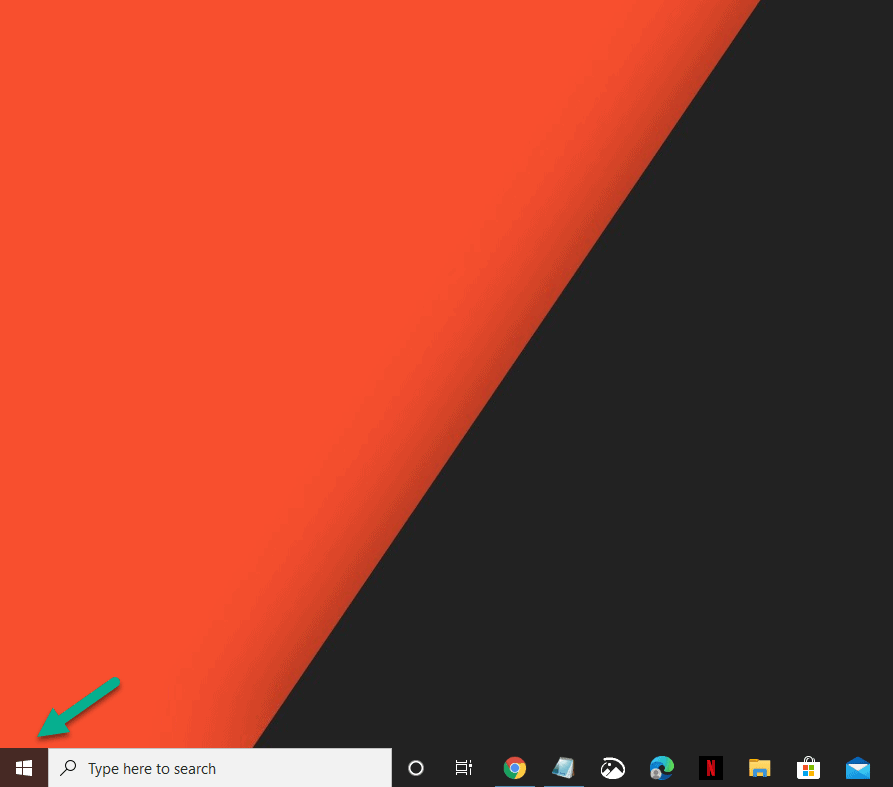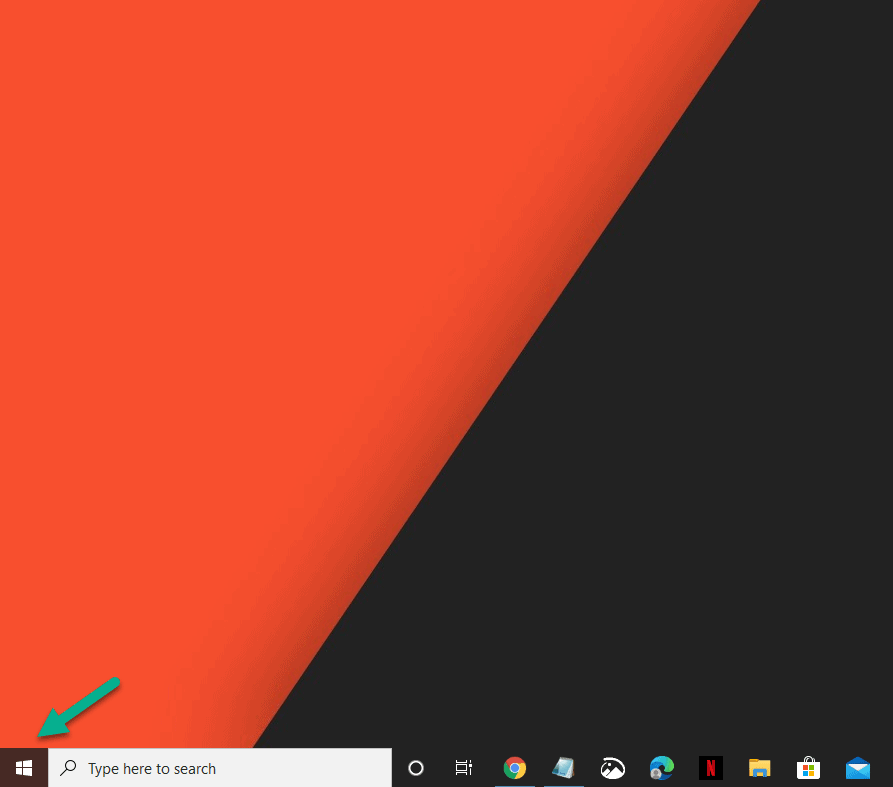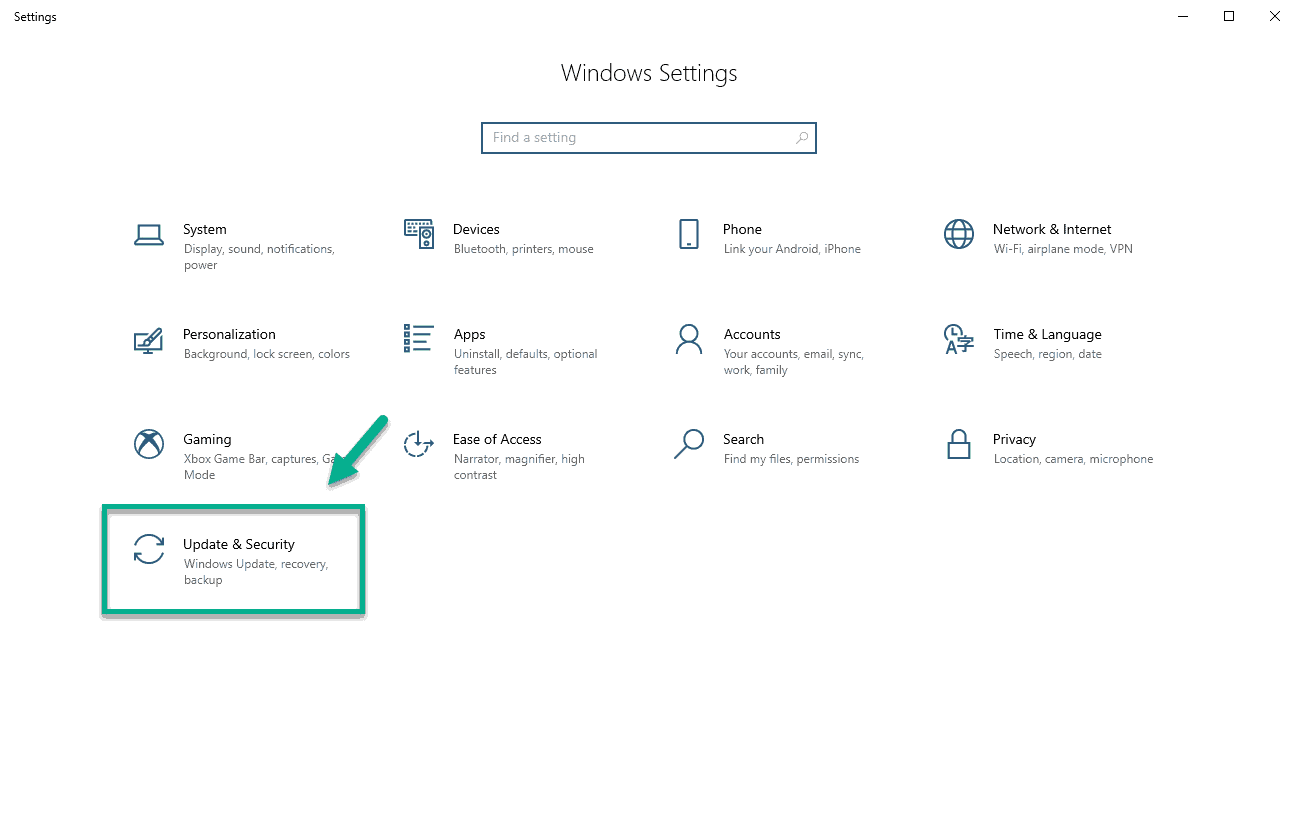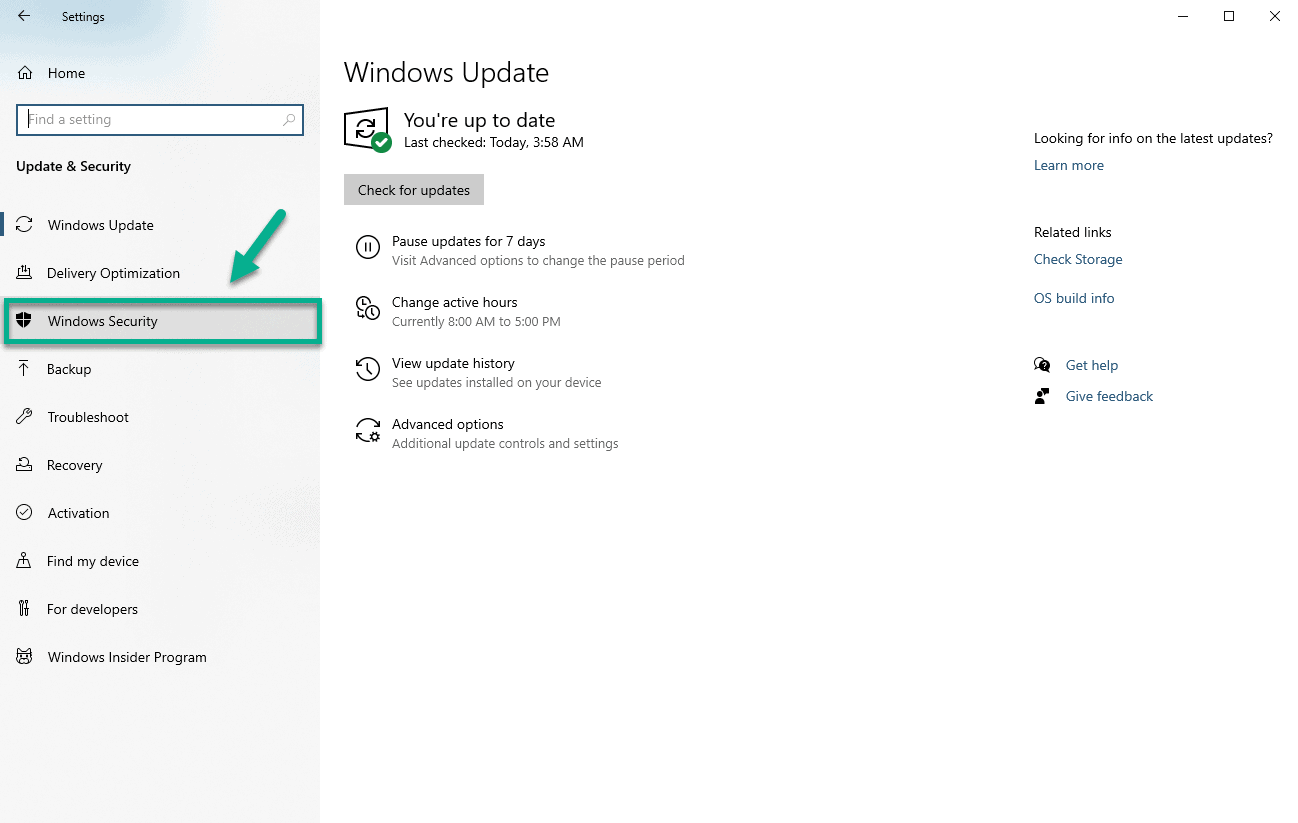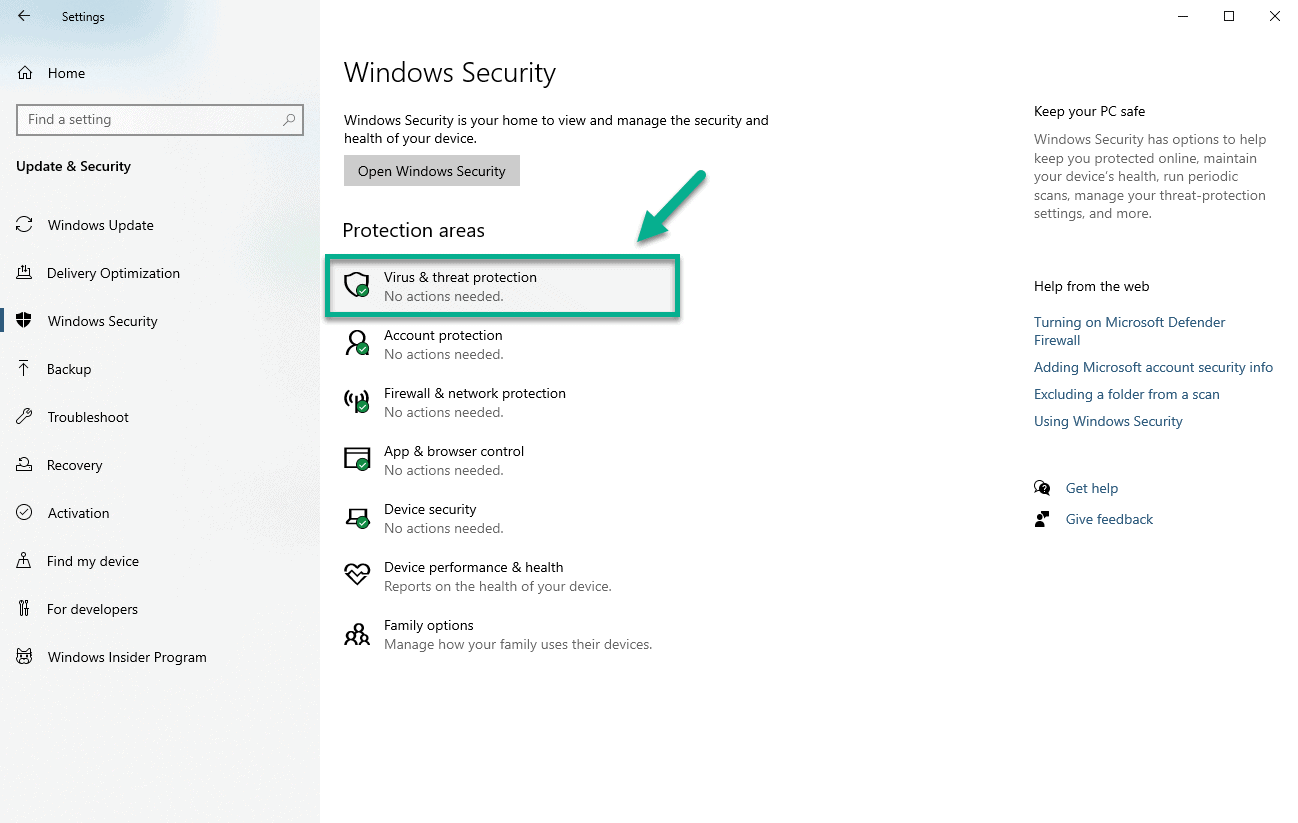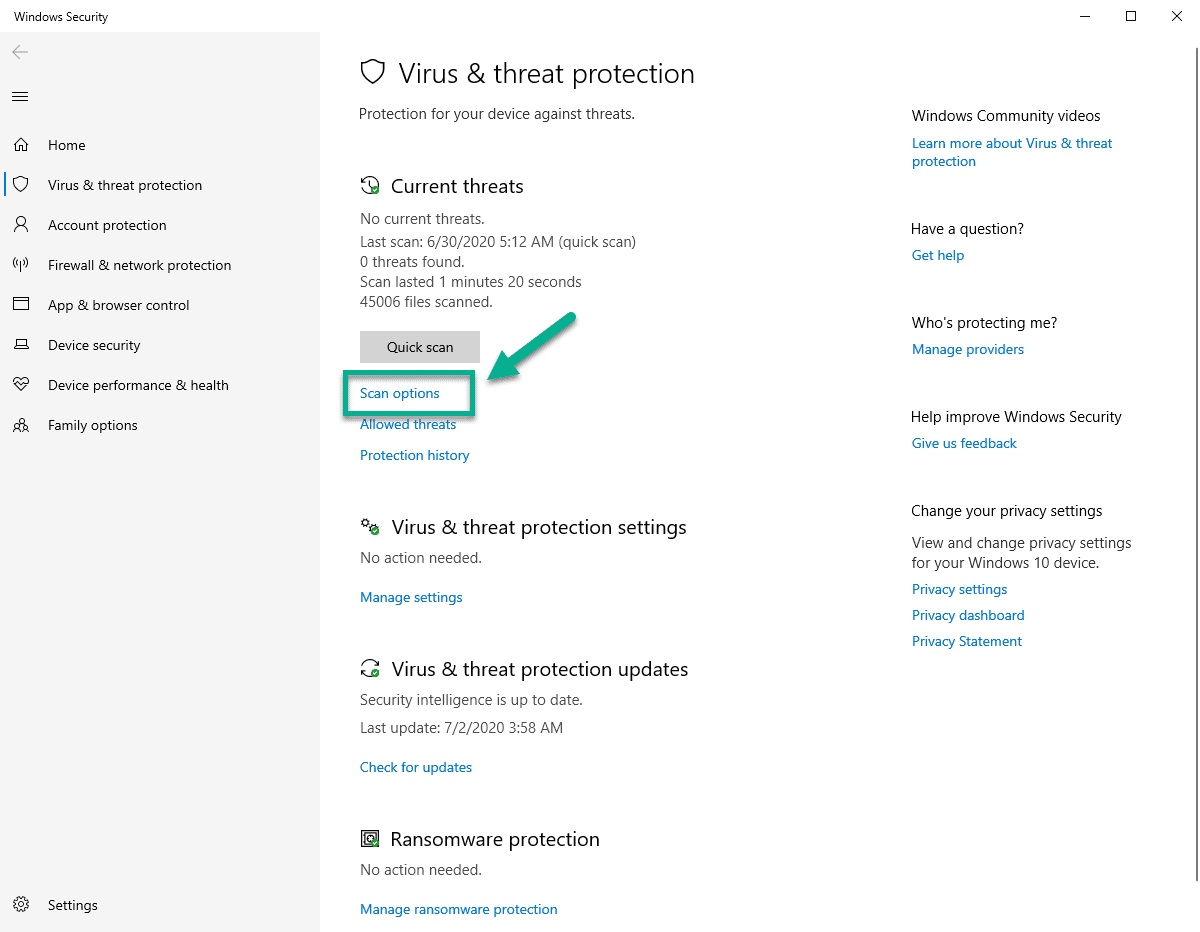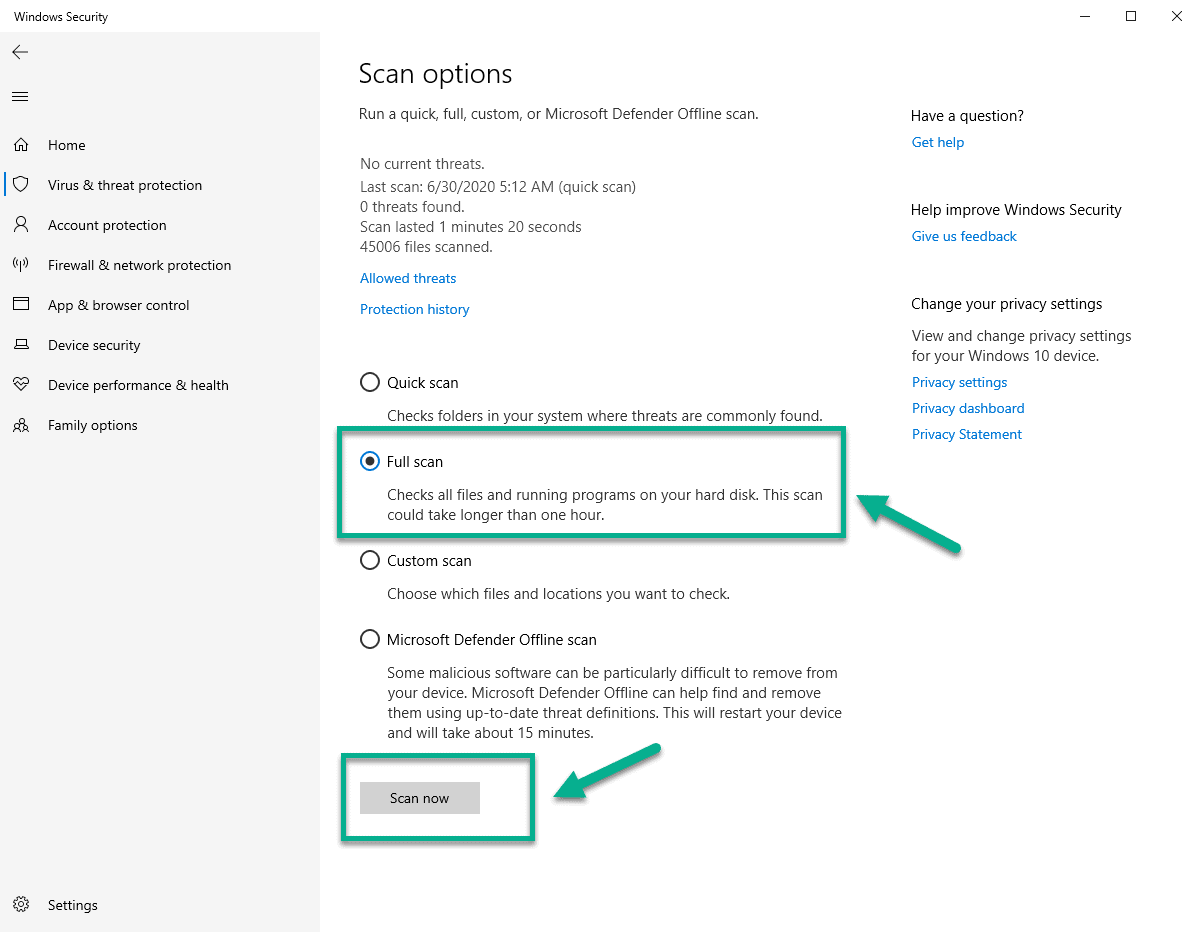To remove Dridex using Windows Defender you will have to make sure that it has the latest virus definitions installed first. The easiest way to do this is to check for Windows updates from Settings. You then need to run a full system scan to detect and remove this trojan.
Dridex, which is also known as Bugat, Cridex, or TrojanDownloader:HTML/Dridex, is a severe banking trojan that aims to steal the banking credentials stored in your computer. It gains access to your system from a malicious Microsoft word or Excel document and once installed will target any banking information.
Remove Dridex Malware from Windows 10
Dridex is a trojan that’s a favorite of cyber criminals as it allows them to steal your sensitive information. It operates as a keylogger, which can record your keystrokes, thus making it easy to steal login information, passwords, and other important details. It uses a file signature that is often difficult to detect by your security software which is why it is important to regularly check if you have the latest definitions installed.
Effects of Dridex on a computer
When your Windows 10 computer gets infected by this malware your banking credentials as well as other personal information will be exposed. You will usually get this trojan from a malicious spam email with a Microsoft word attachment. This document will have a macro embedded that will trigger a download of the Dridex banking malware which will then be installed in your computer.
Removing Dridex Malware from Windows 10
The best way to remove this threat from a computer, if it is infected, is by using Windows Defender.
Time needed: 1 hour.
Detect and remove TrojanDownloader:HTML/Dridex
- Click the Start button.
This is located on the lower left side of the screen.

- Click Settings.
This has a gear icon which when clicked will open the Settings window.

- Click Update & Security.
This is usually the last option in the Settings window.

- Click Windows Security.
This is located in the left pane.

- Click Virus & Threat protection.
This is located in the right pane and will open the Windows Security window.

- Click Scan Options.
This is located in the right pane under the Current threats section.

- Select Full scan then Scan now.
This will check all files and programs running on your hard drive and will usually take more than an hour to complete. If a virus is found then it will be removed.

After performing the steps listed above you will successfully remove Dridex malware using Windows Defender.
Having Issues with your computer? Feel free to contact us using this form. We’ll try to help.