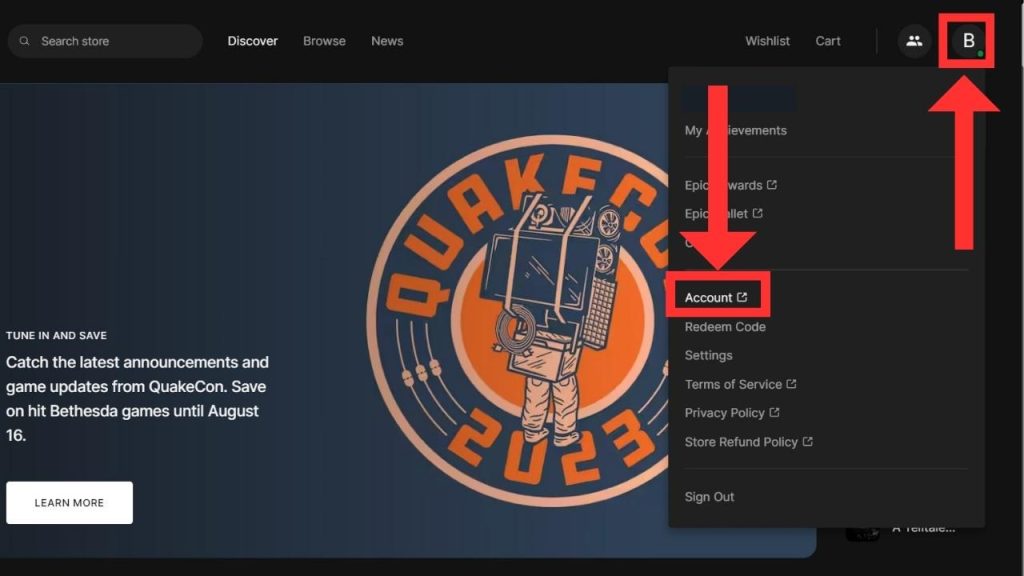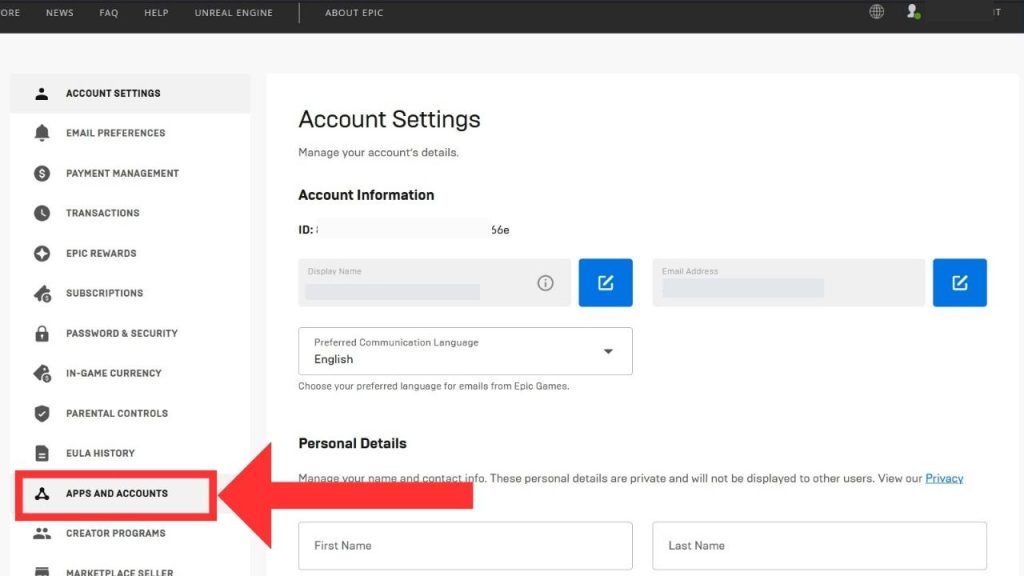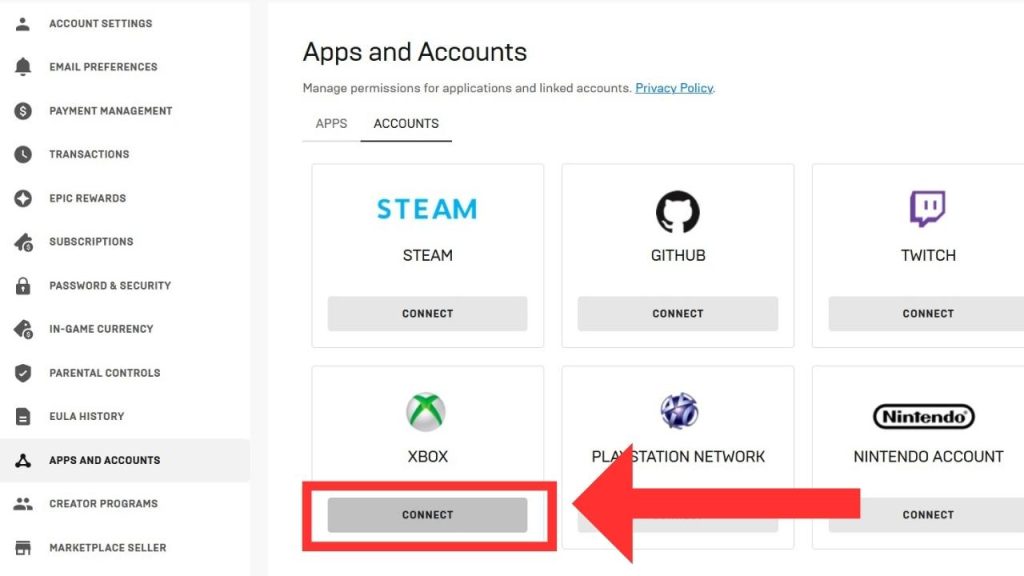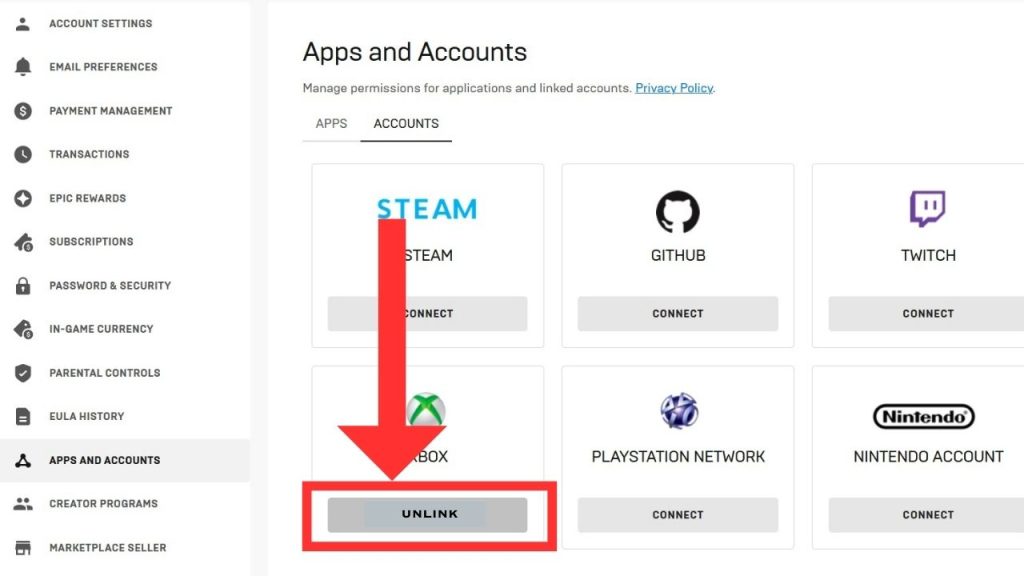Cross-platform play and progression are becoming increasingly popular in today’s gaming world. Gamers want the ability to play with friends and maintain progress across devices, whether PC, mobile, or consoles. Connecting your Xbox Live account with your Epic Games account enables this cross-platform experience.
Linking your Xbox profile to your Epic Games account allows you to unite your gaming progress and cosmetics. Your skin unlocks, and other data will carry over across Xbox, PC, and mobile. Cross-platform matchmaking lets you play multiplayer titles like Fortnite with friends on other devices.
However, many Xbox gamers need help connecting their Xbox Live profile to their existing or new Epic Games account. You may encounter errors during sign-in, account linkage failures, or issues sharing data between the two services.
This comprehensive guide will provide troubleshooting tips and solutions to connect your Xbox gaming account to Epic Games for full cross-progression abilities.
Why linking your Xbox account matters
Before diving into the connection steps and troubleshooting, let’s first cover why linking your Xbox profile to your Epic Games account is so beneficial in the first place:
- Cross-progress in games – Your progression, unlocks, stats, and other data sync across Xbox, PC, and mobile. Purchases and battle pass status also carry over.
- Unified friends – See all your Epic Games friends from every platform in one unified list. Know when they’re online playing, regardless of the device.
- Cross-platform capabilities – With linked accounts, you can play multiplayer titles like Fortnite with friends on other devices beyond just Xbox.
- Shared cosmetics – Any skins, emotes, sprays and other cosmetics you unlock are usable across all synced gaming profiles. Show them off on any device.
- Easier sign-In – Linking accounts means signing in with your Epic Games account automatically signs you into Xbox Live for that Gamertag.
As you can see, connecting your Xbox profile to your Epic Games account gives you a seamless unified gaming experience across all compatible platforms. You have yet to disjointed progress or friends lists. Linking them together is crucial to get the most out of cross-platform play.
Common linking issues and fixes
While linking your Xbox Live profile to Epic Games provides all these great benefits, many gamers need help connecting the two accounts. Here are some of the most common issues and their fixes:
Using the wrong accounts
The common linkage mistake is using different Xbox Live and Epic Games accounts. For a successful connection, you must use the same Account. The email address and credentials should match perfectly on both services.
If you created separate accounts previously, you’d need to unlink the old Epic account from your Xbox before linking the proper one. Ensure you sign in with the same account email and password on both platforms.
Privacy settings blocking Epic Games
Ensure your Xbox Live privacy settings allow for connecting third-party gaming accounts. Under Account> Privacy & Online Safety, verify you have enabled sharing data with Epic Games. Also, check that any age restrictions don’t block Epic Game titles.
Server or sign-in issues
Sometimes linkage failures occur due to problems with the Xbox Live or Epic Games servers themselves, preventing proper account validation. Check the Xbox status page at support.xbox.com or the Epic Games status at status.epicgames.com to see if any service issues are occurring. Try linking again later once services are restored for the best results.
2FA interfering with linking
If you have activated the two-factor authentication (2FA) on your Xbox or Epic Account, you may need to take extra steps for a successful link. Make sure you aren’t being prompted for a 2FA code. You may need to generate an app password for signing in on Xbox without needing the 2FA code.
Epic account region mismatch
Another potential snag can happen if your Epic Games account region does not match your Xbox Live account region. For instance, if your Xbox is based in the US but your Epic account is EU. Ensure your regions align in the account settings before attempting to link them.
Child or restricted account
If the Xbox profile is a child or restricted Account, you may face issues linking to Epic Games. Double-check the Xbox parental control settings to ensure linking third-party gaming accounts is allowed for that profile’s age and restrictions.
By being aware of these common linking errors and account conflicts, you can review your situation and potentially identify the culprit behind your connection issues. Finding the problem is half the battle to getting your accounts successfully linked.
Step-by-step guide to connect Xbox account via Epic website
If you’ve made sure the accounts match properly, let’s run through the ideal step-by-step process for linking your Xbox Live Gamertag to your Epic Games account directly on the Epic website:
- Sign in to your Epic Games account through the Epic Games official website. Use the email and password associated with the Epic profile you want to link to Xbox Live.
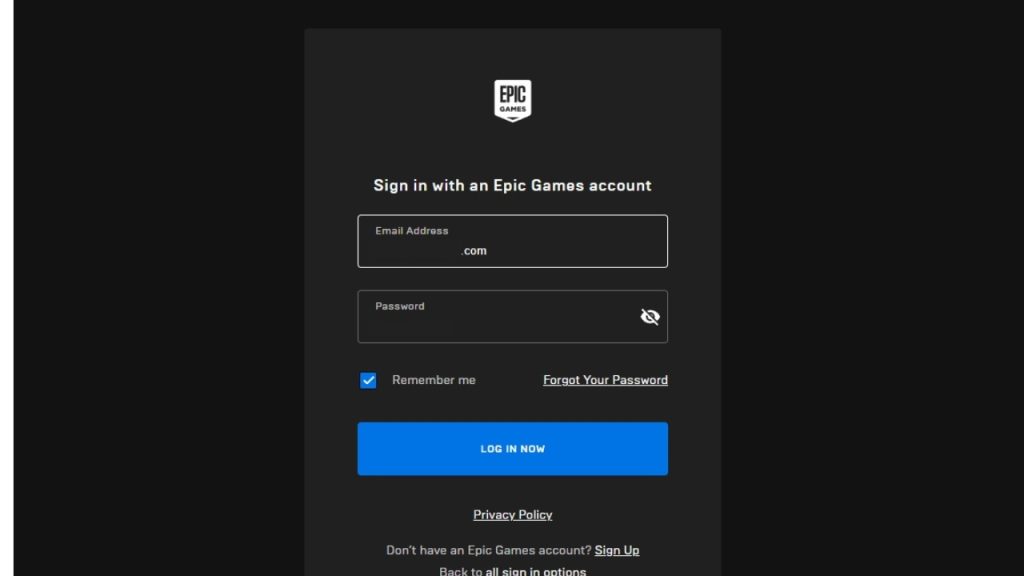
- Click on your profile icon in the top-right and select Account.

- On the left sidebar, choose Apps and Accounts.

- Under Apps and Accounts, you should see an option for Xbox. Select Connect next to it.

- A pop-up will appear to walk through connecting your Xbox Live Gamertag to this Epic account. Click Continue.
- Sign in with your Xbox credentials when prompted. These should match the email/password for your Epic account.
- Review the permission details and click Accept if accurate.
- If you have 2FA enabled, you may be asked to provide a verification code.
- Once linked, you’ll see a confirmation message indicating your Xbox profile is now connected.
- Boot up your Xbox console and sign in using your now-linked Epic Games account. Your progression data should sync automatically.
- You can repeat this process to link additional Xbox profiles to other Epic accounts if you have multiple gamertags.
When done correctly following those steps, you should have a successfully linked Xbox Live and Epic Games account with full cross-progression abilities enabled across Xbox, PC, and mobile.
Unlinking your Xbox account from Epic Games
If you need to unlink your Xbox profile from your Epic Games account, follow these steps:
- Go to the Epic Games website and sign in to your Account.
- Click your profile picture and select Account.
- Choose Apps and Accounts on the left sidebar.
- Under Apps and Accounts, select Xbox.
- Click on the Unlink button next to your gamertag.

- Confirm you want to unlink the accounts when prompted.
- Your Xbox account will now be disconnected from Epic Games.
- On your Xbox, you may need to sign out completely and then sign back in with just your Xbox Live account.
- Your Epic friend list will remain, but progress and cosmetics will no longer sync across platforms.
- You can repeat the linking process later to reconnect the accounts if desired.
Unlinking your Xbox removes the association between profiles, disabling cross-progression. But you can always relink later on. Keep in mind unlinked accounts will have separate friends lists and cosmetics.
Troubleshooting tips for linking issues
If you still have trouble getting your Xbox profile connected via the Epic Games website, don’t panic. Here are some additional troubleshooting tips to resolve stubborn linking problems:
- If you need to, unlink any old or inactive Epic accounts from your Xbox before trying to link your main one. This can cause conflicts.
- Reset your Xbox password and retry the linking steps. A password reset can clear up sign-in issues.
- Verify your Xbox Live account region is the same as your Epic region. Mismatched regions prevent linking.
- Check Epic’s support site for known Xbox linking issues and scheduled fixes.
- Disable 2FA temporarily during the linking process if enabled on either Account.
- Ensure your Xbox privacy and family settings allow for connecting other gaming accounts.
- Try linking on both the mobile Epic app and PC browser for comparison.
- Contact Xbox Support or Epic Games player support for individual assistance troubleshooting your specific linking problem as a last resort. Provide any error information.
With the right troubleshooting technique for your particular linking situation, you should be able to get your Xbox Live Gamertag connected to your Epic Games account for cross-play and cross-progression. Keep going even if it takes a few tries – the unified gaming experience is worth it!
Final thoughts
Linking your Xbox Live account with your Epic Games account is essential for unified cross-progression and cross-play. However, many gamers need help getting their accounts connected properly.
You can overcome most linkage issues by learning the common linking errors and following troubleshooting tips like unlinking old accounts, double-checking regions, and contacting support. With your Xbox profile connected to your Epic account, you’ll enjoy syncing your gameplay progress, friends lists, and cosmetics across Xbox, PC, and mobile.
While linking your Xbox gamertag to Epic Games has its headaches, stick with it! The benefits are worth the effort for a seamless unified gaming experience regardless of platform.
FAQs
Do I need Xbox Live Gold?
No, an Xbox Live Gold subscription is not required to link your Xbox account to Epic Games. Any free Xbox account will work.
What happens if I change my Xbox Gamertag?
Your Epic Games link will stay connected even if you change your Xbox Live Gamertag. However, your previous gamertag may still show in Epic Friends lists.
Can I link multiple Xbox profiles?
You can link additional Xbox gamertags to other Epic accounts by repeating the connection process using different accounts.
What happens if I unlink my accounts?
Unlinking will turn off cross-progression, and you’ll have separate friends lists again. You can always relink later by following the steps above.
Do I need to link accounts again when I get a new Xbox?
If you sign in with the same Epic Games account, your new Xbox will automatically link since the accounts stay connected.