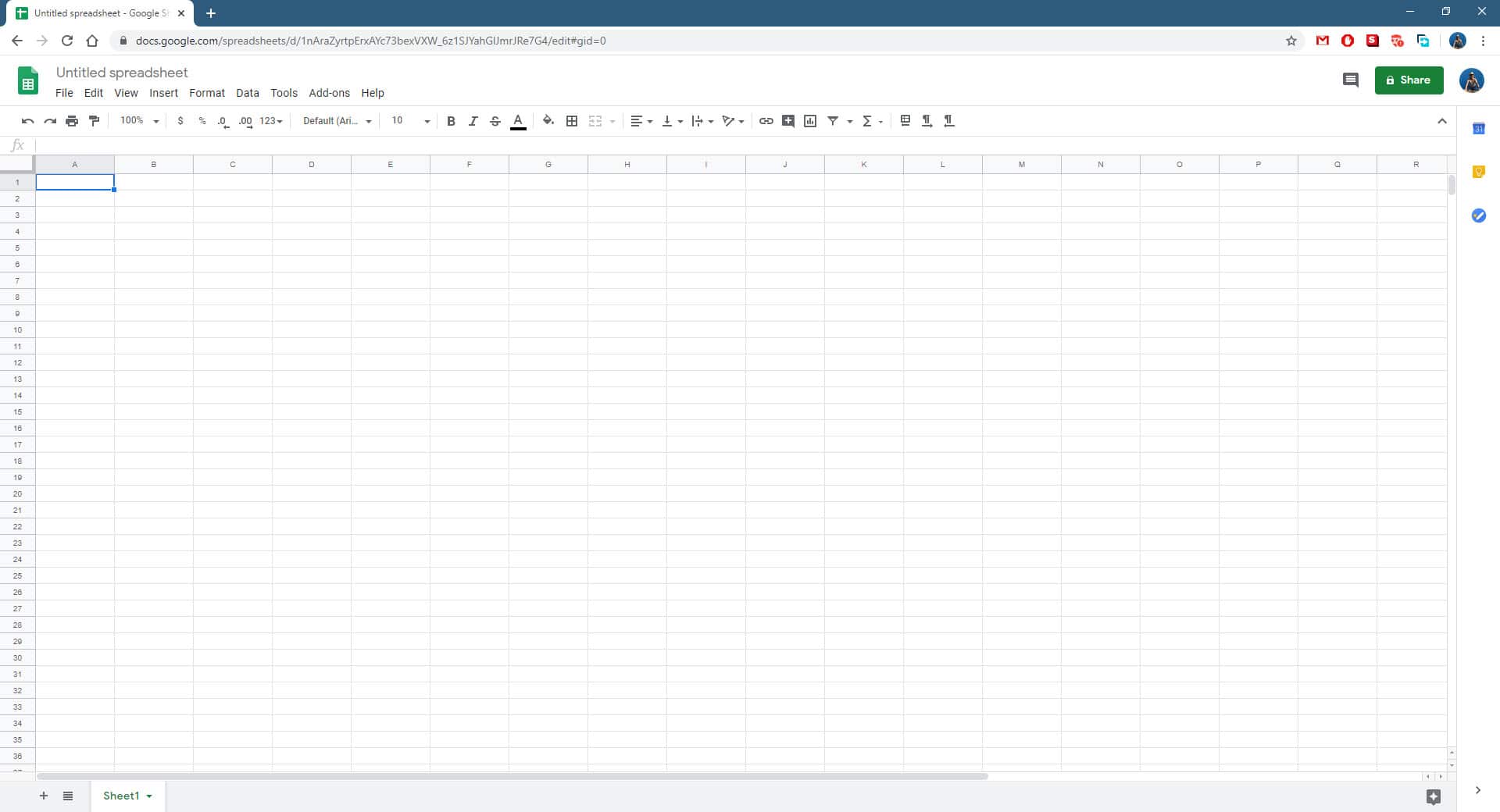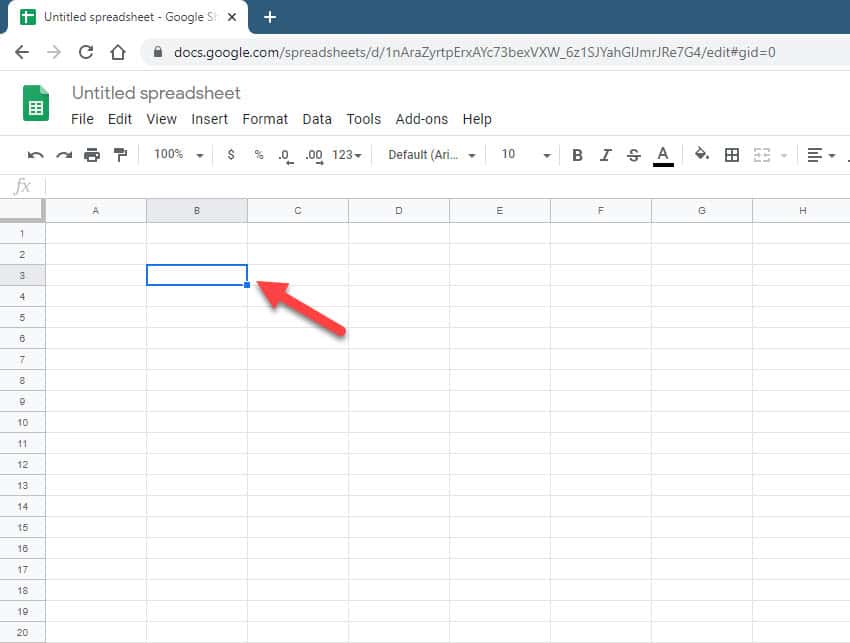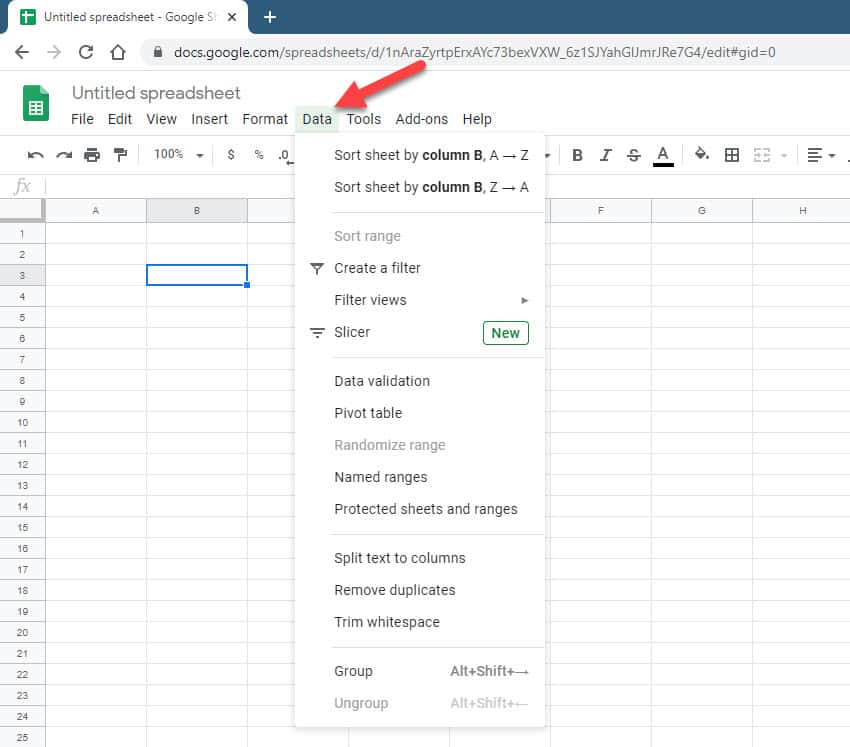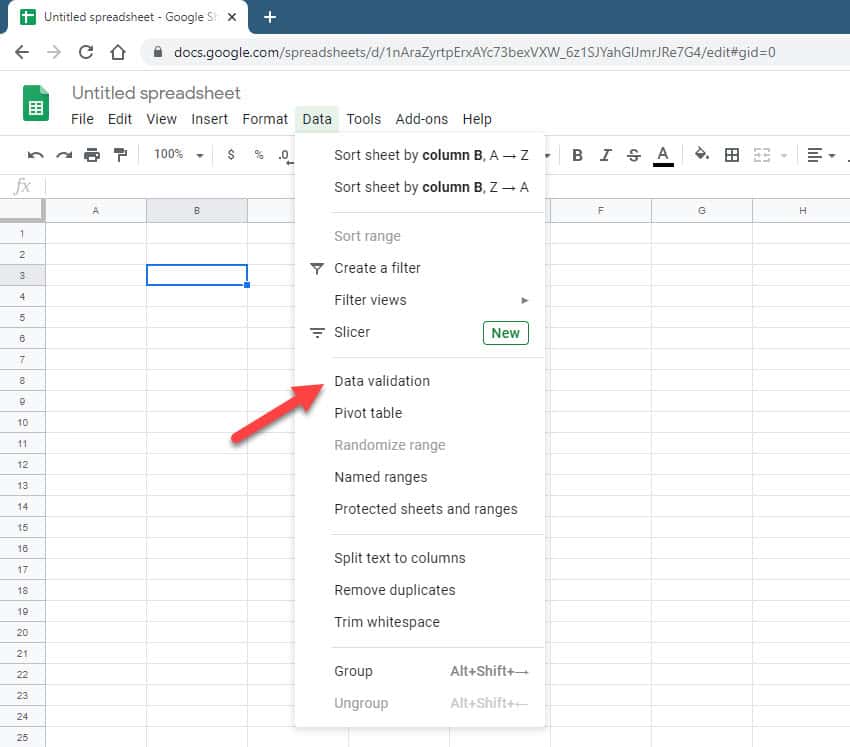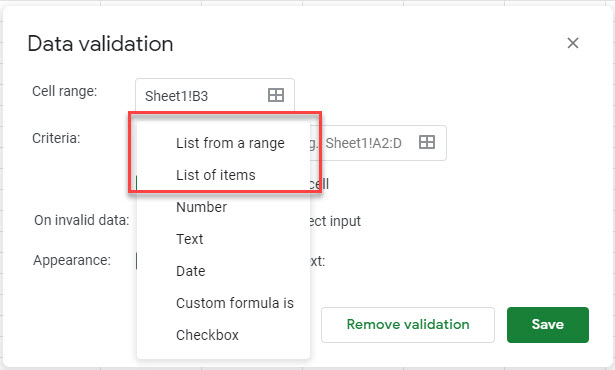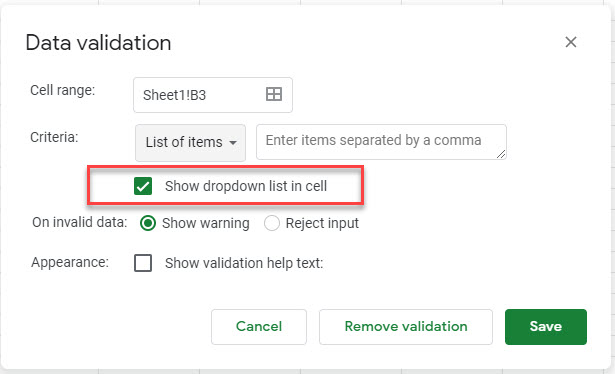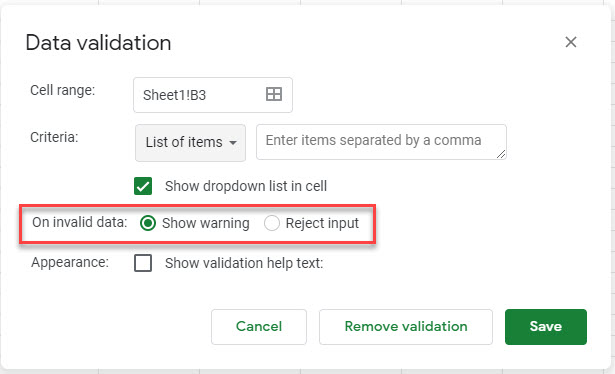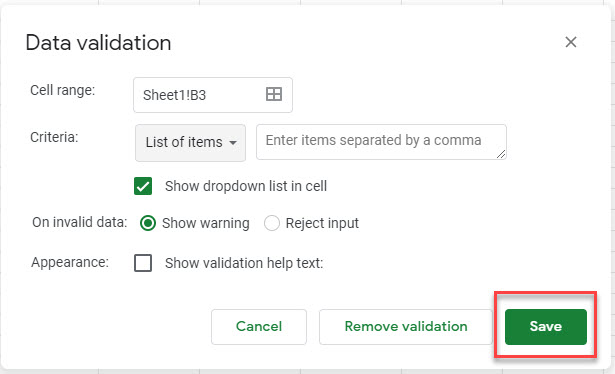Google Sheets is a popular web based spreadsheet program that’s available for various computing platforms. It can be accessed via the browser on an app and allows users to create and edit spreadsheets while collaborating with other users in real time. In this latest installment of our troubleshooting series we will show you how to add drop down list in Google Sheets.
Create a Dropdown List in Google Sheets
A drop down list can become important in minimizing errors when collaborating with other people in creating a spreadsheet. This is because only a predefined set of data can be selected. This also makes it faster to enter data on a cell since it’s already available on a pre-filled list.
How to create a dropdown list
It may seem complicated but creating a drop down list is in fact quite easy as it can be done from the settings of Google Sheets. Just follow the steps below to begin creating your own list.
Time needed: 3 minutes.
Create in-cell dropdown list
- Open a spreadsheet in Google Sheets.
You can either create a new one or open an existing one.

- Select a cell or cells.
This is where you will want to create the drop-down list.

- Click Data.
This is located on top of the spreadsheet.

- Click Data Validation.
A new Data Validation window will pop-up.

- On Criteria choose List from a Range or List of items.
If you choose the first then you will have to enter the cells that will be included in the list. If you choose the second then you will have to enter items, separated by commas and no spaces.

- Check or uncheck the Show dropdown list in a cell box.
This will display or remove the down arrow.

- Choose Show warning or Reject input.
If you enter data in a cell that doesn’t match an item on the list then you will see a warning. If you want people to only enter items from the list then choose “Reject input”

- Click Save.
This will create the drop-down list.

After performing the steps listed above you will successfully add drop down list in Google Sheets.
How to delete a dropdown list
If you want to delete the dropdown list that you created then here’s how you can do it.
- Open a spreadsheet in Google Sheets.
- Select the cell or cells you’d like to change.
- Click Data.
- Click Data validation.
- To change the options listed, edit the items next to “Criteria.”
- To delete a list, click Remove validation.
- Click Save.
Having Issues with your computer? Feel free to contact us using this form. We’ll try to help.