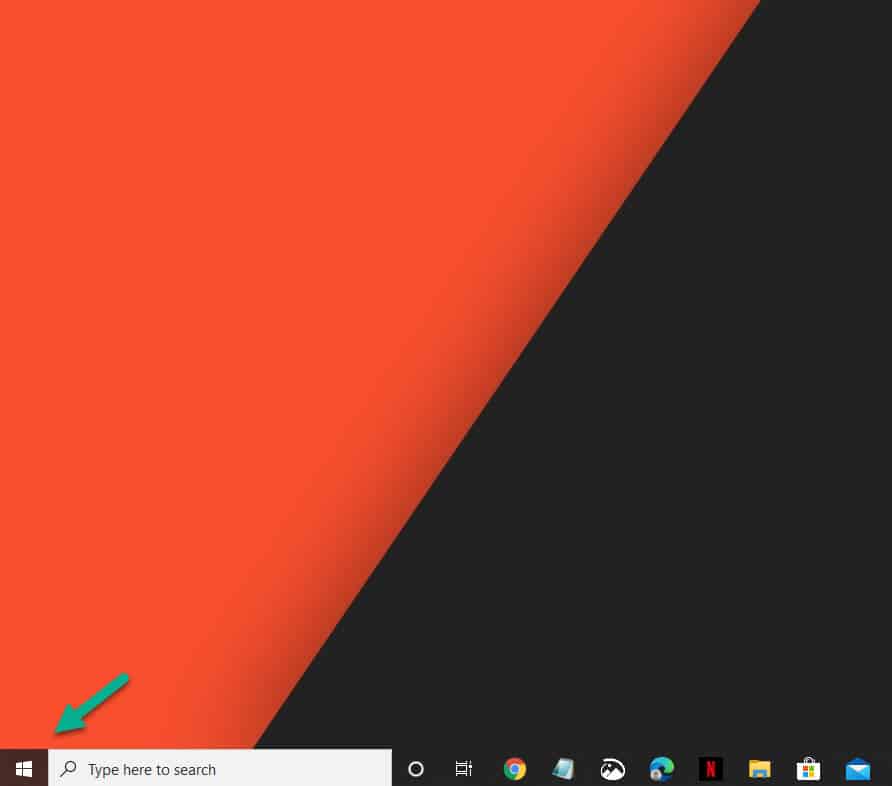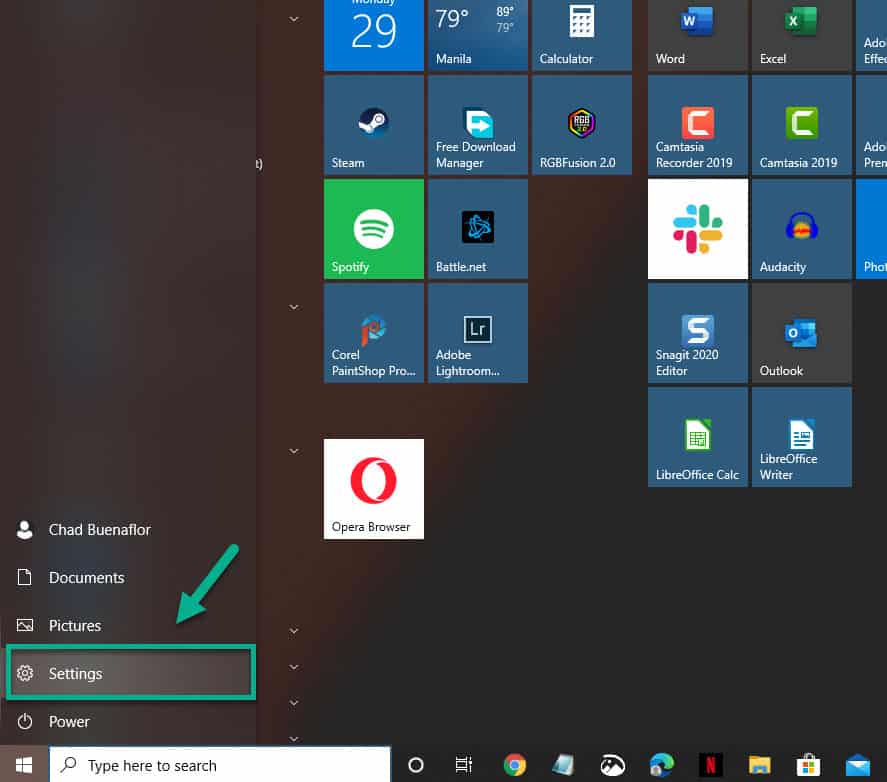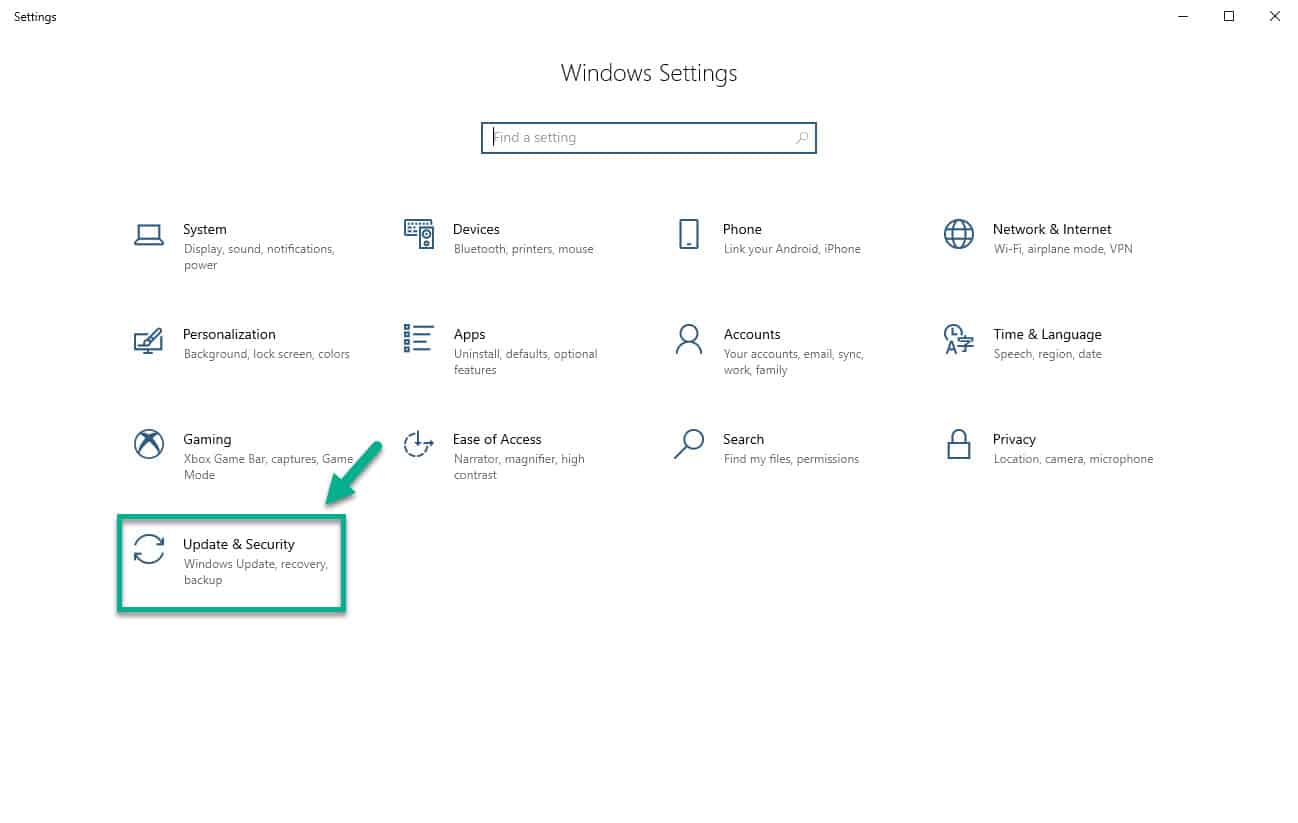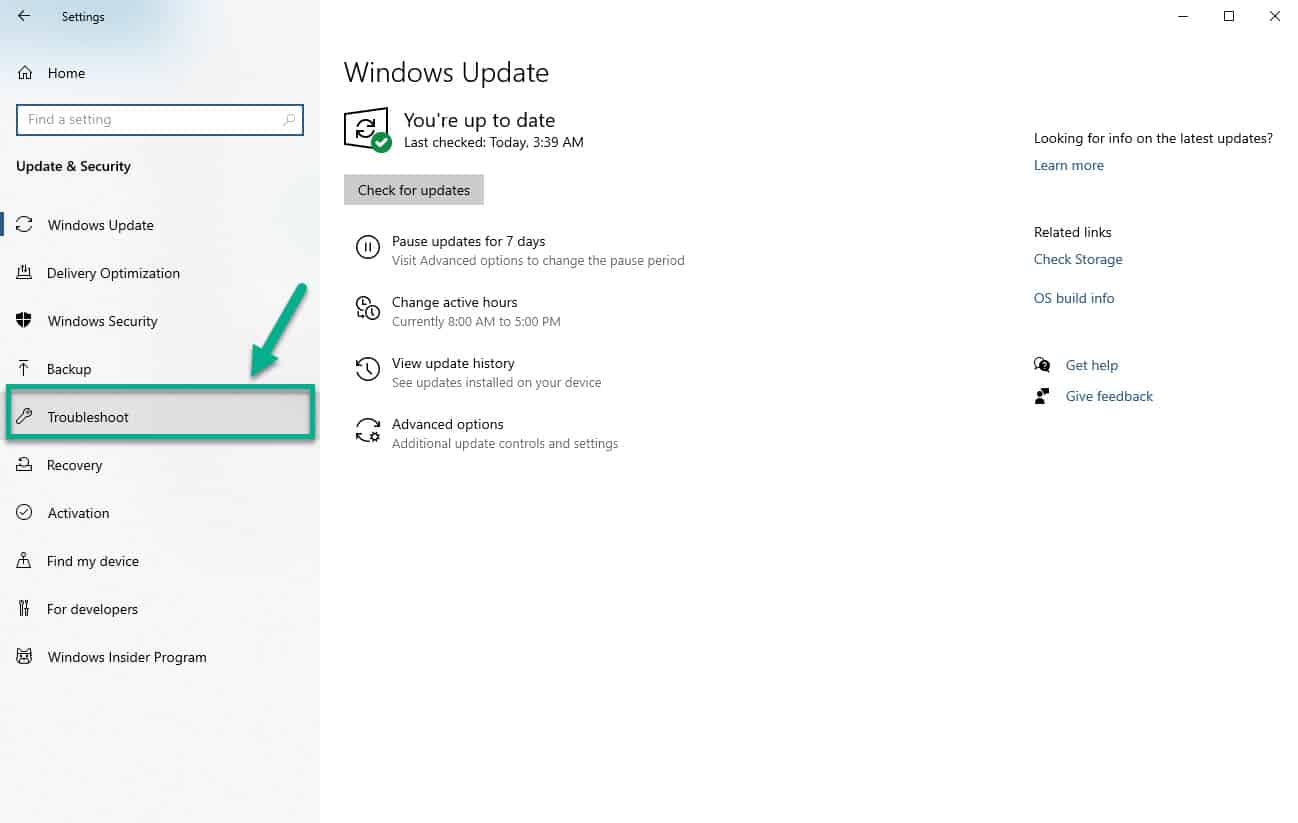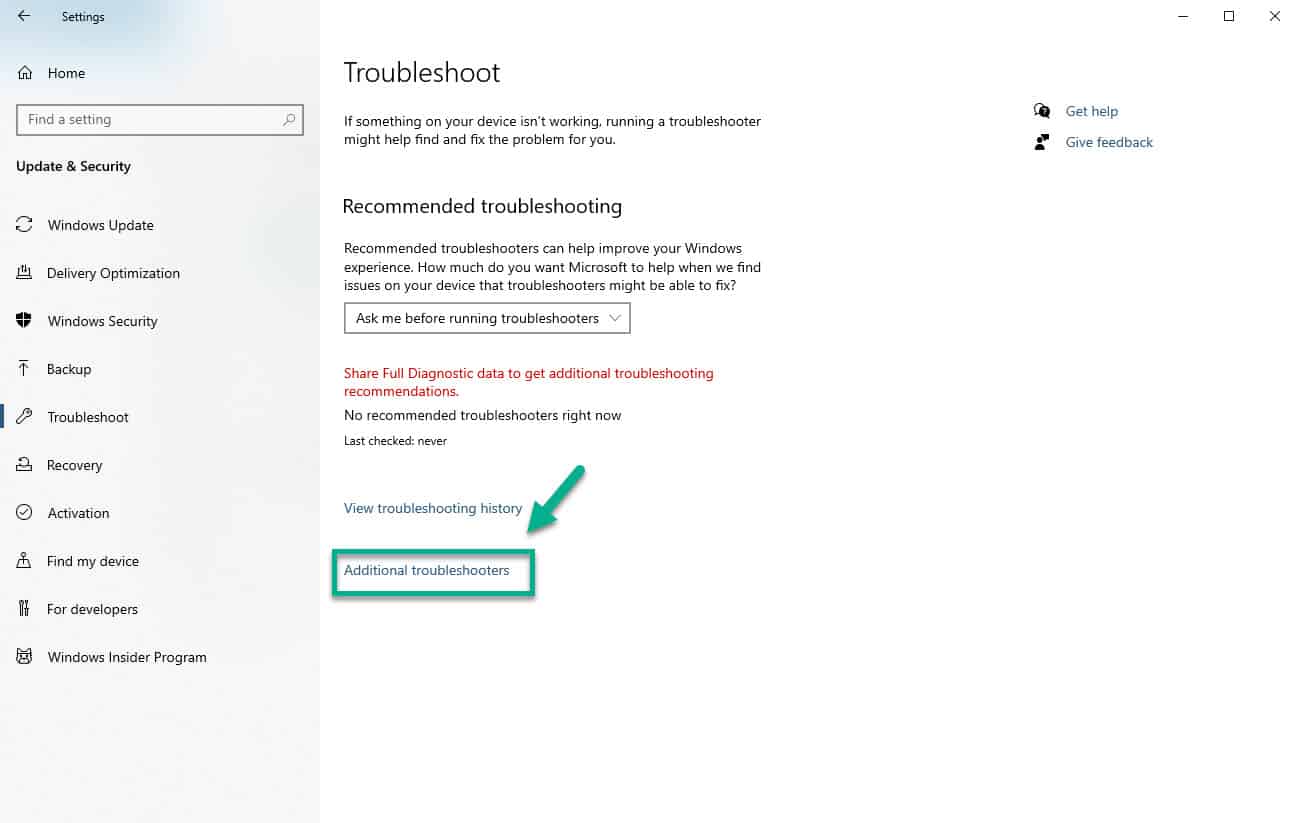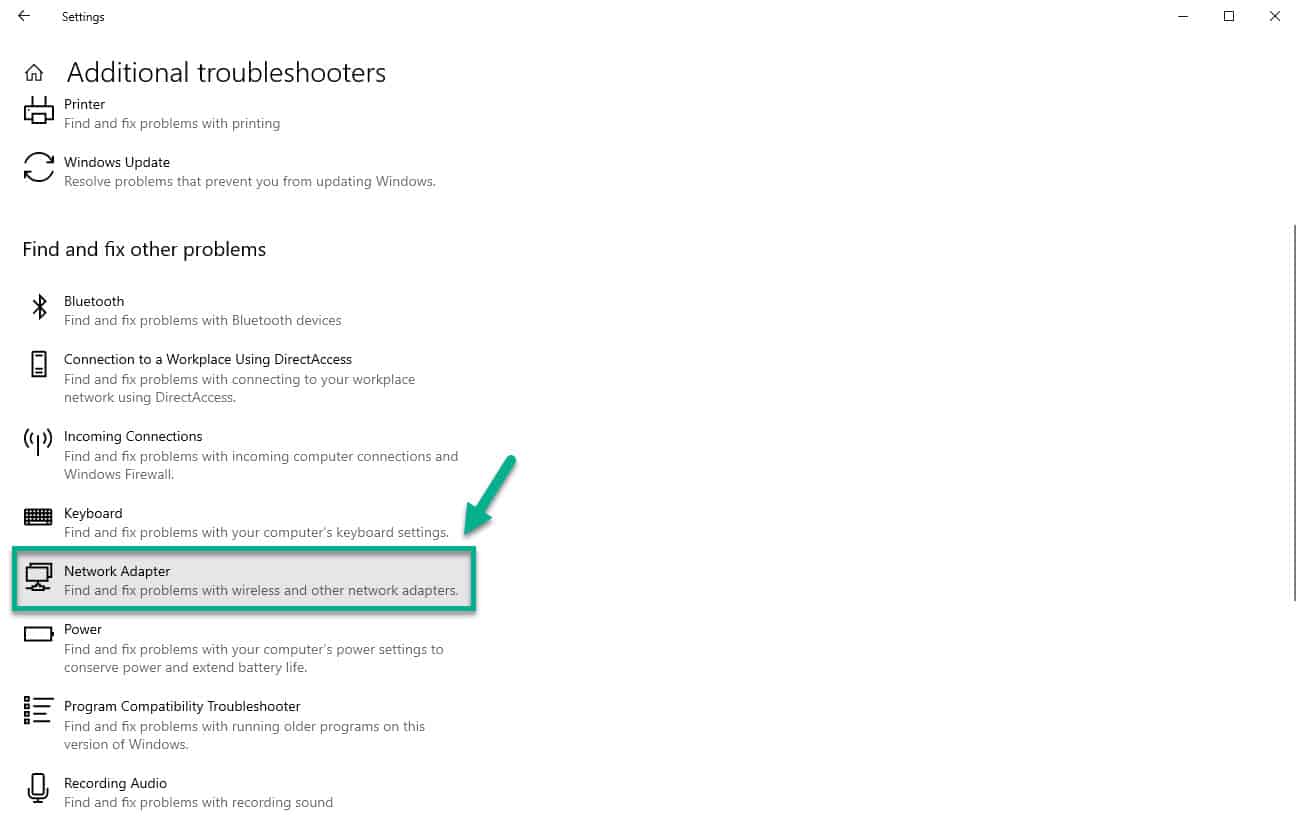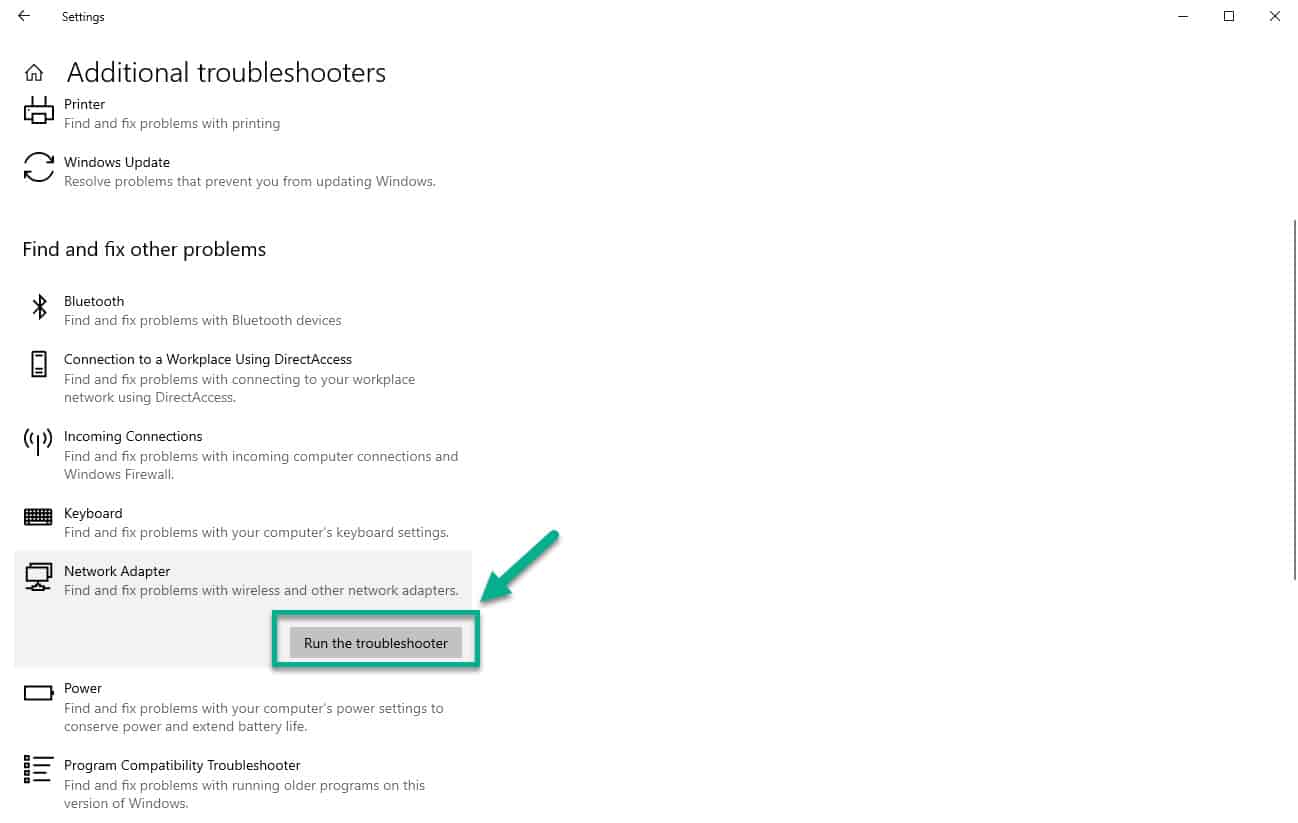The HP Envy x360 won’t connect to Wi-Fi is a common issue that you can experience for this model, and any other laptop for that matter. There are several factors that can cause this problem which is why we will be conducting a series of troubleshooting steps.
Pre-requisites:
- Make sure other devices can connect to the Wi-Fi network.
- Restart the laptop and the router it is trying to connect to.
- Turn off the Wi-Fi setting of the laptop then turn it on again after a few seconds.
- Try connecting to a different Wi-Fi network.
HP Envy x360 Wi-Fi does not connect
The HP Envy x360 is a premium laptop model that’s considered as a 2 in 1 device. It can be used as a traditional laptop or as a tablet when you flip its screen. It’s made for users who want a device that is powerful enough to handle their work tasks while flexible enough to be used as an entertainment center. Although this is a solid performing device there are instances when certain issues can occur. In this latest installment of our troubleshooting series we will show you how to fix the HP Envy x360 won’t connect to Wi-Fi issue.
Method 1: Run the network adapter troubleshooter tool
You should try using the built-in troubleshooting tool of Windows 10 first for this problem.
Time needed: 5 minutes.
Network adapter troubleshooter
- Click the Start button.
This can be found on the lower left side of the screen.

- Click Settings.
This will open the Settings window.

- Click Update & Security.
This is usually the last option found in the Settings window.

- Click Troubleshoot.
This can be found on the left pane.

- Click the Additional troubleshooters link.
This can be found on the right pane.

- Click Network Adapter.
This can be found under the “Find and fix other problems” section on the right pane.

- Click the “Run the troubleshooter” button.
The computer will scan for any problems then provide the recommended troubleshooting steps you will need to do.

Method 2: Reinstall the network adapter driver
If your laptop has a corrupted network driver then this problem can occur. To fix this you need to uninstall then reinstall the driver.
- Right click the Start button.
- Click Device Manager.
- Click the forward arrow just before Network Adapters.
- Locate the network adapter then right click it.
- Click uninstall.
- Right click Network adapters.
- Click Scan for hardware changes. The adapter will be rediscovered and its driver will be installed.
Once the driver has been reinstalled you should restart the computer then check if the problem still occurs.
After performing the steps listed above you will successfully fix the HP Envy x360 won’t connect to Wi-Fi issue.
Having Issues with your computer? Feel free to contact us using this form. We’ll try to help.