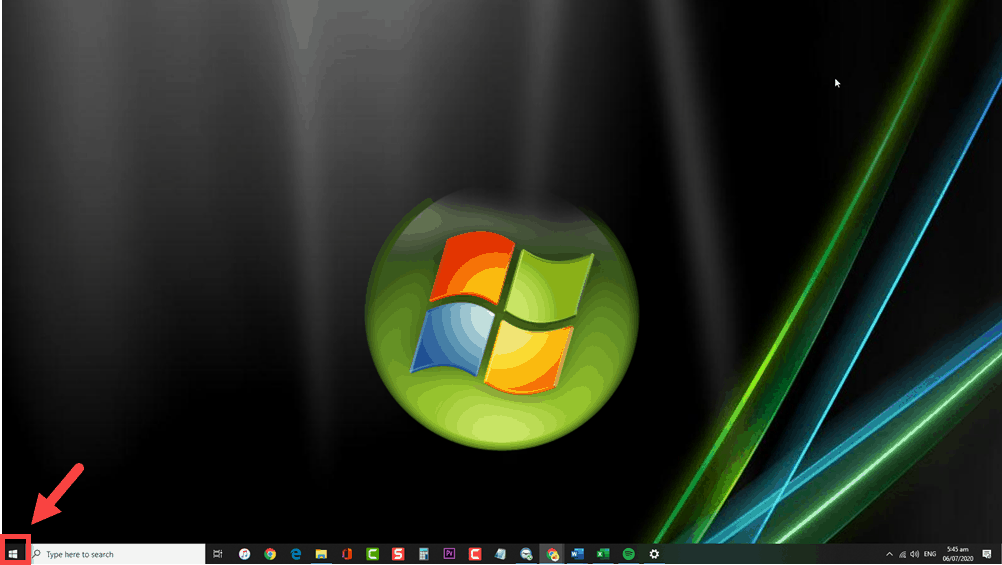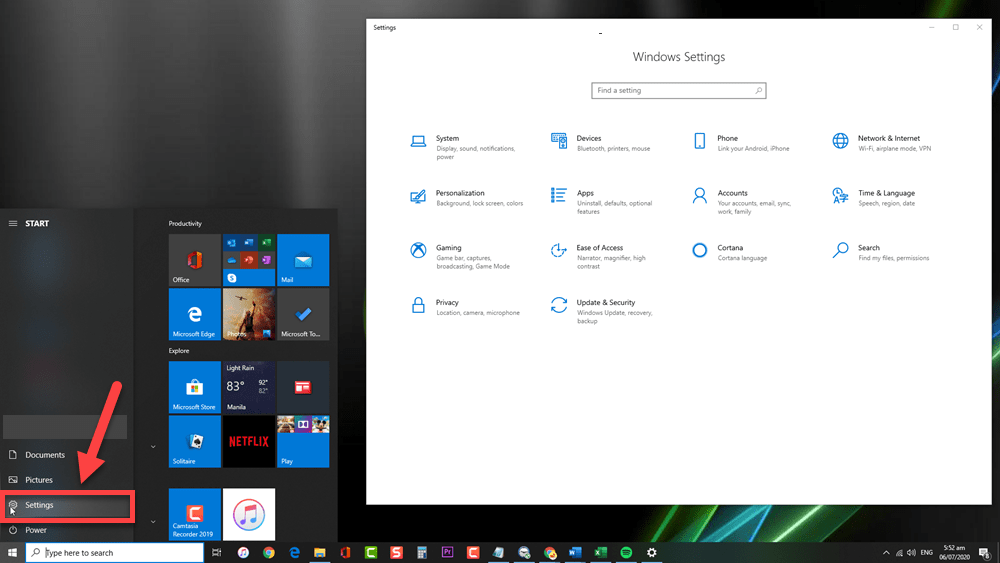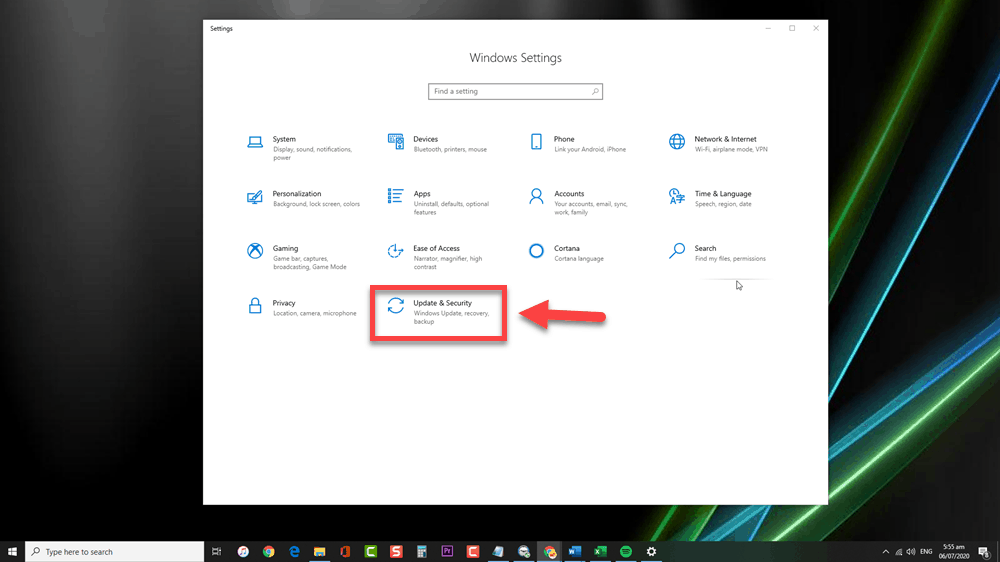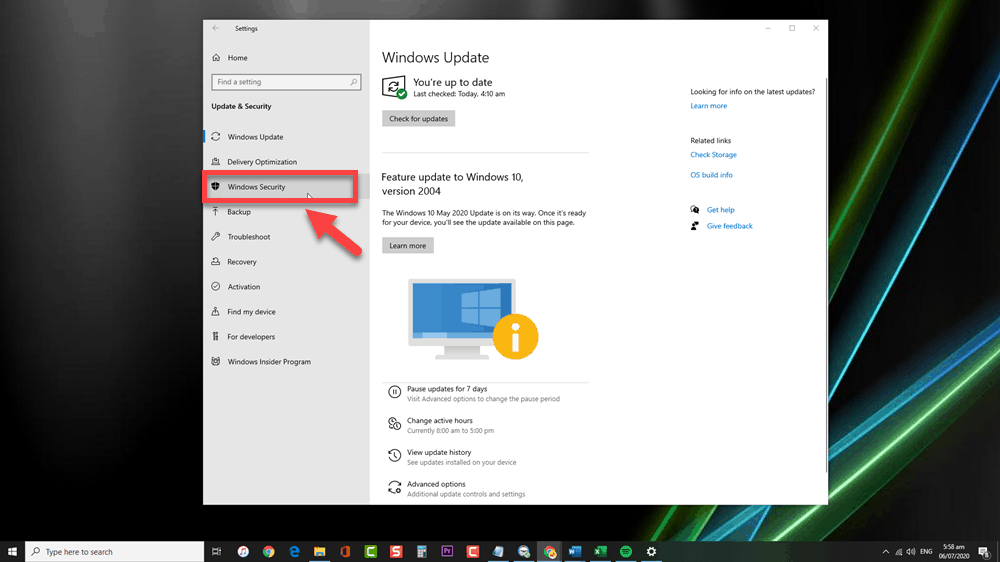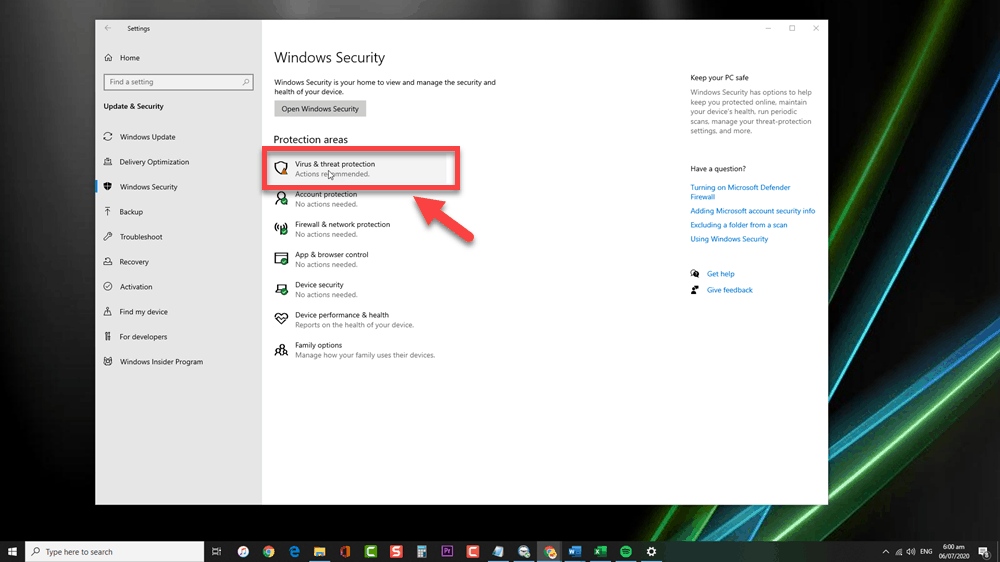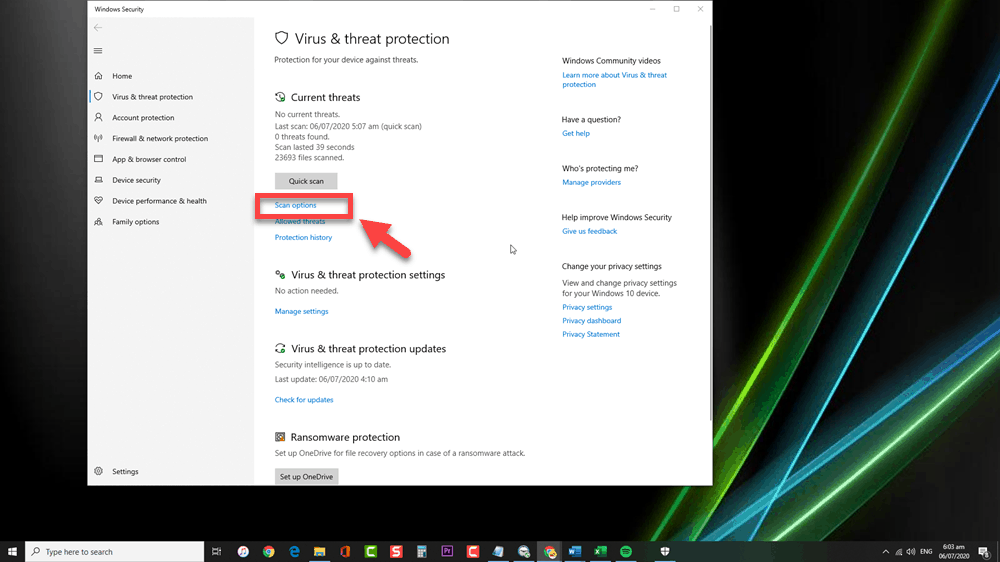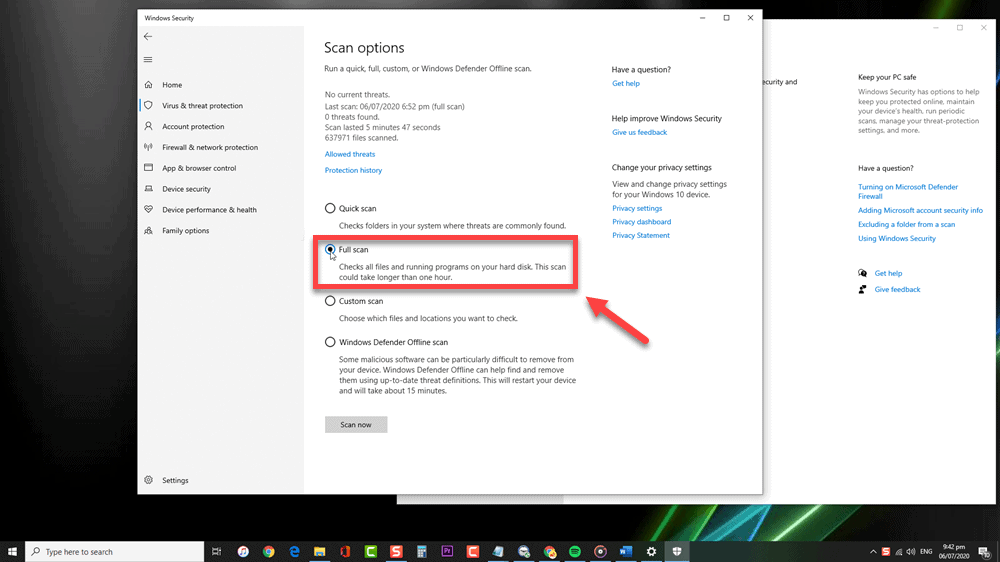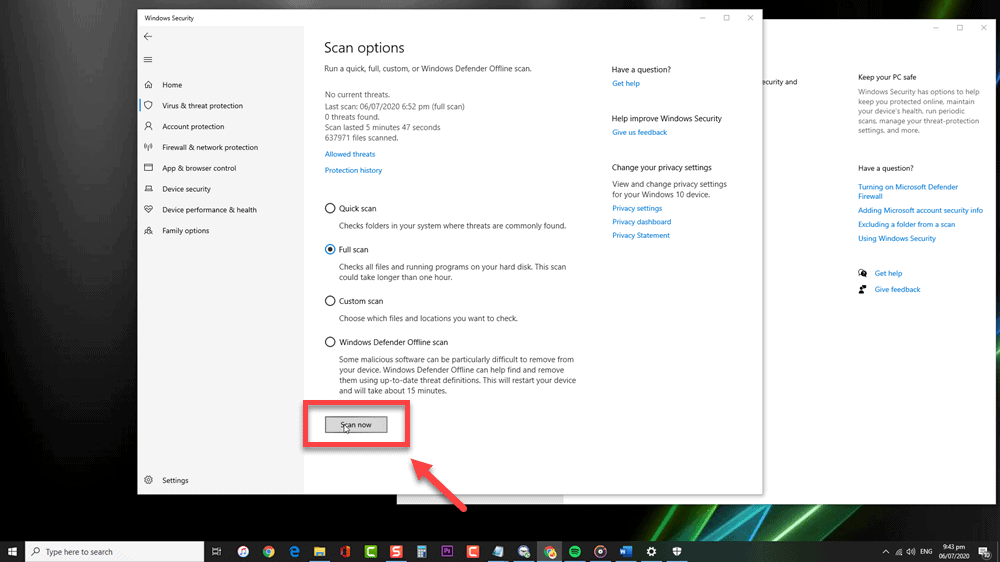To Remove Kovter Malware Using Windows Defender, your anti-virus must be updated. Updating your virus definition can be done by checking for Windows update from the settings of your compute then do a full scan to detect it and eventually remove Trojan:Wind32/Kovter Malware.
How does Kovter Malware works
Its usual mode of entry is via emails presenting itself as an attachment. When the attachment is clicked and opened, the malware then installs itself into the registry on your system. After which, it uses the registry keys and PowerShell executables. Other than that, downloading files from network-sharing applications that are unsafe can also lead to your system being infected with Trojan:Win32/Kovter.C. Once your system is infected, cyber criminals can then have access to your system. They can delete, block, modify and copy your data and even change the performance of your computer and computer networks.
Remove Kovter Malware from Windows 10
This type of Malware is difficult to detect for its ability to be fileless after it has infected your system. On the other hand, Trojan:Win32/Kovter.C is a type of Trojan that sometimes consists of ransom messages. These are called ransomware virus. Access to your files and folders will be blocked and a ransom message appears. A ransom money is required to be able to gain access to your system.
In here, we will teach you how to eliminate Kovter Malware using Windows Defender in a few easy steps.
Removing Kovter Malware from Windows 10
Time needed: 10 minutes.
Using Windows Defender is the easiest way to remove this threat from your computer if it is infected by it.
- Click the Start button
Located at the lower left side corner of your screen.

- Click on Settings
An icon that looks like a gear. Clicking it will direct you the Windows Settings.

- Click Update & Security
The tab is located as the last option.

- Click Windows Security
Located at the left side corner just beneath the update and security section.

- Click Virus & Threat protection
Located as the first option at the protection areas section of Windows Security. A new window opens.

- Click Scan Options
Located at the new window, from the current threats section.

- Select Full scan
From the choices presented, selecting Full Scan option to check all the files and running programs on your hard disk. The Full Scan usually takes more than an hour to complete depending on the number of files on your computer to be scanned.

- Click on Scan Now
To start the scanning process.

After performing the steps listed above you will successfully remove Kovter malware using Windows Defender.
Having Issues with your computer? Feel free to contact us using this form. We’ll try to help.