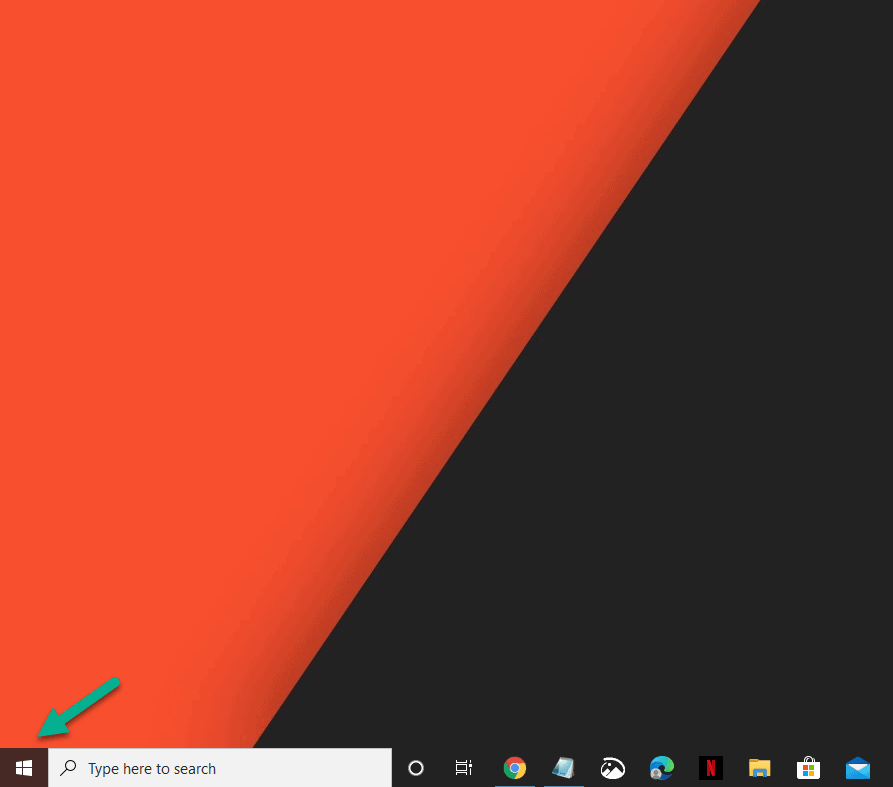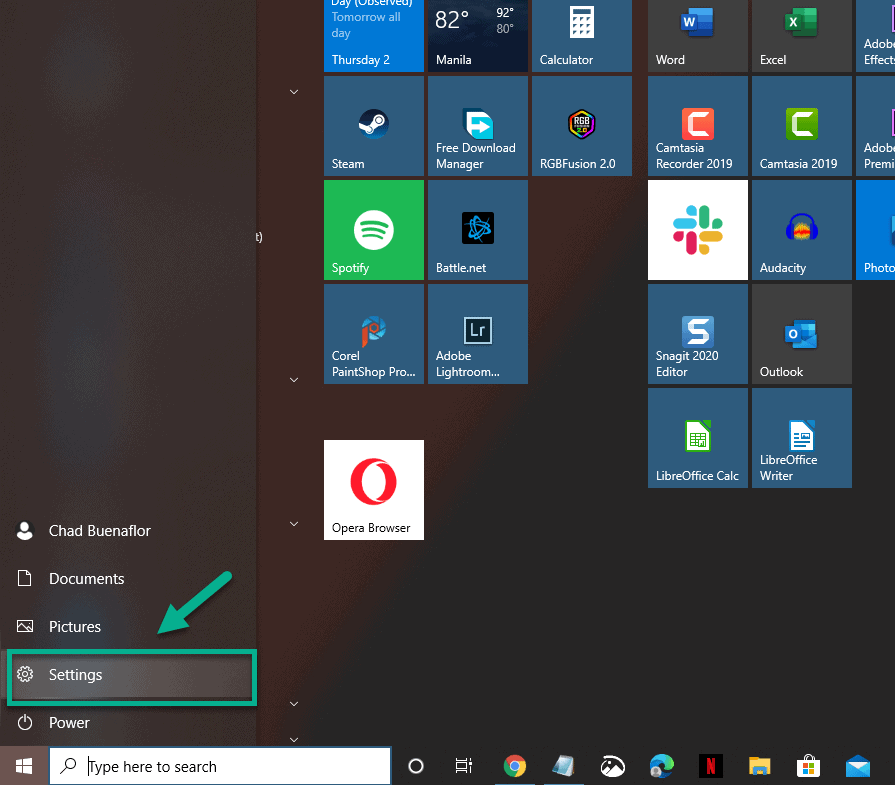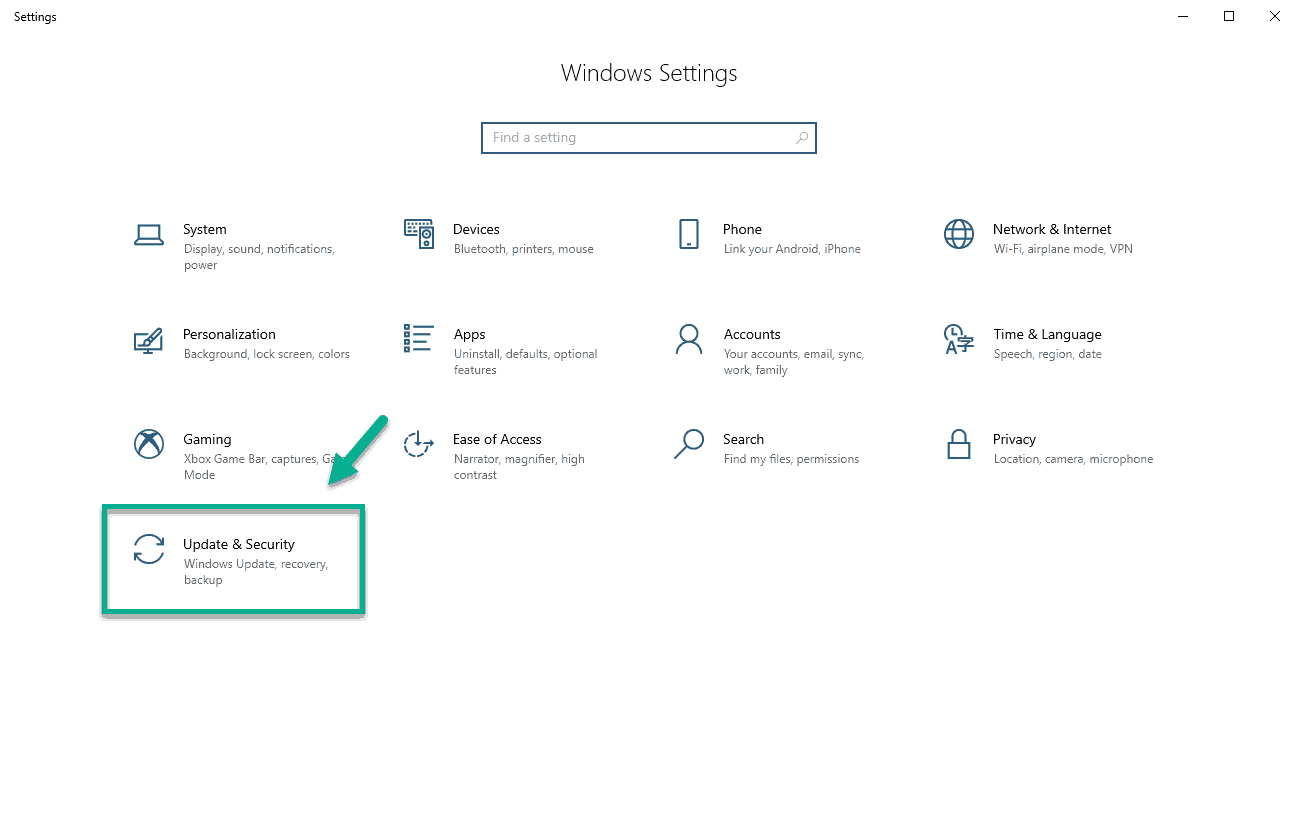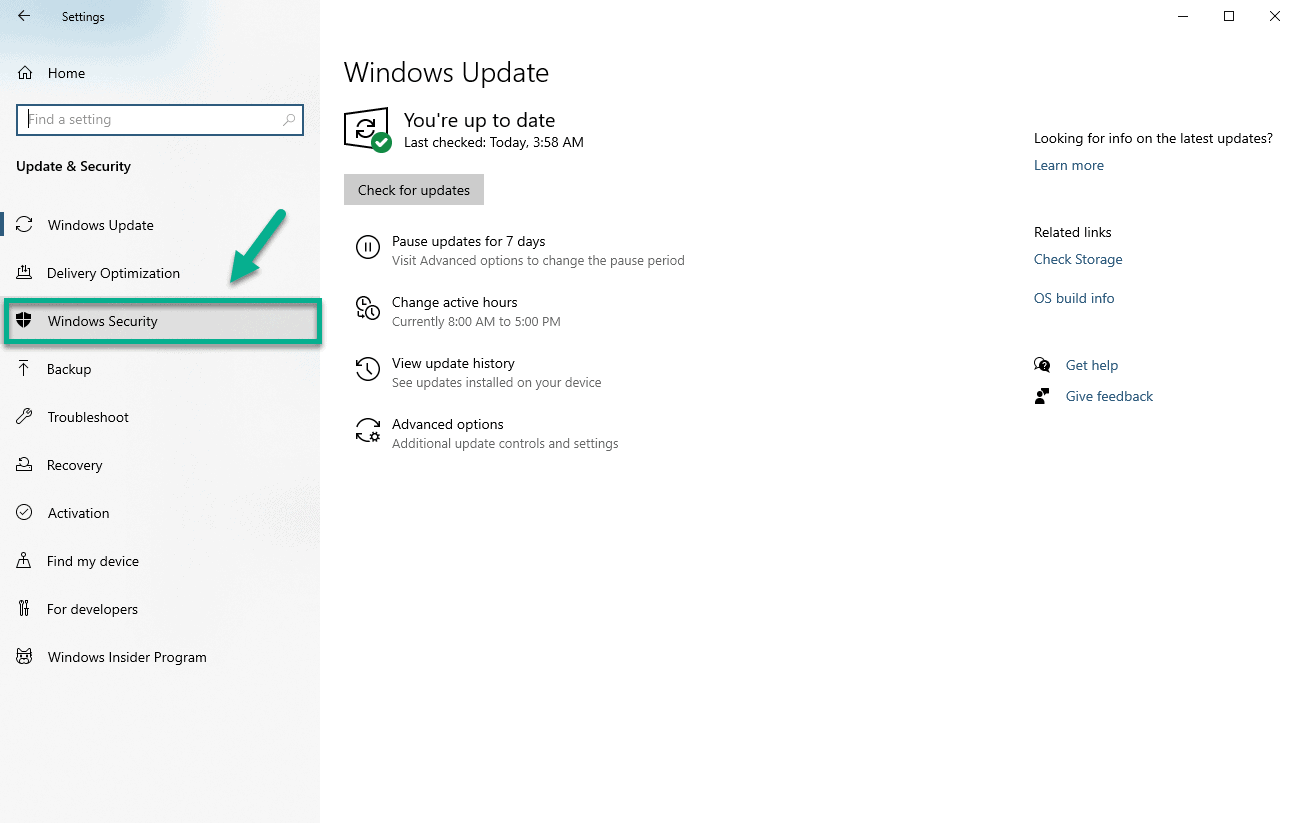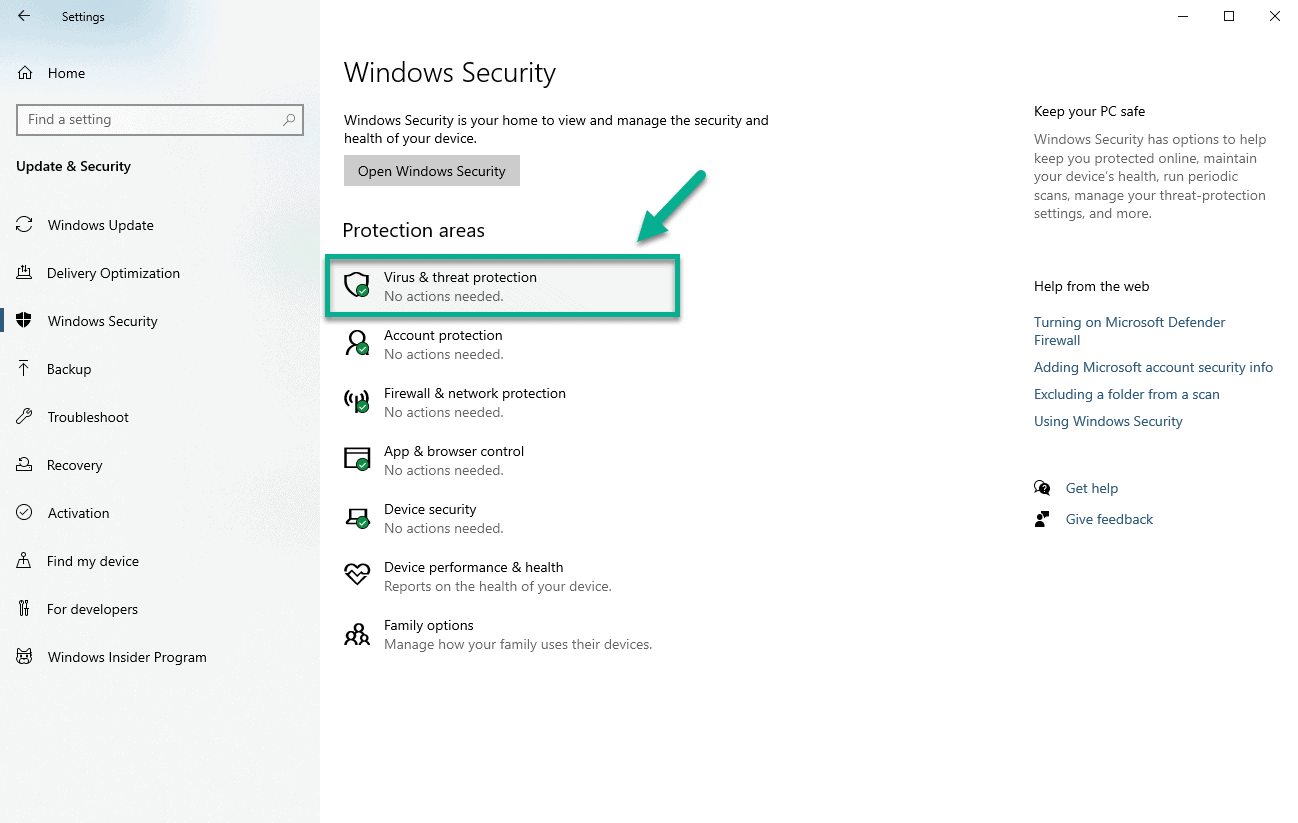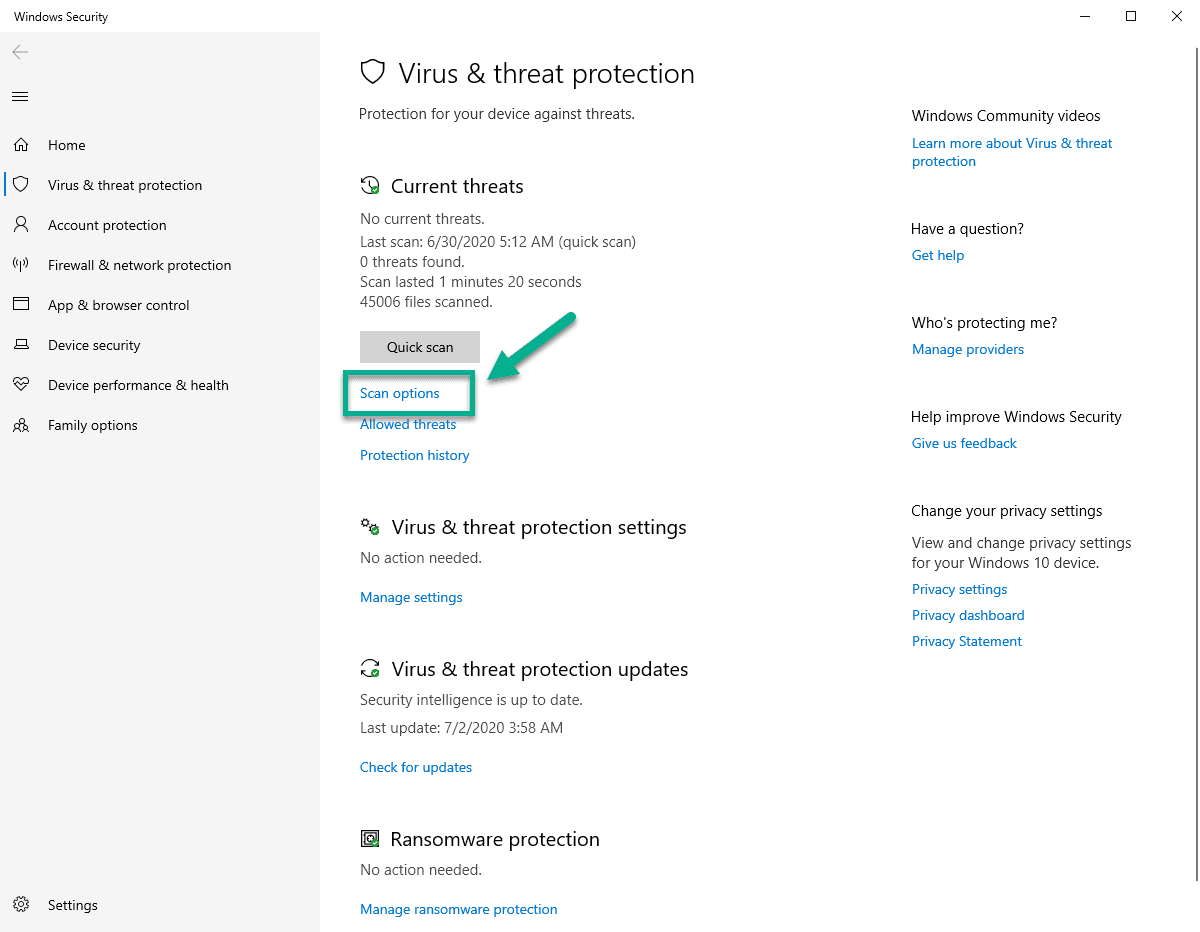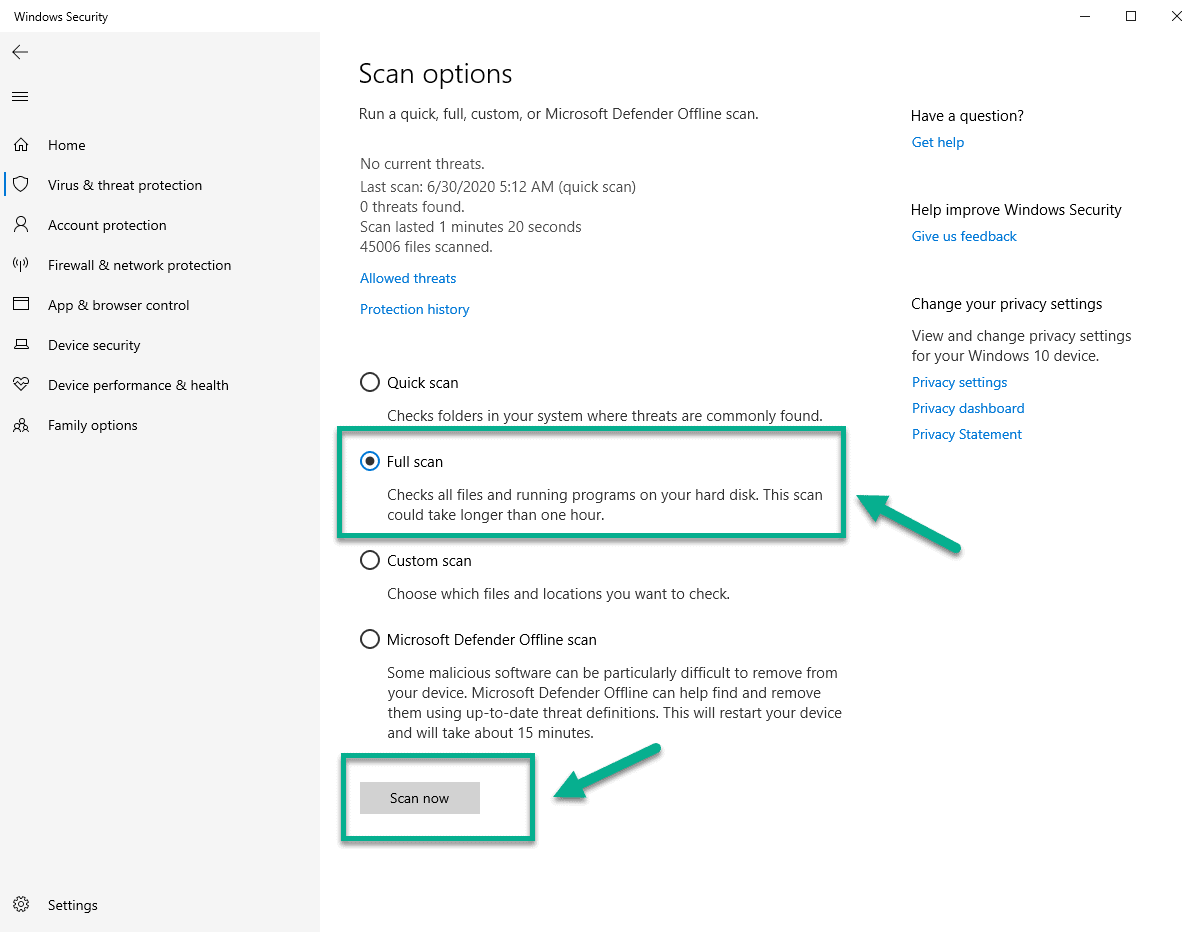The best way to remove CoinMiner malware in Windows 10 is to use the built-in security software, Windows Defender.You just need to make sure that its virus definitions are updated which you can easily do by checking for Windows updates from Settings.
CoinMiner, also known as Trojan:Win32/CoinMiner, is a Trojan Horse that uses your computer resources to mine digital currency ( Bitcoin, DarkCoin, Ethereum, or Minero) without you knowing it. It usually gains access to your computer by clicking malicious links in emails, or even an online ad with JavaScript code that auto-executes once loaded in the browser.
Remove CoinMiner from Windows 10
This Trojan is one of the favorites of cyber criminals who want to make more money from cryptocurrencies. It allows them to mine for coins without investing in the necessary hardware as this is done at the expense of your computer resources. While this is not necessarily a severe threat it can still affect your computer’s performance once it gets infected.
Effects of CoinMiner on a computer
If your computer gets infected by this Trojan then you might experience some of these issues.
- High CPU and/or GPU usage
- Overheating of the computer
- Intermittent crashes or restarts
- Slow response times.
- Unusual network activity .
Removing CoinMiner Malware from Windows 10
The best way to remove this threat from a computer, if it is infected, is by using Windows Defender.
Time needed: 1 hour.
Detect and remove Trojan:Win32/CoinMiner
- Click the Start button.
This is located on the lower left side of the screen.

- Click Settings.
This has a gear icon which when clicked will open the Settings window.

- Click Update & Security.
This is usually the last option in the Settings window.

- Click Windows Security.
This is located in the left pane.

- Click Virus & Threat protection.
This is located in the right pane and will open the Windows Security window.

- Click Scan Options.
This is located in the right pane under the Current threats section.

- Select Full scan then Scan now.
This will check all files and programs running on your hard drive and will usually take more than an hour to complete. If a virus is found then it will be removed.

After performing the steps listed above you will successfully remove CoinMiner malware in Windows 10.
Having Issues with your computer? Feel free to contact us using this form. We’ll try to help.