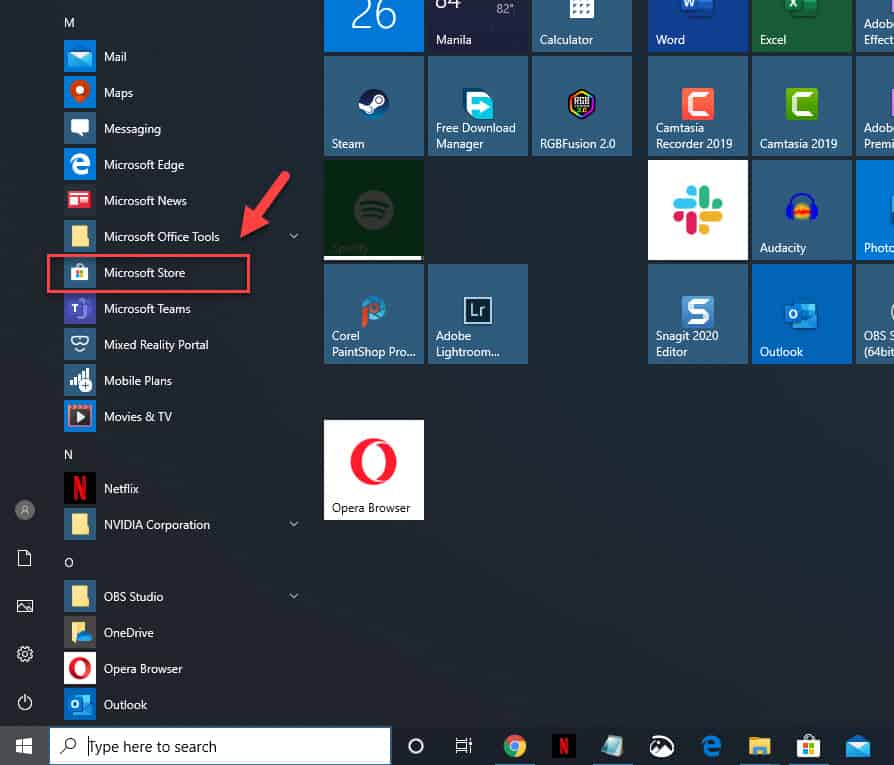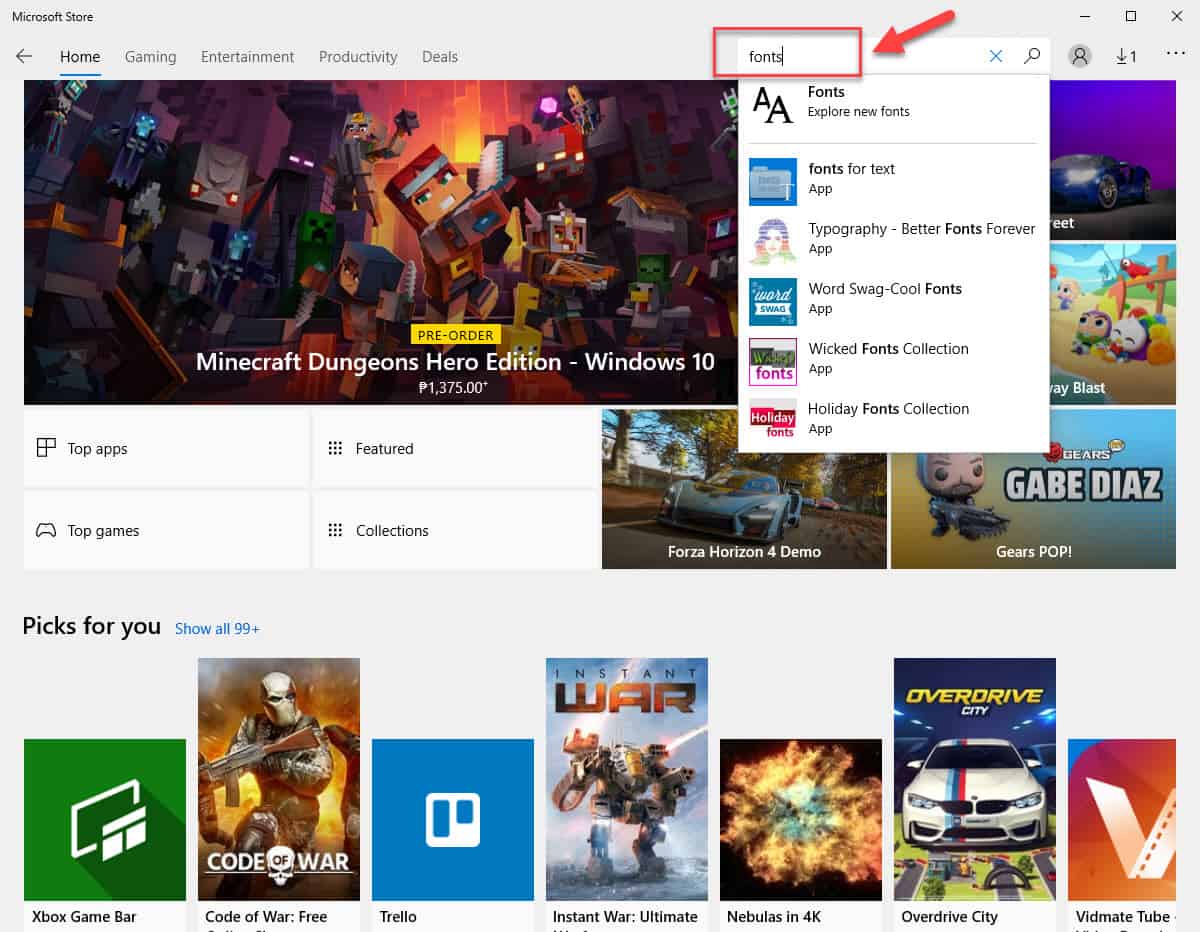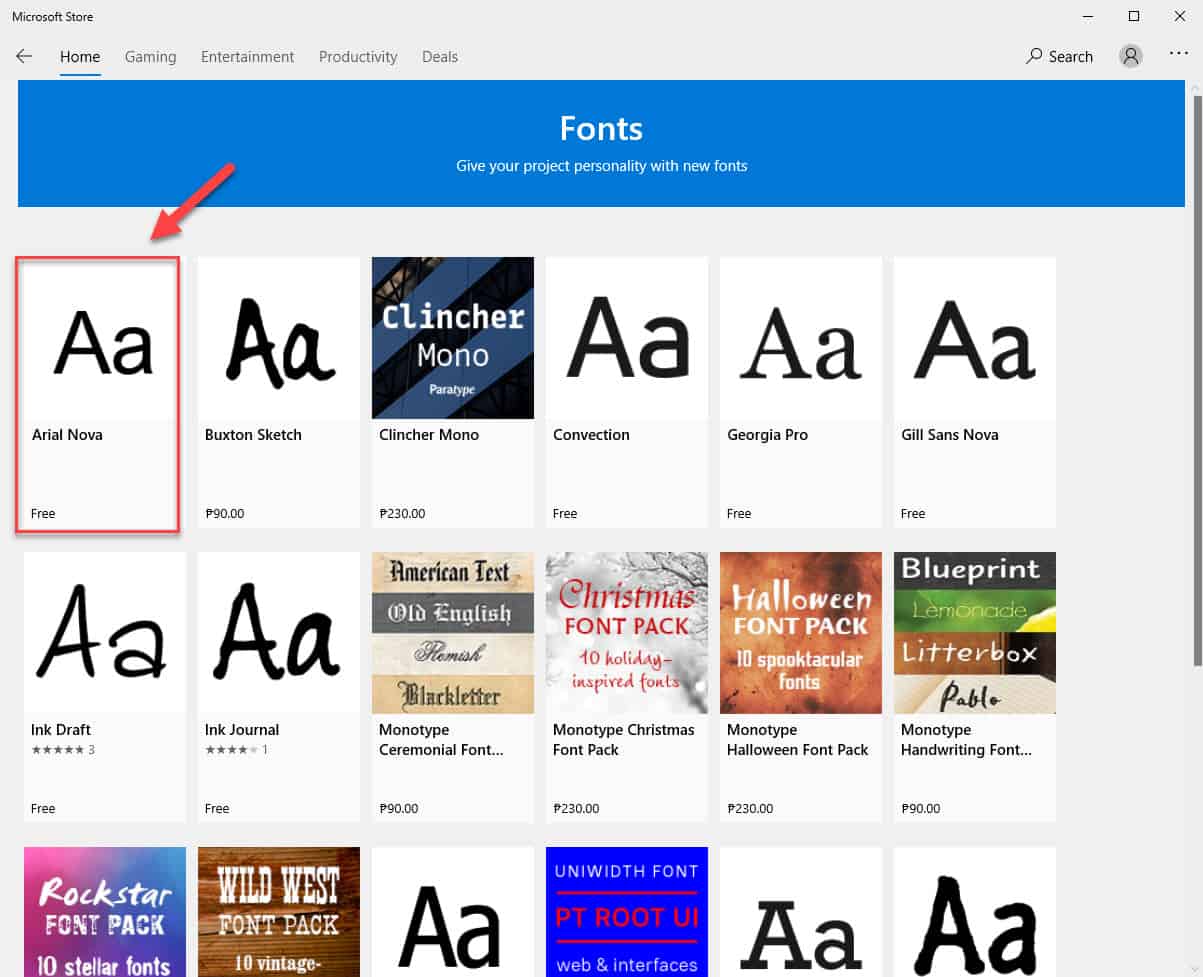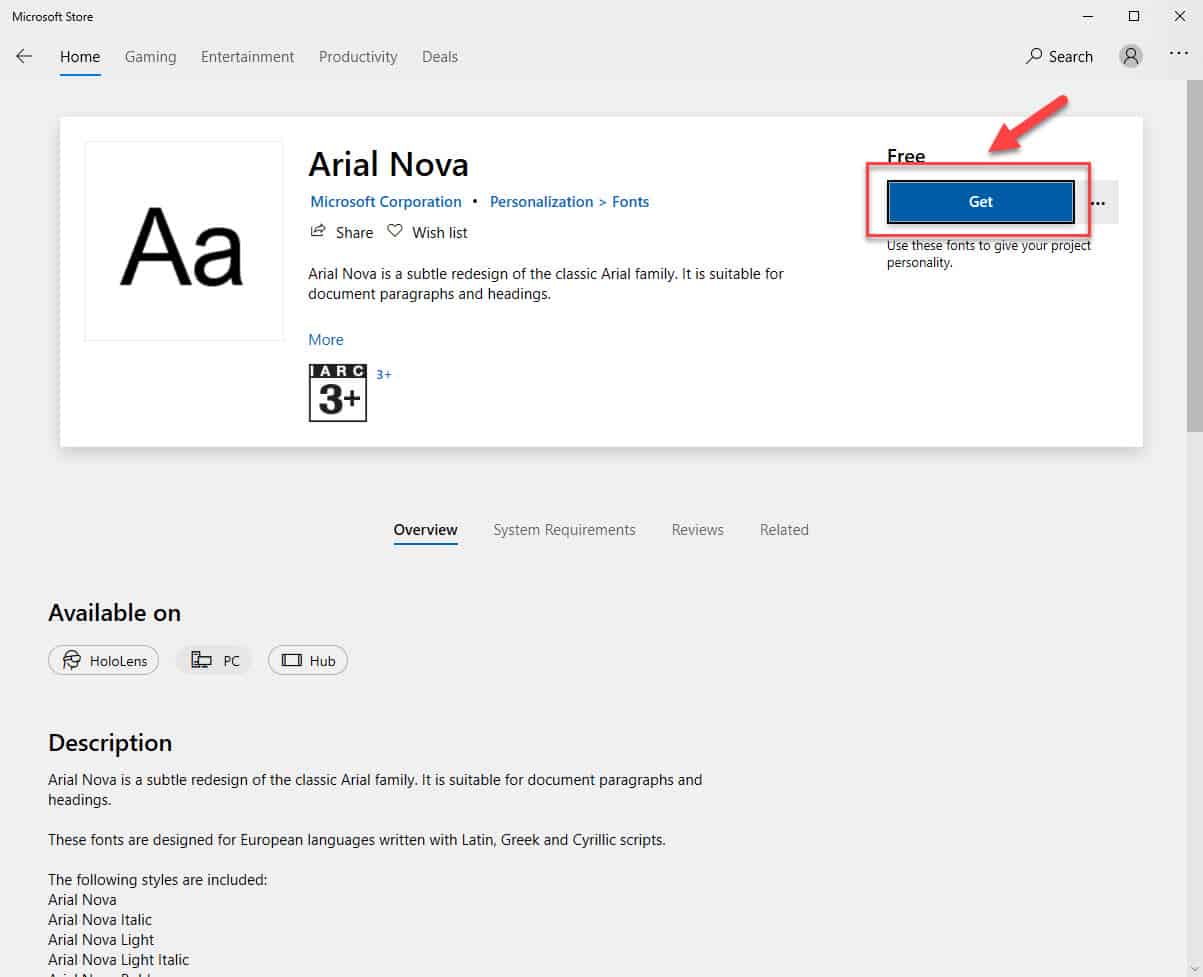Windows 10 is currently the latest version of Microsoft’s operating system that runs on computers. It is being used in more than 57% of the desktop OS market around the world making it quite popular. One of the features that people are impressed with is the numerous ways that this system can be customized. Today we will be showing you how to download fonts in Windows 10.
Install fonts in Windows 10
Using different fonts can improve the way your document or image looks. Windows 10 includes several fonts which you are able to use such as the popular Arial to the bold Times New Roman. If you need more font designs then here’s how you can get this to your computer.
Method 1: Get fonts from the Microsoft Store
The quickest way to get new fonts to your computer is from the Microsoft Store. There are several free and paid options that you can choose from.
Time needed: 5 minutes.
Installing Fonts
- Open the Microsoft Store.
You can do this by clicking on its icon from the Start menu list of apps.

- Type “fonts” without the quotation marks in the search bar then click on the first selection.
This can be found on the upper right part of the Microsoft Store.

- Click on the selected font.
This will open its details.

- Click on the Get button.
This is located on the upper right side and will install the font to your computer.

Method 2: Download fonts from third party websites
There are several websites that provide a collection of free fonts for you to download. One such site is DaFont.com.
- Go to https://www.dafont.com/
- Download the selected font by clicking on its download button. This will download a zipped folder of the font.
- Go to the location where the zipped folder is downloaded then extract the files.
- Select the font files (.ttf, .otf or .fon) then right click on it then click on Install. This will automatically install the font.
After performing the steps listed above you will successfully download fonts in Windows 10.
Having Issues with your computer? Feel free to contact us using this form. We’ll try to help.