Encountering the DISM Error 87 on your computer? Don’t worry, we’ve got you covered! In this comprehensive troubleshooting guide, we’ll provide you with 10 effective methods to resolve the DISM Error 87 and get your system back on track. Say goodbye to the frustration of error messages and regain a smooth and reliable computing experience.
1. Fix for DISM Error 87: Use Proper DISM Command Syntax
This error often occurs due to incorrect command usage, leading to system instability and malfunction. In this troubleshooting guide, we’ll walk you through the correct syntax and usage of DISM commands, enabling you to effectively resolve Error 87 and restore your system’s functionality. Say goodbye to the frustration of DISM errors and ensure smooth operation on your computer with the right command syntax.
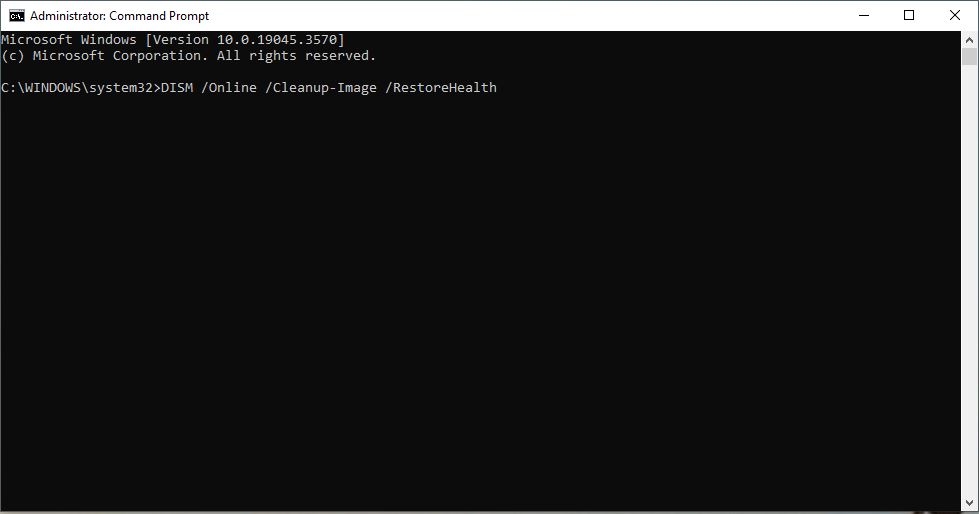
Check that your DISM command is typed correctly with proper spacing between parameters. For example:
DISM /Online /Cleanup-Image /RestoreHealth
Fix any typos, extras spaces, or missing spaces causing Error 87.
2. Open Command Prompt as Administrator
This error often occurs due to insufficient privileges when running DISM commands. In this troubleshooting guide, we’ll explain how to open Command Prompt as an administrator, allowing you to execute DISM commands with the necessary permissions and resolve Error 87 effectively
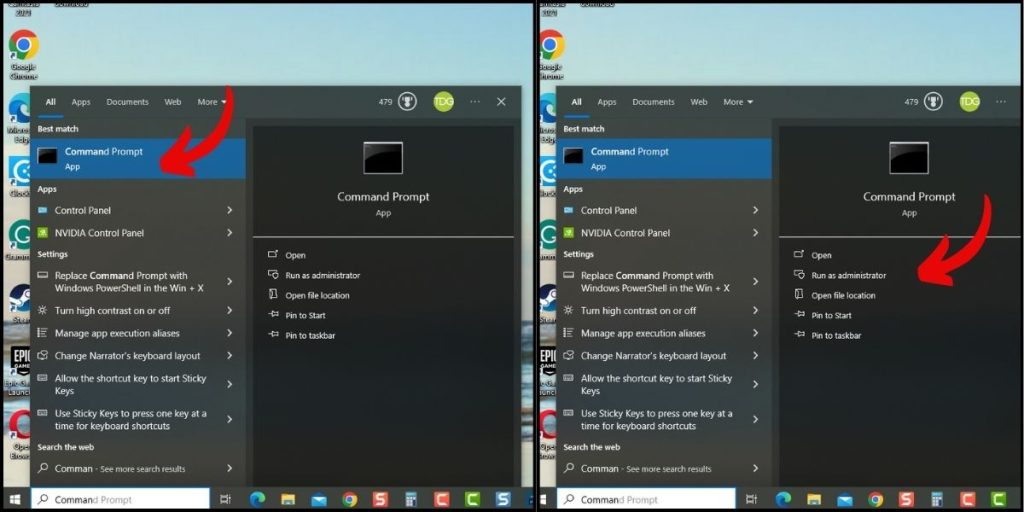
DISM requires admin rights. Open an elevated Command Prompt:
- Search for Command Prompt.
- Right-click it and select “Run as administrator”.
- Enter your admin credentials if prompted.
- Run the DISM command again.
3. Update Windows
Updating your Windows operating system often resolves this issue, as updates contain bug fixes and improvements that address various system errors.
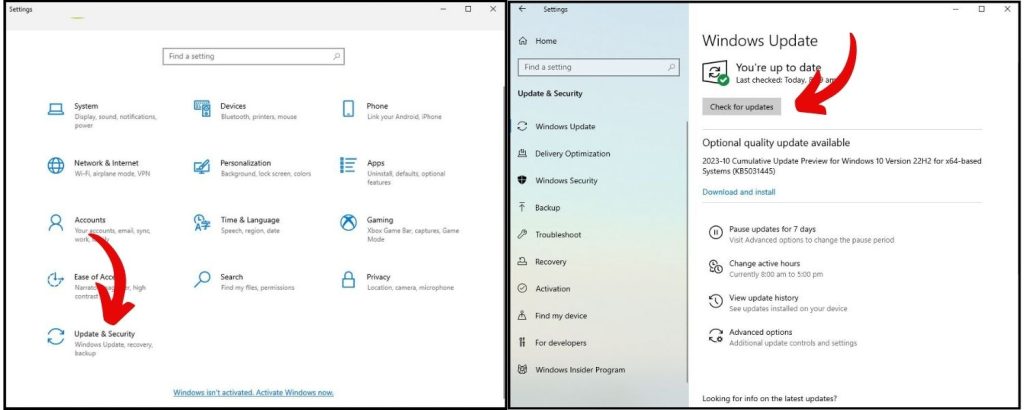
Install the latest Windows updates:
- Go to Settings > Windows Update.
- Click “Check for updates”.
- Install any available updates.
4. Run SFC Scan
Corrupted Windows system files may lead to DISM Error 87. Running an SFC (System File Checker) scan can be a powerful troubleshooting step to fix the DISM Error 87. This error often occurs due to corrupted or missing system files, causing disruptions in the DISM functionality.
Run System File Checker (SFC) to fix broken system files:
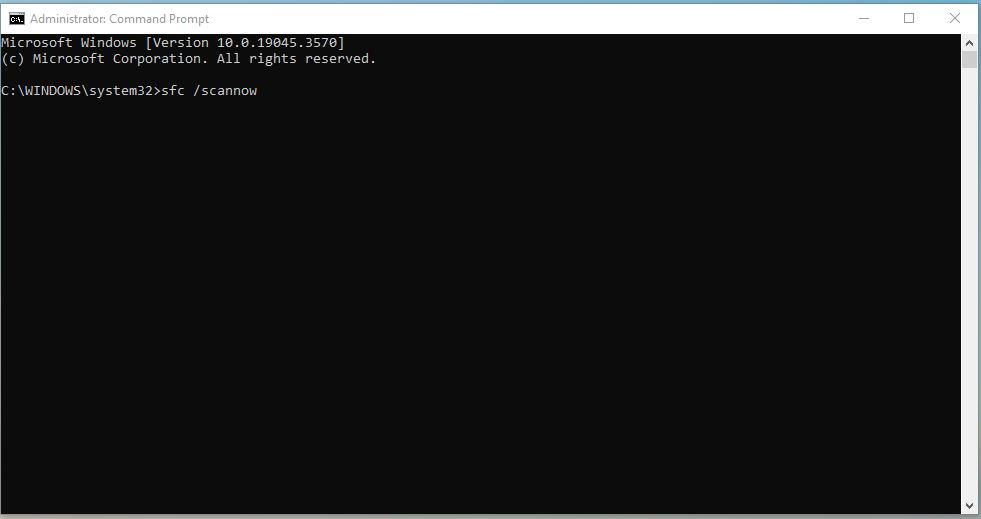
- Open Command Prompt as admin.
- Type sfc /scannow and hit Enter.
- Wait for SFC to finish scanning and repairing system files.
5. Use Correct DISM Version
If you’re running DISM from an older Windows version, use the matching DISM version to avoid issues.
Using the correct DISM version is essential for resolving the DISM Error 87 effectively. This error often occurs when there is a mismatch between the version of DISM being used and the operating system.
6. Reinstall Windows
When all else fails, reinstalling Windows can be a powerful troubleshooting step to resolve the persistent DISM Error 87. This error often indicates deeper system issues that cannot be easily fixed through conventional troubleshooting methods.