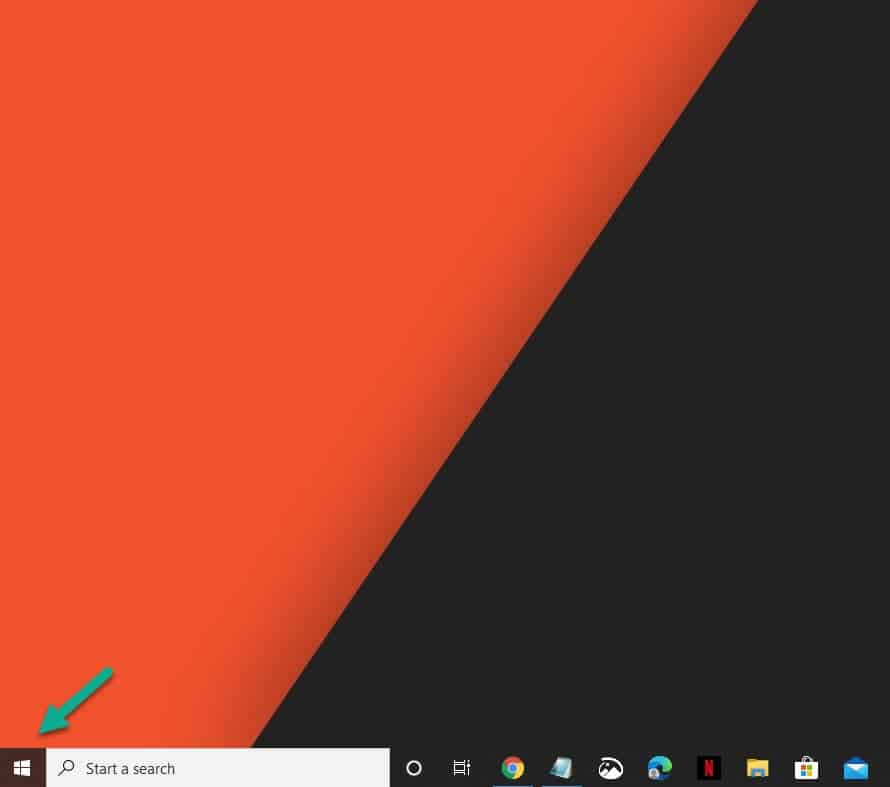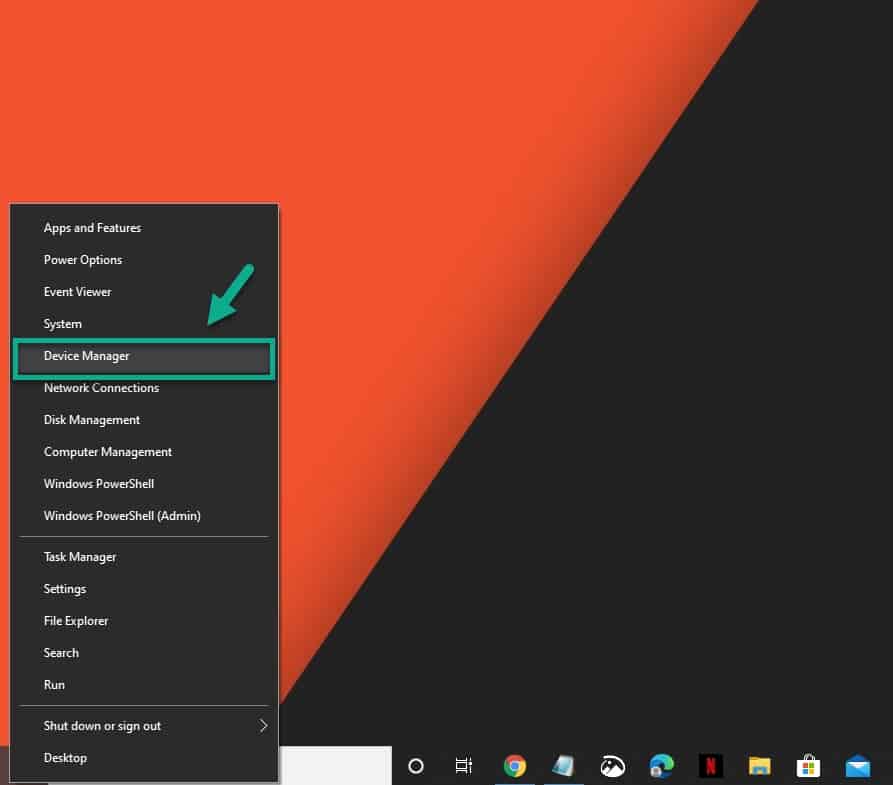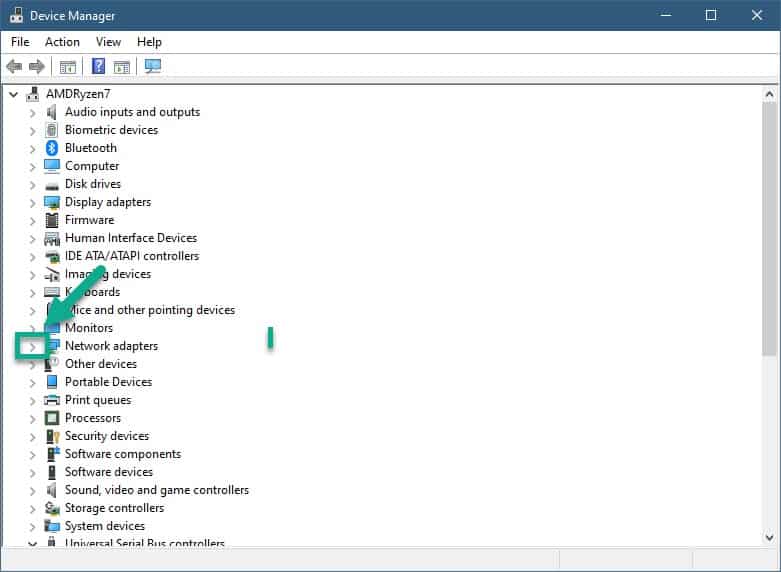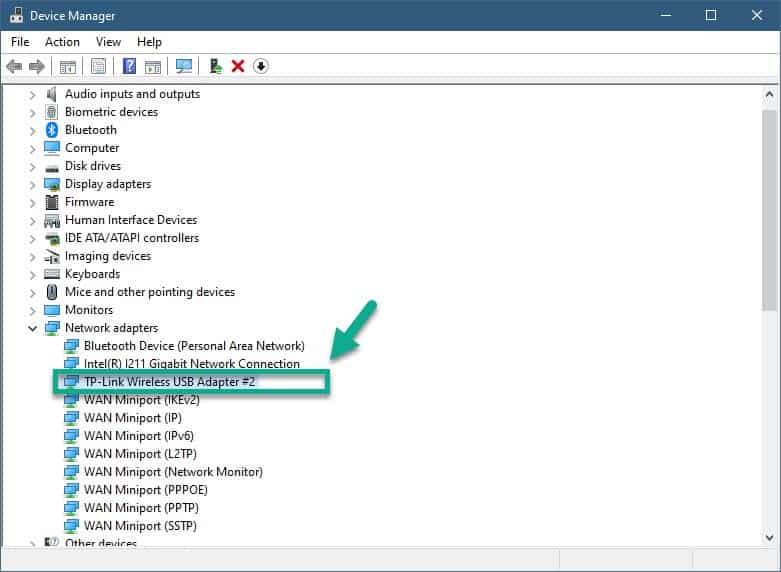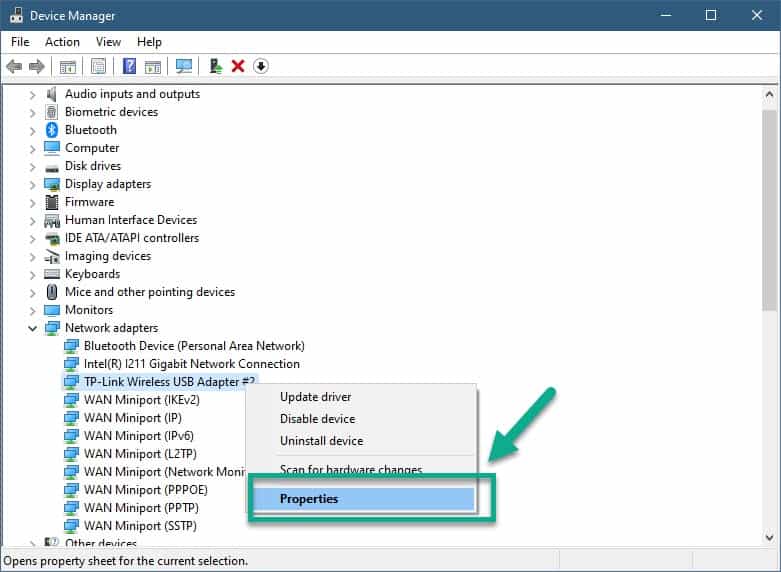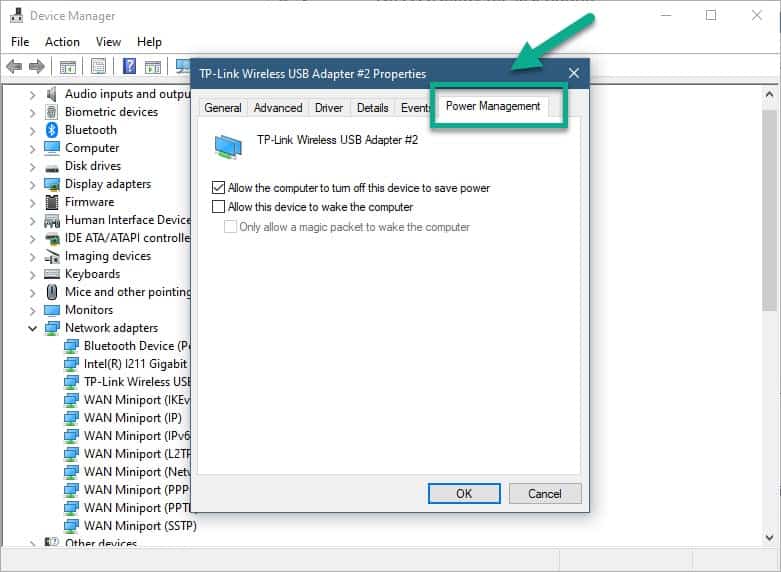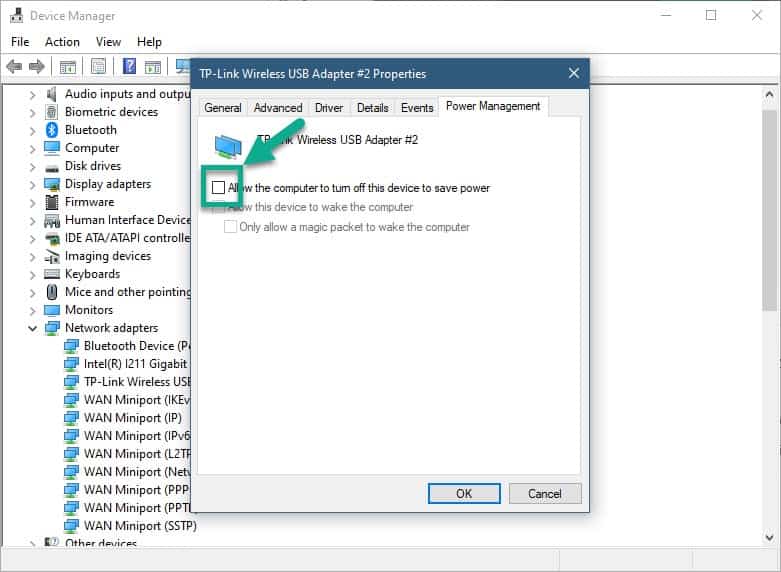If you are experiencing the Airplane Mode keeps turning on and off issue then you should try disabling the power management setting of your network adapter. This setting helps conserve the battery power of your laptop however can sometimes be the cause of this problem.
Windows 10 allows you to easily turn off all wireless signals on your computer. This is useful if you are in a place that does not allow any form of radio interference, such as an airplane. When activated, the Wi-Fi, cellular, Bluetooth, GPS, and Near Field Communication features of your device will be turned off. Sometimes though, you might experience certain issues with this. In this latest installment of our troubleshooting series we will show you how to fix this problem.
Airplane Mode is turning on and off
One of the common problems that can occur that concerns the Airplane Mode is that it might turn on and off on your computer. One of the common reasons behind this is a power management issue which is why we will be starting the troubleshooting with this.
Method 1: Turn off the network adapter power management
Power management can turn off your laptop to save battery life. There are times when this feature can be causing the problem which is why you should try turning it off.
Time needed: 5 minutes.
Turning off power management
- Right click the Start button.
This is located on the lower left side of the screen.

- Click Device Manager.
This will open the Device Manager window.

- Click the forward arrow just before Network Adapters.
This will expand the network adapter list of your computer.

- Locate the network adapter then right click it.
This is the adapter that your computer is using.

- Click Properties.
This is usually the last option.

- Click the Power Management tab.
This is the last tab on top of the Properties window.

- Uncheck “Allow the computer to turn off this device to save power.
This prevents the computer from turning off on its own.

Method 2: Run the network adapter troubleshooter to fix airplane mode turning on and off
Windows 10 has a built-in tool that can fix most of the common issues that a user might experience. Try using this tool.
- Click the Start button.
- Click Settings.
- Click Update & Security.
- Click Troubleshoot. This can be found on the left pane.
- Click the Additional troubleshooters link.
- Click Network Adapter under the “Find and fix other problems” section.
- Click the “Run the troubleshooter” button then perform any recommended steps.
Method 3: Update your computer network adapter driver
An outdated network adapter driver can sometimes cause this problem which is why you should make sure to have the latest driver update.
- Right click the Start button.
- Click on Device Manager
- Click the forward arrow just before Network Adapters.
- Locate the network adapter then right click it.
- Click Update driver.
- Click search automatically for drivers. Windows will search for any new driver update and install it.
After performing the steps listed above you will successfully fix the Airplane Mode keeps turning on and off issue.
Having Issues with your computer? Feel free to contact us using this form. We’ll try to help.