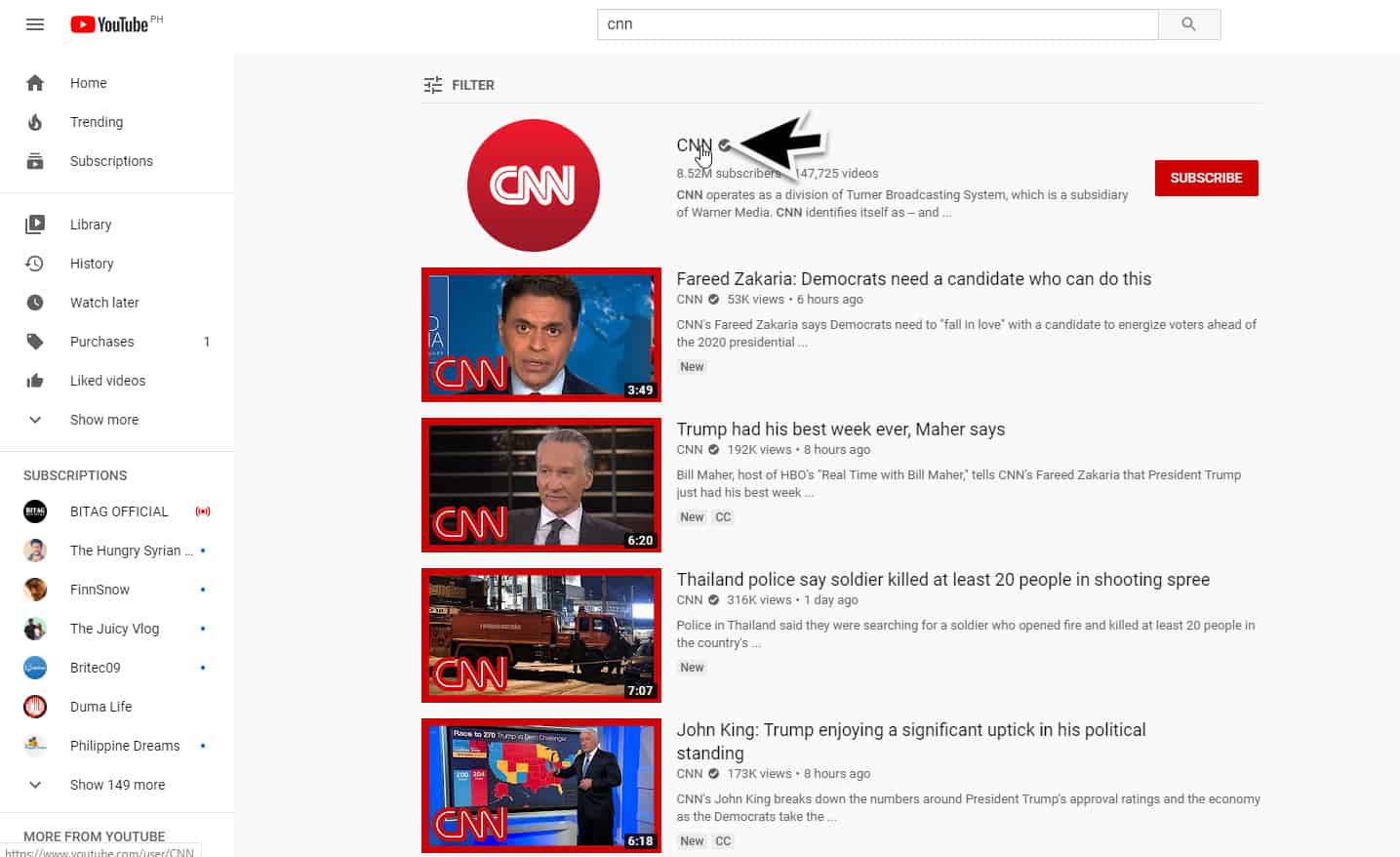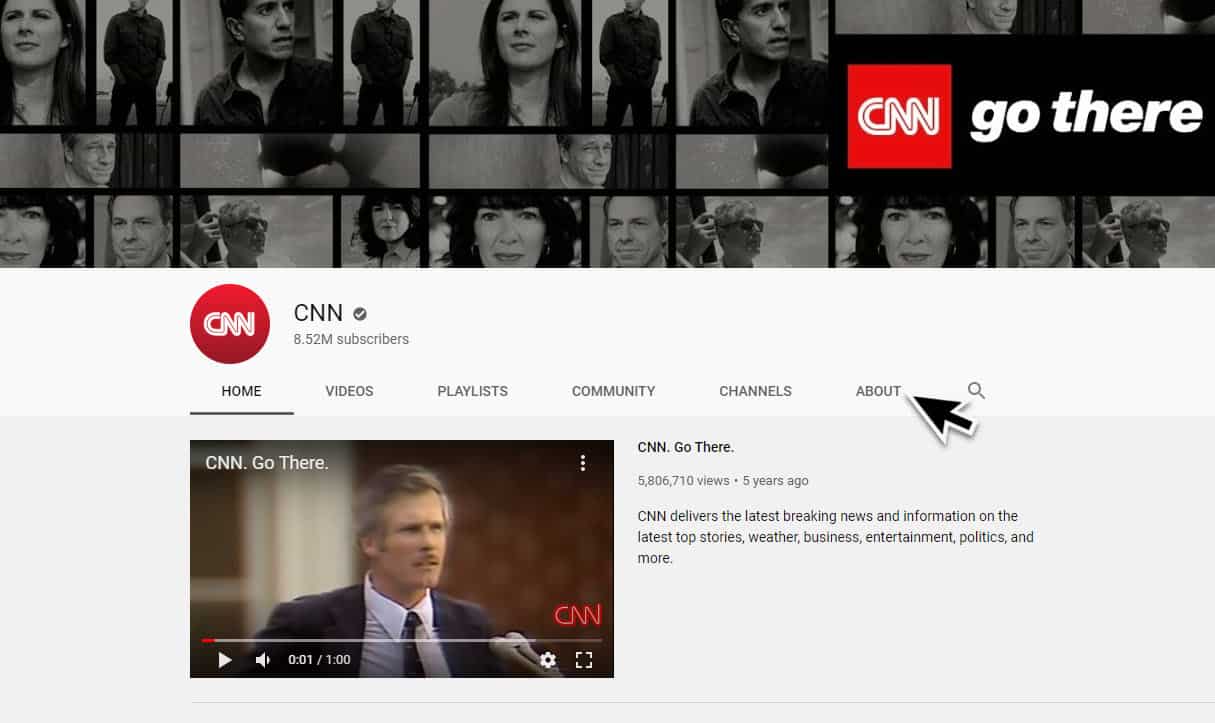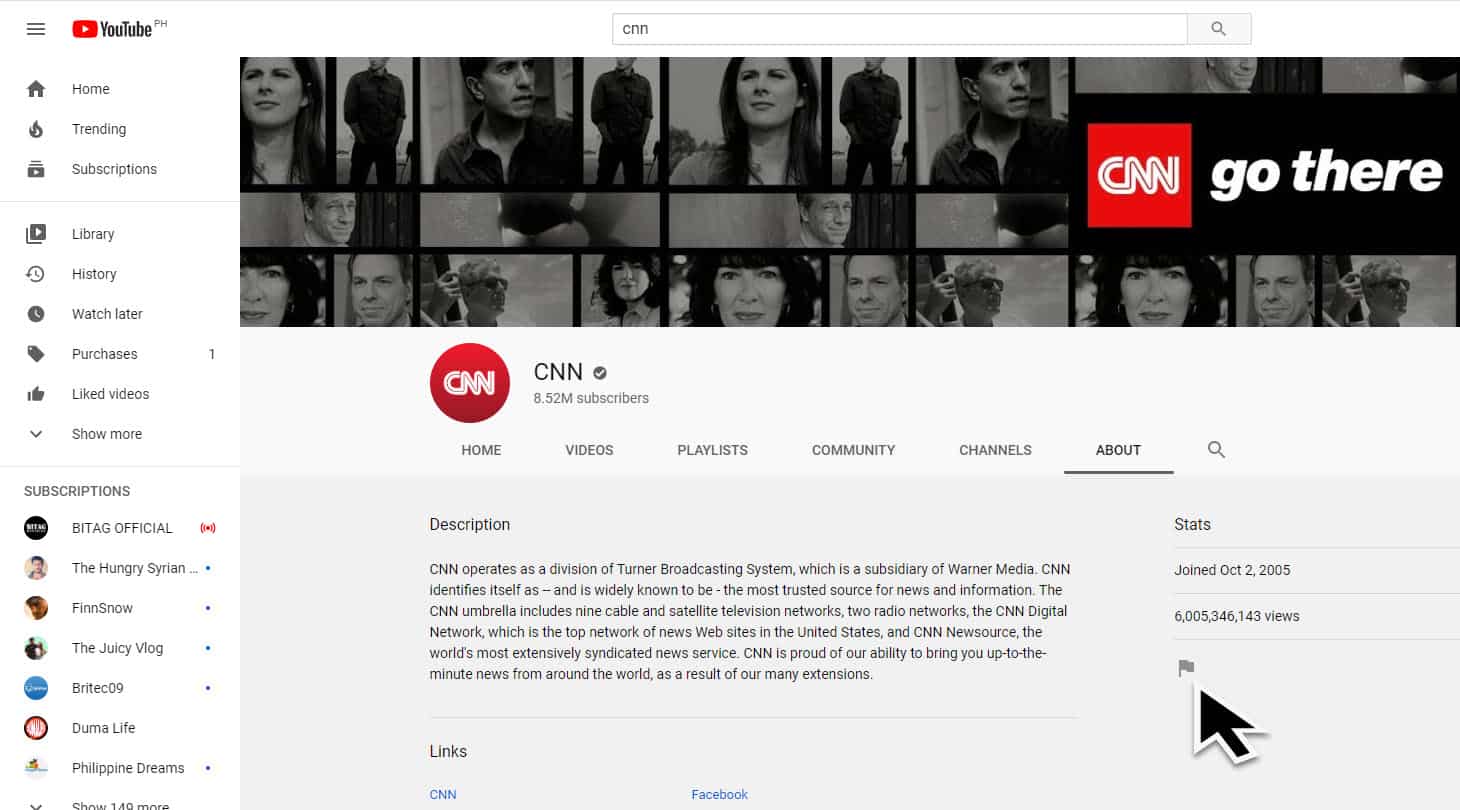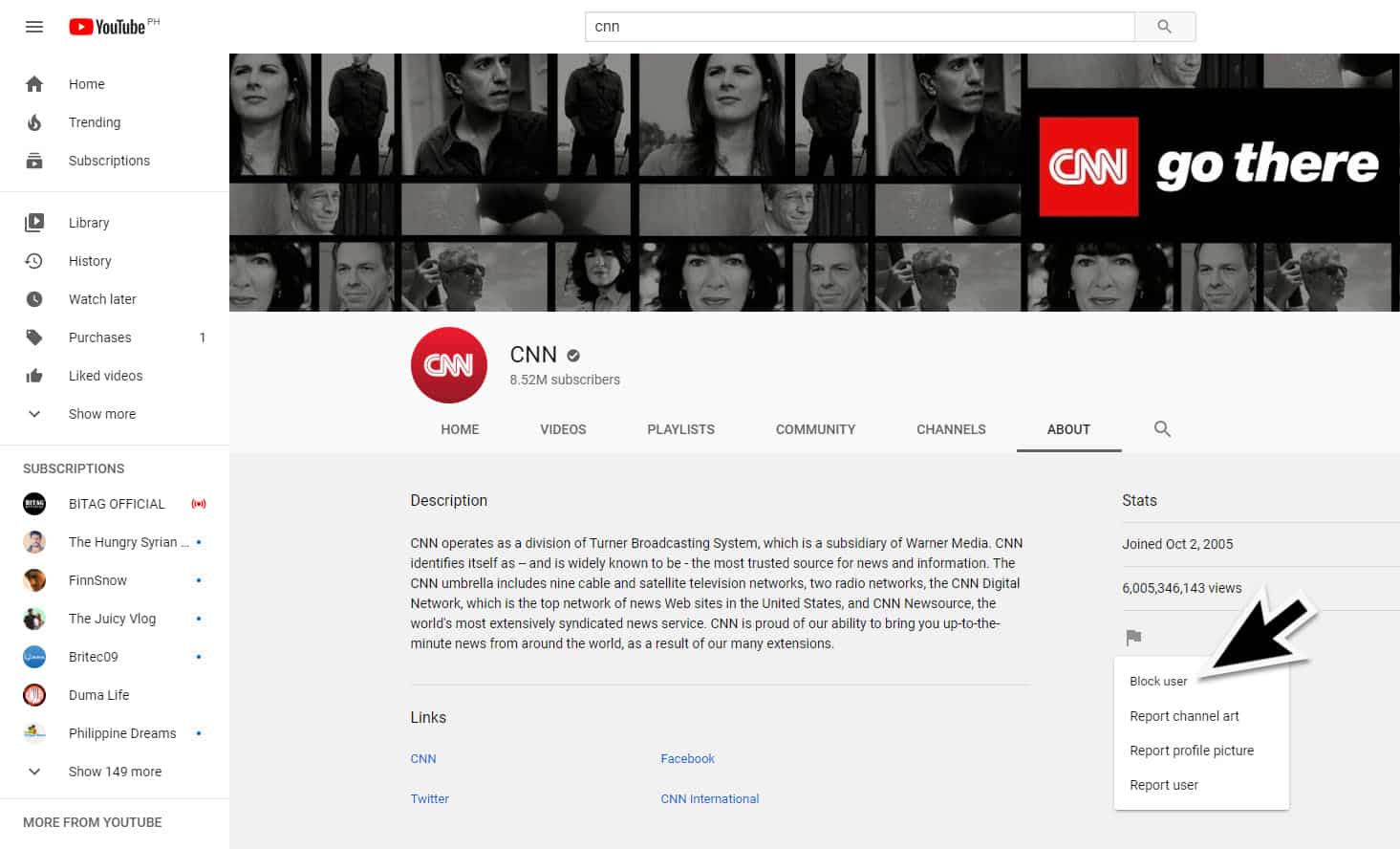YouTube is a popular video sharing service that allows anyone with an account to upload their videos that anyone can watch. When you access YouTube on your browser you will notice that there are several videos that are recommended for you to watch. Although most of these videos will match your interests there are some that don’t. If you don’t want to watch content from certain video channels then you can block these channels. In this latest installment of our troubleshooting series we will show you how to block YouTube video channels.
Permanently block YouTube channel
In order to effectively block a particular YouTube channel you will need to block it from the settings of your account.
Time needed: 2 minutes.
Block YouTube Video Channel
- Go to the profile of the channel you want to block.
You can do this by clicking on the name of the channel.

- Click on the About tab
This is usually found on the upper right part of the channel.

- Click on the flag icon.
This can be found on the right side of the channel just below the Stats field.

- Click on block user.
user. The video channel will no longer appear on your Recommended list.

Block someone on YouTube from commenting on your videos
There are times when certain individuals post troll comments on your videos. To deal with this you can simply block the user so that they can’t comment on your videos.
- Go to the profile of the individual by clicking on the username.
- Go to the “About” section of the profile.
- Click on the flag icon.
- Select select “Block User”.
When you block YouTube video channels you will no longer see the channel in your Recommended list. The channel will also not be able to make comments on any of your videos.
Block content in YouTube Kids
If you have kids then you will want them to access a version of YouTube that has child-friendly content. This is where YouTube Kids comes in. This website can be accessed at https://www.youtubekids.com/ and needs to be setup by you first. You can customize the content in YouTube Kids by signing into it and blocking videos or channels you don’t want your child to watch.
- Tap More next to the video.
- Tap Block this video or Block this channel.
- Enter the numbers you see written on the screen, or enter your custom passcode.
If the video is playing then you can block it by following these steps.
- Tap More at the top of the video.
- Tap Block.
- In the dialog box that appears, select Block this video, or select Block this channel to block the channel associated with the video.
- Tap Block again.
- Enter the numbers you see written on the screen, or enter your custom passcode.
To unblock a video
- Sign in to the YouTube kids app.
- Go to Settings.
- Tap Unblock videos.
- Tap Yes, unblock.
Having Issues with your computer? Feel free to contact us using this form. We’ll try to help.