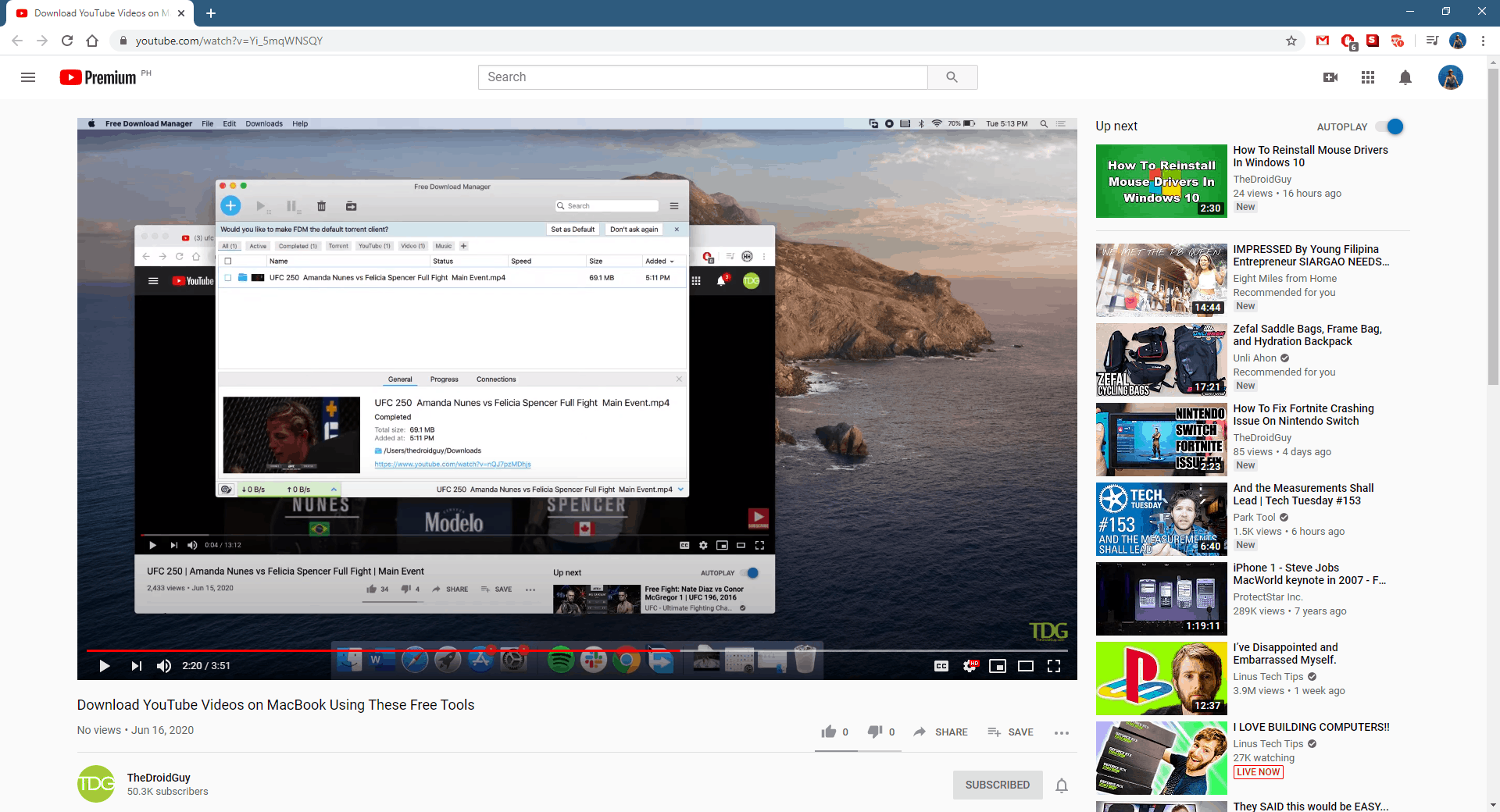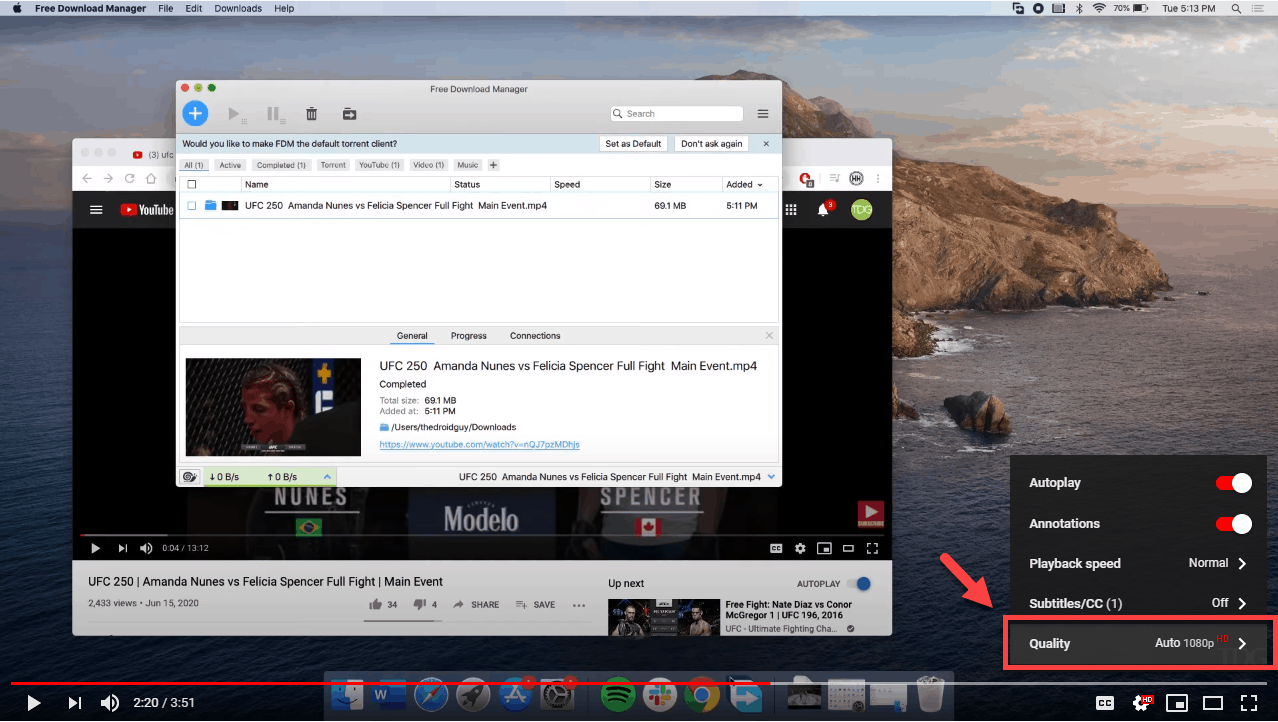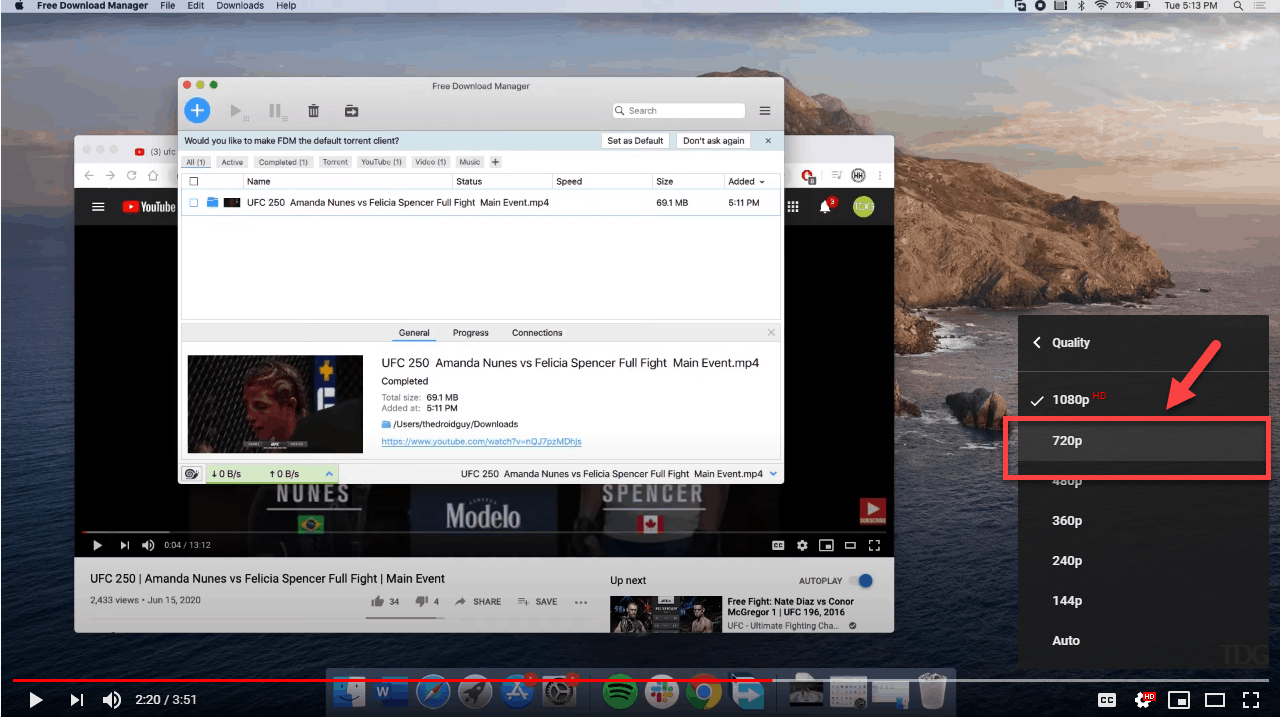YouTube is an online video streaming platform that was first created in 2005. Subscribers can upload their videos on this website as well as interact with videos uploaded by other users. It’s one of the best sources of entertainment available as it has a varied content ranging from vlogs, documentaries, educational videos, and original shows just to name a few. While this is a solid performing platform there are instances when certain issues can occur. In this latest installment of our troubleshooting series we will show you how to make YouTube videos load faster.
Make YouTube play videos faster
You might notice that sometimes while watching YouTube videos it will buffer or take some time before it can play the video file. Most of the time this is due to a problem with your internet connection speed. However, there are cases when your internet speed is already great but the problem will occur. When this happens, here’s what you will need to do.
Method 1: Change the YouTube video quality
If you are playing the video in 4K resolution and you don’t have a fast internet connection, then you will likely experience buffering issues. Your best option right now is to reduce the video quality.
Time needed: 3 minutes.
YouTube video quality setting
- Open the YouTube video.
It’s best to do this using Google Chrome.

- Click the Settings icon.
This is the gear icon located on the lower right side of the video.

- Click Quality.
This will allow you to choose between different video qualities.

- Choose the desired video resolution.
Try choosing a resolution one step lower than what is already being set.

Method 2: Try using Google’s DNS to make videos load faster
Another method to speed up YouTube video playback is by using Google’s DNS. It’s one of the most reliable Domain Name System services that allows pages to load faster.
- Click the Start button.
- Click Settings
- Click Network & Internet.
- Click Ethernet or Wi-Fi depending on your connection.
- Select the Connection.
- Click the Edit button under the IP Settings section.
- Select Manual on the drop down box.
- Turn on the IPV4 toggle switch.
- Use 8.8.8.8 for the Preferred DNS.
- Use 8.8.4.4 for the Alternate DNS.
- Click the Save button.
Method 3: Clear your browser cache for faster YouTube loading time
If your browser cache has corrupted data or is already full then you can experience this problem. Clearing your cache will usually do the trick.
- Open Google Chrome.
- Click on More. This is the three vertical dots located at the top right of the browser.
- Click More tools.
- Click Clear browsing data.
- Choose a time range.
- Check the boxes for “Cookies and other site data” and “Cached images and files”.
- Click the Clear data button.
After performing the steps listed above you will successfully make YouTube videos load faster.
Having Issues with your computer? Feel free to contact us using this form. We’ll try to help.