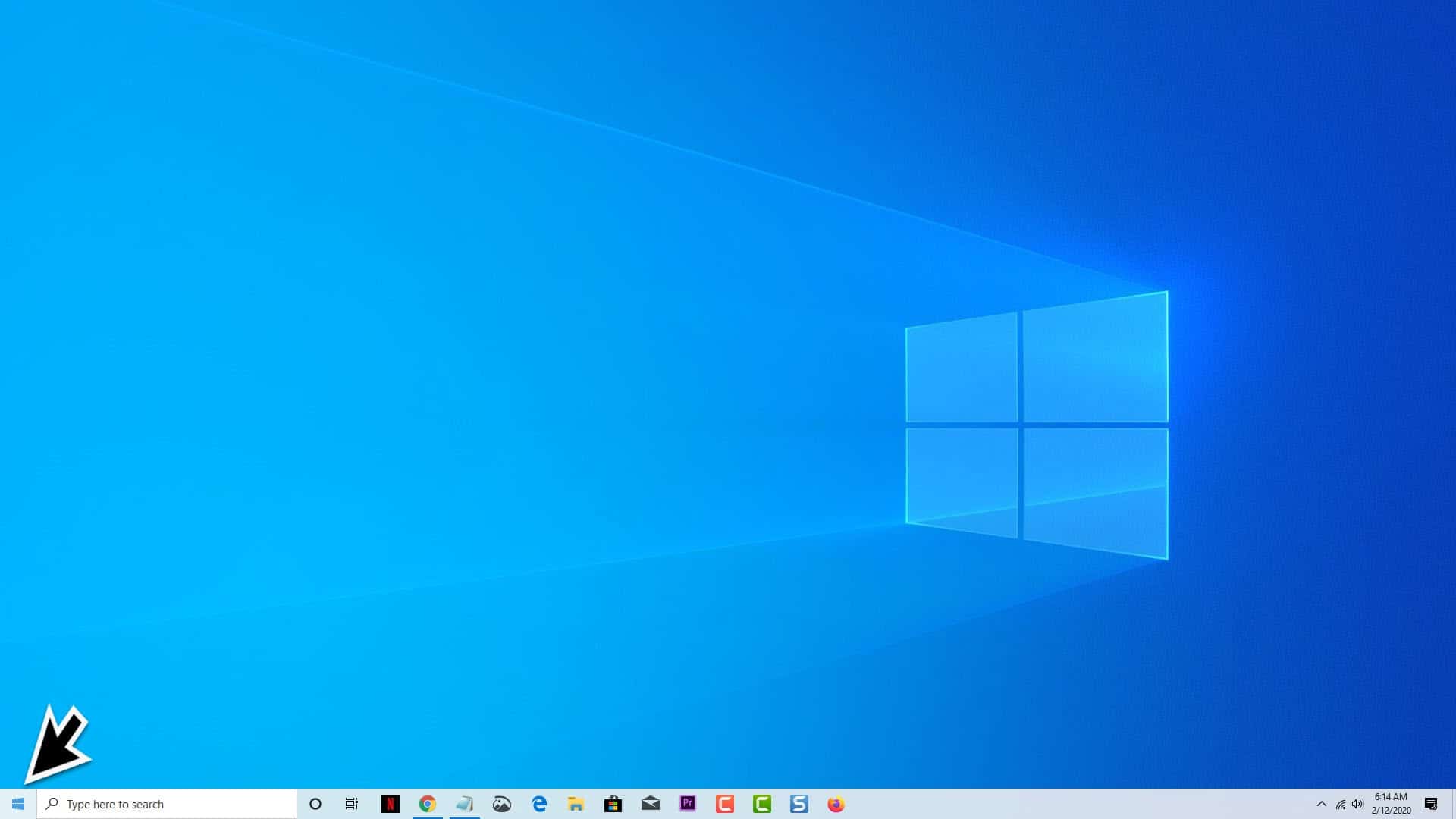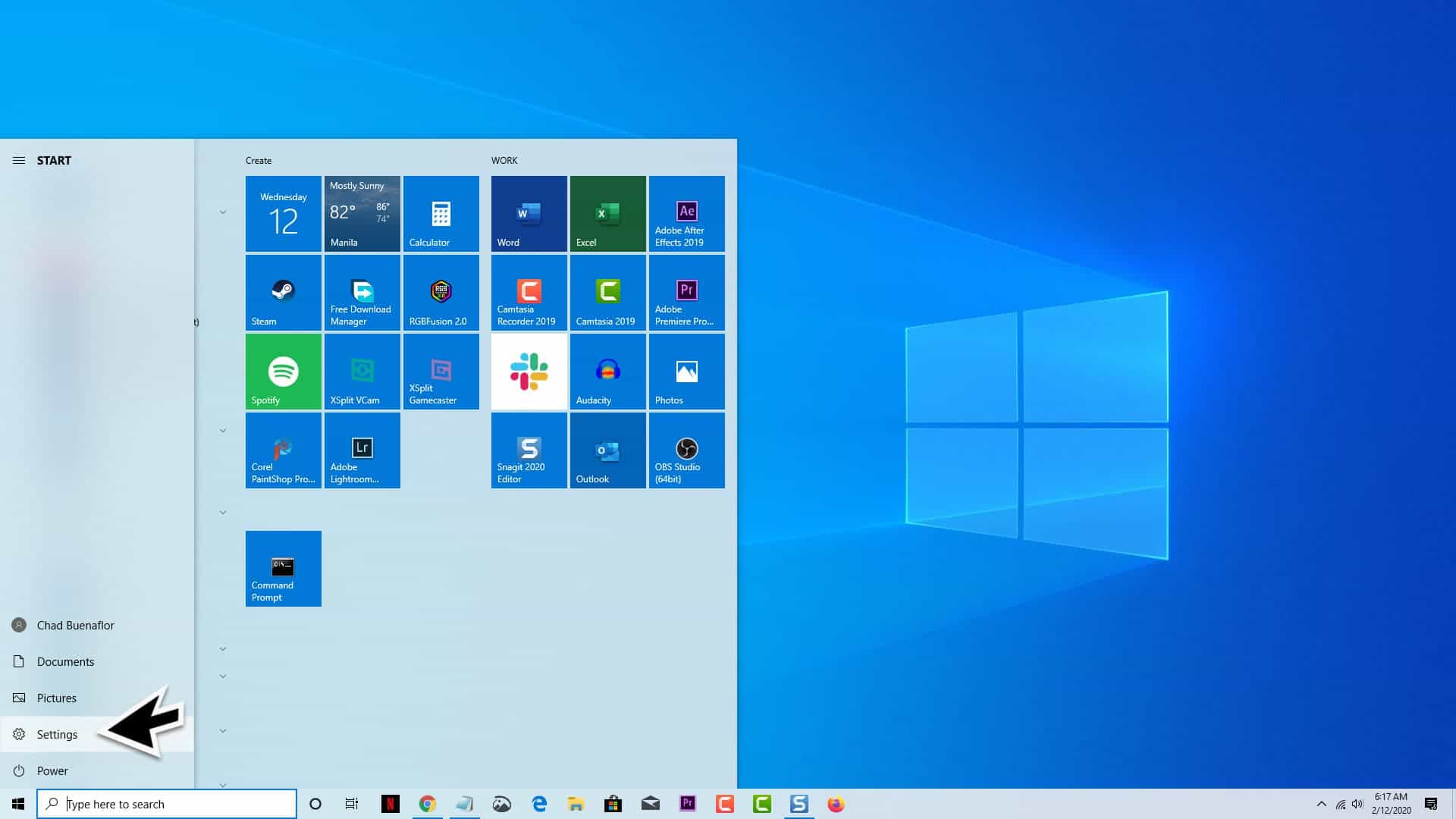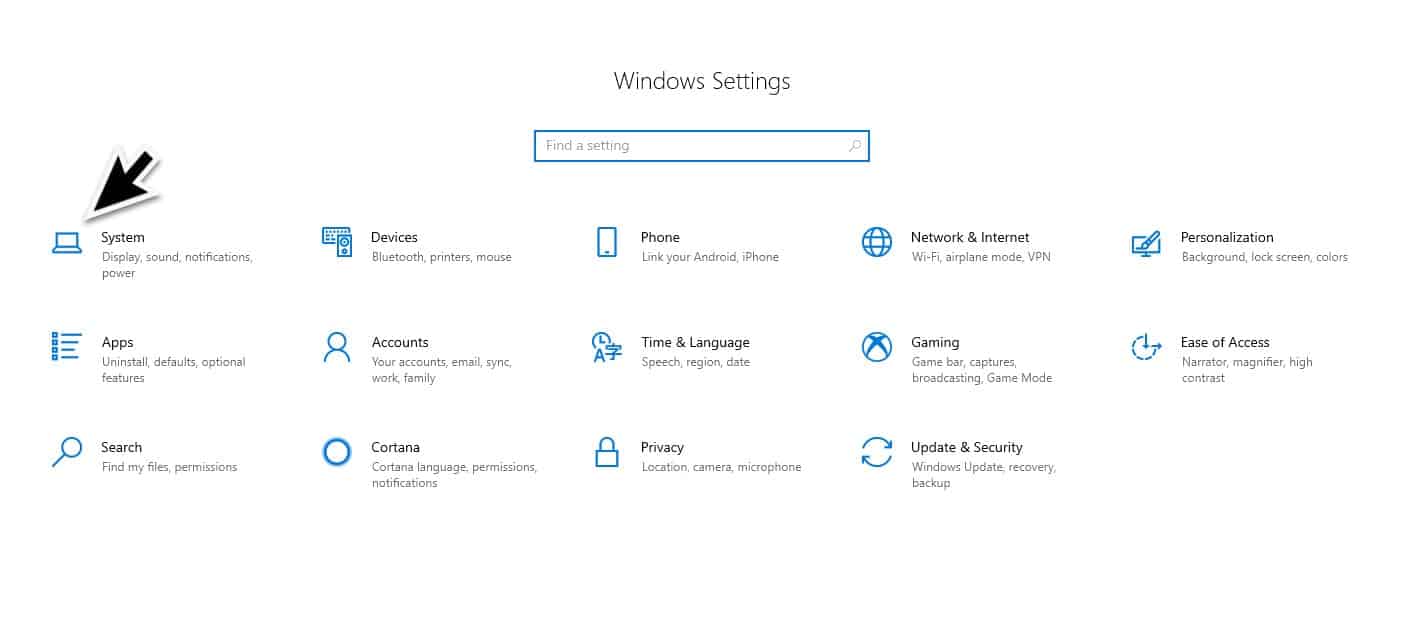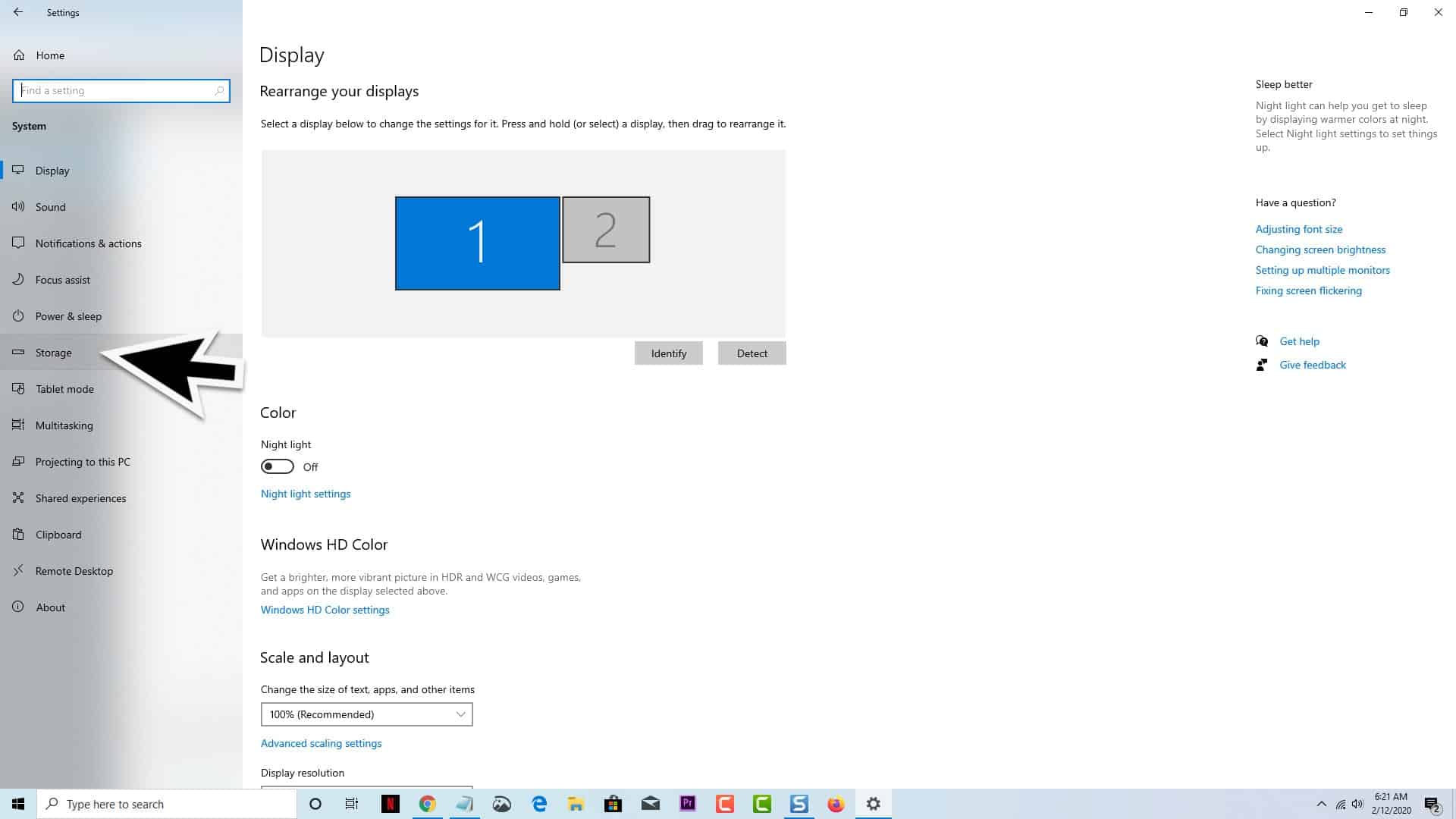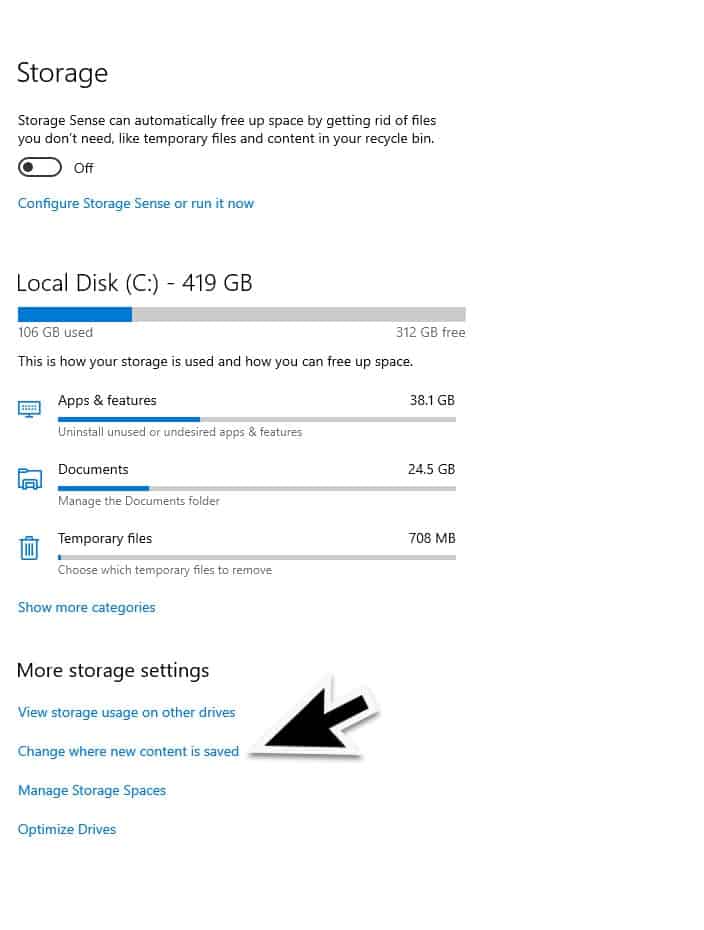There are a lot of ways that you can customize Microsoft’s latest operating system to your own personal preference. One such way is to change the default save location of Windows 10. Instead of saving a particular content type such as music, photos, or movies on your C drive you can change this to your D drive. This allows you to better manage the disk space of your computer.
Advantage of changing the default save location
windows 10 is designed to save documents on the drive where the operating system is installed. This is actually a good setting if the hard drive where Windows is installed has a large storage capacity. For some systems that have an SSD drive where the operating system is installed and a separate hard drive for data storage then it’s best to move your data out of the SSD. The reason behind this is that your SSD will often have a limited capacity ( 128GB, 256GB, 500GB) whereas the hard drive has a larger capacity usually in the terabytes range.
Switch the default save location in Windows 10
Time needed: 2 minutes.
Here are the steps that you need to perform to change the default save location in Windows 10.
- Click on the Start button.
This is located on the lower left side of the screen.

- Open the Settings app.
Just click on the icon that looks like a gear

- Click on System
This is usually the first option on the upper left side of the new window.

- Click on Storage.
This opens the storage settings

- Click on the text that reads “Change where new content is saved”.
This is located at the bottom of the page under the heading “More Storage Settings”.

There are several options that you can change from here. By default these options are saved in your Local Disk C or This PC. If you would like to change the default save location just click on the menu next to a data type and pick one of the available locations from the menu that opens then click the apply button.
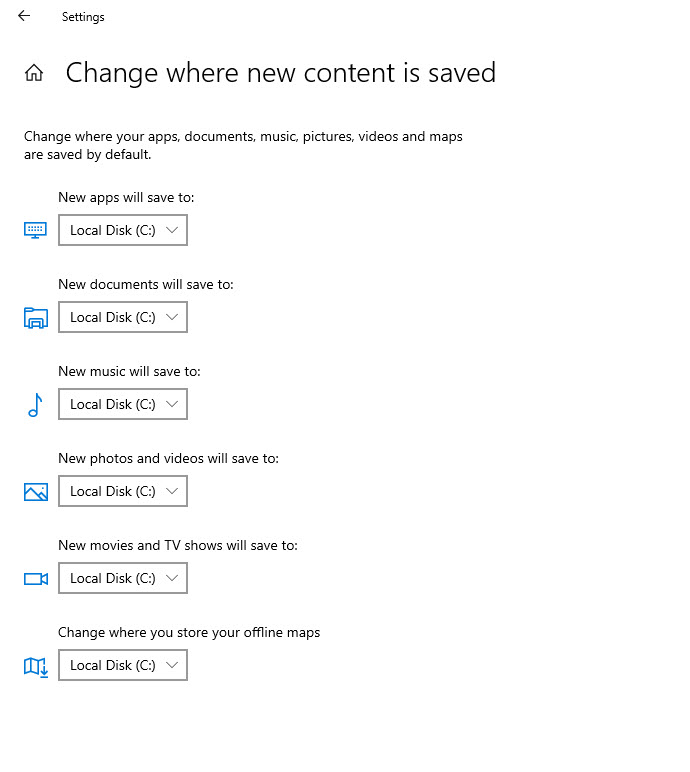
The data types that you can change the save location of are as follows:
- Apps
- Documents
- Music
- Photos
- Movies and TV shows
- Offline maps
If for example your computer has multiple drives then you can set documents to be saved in your D drive while music can be saved in your E drive. When you change the save location Windows will create a documents folder on the new drive where the data type will be stored. It is highly recommended that you only set the default save location on a storage space that is permanently connected to the computer. You can choose to set it to a USB drive if one is connected however this is not advisable as this is a removable storage.