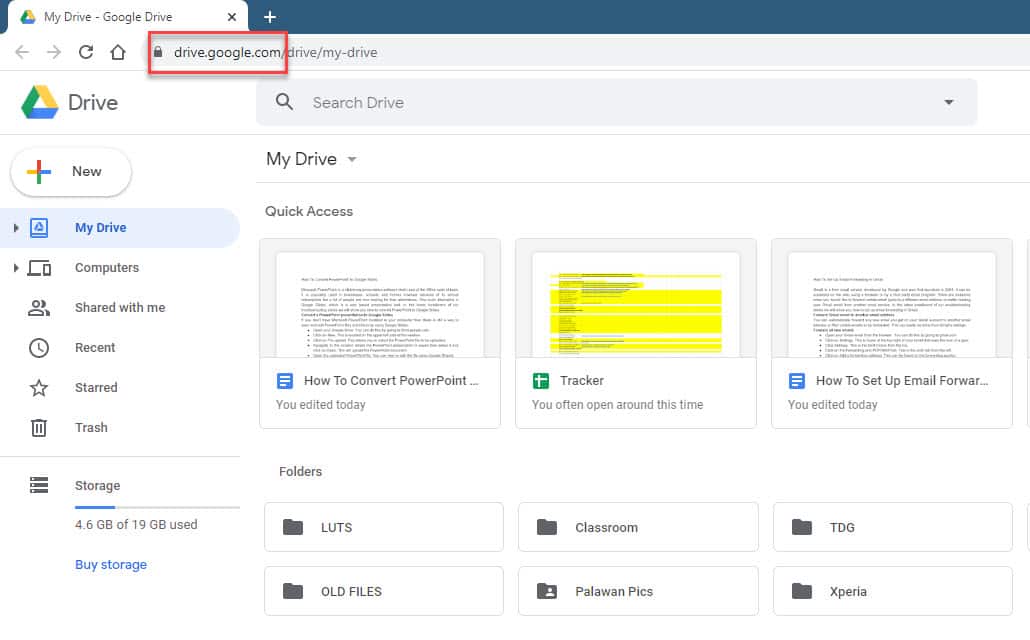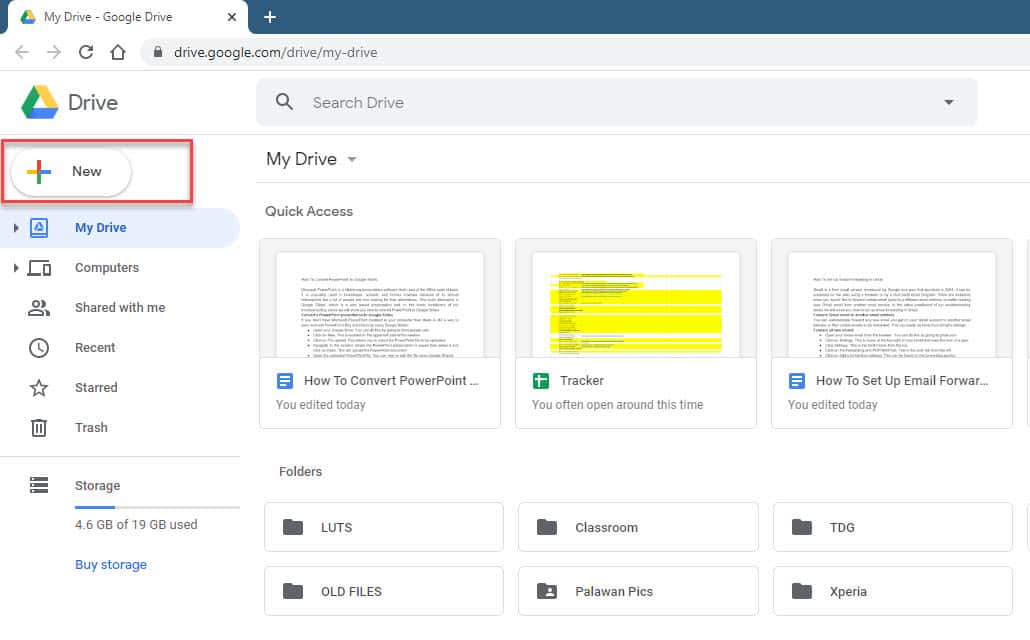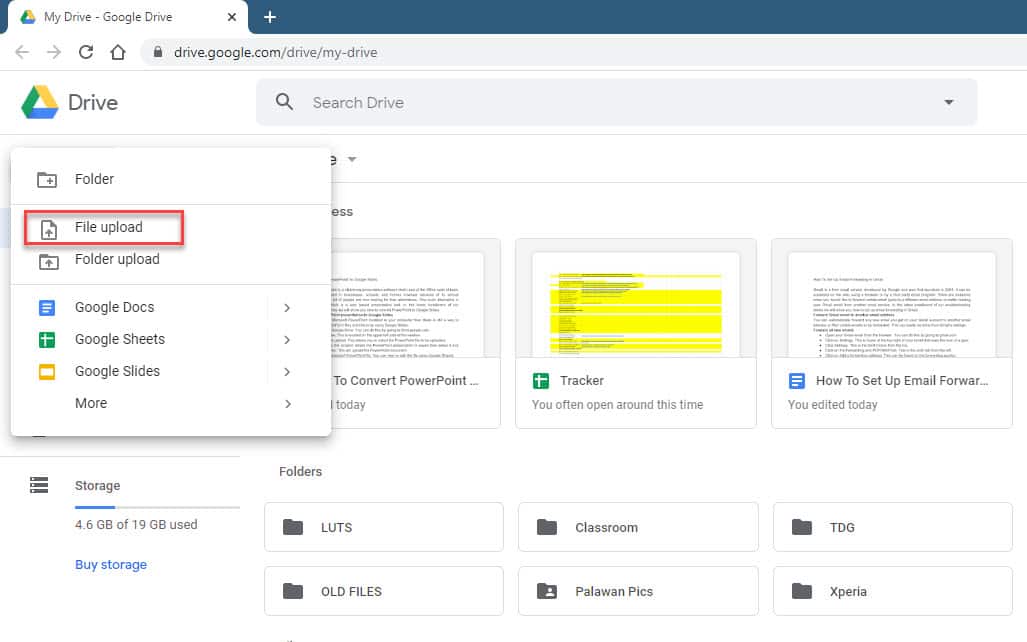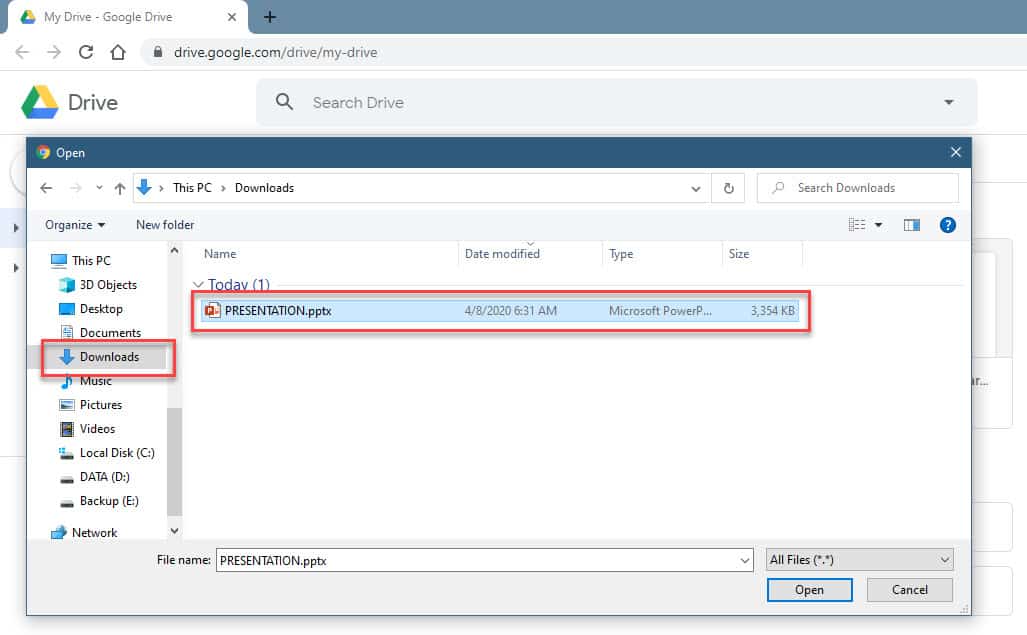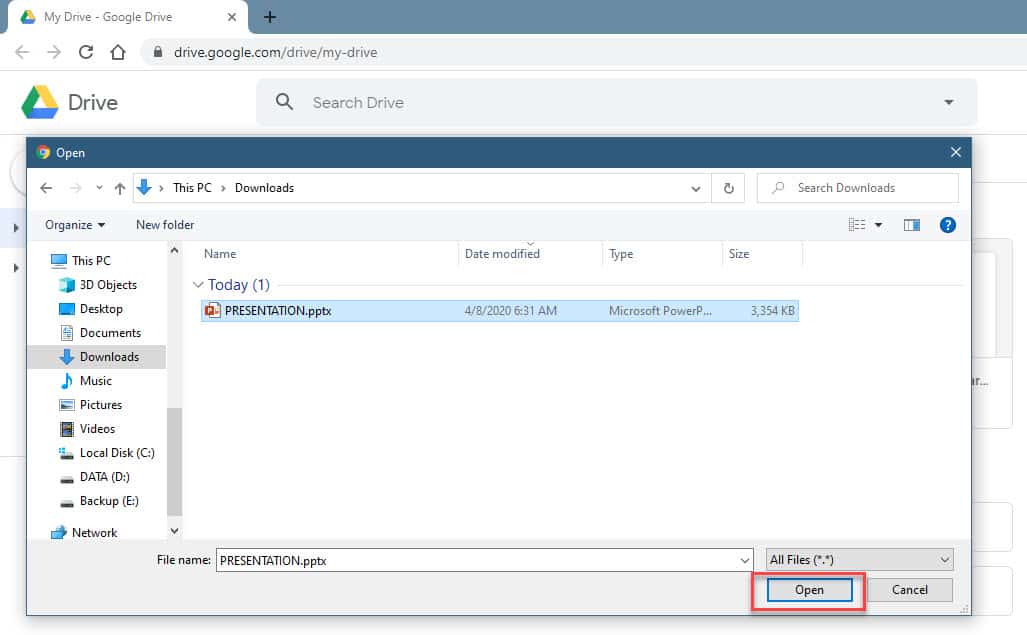Microsoft PowerPoint is a slideshow presentation software that’s part of the Office suite of tools. It is popularly used in businesses, schools, and homes however because of its annual subscription fee a lot of people are now looking for free alternatives. One such alternative is Google Slides, which is a web based presentation tool. In this latest installment of our troubleshooting series we will show you how to convert PowerPoint to Google Slides.
Convert a PowerPoint presentation to Google Slides
If you don’t have Microsoft PowerPoint installed in your computer then there is still a way to open and edit PowerPoint files and this is by using Google Slides.
Time needed: 5 minutes.
PowerPoint to Google Slides
- Open your Google Drive.
You can do this by going to drive.google.com.

- Click on New
This is located on the upper left side of the window.

- Click on File upload.
This allows you to select the PowerPoint file to be uploaded.

- Navigate to the location where the PowerPoint presentation is saved then select it and click on Open.
This will upload the PowerPoint document.

- Open the uploaded PowerPoint file.
You can view or edit the file using Google Slides.

- Click on File.
This is located on the upper left side of the screen.

- Click on Save as Google Slides.
This will save the PowerPoint file as a Google Slides file.

After completing the steps listed above you will successfully save PowerPoint as Google Slides. Both files will be available in your Google Drive.
Convert Google Slides to PowerPoint
If you would like to convert Google Slides presentation to a PowerPoint presentation then here’s how to do it.
- Open the Google Slides document you would like to convert.
- Click on File.
- Click on Download.
- Click on Microsoft powerpoint (.pptx).
The file will be downloaded as a .pptx file in the default download location of your computer.
Having Issues with your computer? Feel free to contact us using this form. We’ll try to help.