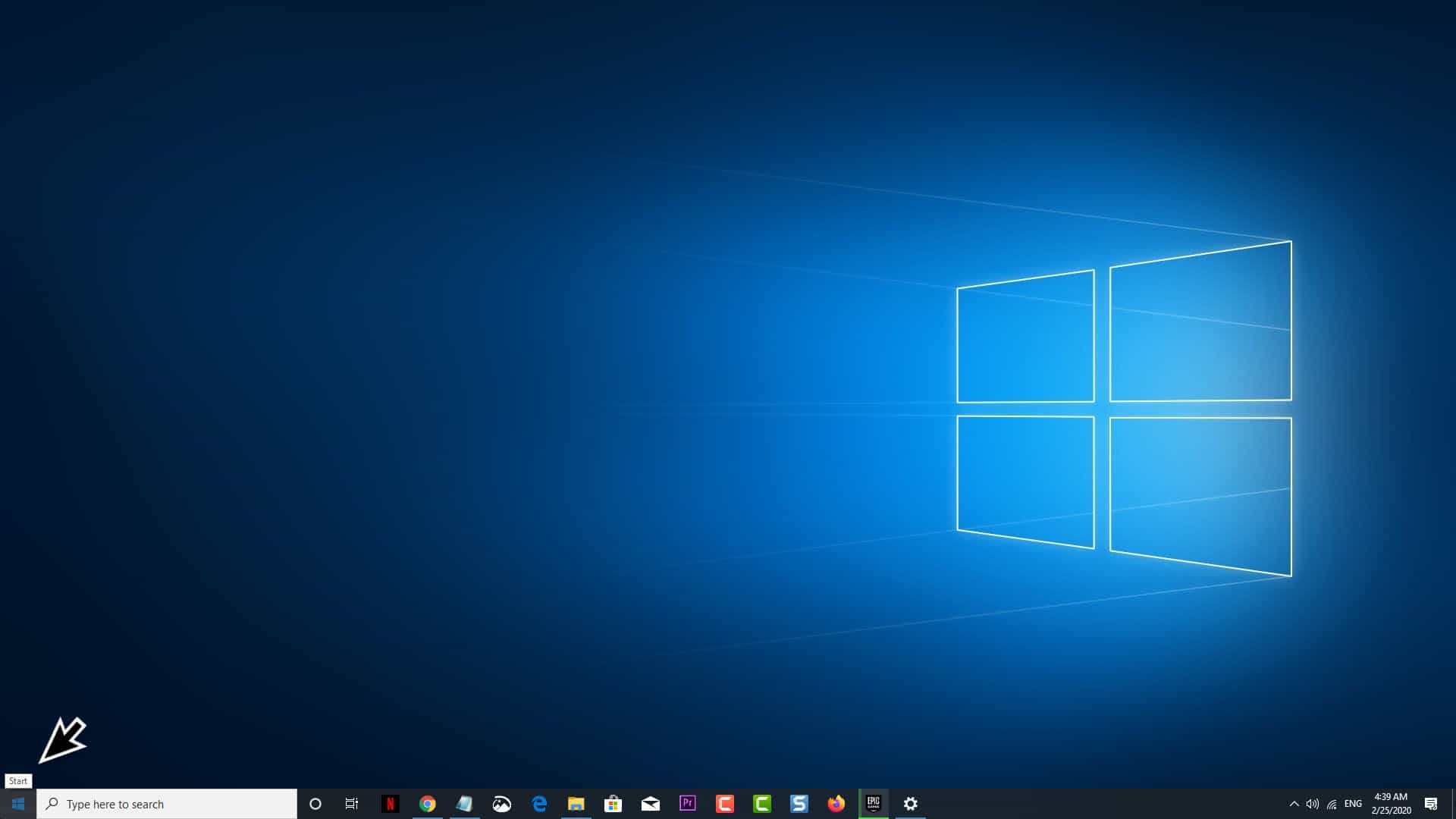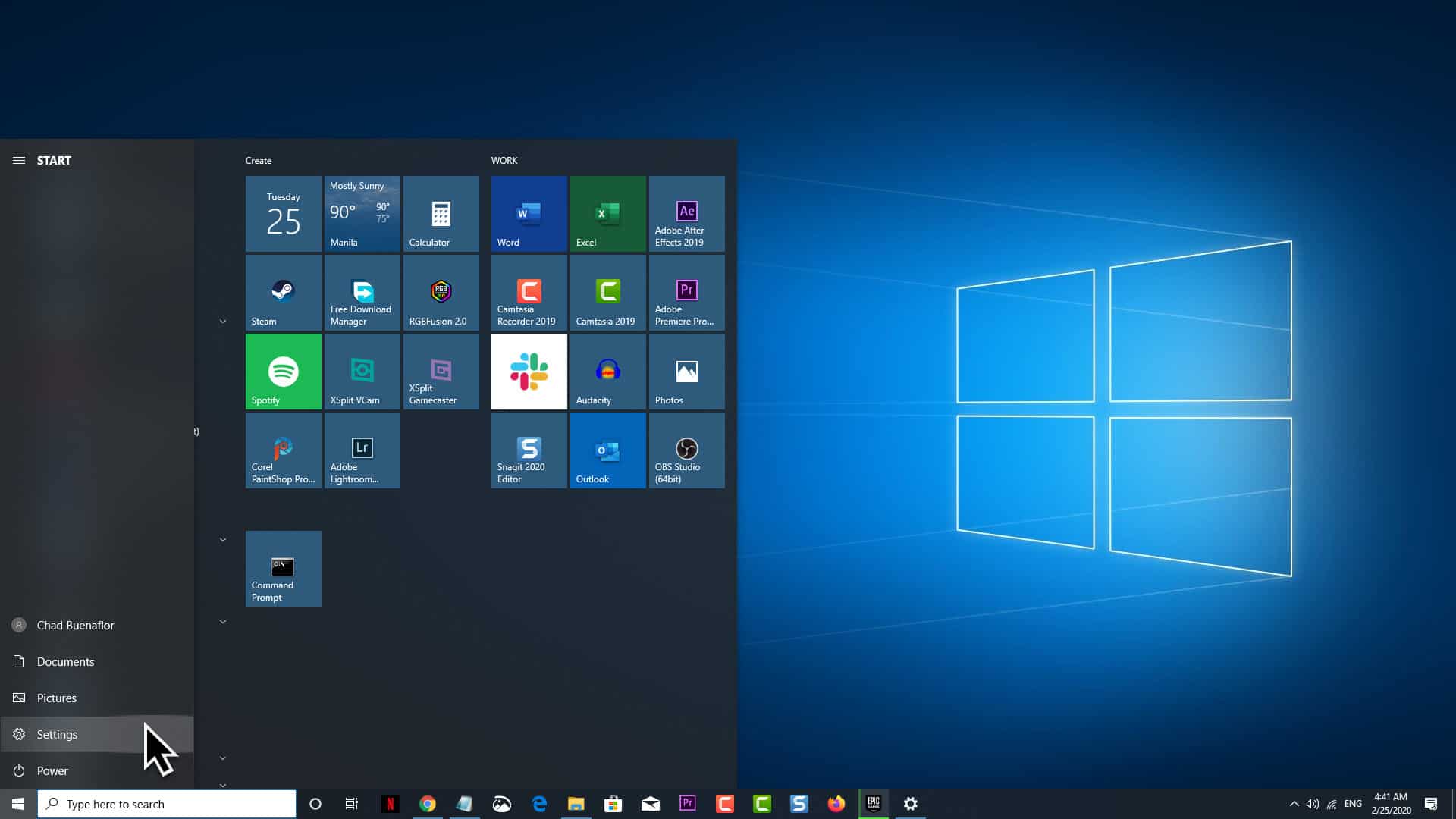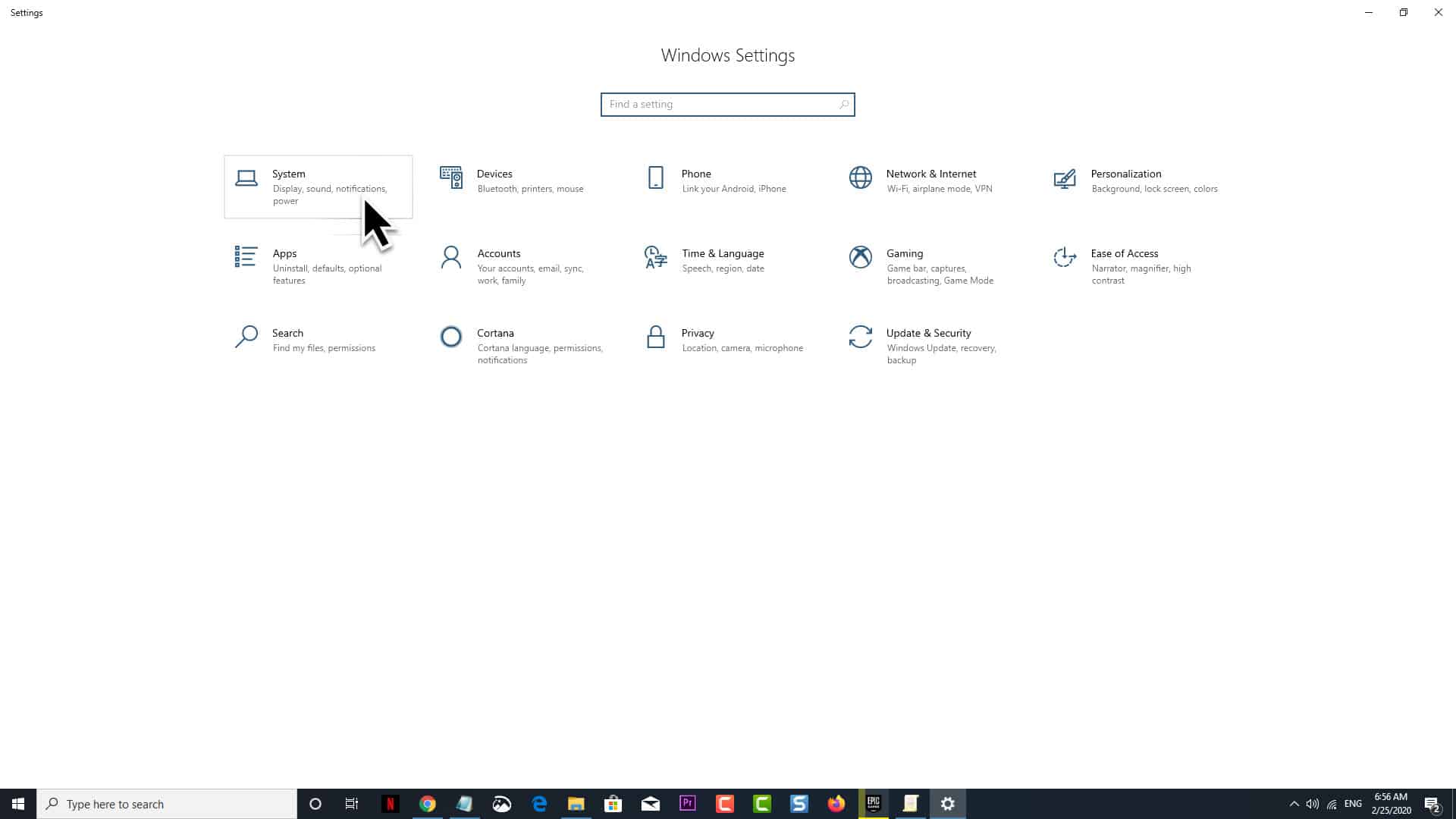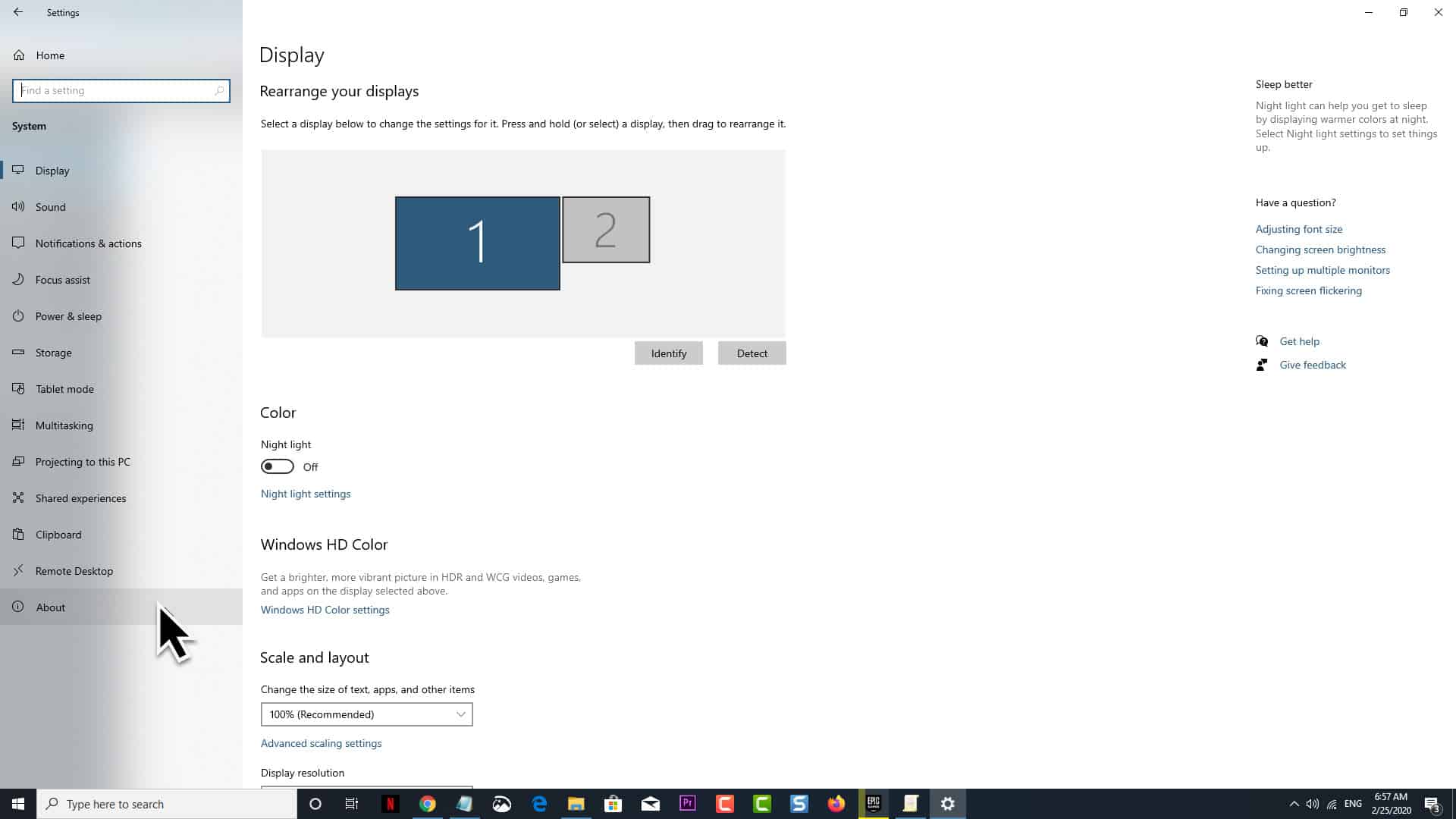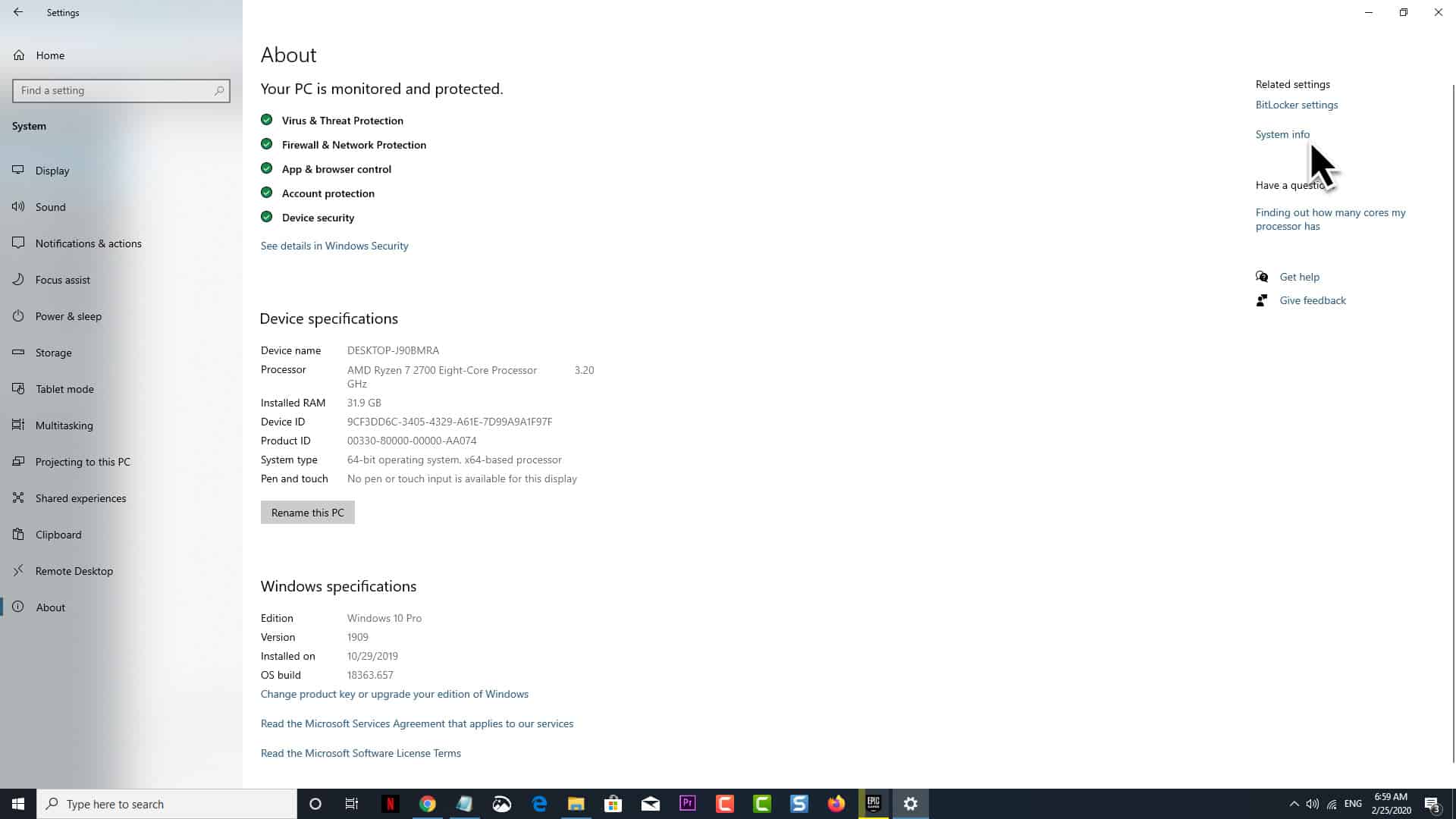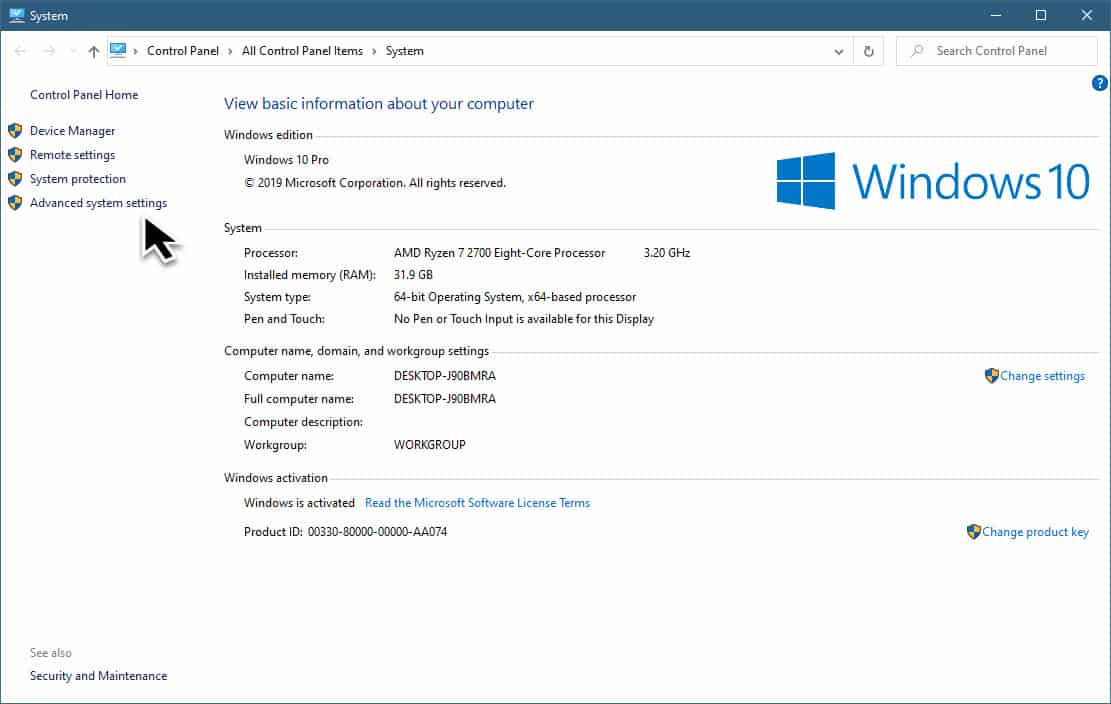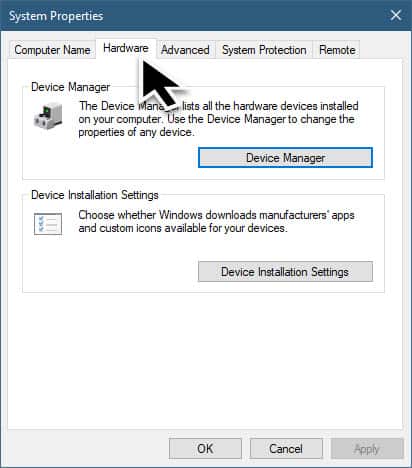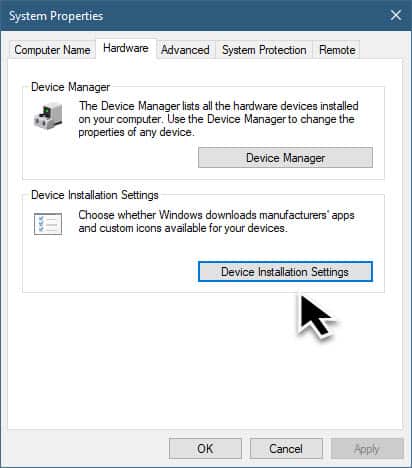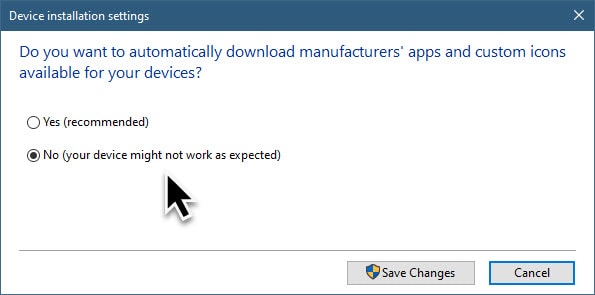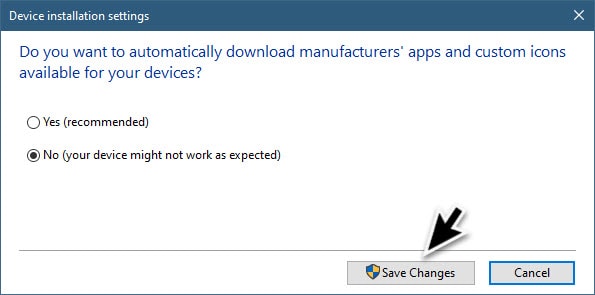Although getting the latest driver update for your computer components is highly recommended as it will come with several improvements and security patches sometimes this is not a good thing to do. Take for instance if your computer has an old graphics card which runs perfectly well with an older driver version or if you want to use a specific driver for a particular component then you don’t want any driver update to be automatically installed. In this latest installment of our troubleshooting series we will show you how to disable automatic driver updates in Windows 10.
Prevent Windows 10 from Automatically Updating Drivers
windows 10 will usually scan your computer for the hardware that it uses then download the latest drivers at scheduled intervals. These new drivers usually work well however it might cause issues to certain hardware configurations. Listed below are the steps needed to turn off this automatic driver update.
Time needed: 3 minutes.
Disable Driver Updates in Hardware Settings
- Click on the Start button.
This is located on the lower left side of the screen.

- Click on Settings.
This will open the Settings window.

- Click on System.
This will open the System settings window.

- Click on About
This is located on the lower portion of the left pane.

- Click on System Info.
This is located on the upper right side of the About window.

- Click on Advanced System Settings.
This is located on the left pane.

- Click on the Hardware tab.
This is the second tab on the System Properties window.

- Click on Device Installation Settings.
This will allow you to choose to download the manufacturers’ apps.

- Make sure to choose No on the Do you want to automatically download manufacturers’ apps and custom icons available for your devices option.
This will prevent drivers from automatically being downloaded.

- Click on the Save changes button.
This will save the changes that you made.

After performing the steps listed above you should restart your computer for the changes to properly take effect. The above steps will disable automatic driver updates in Windows 10.
Having Issues with your computer? Feel free to contact us using this form. We’ll try to help.