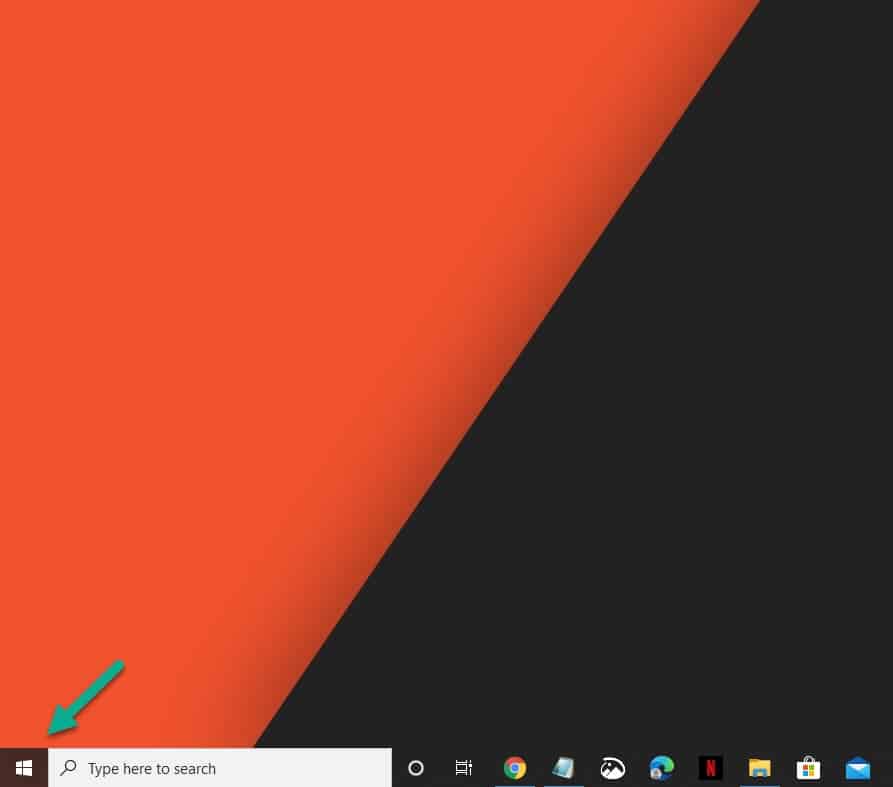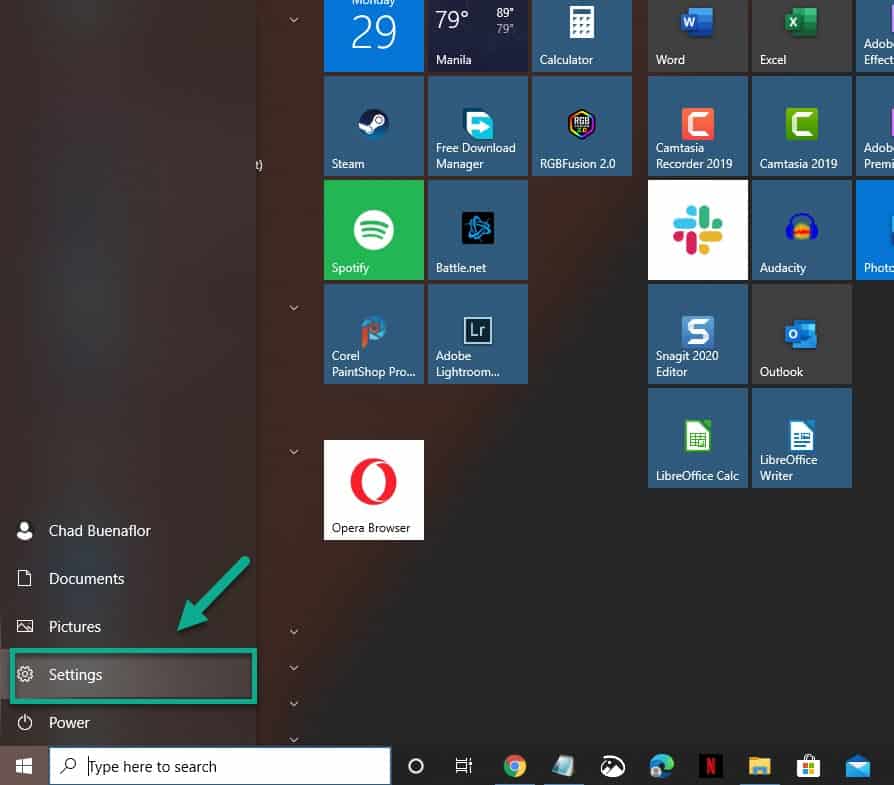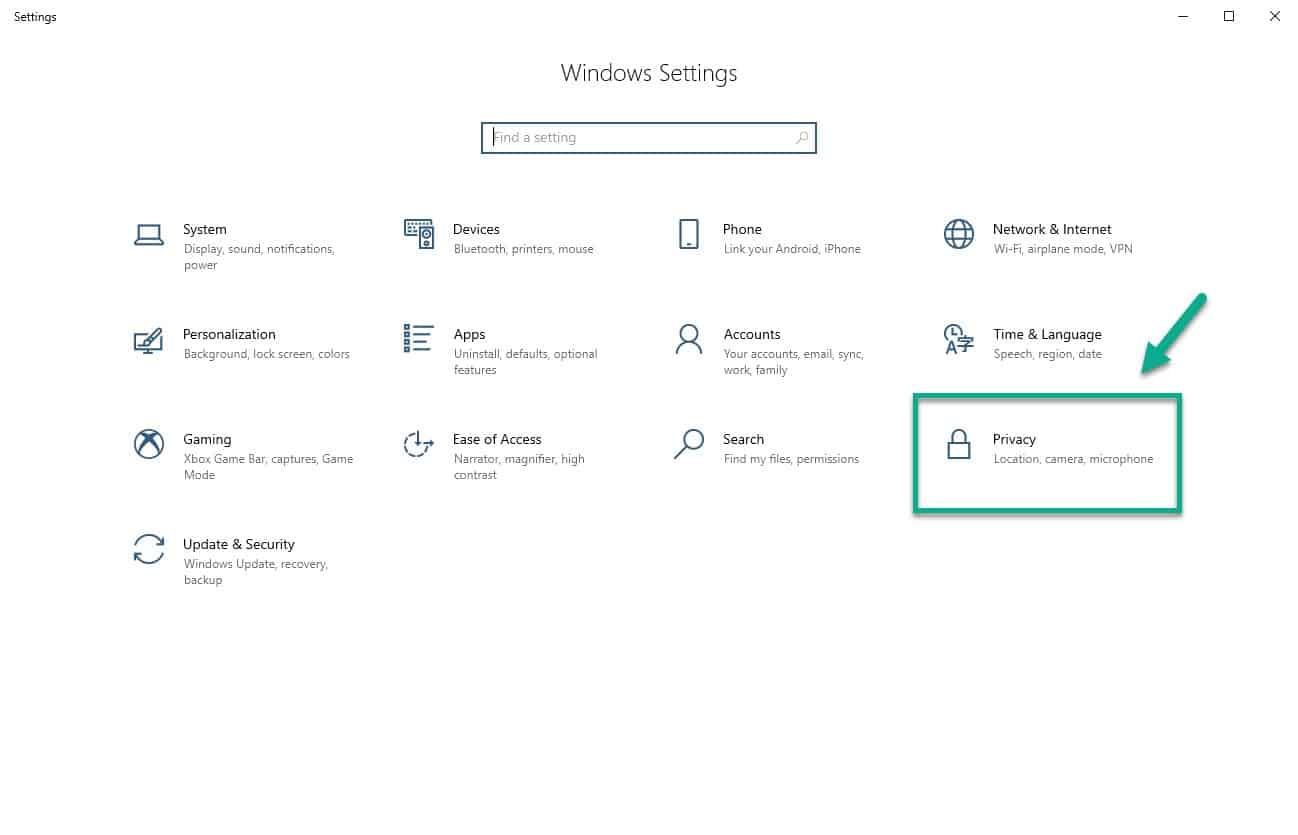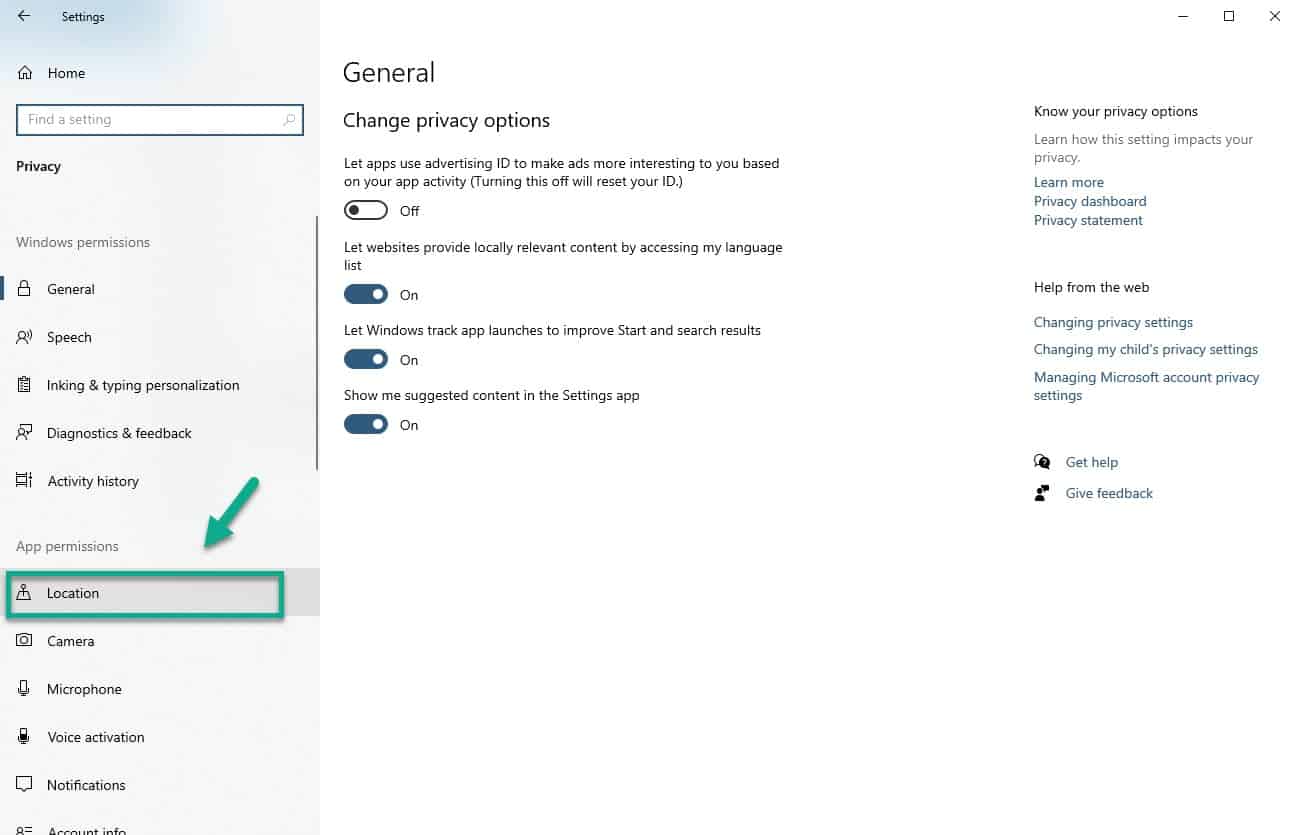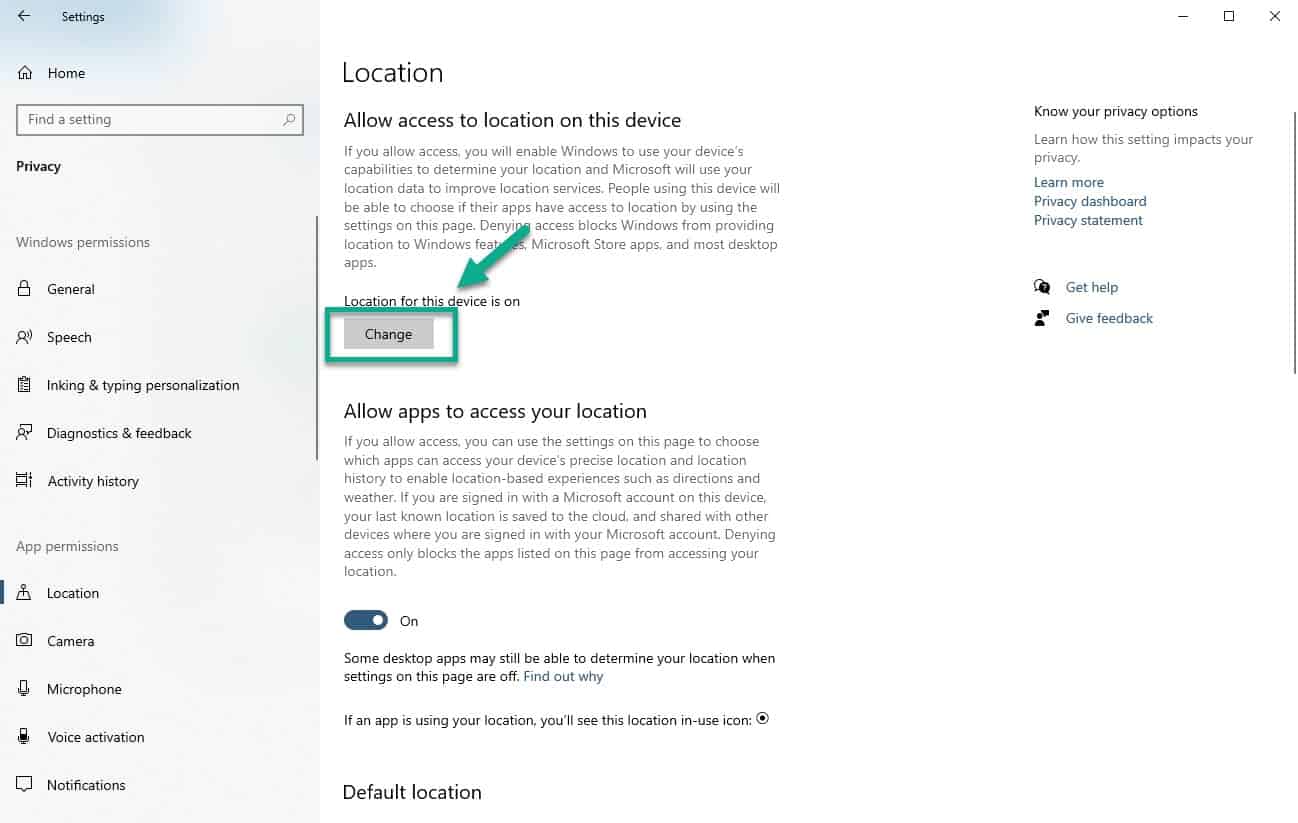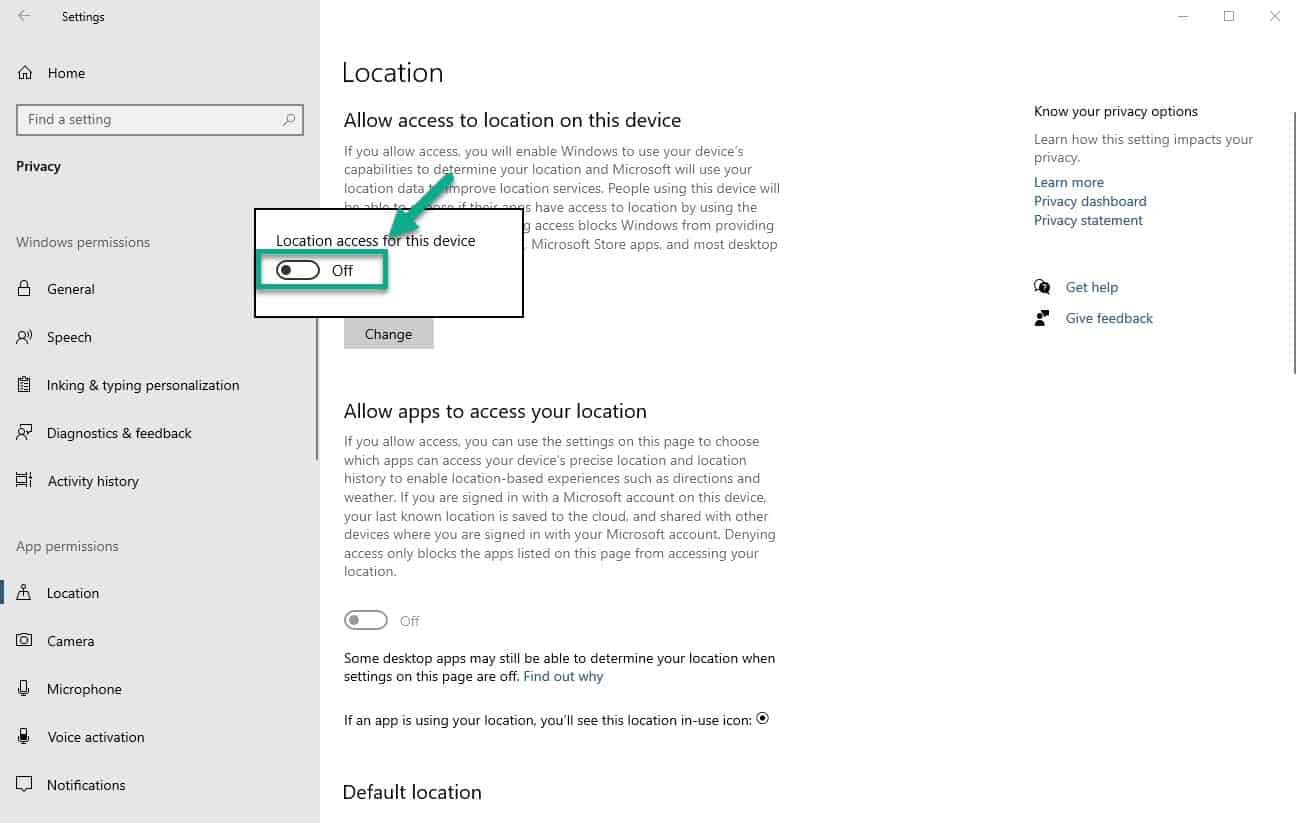The best way to disable location services in Windows 10 is from the Privacy Settings menu. Turning the location switch off will prevent Microsoft and most apps from determining your location. Take note that this will affect the location services provided by Windows 10 and other applications.
Windows 10 is currently the most widely used operating system for desktops and laptops today. It was first released in 2015 and ever since then has been regularly getting updates to make it better. One feature of this operating system is its location service which helps in giving users precise location based information. While this is often seen as an advantage some users will want to turn off this feature for privacy concerns.
Turning off location services
The location service of your computer allows certain features to function properly such as the auto setting of the time zone or making the Find my device work. Applications that deliver location based services will also work better when this feature is enabled. If you want to turn this feature off then here’s how you can do it.
Disable location services of your computer
The best way to turn this feature off is from the Privacy setting.
Time needed: 5 minutes.
Turn off location service
- Click on the Start button.
This is located on the lower left side of the screen.

- Click Settings.
This will open the Settings window.

- Click Privacy.
This is the second to the last option in the Settings window.

- Click Location.
This can be found on the left pane.

- Click Change.
This can be found on the right pane.

- Turn off the Location access for this device.
This will disable the location service of your computer.

Disable location tracking for specific apps
In case you don’t want to totally turn off this feature but still want to prevent certain apps from tracking you then here’s how you can do it.
- Click on the Start button.
- Click Settings.
- Click Privacy.
- Click Location.
- Click Change.
- Turn on the Location access for this device.
- Go to the “Choose which apps can access your precise location” section then turn off the switch for the selected apps.
After performing the steps listed above you will successfully disable location services in Windows 10.
Having Issues with your computer? Feel free to contact us using this form. We’ll try to help.