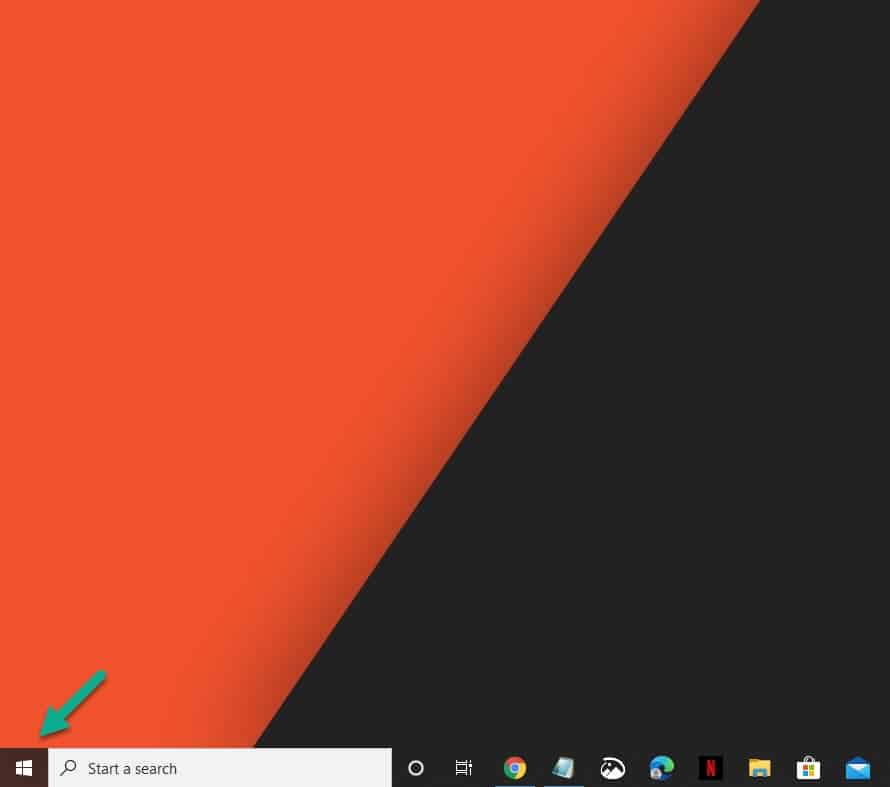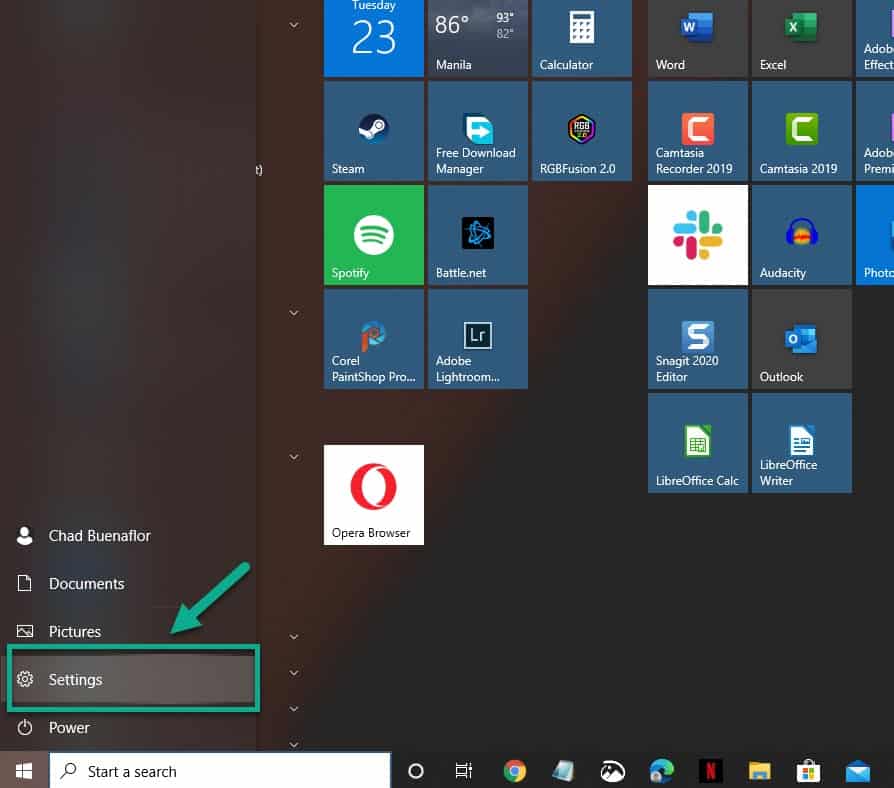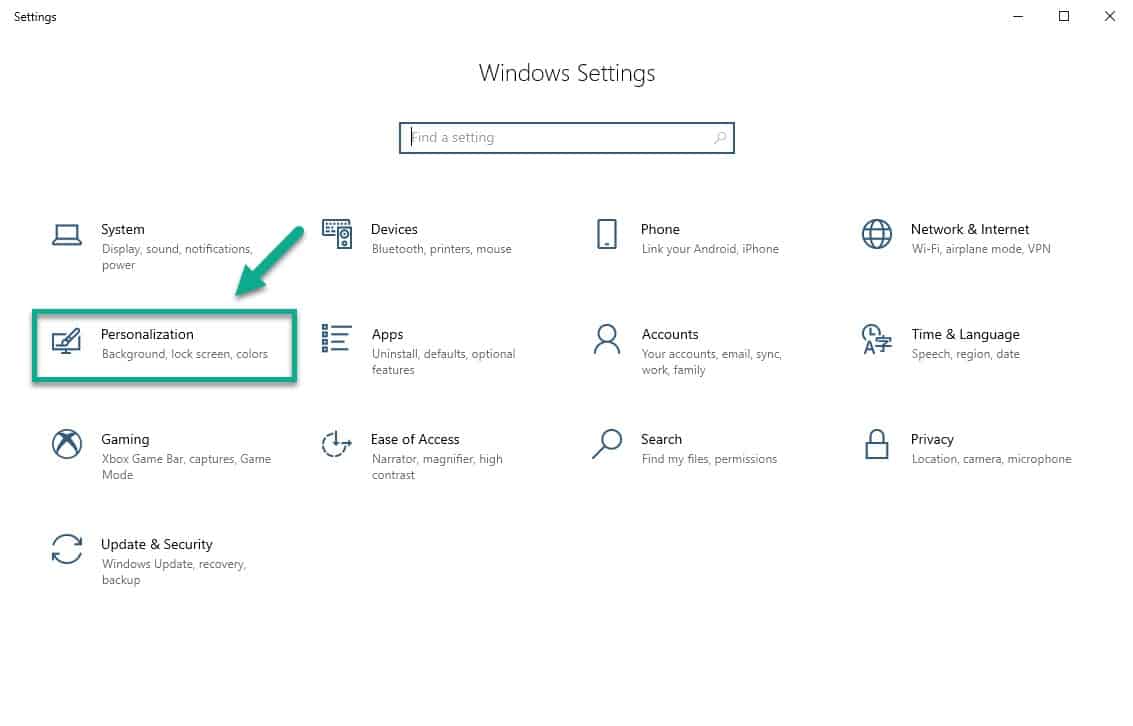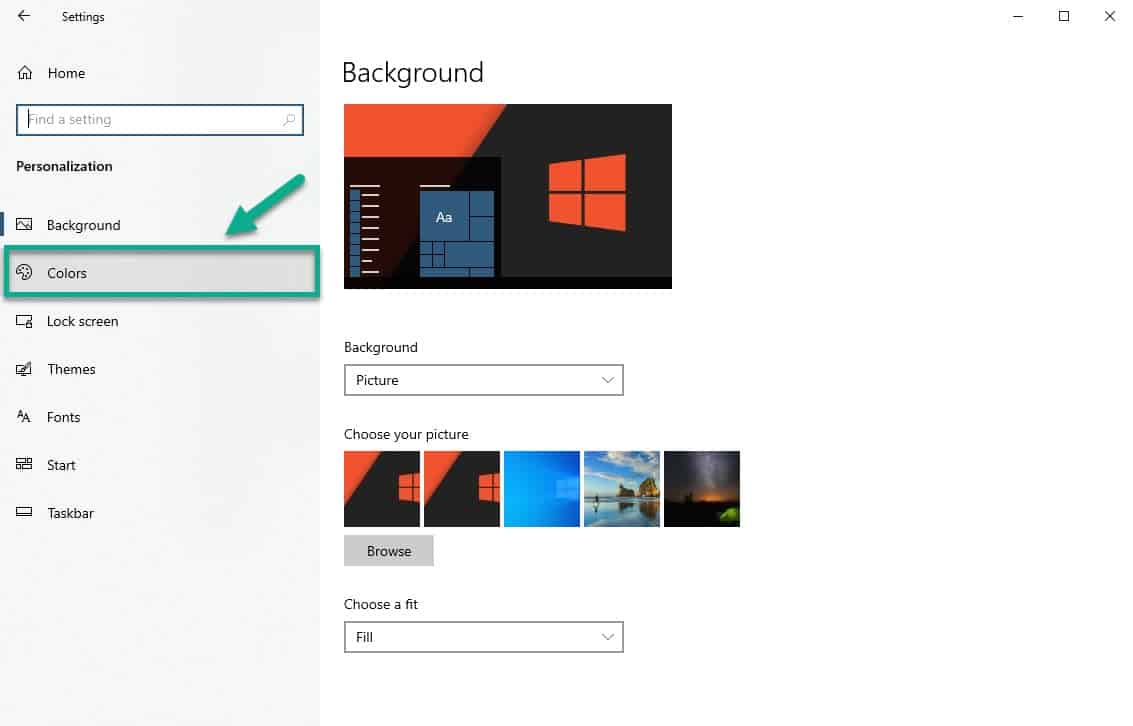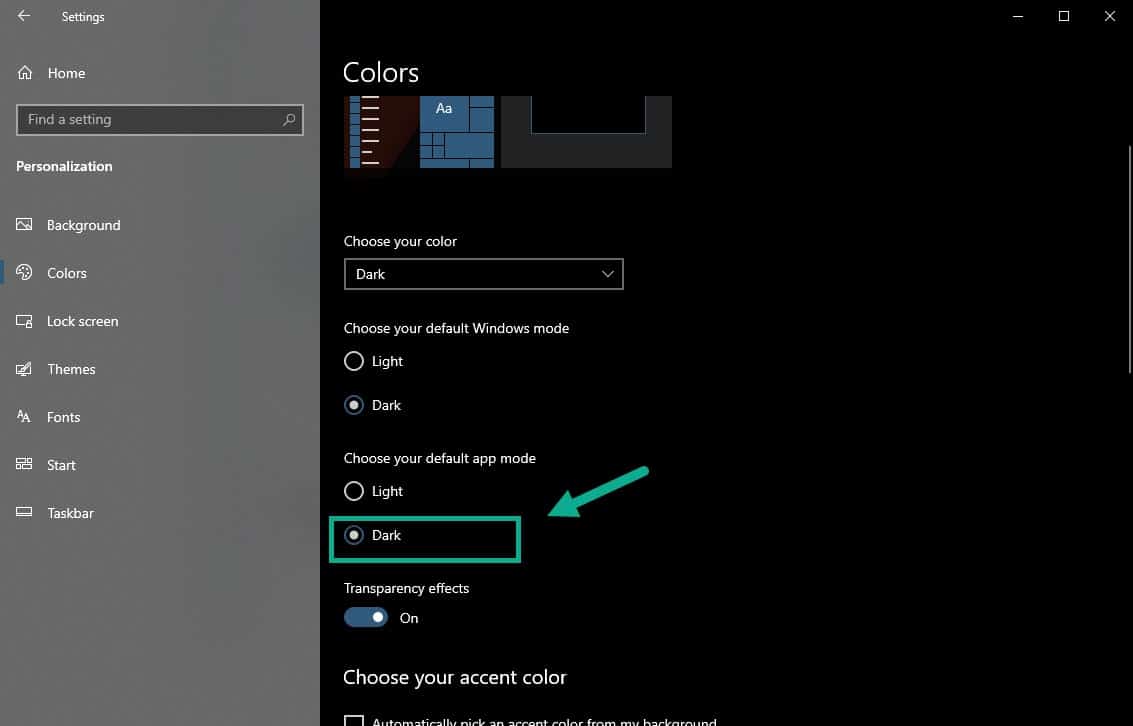To enable the dark theme in File Explorer all you need to do is to access the Personalization settings of your computer. From here you can choose the default app mode which can either be light or dark depending on your preference.
One of the many outstanding features of Windows 10 is the ability of the user to customize the way it looks. The wallpaper can be changed, the Start menu can be reorganized, and themes can be applied just to name a few. There’s a wide range of settings that can be changed to make the computer look much better and reflect your personality.
Turn On Dark Theme for File Explorer
File Explorer in Windows 10 is a file manager application that allows you to easily navigate the file system of your computer. It uses the default light theme however you can easily switch this to the dark them by following the steps listed below.
Enable dark theme from Settings
The best way to turn on this feature is from the Windows settings.
Time needed: 5 minutes.
Using Dark Theme
- Click the Start button.
This is located in the lower left side of the screen.

- Click Settings.
This will open the Settings window.

- Click Personalization.
This will open the settings that will allow you to change the background, colors, and themes among others.

- Click Colors.
This is found in the left pane.

- Under the “Choose your default app mode” setting select dark.
This will allow File Explorer to work in dark mode.

What to do if dark theme is not working in File Explorer?
There are instances when dark theme will not be activated even if you set it. When this happens here’s what you need to do.
- Make sure that your computer has the latest software updates installed.
- Restart the computer.
- Try switching to the default Windows 10 theme then enable the dark theme.
After performing the steps listed above you will successfully enable the dark theme in File Explorer.
Having Issues with your computer? Feel free to contact us using this form. We’ll try to help.