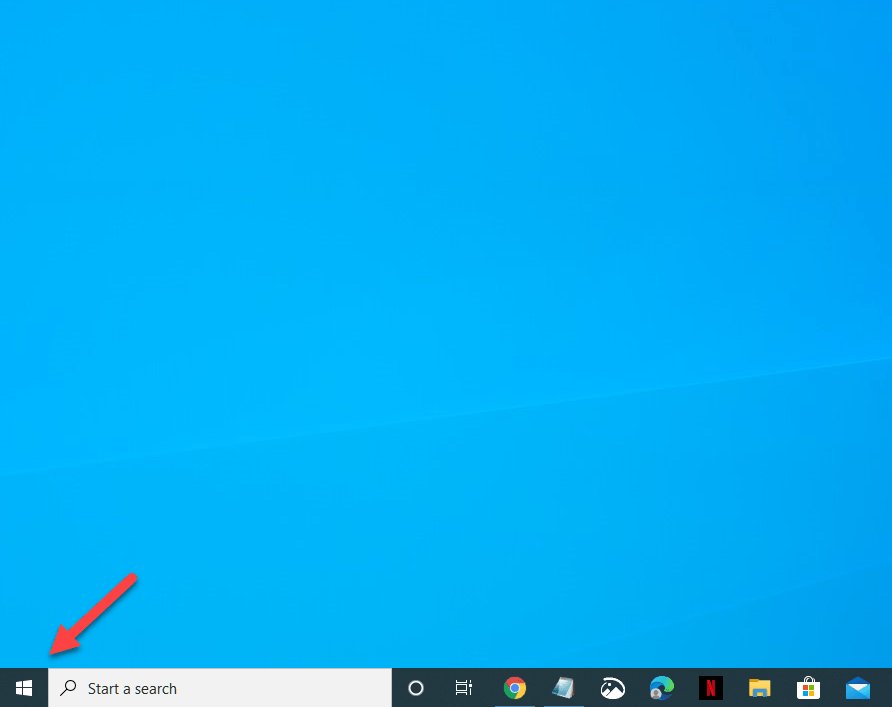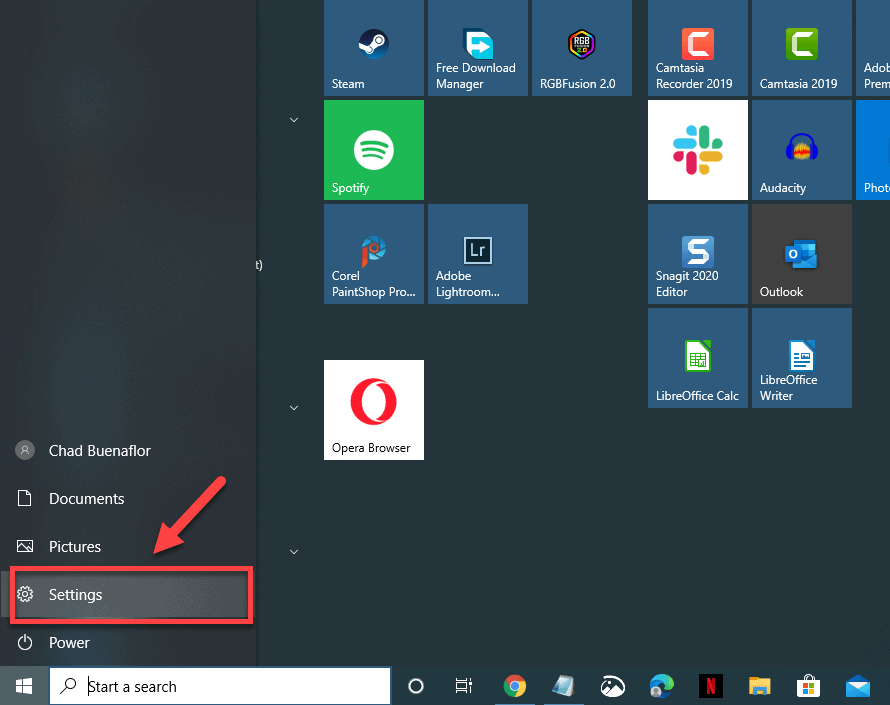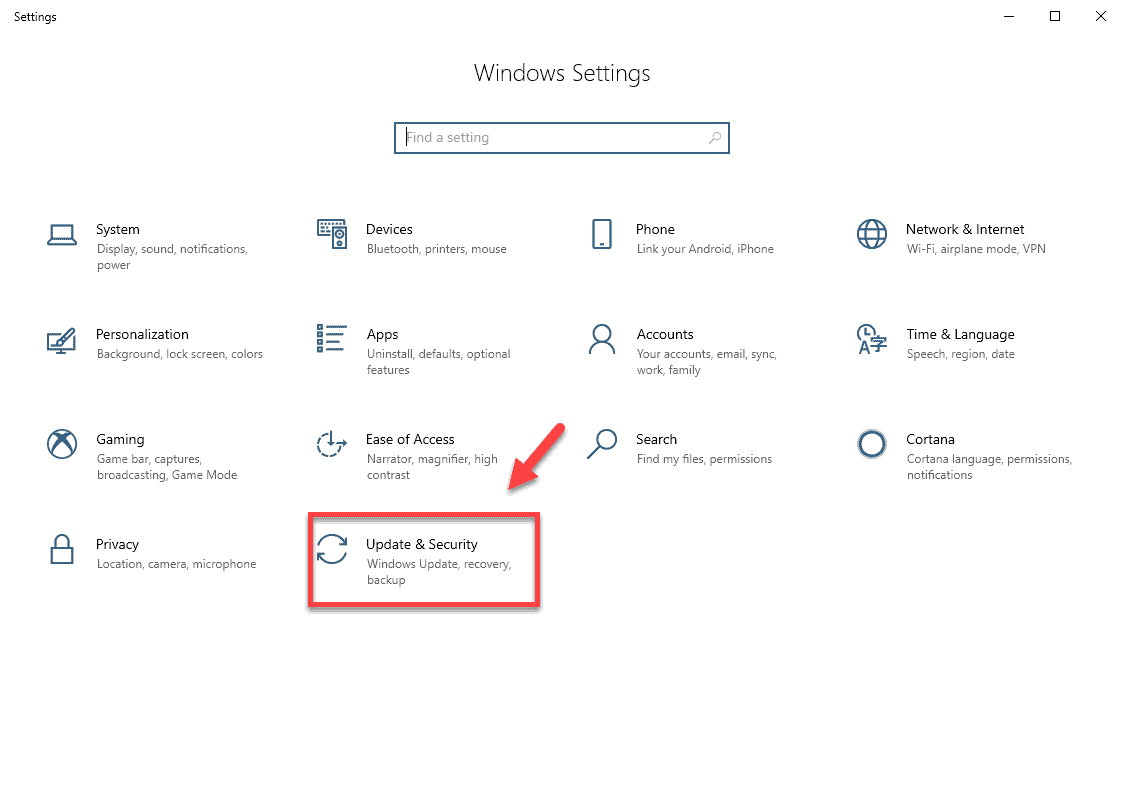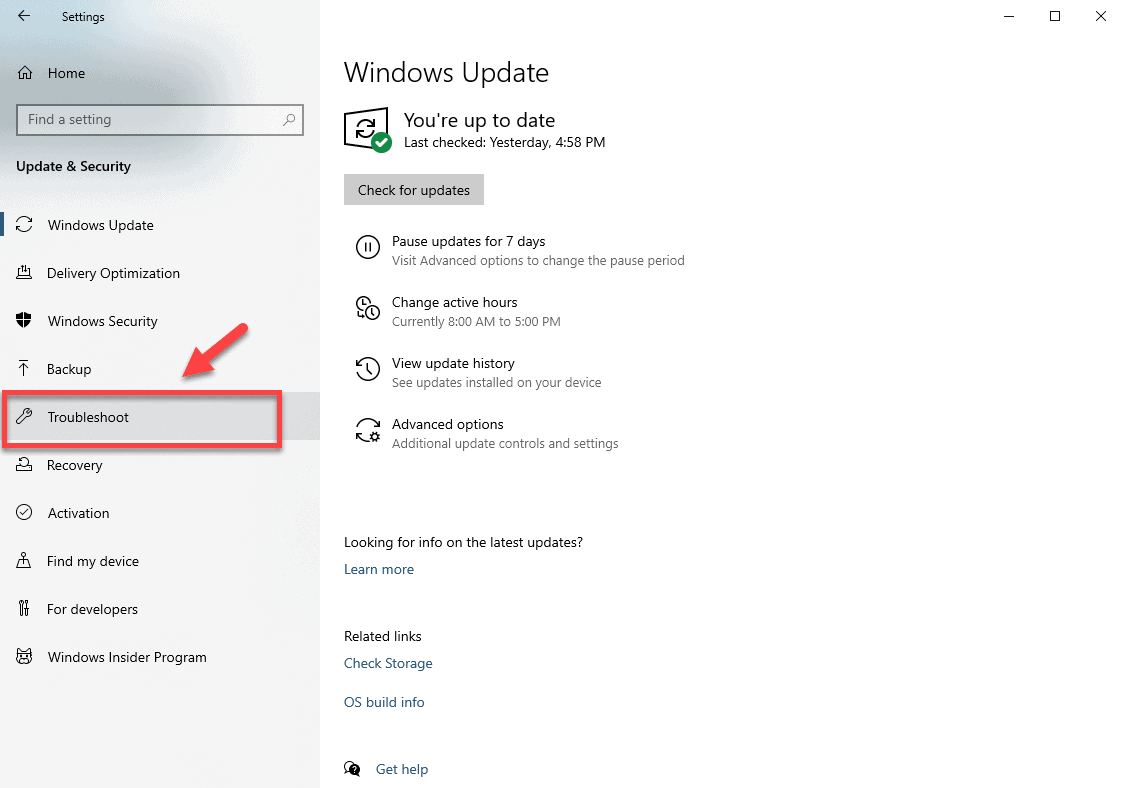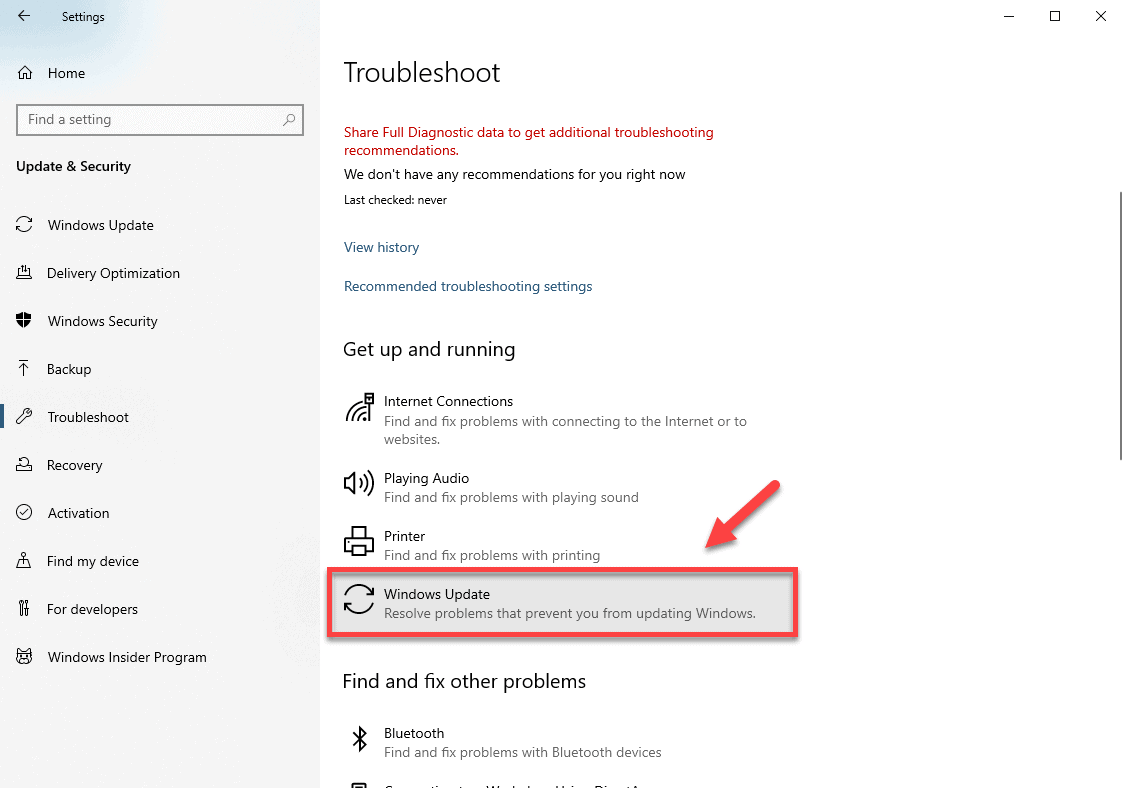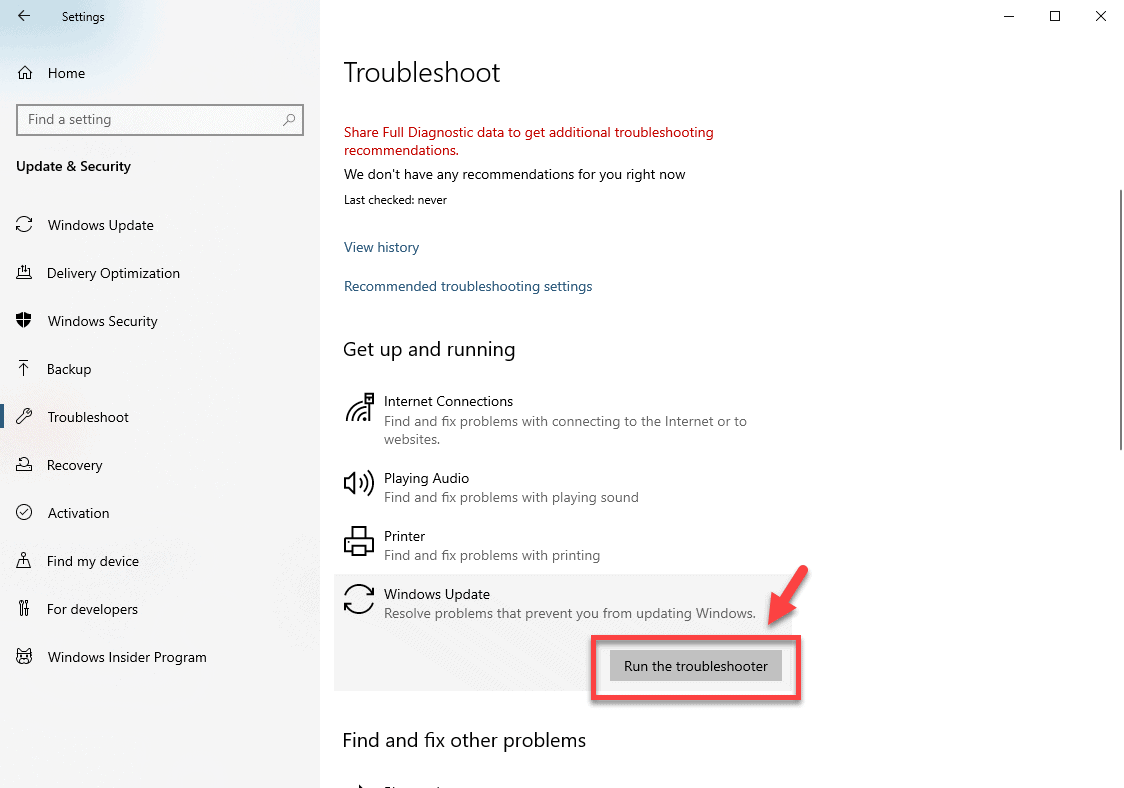Microsoft is constantly updating Windows 10 to improve its performance and security. Ever since its first release in 2015 it has received several major as well as minor updates. Getting the update to your computer is quite easy as it will usually download and install automatically. Sometimes though, certain issues can occur. In this latest installment of our troubleshooting series we will show you how to fix the error 0x8007065e Windows 10 update problem.
Fixing the Windows 10 update error 0x8007065e
You might experience the error 0x8007065e while on the process of checking or downloading the latest update on your computer. This issue is usually caused by a corrupted or missing update file. There are several troubleshooting steps that you can perform to fix this problem’ Let’s go through these steps and check which one will work for your particular case.
Method 1: Run the Windows Update troubleshooter tool to fix update error 0x8007065e
Windows 10 has several tools available that allows users to fix most of the common issues that can occur on the operating system. One such tool is the Windows Update troubleshooter which is designed to resolve update related problems. Try using this tool first.
Time needed: 5 minutes.
Windows update troubleshooter
- Click the Start button.
This can be found at the lower left side of the screen.

- Click Settings.
This opens the Settings window.

- Click Update and Security.
This is usually the last option on the Settings window.

- Click Troubleshoot.
This can be found in the left pane.

- Select Windows Update under Get up and running.
This can be found in the right pane.

- Click on Run the troubleshooter then follow the onscreen instructions.
Windows will identify the problem and provide possible solutions.

Method 2: Use the System File Checker tool
The System File Checker will repair any missing or corrupted system files found in your computer.
- Type “cmd” without the quotation mark in the search bar.
- Right click the Command Prompt app that appears then click Run as administrator.
- Tap Yes on UAC prompt to authorize this access.
- Type “sfc/scannow” in the Command Prompt screen then click the enter key.
- Restart the computer once the repair has completed then try to manually check for Windows updates.
Method 3: Manually install the latest update
If the problem still persists then you can try manually downloading and installing the update.
- Go to the Windows 10 update history page at https://support.microsoft.com/en-us/help/4099479/windows-10-update-history
- Find the most recent update KB for the version of Windows 10 you’re using and take note of the KB number. – it’s usually at the left pane.
- Search for the KB number in Microsoft Update Catalog website at https://www.catalog.update.microsoft.com/Home.aspx.
- Select the link for download, and then choose Download.
- Select Save if you are prompted.
- When the download completes, select Open to start the update.
After performing the steps listed above you will successfully fix the error 0x8007065e Windows 10 update problem.
Having Issues with your computer? Feel free to contact us using this form. We’ll try to help.