The “ethernet doesn’t have a valid IP configuration” error usually occurs when your computer cannot get a valid IP address from the DHCP server. This server is usually the router in your home network. Some of the most common reasons why you will be getting this error message is because of an issue with the router, an incorrectly assigned computer IP address, or an issue with your computer network card. Listed below are the troubleshooting steps you will need to do to fix this problem.
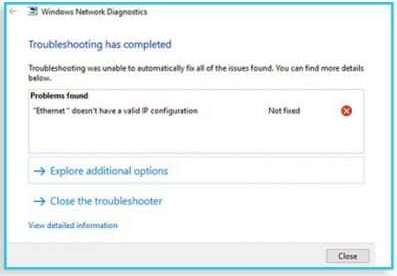
How To Fix The Ethernet Doesn’t Have A Valid IP Configuration Error
Before performing any of the troubleshooting steps listed below it’s best to restart both the computer and the router. When turning on both devices make sure to turn on the router first. Once it has completely booted you should turn on your computer.
Disable Fast Startup
One way to fix ethernet doesn’t have a valid ip configuration error is to check if the fast startup option is enabled in your computer, then you should disable this as your computer does not really fully shut down.
- Right-click the Start button.
- Click Search.
- Type Control Panel and hit Enter on your keyboard.
- Click Power Options.
- Click Choose what the power buttons do.
- Click Change settings that are currently unavailable.
- Click Turn on fast startup (recommended) so that the check mark disappears.
- Click Save changes.
Restart your computer then check if the ethernet does not have a valid IP configuration error still occurs.
Run the Windows Network Diagnostic Tools
One of the quickest ways to fix ethernet doesn’t have a valid ip configuration error is by using the Windows Network Diagnostic tool. This network troubleshooter can help diagnose and fix common connection problems.
- Press the Windows key + D on your keyboard to show the Desktop.
- Right-click on the connectivity icon in the system tray of your desktop.
- Select Troubleshoot problems.
- Windows will now perform troubleshooting steps to fix your connection. Wait for the confirmation stating that the repair has been successful.
Check if the ethernet does not have a valid IP configuration error still occurs.
Check the network adapter settings
There’s a possibility that the ethernet doesn’t have a valid ip configuration problem is caused by a wrong setting of the computer network adapter. Basically you will need to make sure that your computer will obtain the IP address and DNS server automatically and this is usually a setting found in your network adapter.
- Press the Windows key + R.
- Type ncpa.cpl and Click OK.
- In the Network Connections window, right click your Network Adapter and choose Properties.
- From the Ethernet Properties window click the Internet Protocol Version 4 (TCP/IPv4) and then click on Properties.
- Make sure to select Obtain an IP Address Automatically
- Make sure to select Obtain DNS Server Address Automatically
Check if the ethernet does not have a valid IP configuration error still occurs.
Reset the network settings
There’s a possibility that the ethernet doesn’t have a valid ip configuration problem is caused by a corrupted network settings in your computer. If this is the case then you will need to do a reset.
- In the search box on the taskbar, type Command prompt. The Command Prompt button will appear. To the right of it, select Run as administrator > Yes.
- At the command prompt, run the following commands in the listed order, and then check to see if that fixes your connection problem.
- Type netsh winsock reset and select Enter.
- Type netsh int ip reset and select Enter.
- Type ipconfig /release and select Enter.
- Type ipconfig /renew and select Enter.
- Type ipconfig /flushdns and select Enter.
- Restart your computer
After restarting your computer press on Windows key + R then type “control panel” and press Enter. Select the Network and Sharing center and click on Change adapter settings present at the left side of the screen. Right-click on the Ethernet hardware and select Disable. After disabling, right-click it again and press Enable. Restart your computer then check if the ethernet does not have a valid IP configuration error still occurs.
Try to use a different ethernet cable
It’s possible that the ethernet cable that you are using is causing the ethernet doesn’t have a valid ip configuration error. To eliminate this possibility you should consider replacing this with a new ethernet cable.
Reinstall the network adapter driver
A corrupted network adapter driver can usually cause this ethernet doesn’t have a valid ip configuration error. If this is the culprit then you will have to uninstall this driver then reinstall it again.
- In the search box on the taskbar, type Device Manager, and then select Device Manager from the list of results.
- Expand Network adapters, and locate the network adapter for your device.
- Select the network adapter, and then select Uninstall device > Delete the driver software for this device check box > Uninstall.
- After uninstalling the driver, select the Start button > Power > Restart.
- When the computer restarts, Windows will automatically look for and install the network adapter driver.
Check if the ethernet does not have a valid IP configuration error still occurs.
Disable power management customization
There are certain power management settings that will disable certain computer functions to conserve power. If this is what’s causing the ethernet doesn’t have a valid ip configuration problem then you should try to disable this feature.
- Right–click on the network icon in the system tray.
- Select the “Open Network and Internet Settings” option.
- Click on the “Network and Sharing Center” option and then select the “Change Adapter Settings” button.
- Right–click on your internet connection and select the “Disable” option.
- Right–click on it and select “Properties“
- Click on the “Configure” option.
- Click on the “Power Management” tab and uncheck the “Allow the computer to turn off this device to save power” option.
- Click on “OK” to apply your changes.
- Right–click on the internet connection again and select “Enable”.
Check if the ethernet does not have a valid IP configuration error still occurs.
Disable the antivirus software
If you have a third-party antivirus software installed in your computer then it’s possible that this is what’s causing the ethernet doesn’t have a valid ip configuration error. You should try to disable this then check if the issue still occurs.