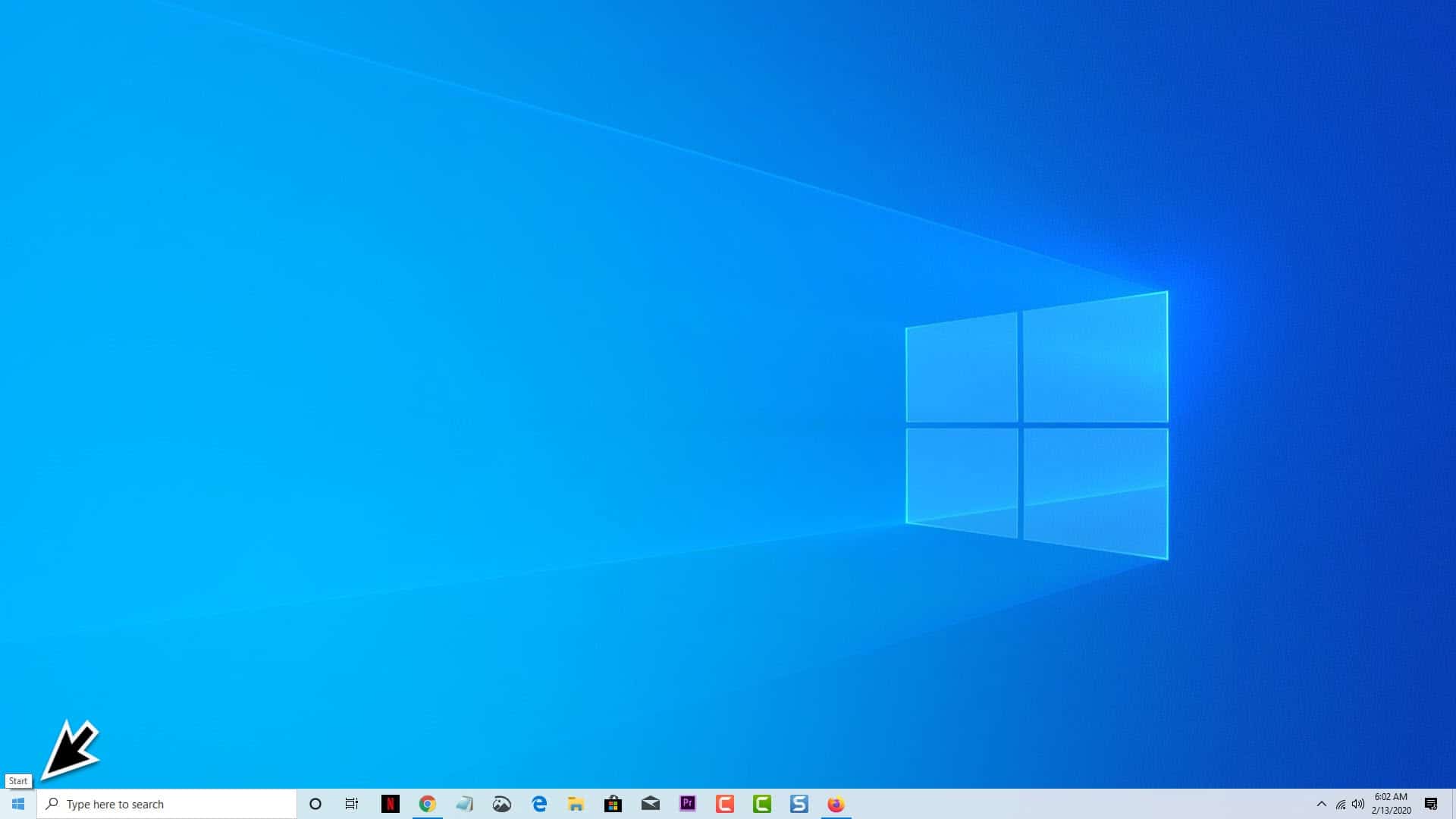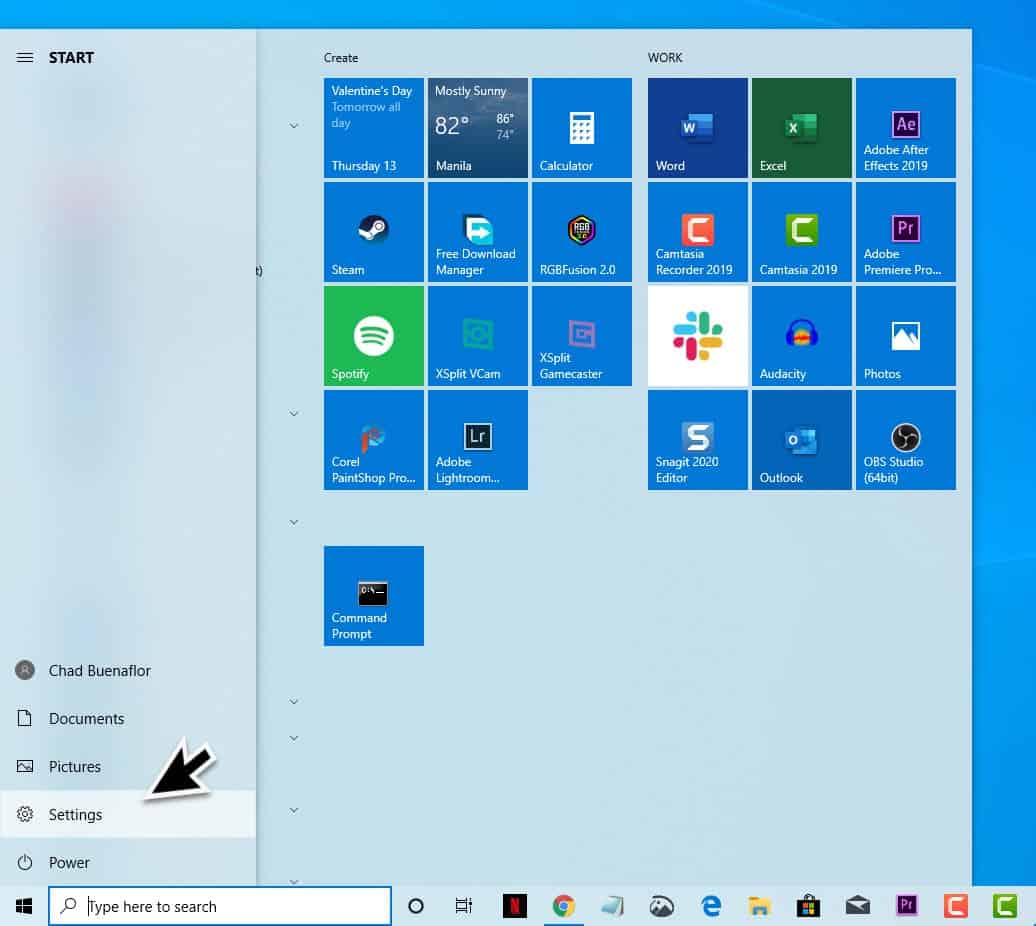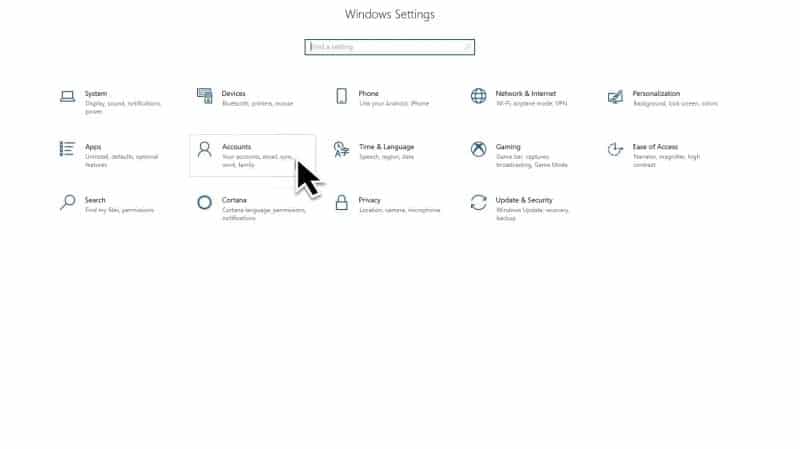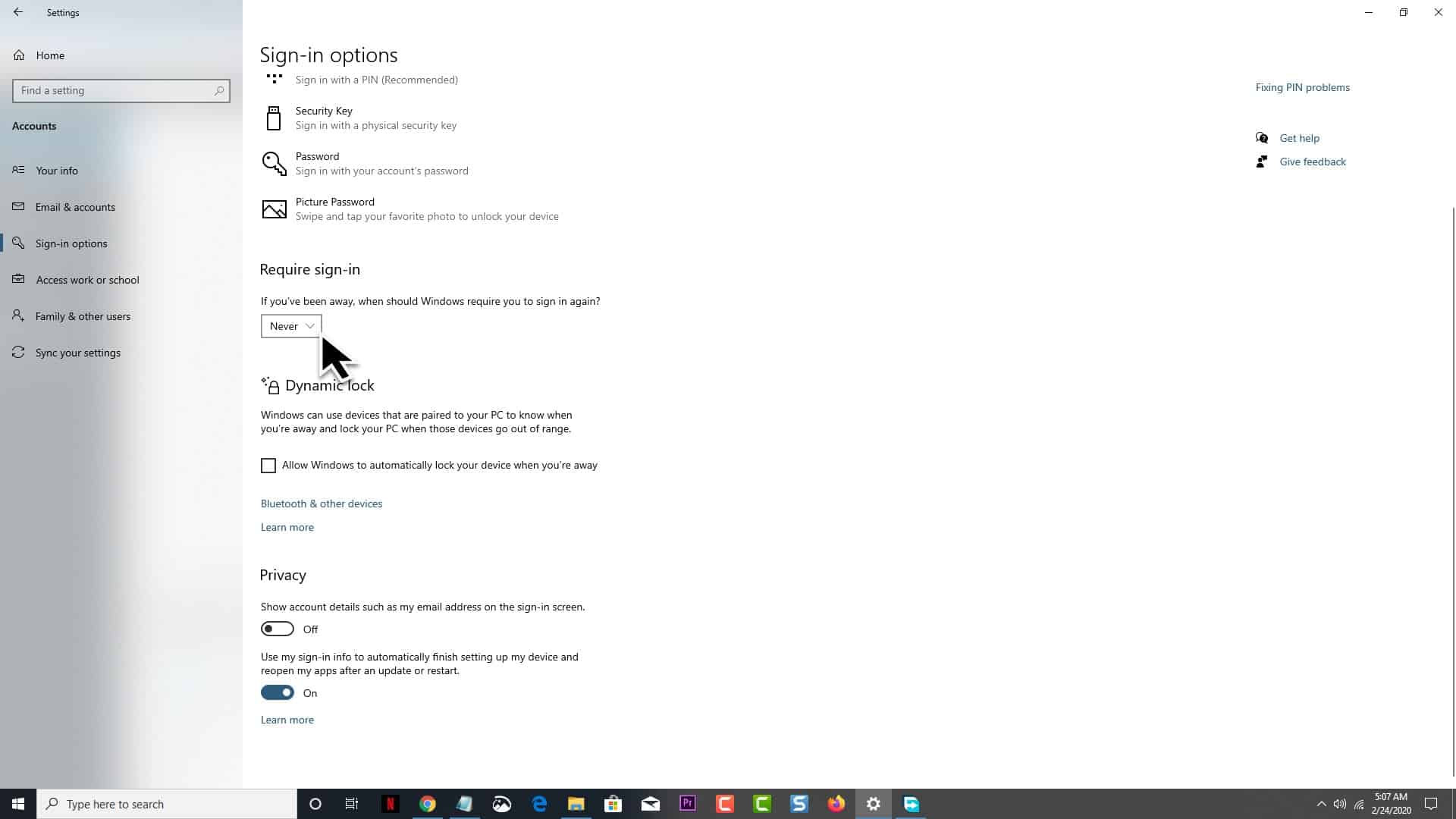Windows 10 is one of the secure operating systems available for homes and businesses. It has several features that can protect your personal data from being accessed by anyone. One such feature is the login screen where you will need to enter the username and password combination before you can use the computer. Sometimes though you will want to automatically login to your PC such as when you know you are the only one using it or when you don’t take your laptop out of your home. In this latest installment of our troubleshooting series we will show you how to fix the windows 10 auto login not working issue.
Fix Windows 10 not logging in automatically
The autologon feature on Windows 10 might be a security risk however for people who only use their computer at home then logging in every time you use your PC can become quite inconvenient. If you are sure that no other person uses your computer then you can just login automatically to it. We will be showing you the three common ways to enable the this feature.
Setup auto login from Settings
Time needed: 2 minutes.
Login to Windows 10 automatically
- Click on the Start button.
This is located on the lower left side of the screen.

- Click on Settings
Its icon is shaped like a gear which when clicked will open the Settings page.

- Click on Accounts.
This will open your account info page setting.

- Click on Sign In options.
This is located on the left pane

- On the Require Sign-in section make sure to choose Never on the drop down box.
This is located on the right pane.

Restart your computer then check if you can automatically login.
Setup auto login from User Accounts
Another way to setup the automatic login feature is from the user accounts Window.
- Press the Windows + R keys to open the Run dialog,
- Type netplwiz in the blank field and click OK. This will open the User Accounts window.
- Uncheck the box next to “Users must enter a user name and password to use this computer” and click OK.
- You will need to enter your username and password and retype it to confirm your identity and then click another OK.
- Restart your computer then check if you can automatically login.
Setup auto login using Autologon tool
One quick way that you can setup the auto login process is by using the Autologon tool which is released by Microsoft.
- Go to https://docs.microsoft.com/en-us/sysinternals/downloads/autologon
- Click on the Download Autologon link.
- Extract the downloaded Zip file.
- Run the autologon.exe file then fill in the dialog, and hit Enable. To turn off auto-logon, hit Disable.
After completing any of the steps listed above the Windows 10 auto login not working issue should now be fixed.