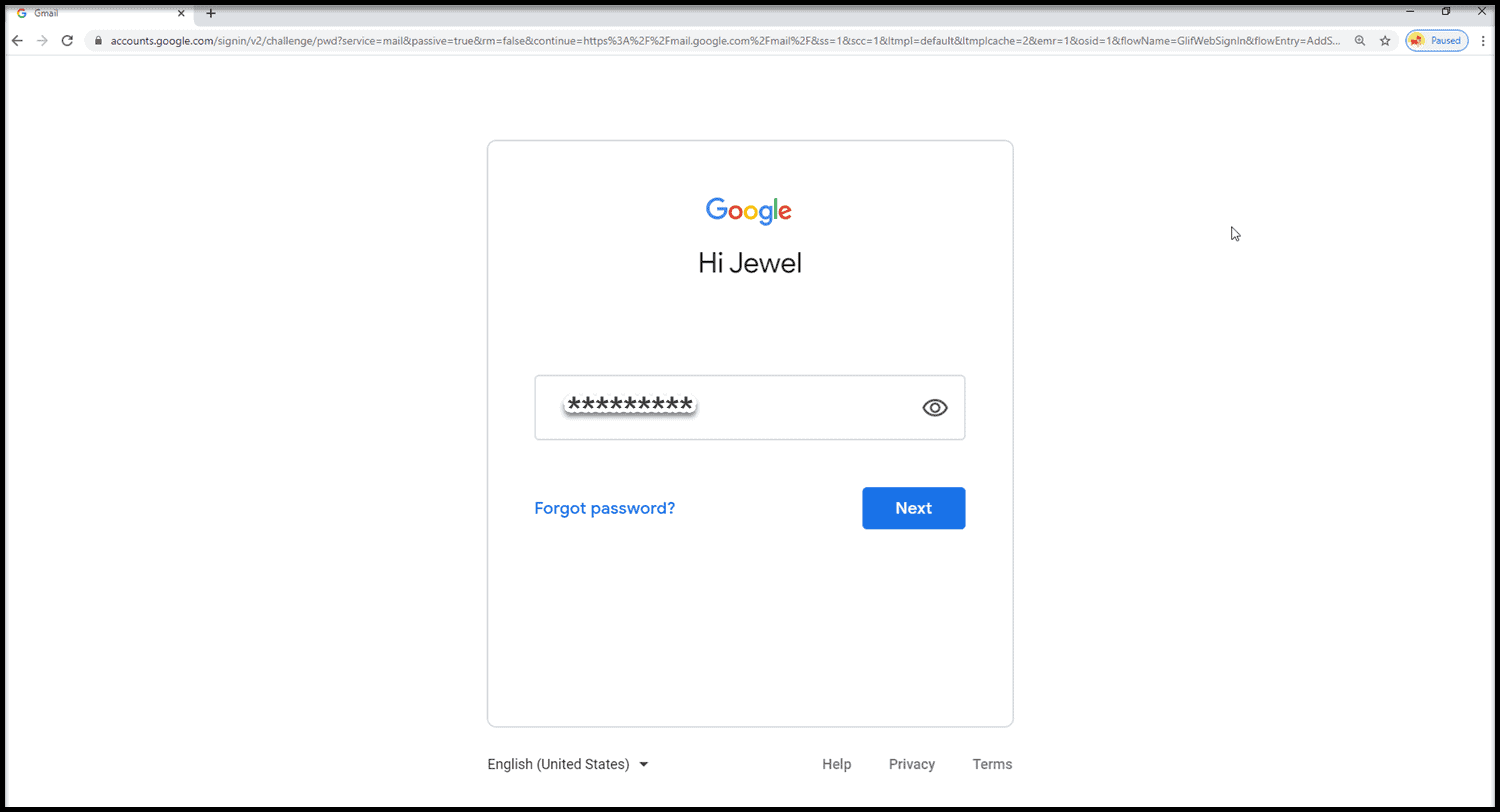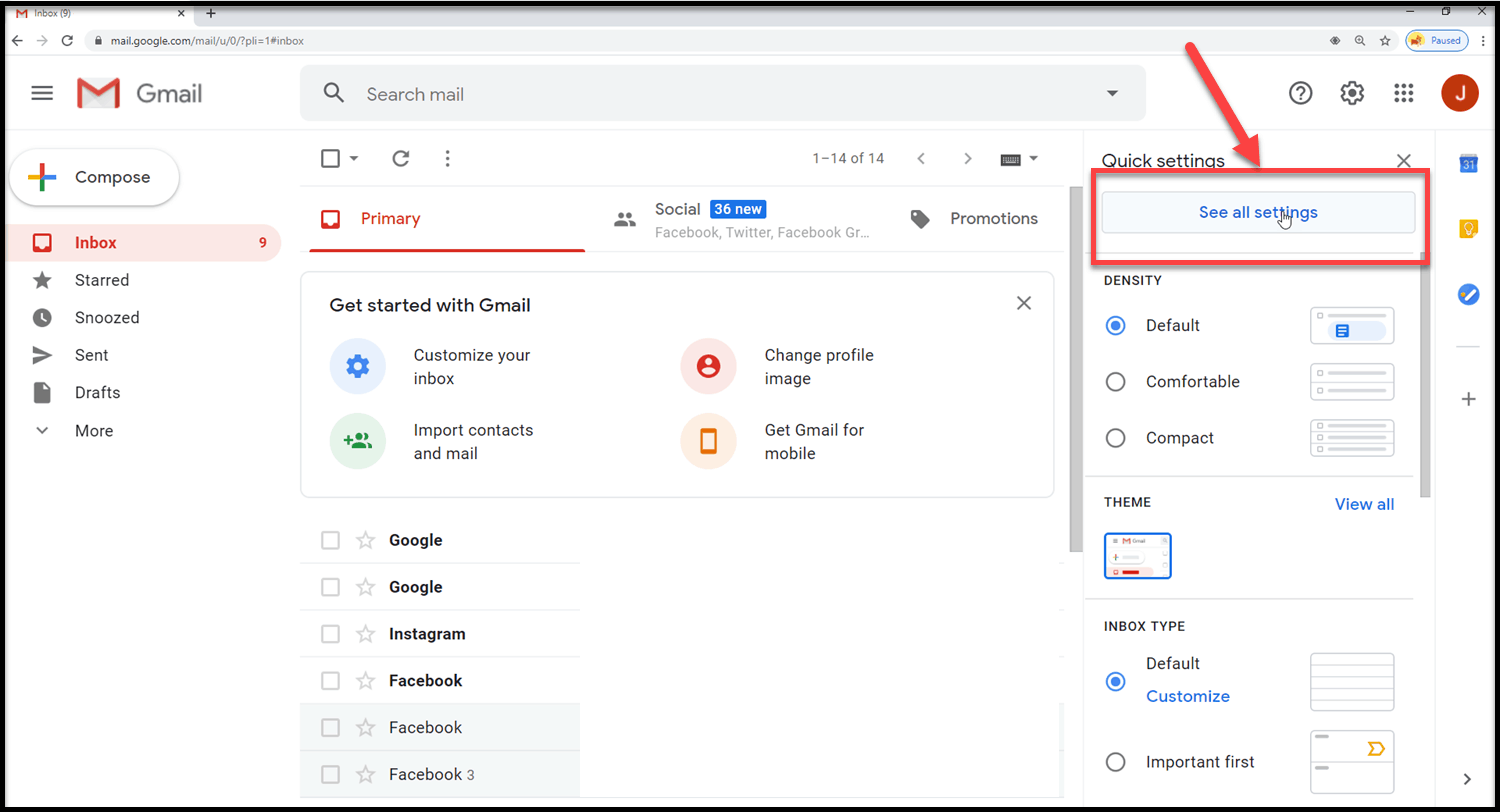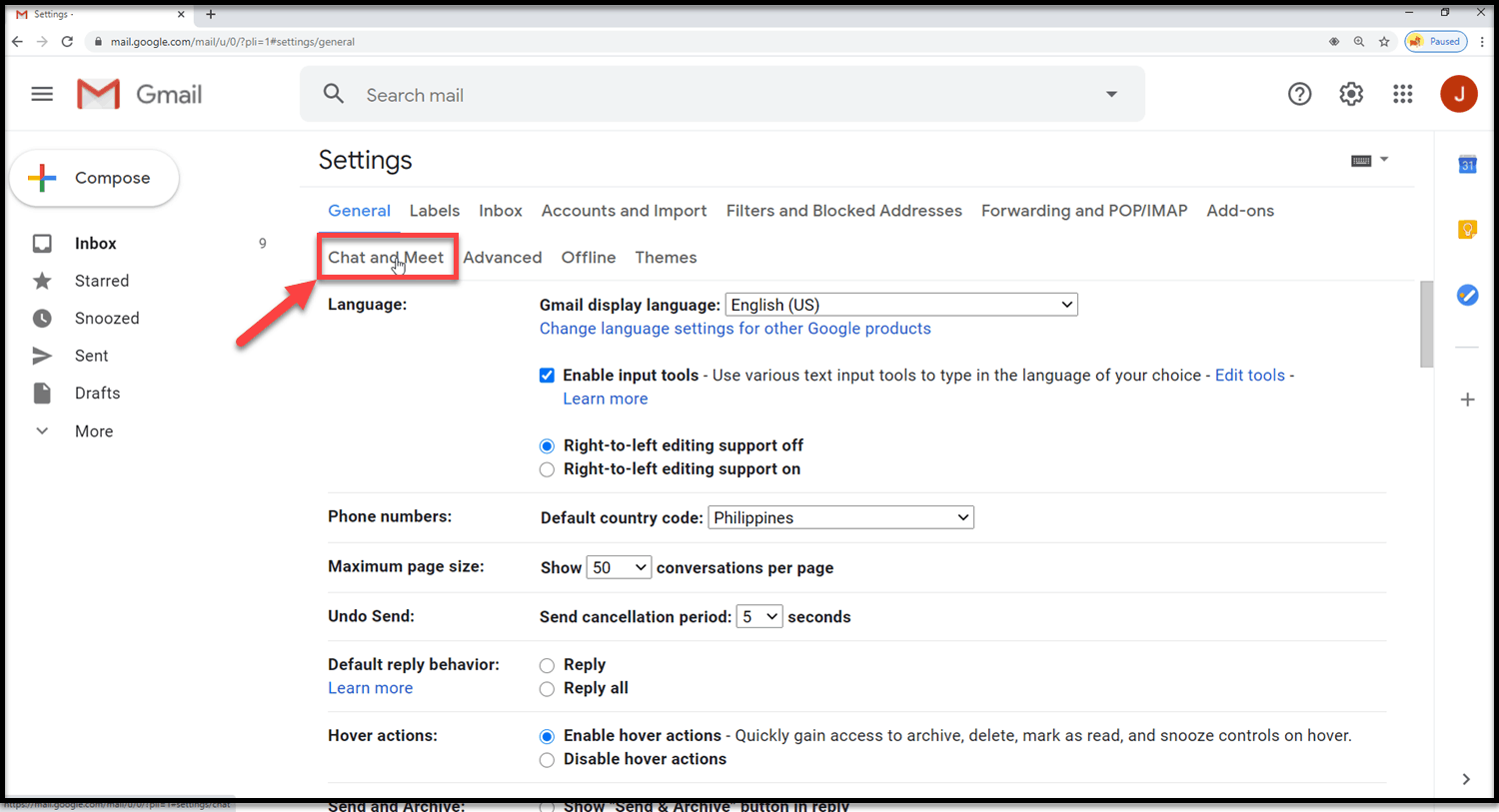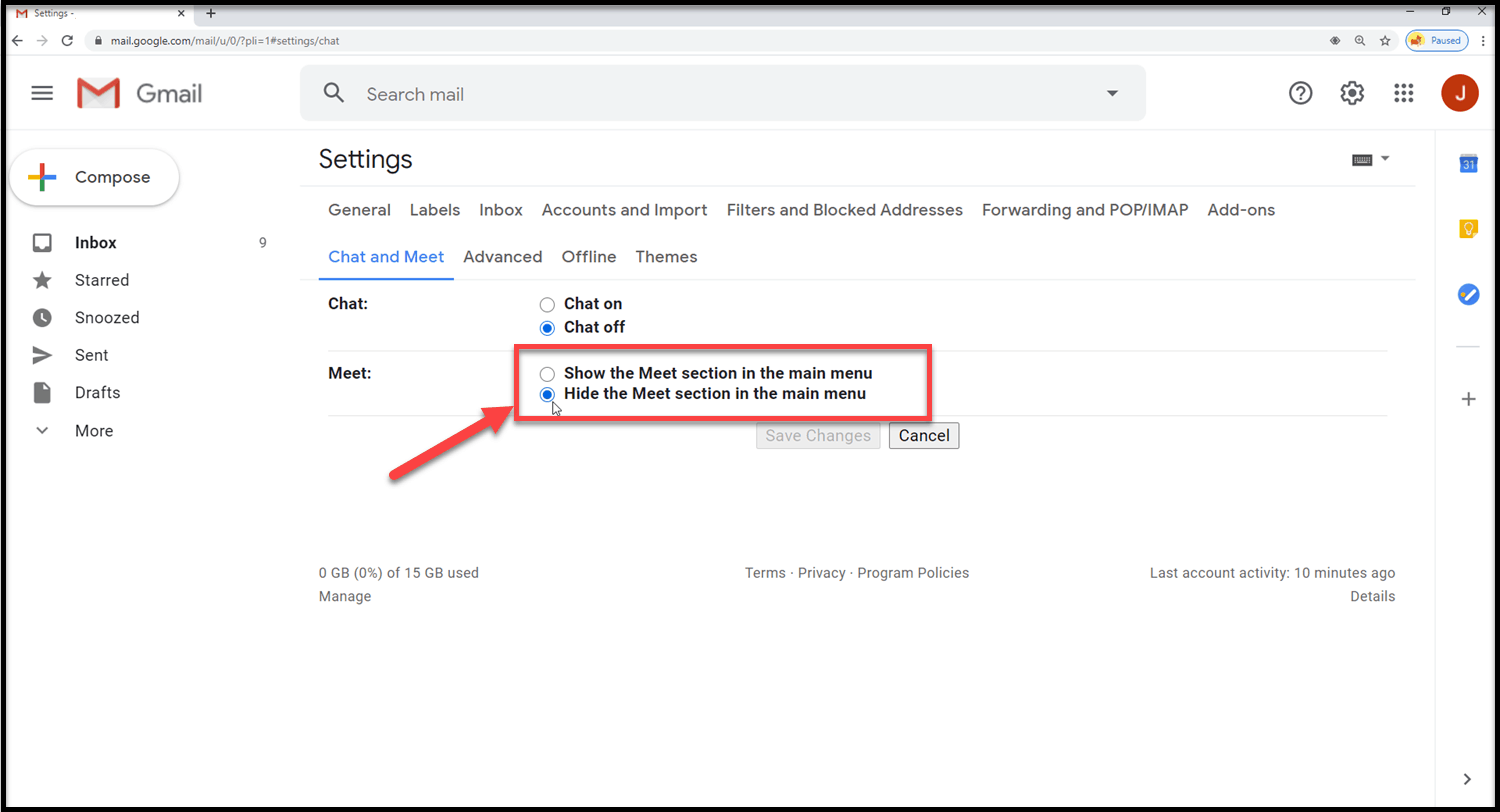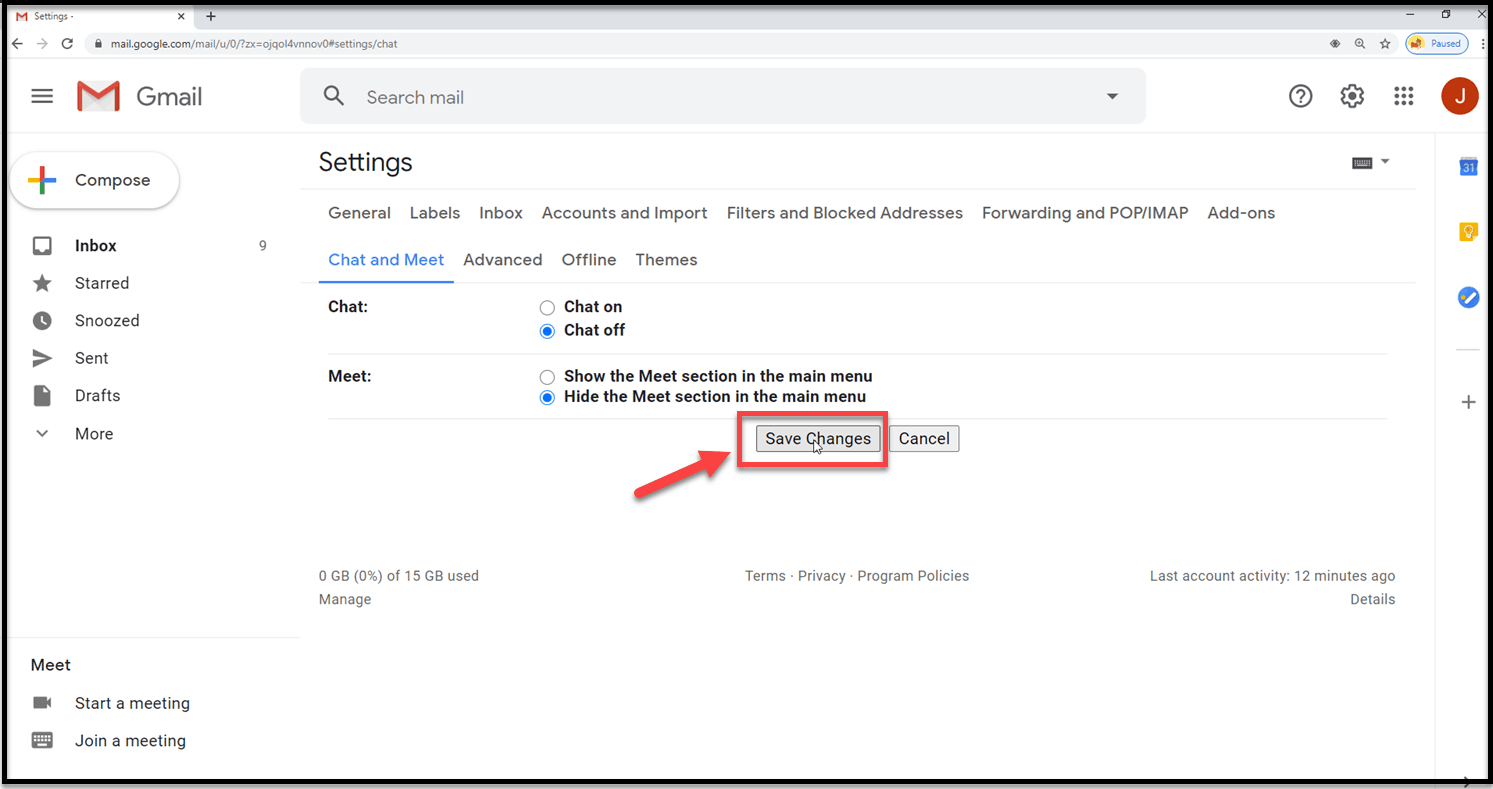Google has recently launched it Chat and Meet Feature. Its actually an update to Hangouts Meet, its video chatting program that is made available to anyone who has a Google Account. What exciting about this feature is that you can start a Google Meet Video Conference at the inbox of your Gmail account. But why do others want to hide google meet?
Hide Google Meet Button
Although some may find these new feature exciting and fun, others might find it annoying as it usually appears at the sidebar thereby shrinking some of the folders and labels that you might actually need to look into. Others also have no interest in starting a video call or chatting via gmail. That is why some users wants to hide Google Meet in Gmail account.
In here, we will show you a few easy and simple steps on how to do hide the buttons of Google Meet from your Gmail Account.
Time needed: 5 minutes.
Here’s how to hide Google Meet in Gmail
- Open Gmail Account
Logged in to your Gmail Account if you have not logged in already.

- Click on the Gear Icon
An icon located at the upper right corner of the screen from your Gmail page.

- Click on See all Settings
From the drop down menu, select and click on See all Settings to access Gmail Settings.

- Click on Chat and Meet Tab
At the Gmail Settings section, locate Chat and Meet Tab. It is located at the mid section of Gmail Settings just before the Advanced Tab.

- Select Hide the Meet Section
At the Meet tab, click and select on the option Hide the Meet Section in the main menu.

- Click Save Changes
To confirm and apply changes made.

If the “Chat and Meet” tab is not yet available and you don’t see it as of yet on your Gmail account but see it on your Chat menu, not to worry and just wait for it to appear in a few days since it was just recently launched and is steadily coming out on Gmail accounts.
After following the steps mentioned above, Google Meet will now be hidden from your Google mail account.
Having Issues with your computer? Feel free to contact us using this form. We’ll try to help.