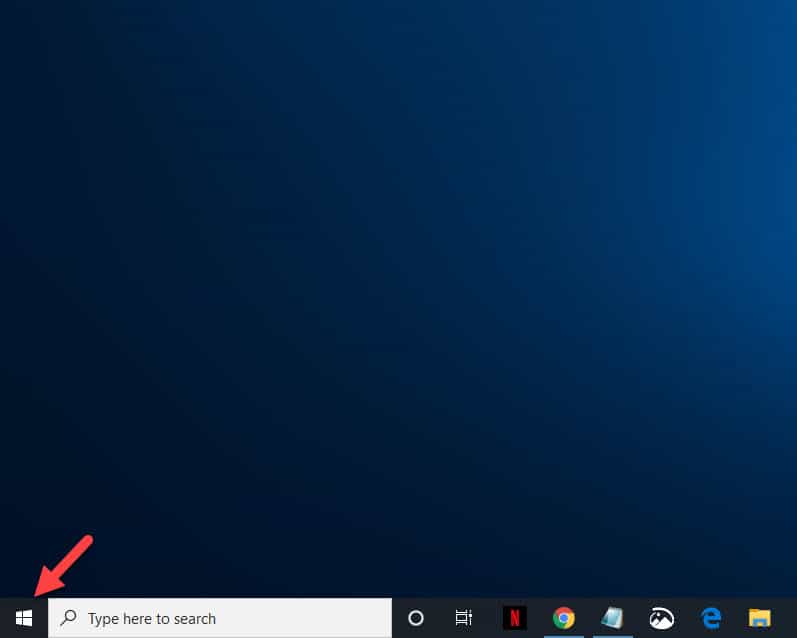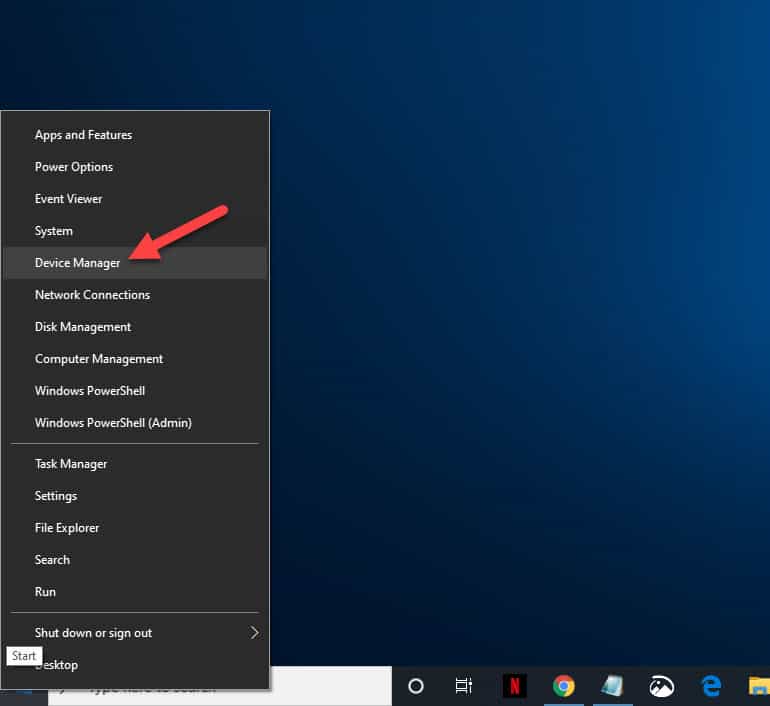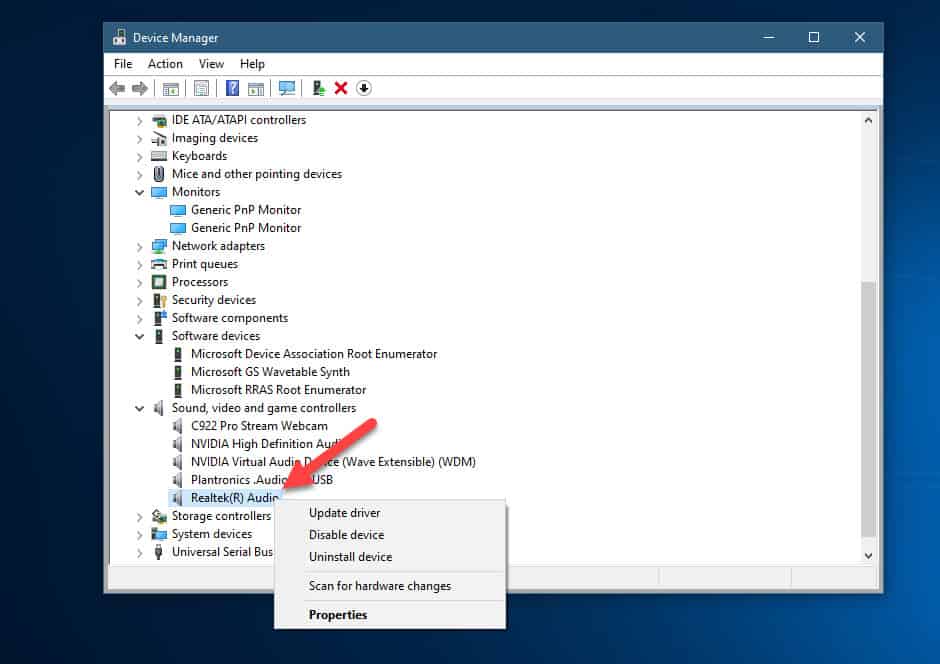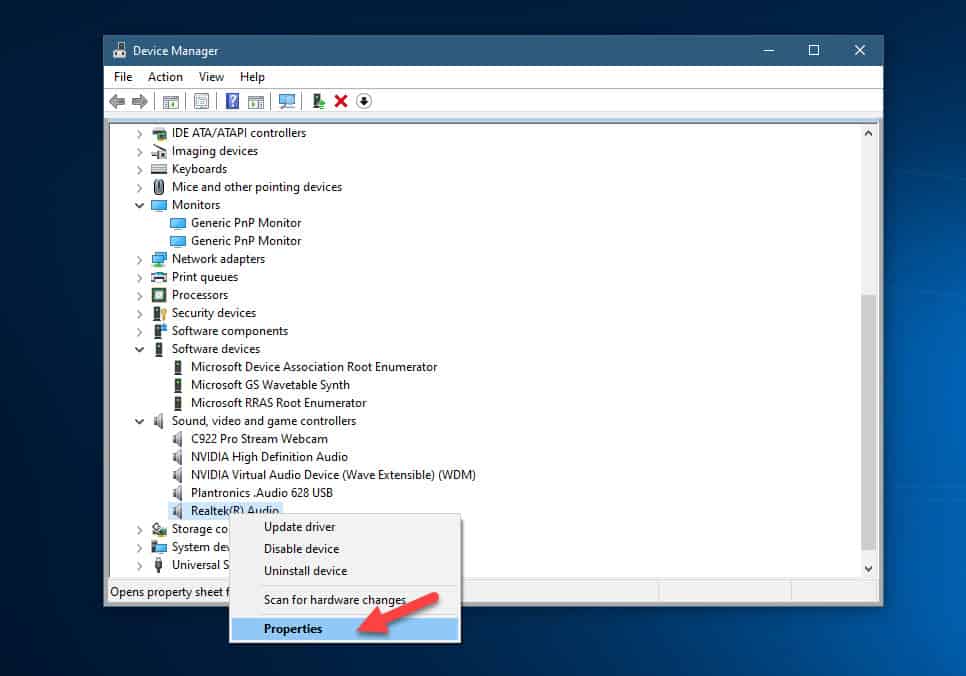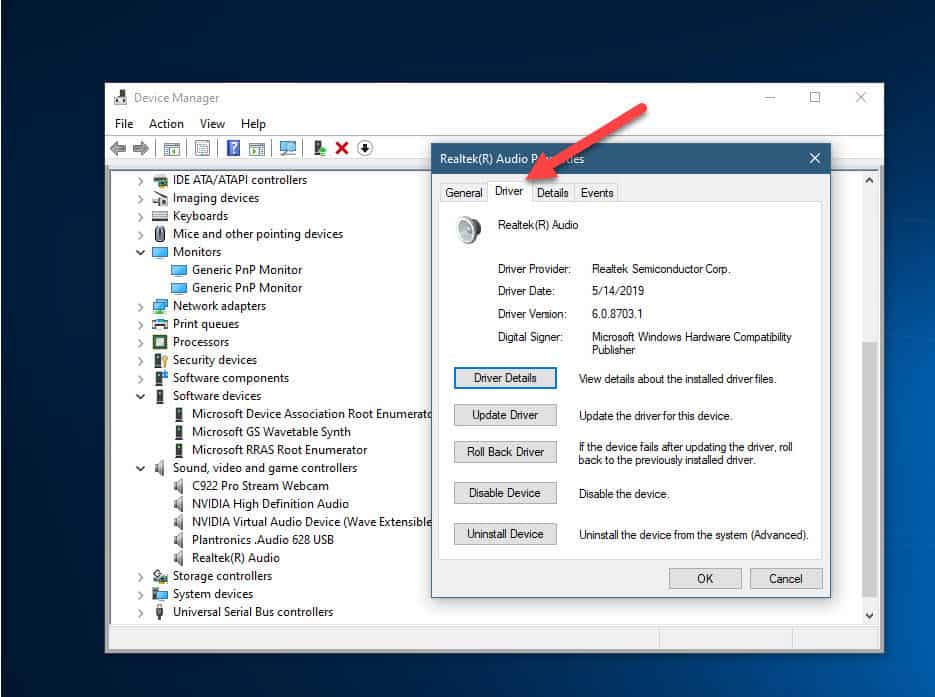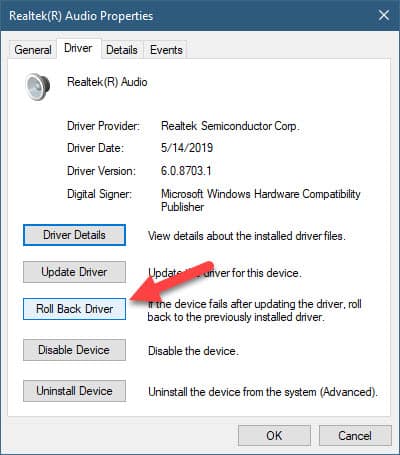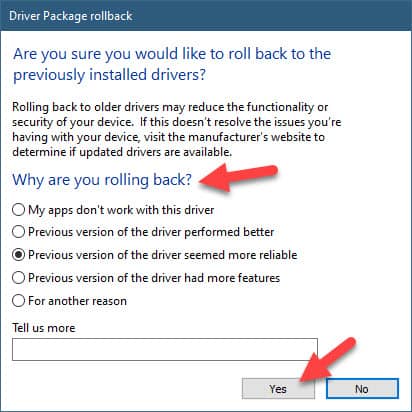Windows 10 is the latest operating system of Microsoft that is popular among consumers. If you recently purchased a new laptop or desktop computer then chances are it will be running on Windows 10. This operating system will get regular updates which can improve its performance however sometimes these updates can introduce certain bugs on your computer components such as the graphics card or the network interface card. In this latest installment of our troubleshooting series we will show you how to rollback a driver in windows 10.
Roll back your driver to a previous version
There are several reasons why you will want to roll back the driver of a component in your computer and one of these is to revert back to a stable version. The new driver might have a bug which is causing problems to the system or the new driver might not fix a problem that already exists.
Take note that you must be logged in to an administrator account before you can perform the steps listed below.
Time needed: 10 minutes.
Roll back Windows 10 driver
- Right click on the Start button.
This is located on the lower left side of the screen.

- Click on Device Manager.
This will open up the device manager window.

- Right click on the component.
This is the hardware component you want the driver to revert back to a previous version.

- Click on Properties.
This will open the properties window for the particular component.

- Click on the driver tab.
This is usually the second tab on the properties window.

- Click on Roll Back Driver.
This will allow you to roll back the driver.

- Click a response on the window that appears then click on the yes button.
This will initiate the roll back process.

When you roll back a driver in Windows 10 the process will take from 1 minute to 10 minutes depending on the driver size. It is recommended that you restart your computer once the process is finished so that the changes can take effect.
If the option to roll back the driver is grayed-out then it could mean that your computer has not had a previous driver installed for that device or it did not retain the driver files from the original version installed.
Advantage of rolling back a driver
The newest Windows 10 drivers are usually highly recommended to use since these will have several improvements. Sometimes though, certain bugs in the update can cause issues to occur which is why you will need to roll back to the previous driver version. With an older driver that has been tested to work you can be assured to a stable performance.
Having Issues with your computer? Feel free to contact us using this form. We’ll try to help.