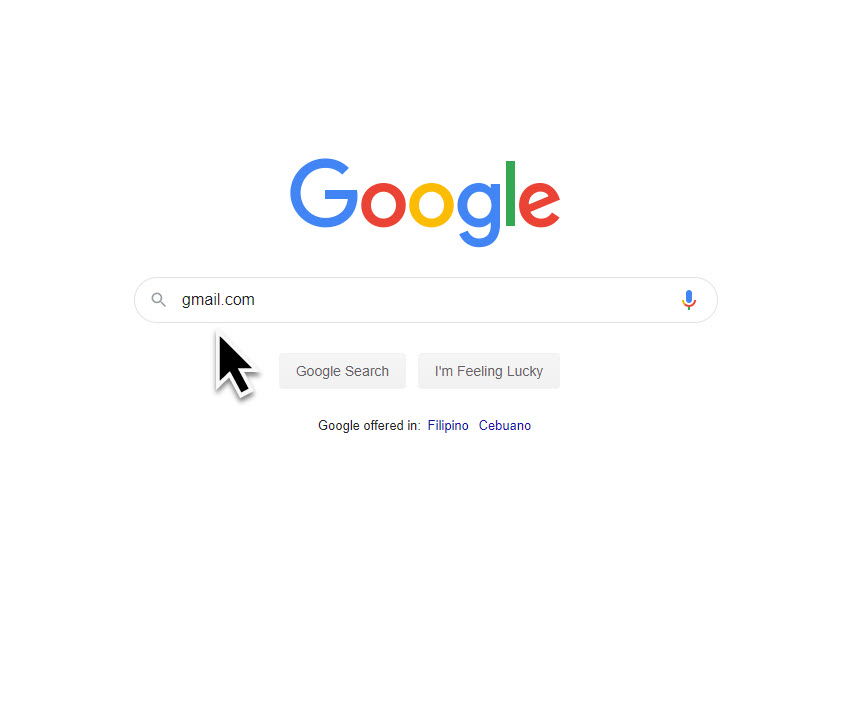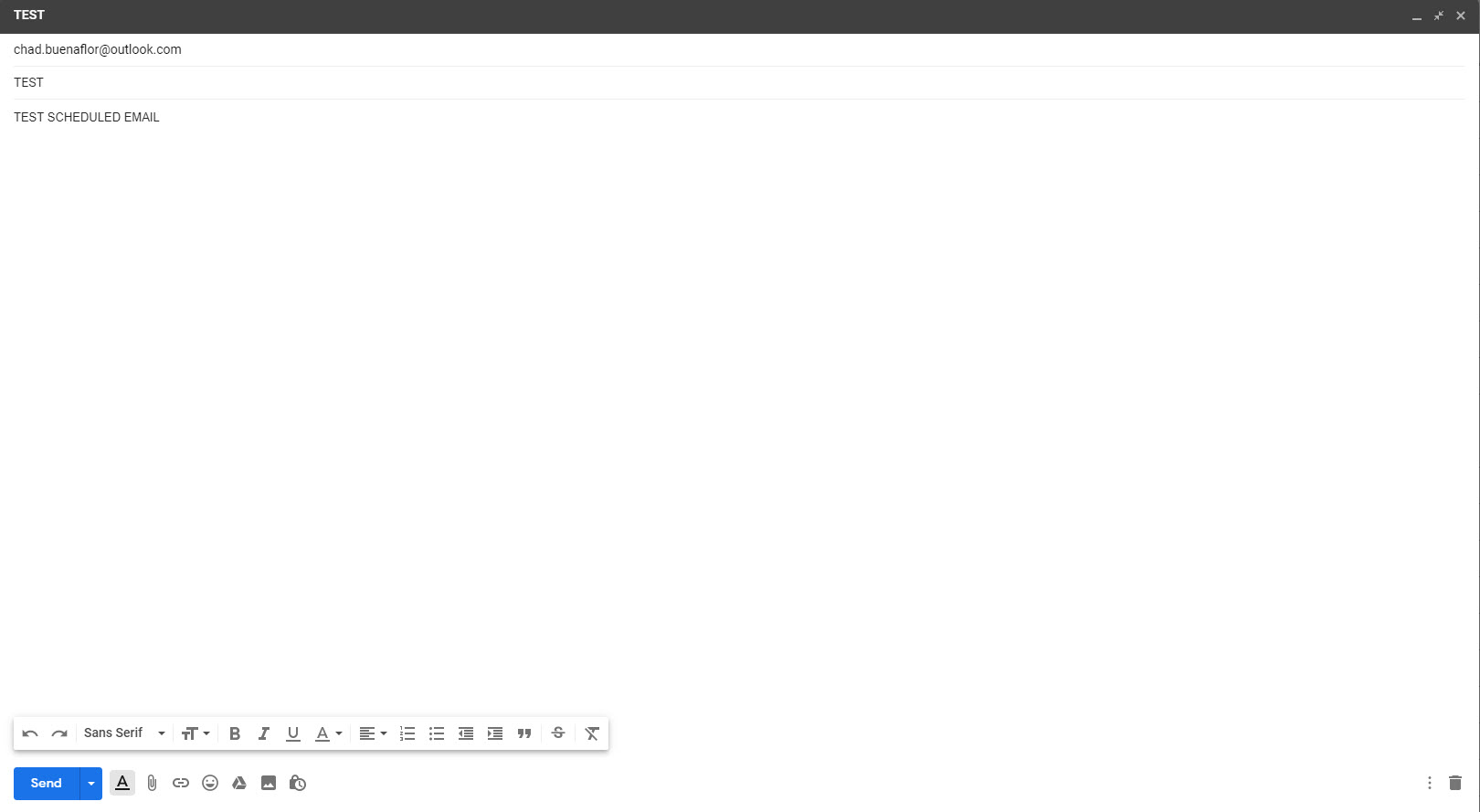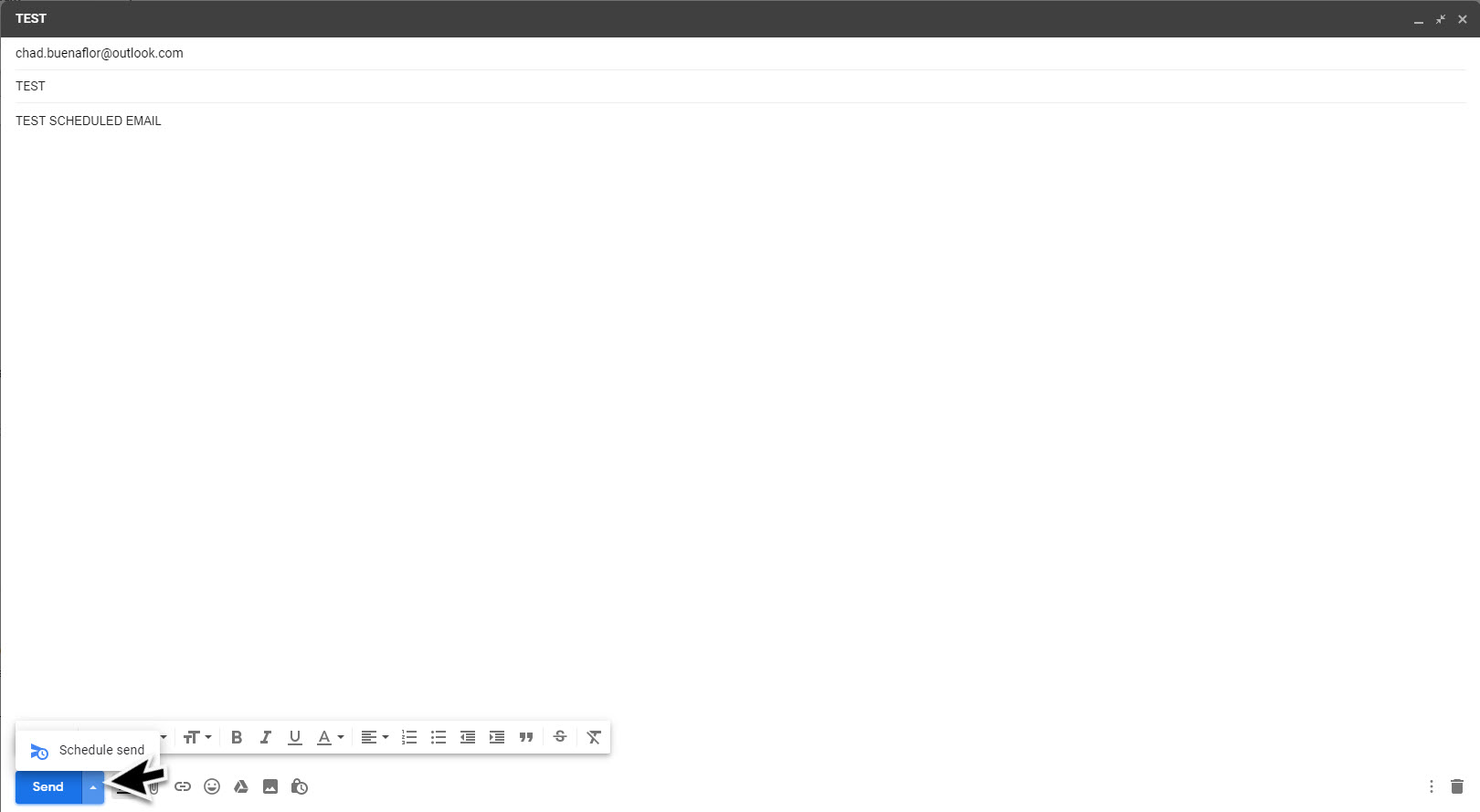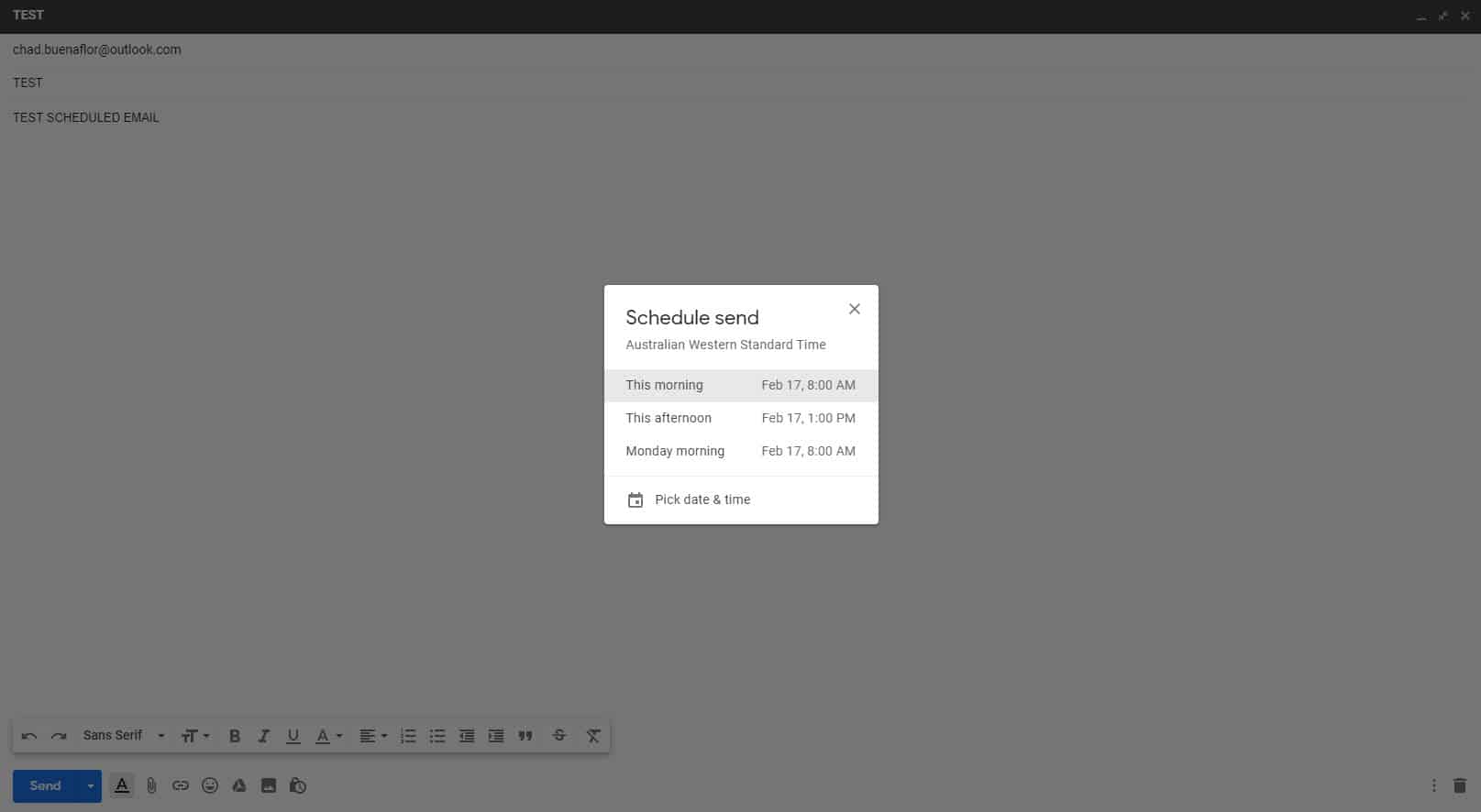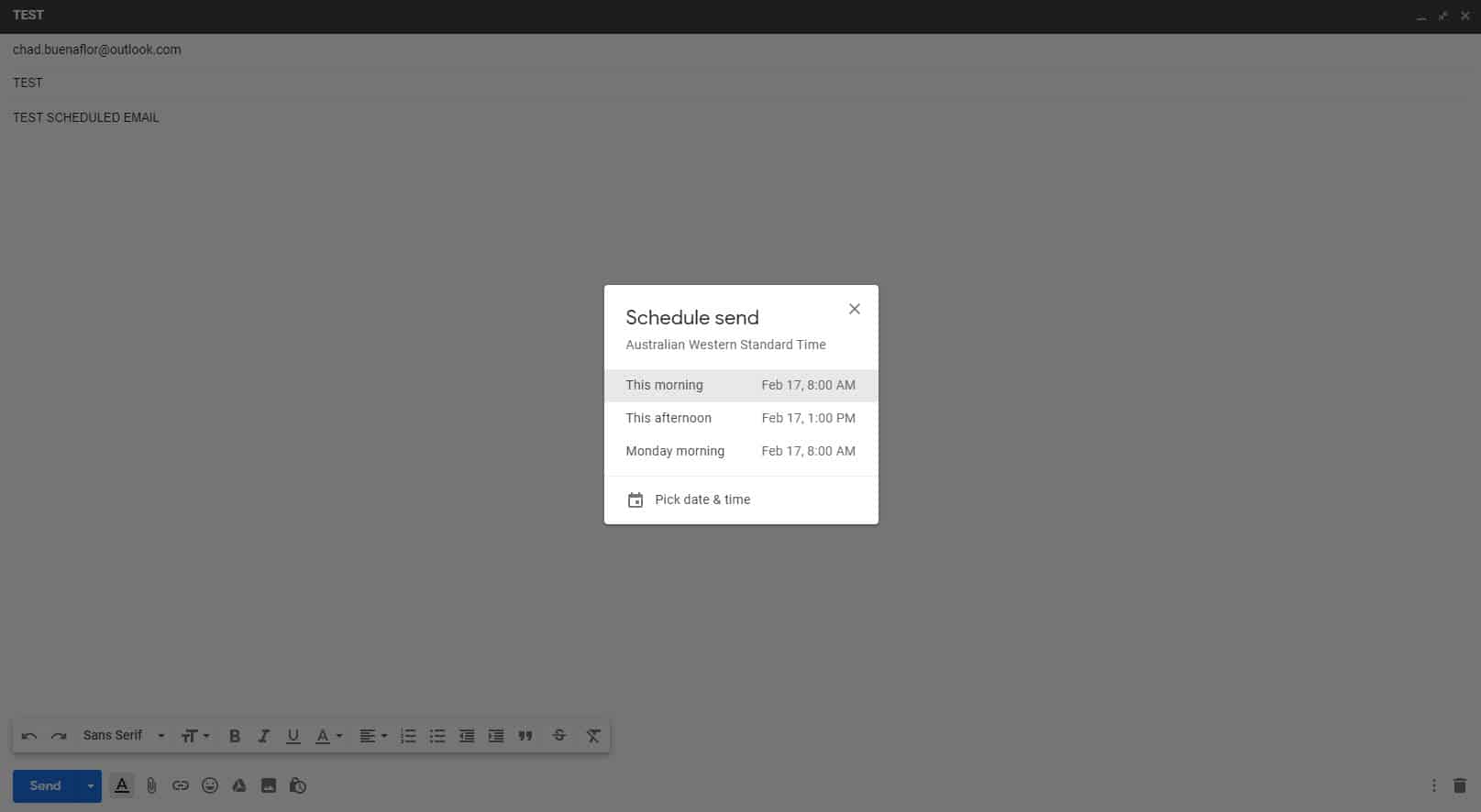Gmail is the free email service of Google first released in 2004 that currently has more than a billion users worldwide. It is popular since it offers a lot of features such as increased security, spam filtering, and cloud storage just to name a few. One feature that we will be showing you is how to schedule an email on Gmail. This is particularly useful when you want to automatically send an email to a person at a later time.
Scheduling an email on Gmail
Some people will send out an email at a specific time of the day to increase the chances of getting a response. Businessmen for example will schedule their emails to be sent out at the best time of the day to their customers. This increases the chances of the email getting opened and read since people will have time to pay attention. Listed below are the steps you need to do to send a scheduled email.
Time needed: 3 minutes.
Schedule emails to send
- Open your Gmail account on your computer.
You can do this by going to gmail.com.

- Click compose.
This button is located on the left side of the page.

- Create your email.
Fill out the To, Subject, and Body part of the email.

- Click the dropdown arrow send option.
This is located at the bottom left.

- Click Schedule send.
This allows you to schedule your email.

- Choose the desired schedule.
You can choose from the predefined times or you can pick a time and date.

You have just completed the steps on how to schedule an email on Gmail.
View or change scheduled emails
In case you want to make some changes to the email such as add some information or send it at another scheduled time then you can still do it by following the steps listed below.
- Open your Gmail account on your computer. You can do this by going to gmail.com.
- Click on Scheduled. This is located at the left panel.
- Select the email you want to change. Left click on the particular email.
- Click Cancel Send. This is located at the top right of the email.
- Create your Changes. Make some changes on the email.
- At the bottom left next to “Send,” click the Dropdown arrow More send options.
- Click Schedule send.
Cancel scheduled email
In case you want to cancel your scheduled email then you can do so with the following steps.
- Open your Gmail account on your computer. You can do this by going to gmail.com.
- Click on Scheduled. This is located at the left panel.
- Select the email you want to cancel. Left click on the particular email.
- Click Cancel send. This is located at the top right of the email.