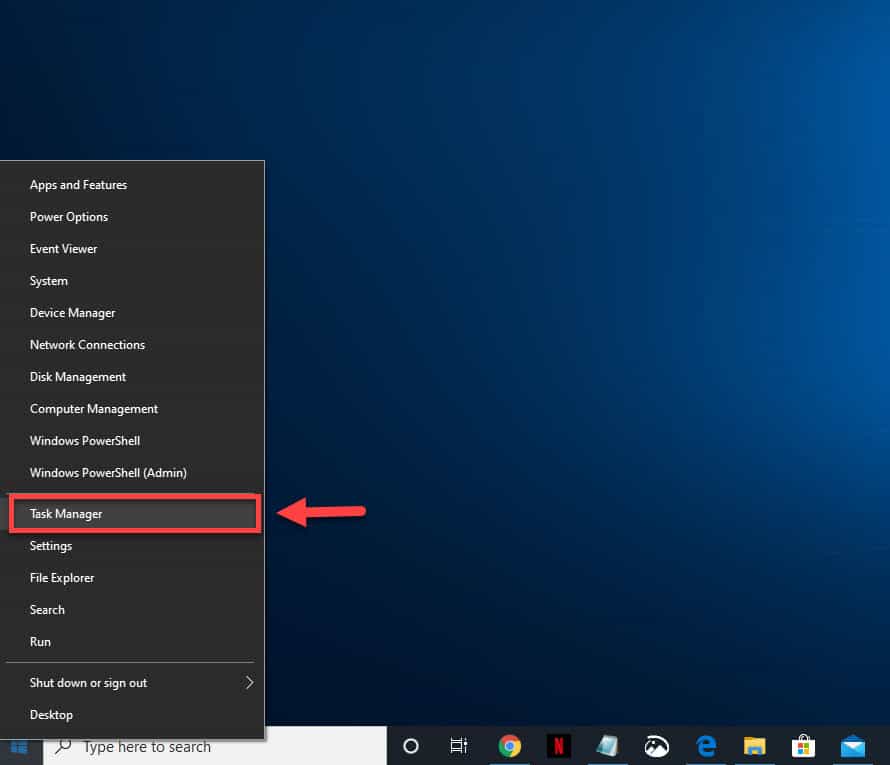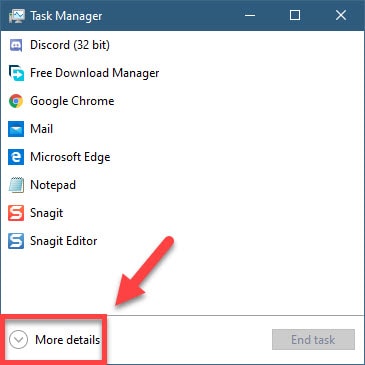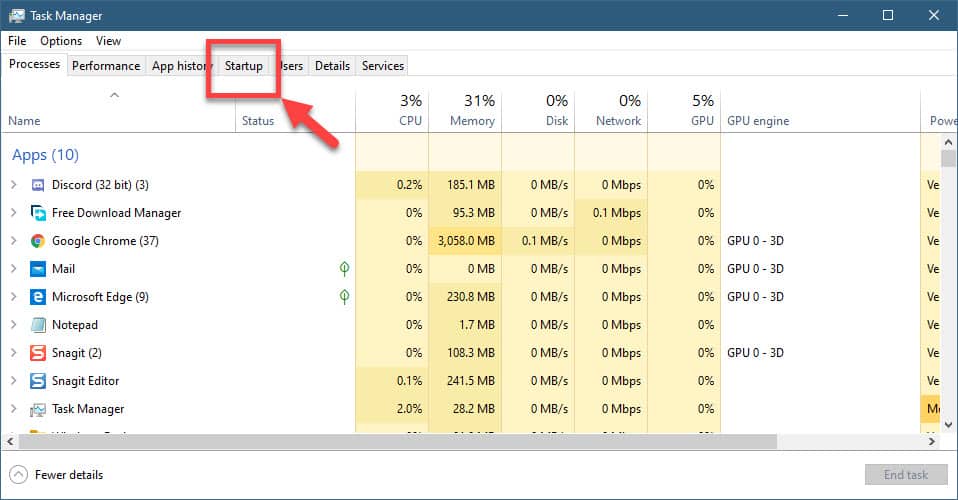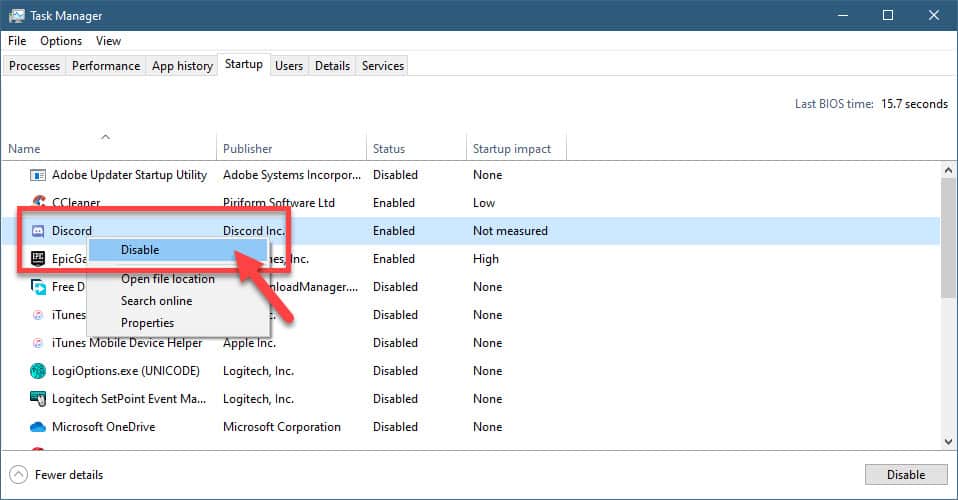Discord is a popular freeware VoIP that’s popular among the gaming community. It allows players to communicate with each other via text, videos, images , or voice, allowing for an enhanced gaming experience. Right now, even non-gamers are using this software since it has a user friendly interface and has excellent features. If you have this software installed in your computer you might have noticed that it will immediately run when windows 10 boots. If you don’t want this to happen then here’s how to stop Discord from opening on startup.
Disable Discord automatic startup on Windows 10
It’s always a good idea to make sure that your computer resources are not wasted on processes or applications that are running however are not being used. This is the reason why you will want to prevent certain applications from running during startup. If you don’t plan on using Discord immediately then you should just prevent it from automatically starting.
Method 1: Stop Discord from automatically opening using Task Manager
The quickest way to prevent Discord from starting when your Windows 10 computer boots up is from the Task Manager.
Time needed: 2 minutes.
Stop Discord from starting automatically
- Right click on the Start button.
This is located on the lower left side of the screen.

- Click on Task Manager.
This opens the Task Manager window.

- Click on More details.
This will expand the options available.

- Click on the Startup tab.
This is the fourth tab from the left.

- Right click on Discord then click on disable.
This prevents the app from starting during startup.

Method 2: Stop Discord from starting automatically from the app settings
Another method to prevent the software from starting during boot up is from its settings.
- Open Discord. You can click on its icon from the Start menu list of applications.
- Click on User Settings. This is found at the bottom of the application.
- Click on Windows Settings. This is found near the bottom of the left pane.
- Toggle the slider of Open Discord to the off position. This will prevent the software from running when you start your computer.
After performing the steps listed above you will successfully stop Discord from opening on startup.
Having Issues with your computer? Feel free to contact us using this form. We’ll try to help.